This article explains how to enable or disable the new Quick machine recovery feature in Windows 11.
Quick machine recovery is a feature that enables the recovery of Windows devices when they encounter critical errors that prevent them from booting. This feature can automatically search for remediation in the cloud and recover from widespread boot failures, significantly reducing the burden on IT administrators when multiple devices are affected.
Building on the foundation of Startup Repair, quick machine recovery uses a secure and connected Windows Recovery Environment to scan Windows Update for remediation options. This allows devices to be recovered without requiring manual intervention.
There are two main settings of quick machine recovery: cloud remediation and auto remediation.
Cloud remediation is the process of using Windows Update to find remediations and fix issues on devices.
- When enabled, devices connect to the network and utilize Windows Update during recovery scenarios
- When disabled, Windows uses Startup Repair as a local recovery option
Auto remediation allows you to automate the recovery process:
- When enabled, the device connects automatically to Windows Update and tries to find a remediation. If a solution isn’t found on the first attempt, the device retries without requiring manual intervention
- When disabled or not configured, the device requires manual intervention to continue the recovery process
Enable or disable quick machine recovery
Starting with Windows 11 build 26120.3653 (Beta 24H2), Quick machine recovery (QMR), part of the Windows Resiliency Initiative announced at Ignite 2024, is now available in the latest Windows Insider Preview build.
Here’s how to do it.
First, open the Windows Settings app.
You can do that by clicking on the Start menu and selecting Settings. Or press the keyboard shortcut (Windows key + I) to launch the Settings app.
When the Settings app opens, click the System button on the left. Then, select the Recovery tile on the right to expand it.
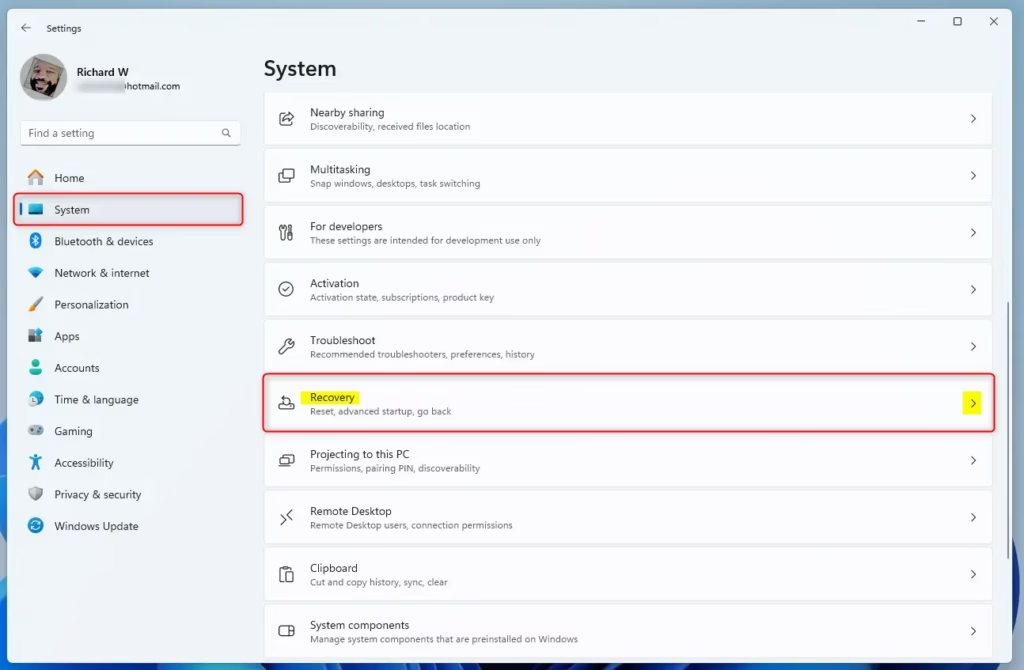
Next, click the Quick machine recovery tile on the System > Recovery settings page to expand it.
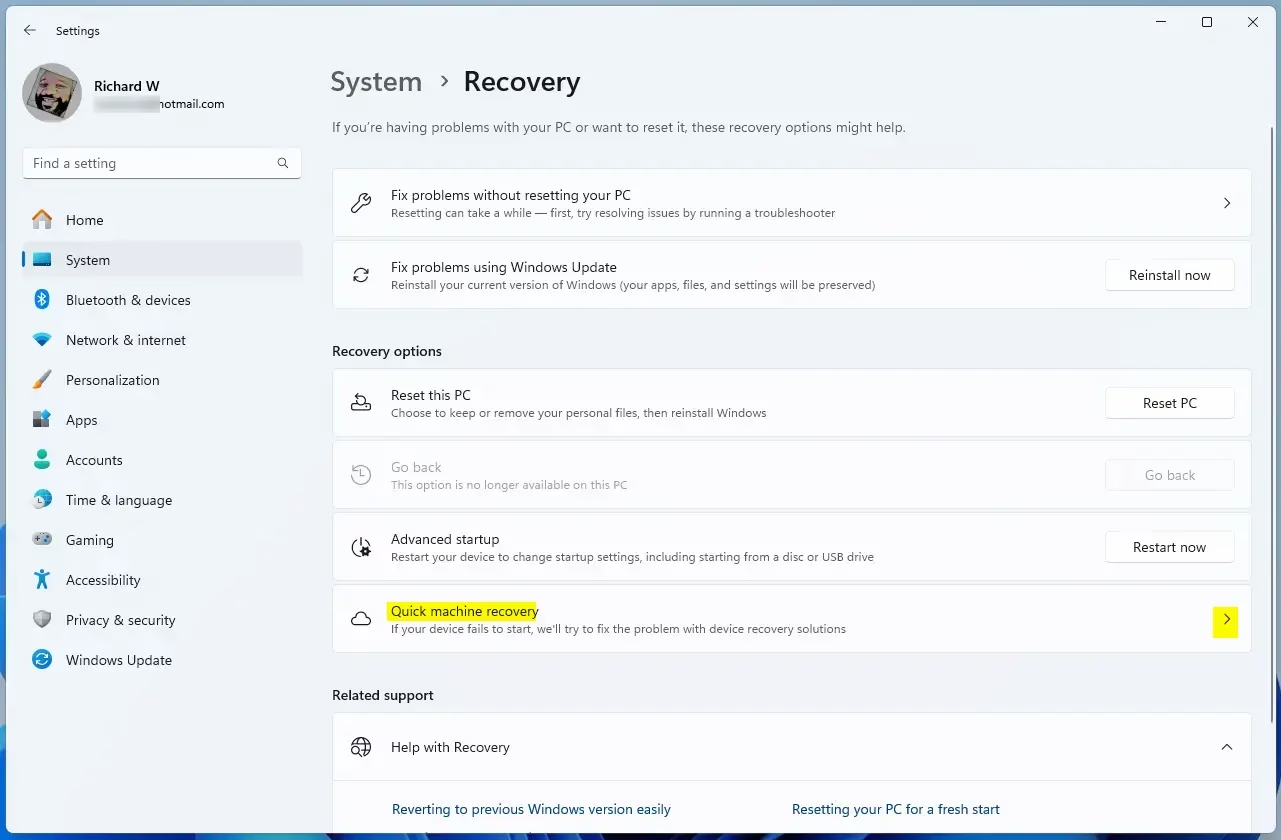
On the System > Recovery > Quick machine recovery setting pane, toggle the switch to enable or disable the feature in Windows.
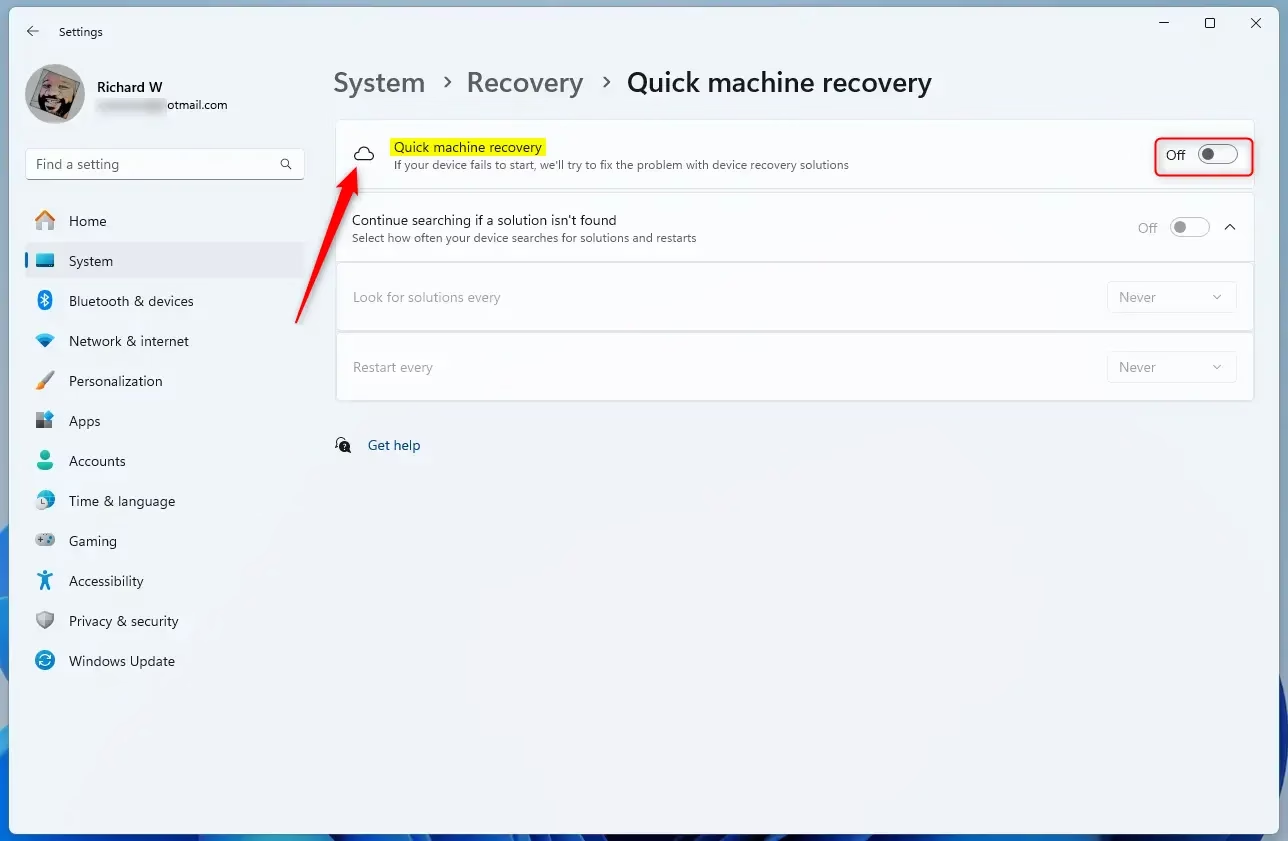
When enabled, you can also enable the sub-feature that will continue searching for a solution if none is found right away.
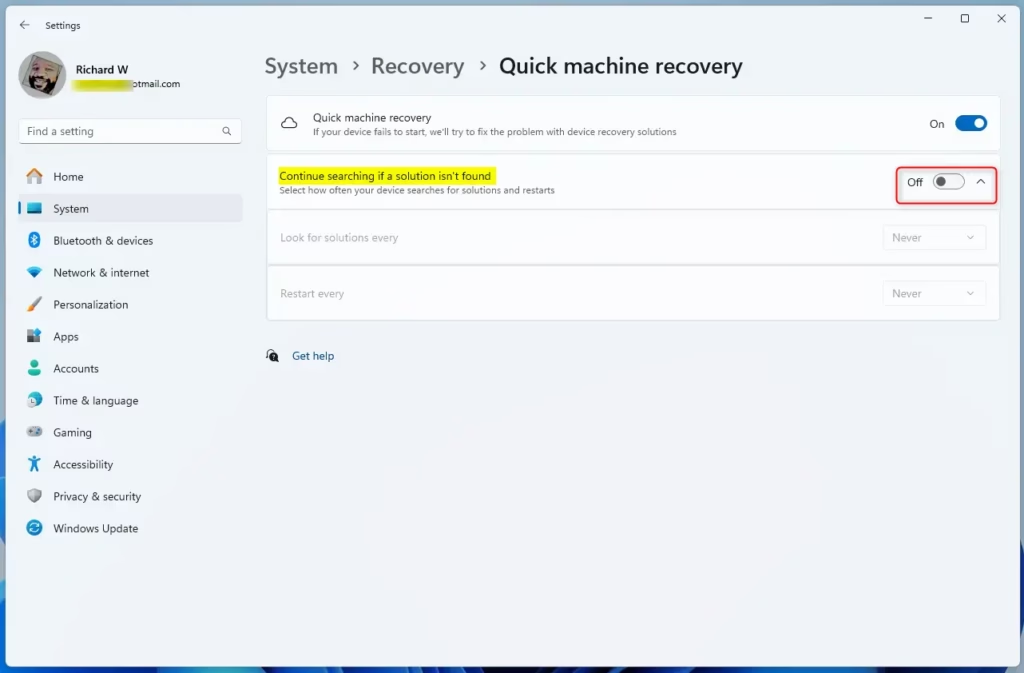
Choose how often to search for a solution.
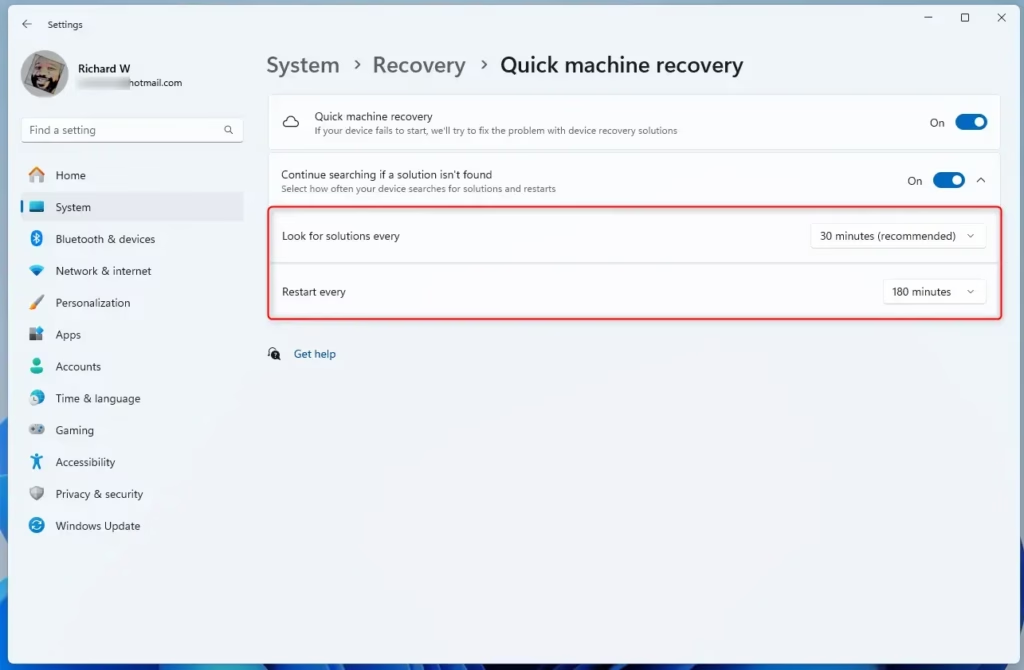
Close the Settings app when finished.
After enabling, you should be able to access Quick machine recovery in WinRE Advanced Options.
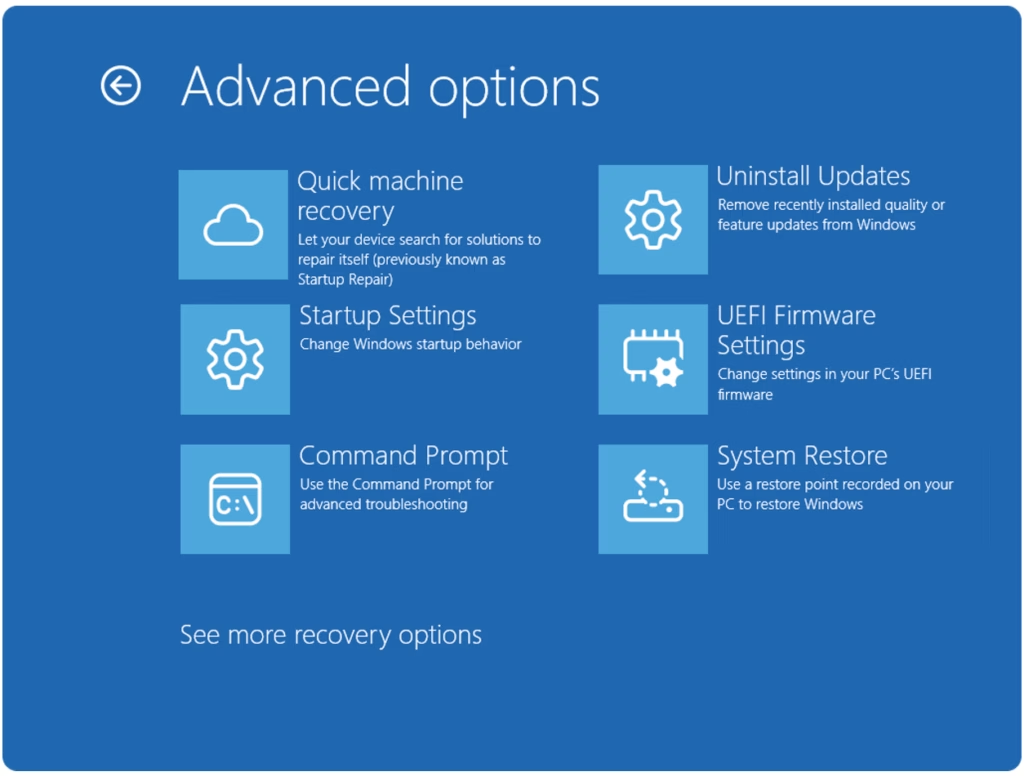
That should do it!
Reference:
Conclusion:
In summary, the Quick machine recovery feature in Windows 11 enhances the system’s ability to recover from boot failures quickly and efficiently. Leveraging cloud and automatic remediation streamlines the recovery process and reduces the workload of IT professionals.
- Improved Recovery: Enables faster recovery from critical boot errors, minimizing downtime.
- Cloud Remediation: Automatically fetches fixes from Windows Update, simplifying the process.
- Auto Remediation: Eliminates the need for manual intervention during recovery attempts, enhancing user experience.
- Easy Access: Accessible through Windows Settings, allowing users to enable or disable the feature as needed easily.
- Increased Resilience: Part of the broader Windows Resiliency Initiative, promoting better security and reliability for businesses and individual users.

Leave a Reply