This post describes steps to enable or disable Tap to Click in Ubuntu Linux.
In Ubuntu Linux, if your device has a touchpad, you can click, double-click, drag, and scroll using only your Touchpad without separate hardware buttons.
Your device’s Touchpad can quickly perform similar actions as a mouse or other pointing devices without needing a separate mouse or additional device to point and click.
With the Touchpad enabled in Ubuntu Linux, you can tap to click, tap twice to double click, and double tap, but don’t lift your finger after the second tap to drag an item.
Drag the item where you want it, then lift your finger to drop it.
Below is how to enable the Touchpad and Tap to Click in Ubuntu Linux.
How to turn on or off tap to click on Ubuntu Linux
As described above, if your device has a touchpad, you can click, double-click, drag, and scroll using only the touchpad without separate hardware buttons.
Below is how to do that.
Ubuntu Linux has a centralized location for the majority of its settings. From system configurations to creating new users and updating, all can be done from the System Settings panel.

Alternatively, click on the System menu at the top-right corner of the top bar on your desktop.
On the System menu, select Settings, as highlighted below.

Click on Mouse & Touchpad tile in the Settings app to open the panel.
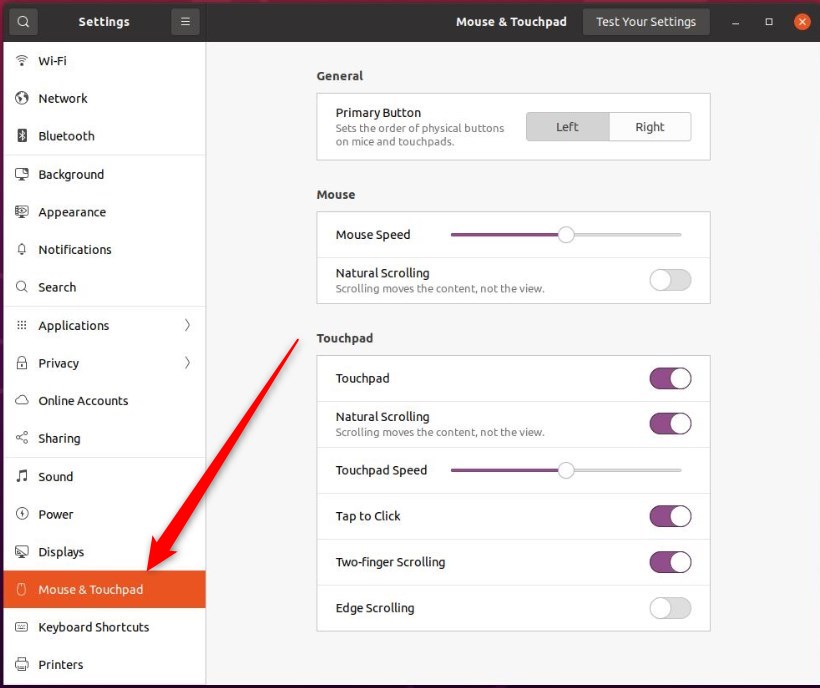
In the System Settings -> Mouse & Touchpad panel, undTouchpadpad, toggle the Touchpad button to the On position to enable.
The Touchpad section only appears if your system has a touchpad. Touchpad settings must be enabled before you can configure additional settings for the Touchpad.
OnTouchpadpad is enabled; toggle the Tap to Click the button to the On position to enable.
To disable it, toggle the button to the Off position.
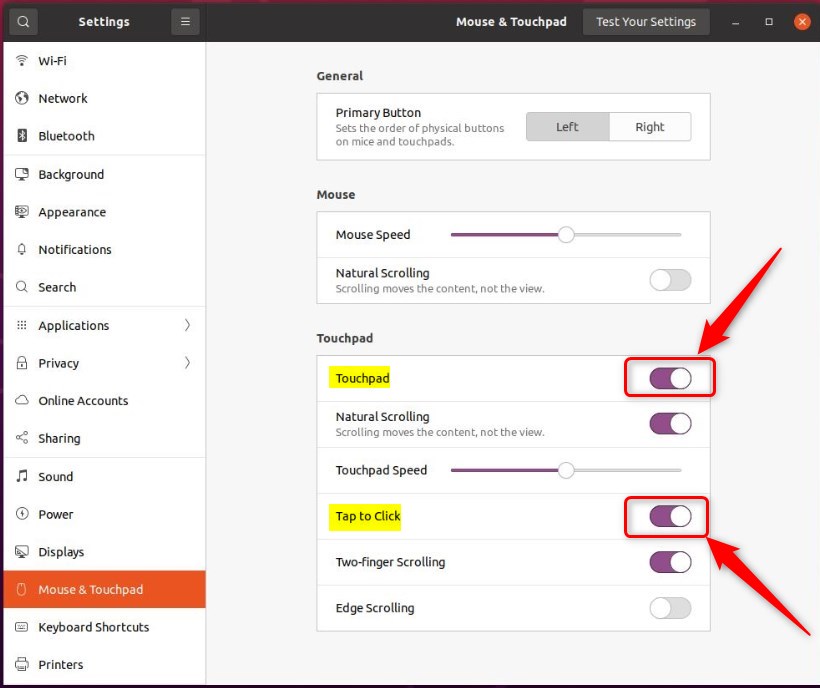
That should do it! You can now close the Settings app.
Conclusion:
- Enabling or disabling Tap to Click in Ubuntu Linux allows you to conveniently perform various touchpad actions without needing separate hardware buttons.
- Access the centralized System Settings panel in Ubuntu Linux to toggle the touchpad and Tap to Click settings on or off.
- Following the outlined steps will enable users to tap to click, tap twice to double click, and double tap to drag items, enhancing the touchpad functionality in Ubuntu Linux.

Leave a Reply Cancel reply