This post describes steps to turn on or off Hover Click to select or open an item in Ubuntu Linux.
By default, it takes double clicks to open an item in File Manager in Ubuntu Linux. The double clicks feature is meant to prevent the accidental opening of items when opening files and folders.
Those who cannot correctly use double-click can enable single-click, which allows users to click once to open items. When you use single-click mode, you can hold down the CTRL key while clicking to select one or more files.
If clicking is problematic for others, they can enable the Hover Click feature in Ubuntu Linux.
When Hover Click is enabled, you can move your mouse pointer over a control, let go of the mouse, and then wait a while before clicking the button.
Below is how to do that in Ubuntu Linux.
How to turn on or off Hover click in Ubuntu Linux
As mentioned above, Hover Click allows you to move your mouse pointer over a control, let go of the mouse, and then wait a while before the button clicks.
Below is how to enable or disable in Ubuntu Linux.
Ubuntu Linux has a centralized location for the majority of its settings. From system configurations to creating new users and updating, all can be done from the System Settings panel.

Alternatively, click on the System menu at the top-right corner of the top bar on your desktop.
On the System menu, select Settings, as highlighted below.

In the Settings app, click on the Accessibility tile to open the panel.
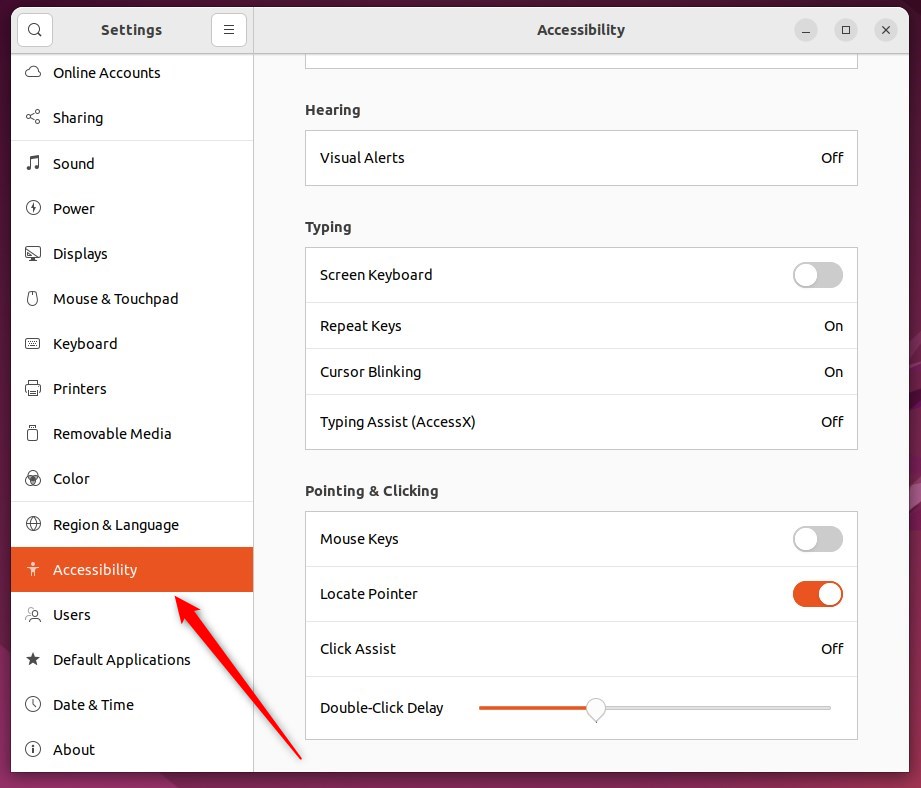
In the System Settings -> Accessibility panel, under Pointing & Clicking, select Click Assist tile to expand.
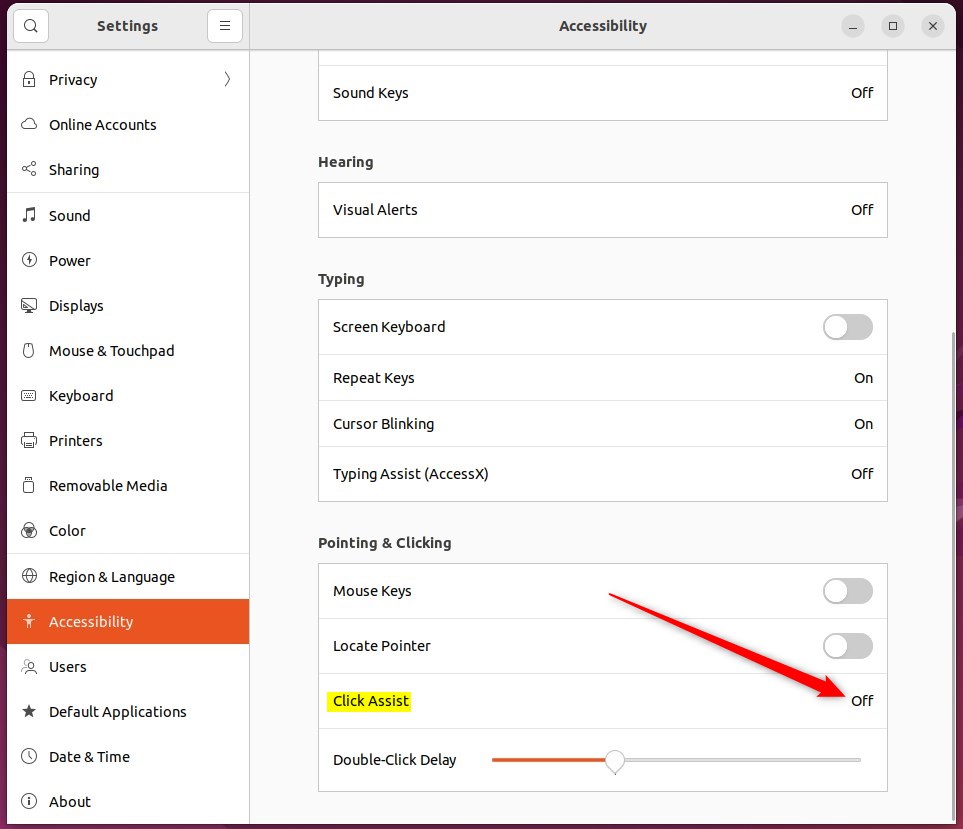
On the Click Assist pop-up window, toggle the Hover Click switch to the On position to enable.
To disable it, toggle the switch back to the Off position.
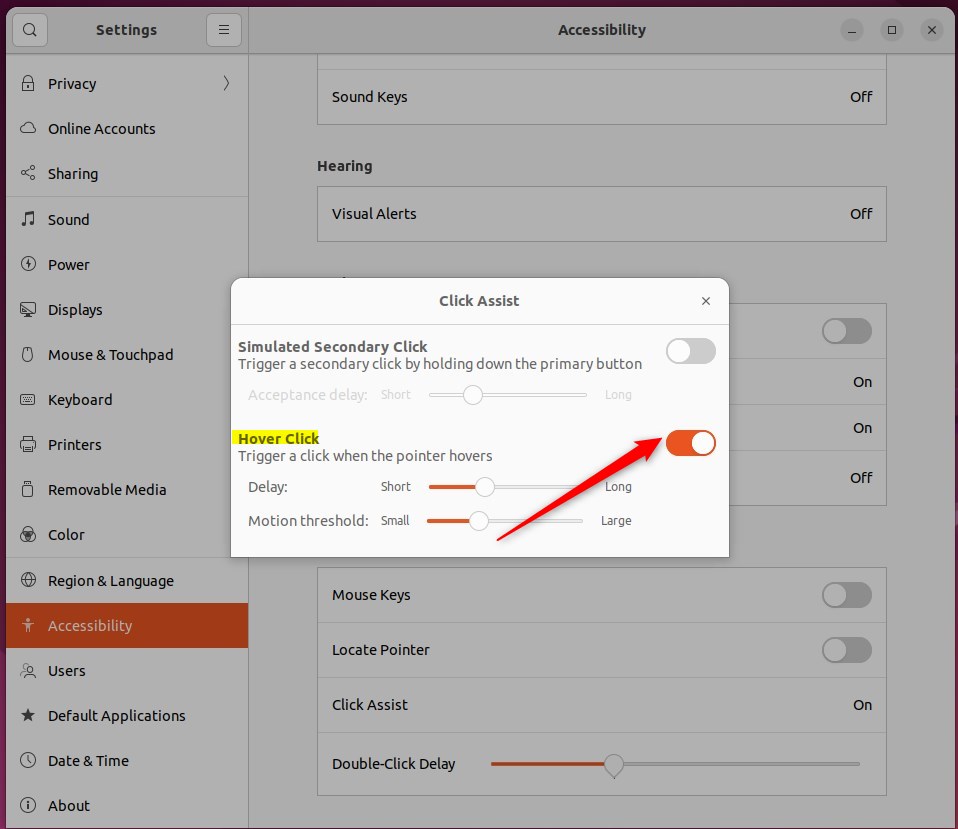
It will gradually change color when you hover your mouse pointer over a button and do not move it. When it has entirely changed color, the button will be clicked.
Adjust the Delay setting to change how long you must hold the mouse pointer before clicking.
That should do it! You can now close the Settings app.
Conclusion:
- Enabling or disabling Hover Click in Ubuntu Linux allows users to tailor their mouse interaction experience according to their preferences.
- Single-click mode and Hover Click can be useful alternatives for those with double-clicking difficulty.
- The Delay setting can be adjusted to customize the timing required for clicking with Hover Click enabled.
- Accessing the Hover Click feature is straightforward through the Settings panel in Ubuntu Linux.

Leave a Reply Cancel reply