This article explains how to turn on or off file sharing with Windows Subsystem for Android (WSA) on Windows 11.
Windows Subsystem for Android (WSA) creates a virtual machine that provides the environment to install and run Android applications as natively installed on Windows.
When you install and enable WSA, you can run and play Android apps and games on your Windows machine through the virtualized environment.
Starting with 2305.40000.2.0, Microsoft added a file sharing feature to share files and access Windows known folders, including Documents, Downloads, Pictures, Music, and Videos directly from the file manager.
This feature isn’t yet available to all users. It will start rolling out to Microsoft Insider preview subscribers first. Use the steps below to learn how to turn it on or off.
Turn on or off file sharing with WSA in Windows 11
As mentioned above, a new file-sharing feature recently added to the latest version of WSA allows file sharing with apps and the Windows file system.
Here’s how to turn it on or off.
First, you must install Windows Subsystem for Android (WSA) on Windows 11. If you haven’t already done so, follow the post below to learn how to install it.
How to install Windows Subsystem for Android on Windows 11
Once installed, go to the Start menu and search for Windows Subsystem for Android. Then, select and open Windows Subsystem for Android app under Best Match.
When the app opens, go to its Advanced settings pane.
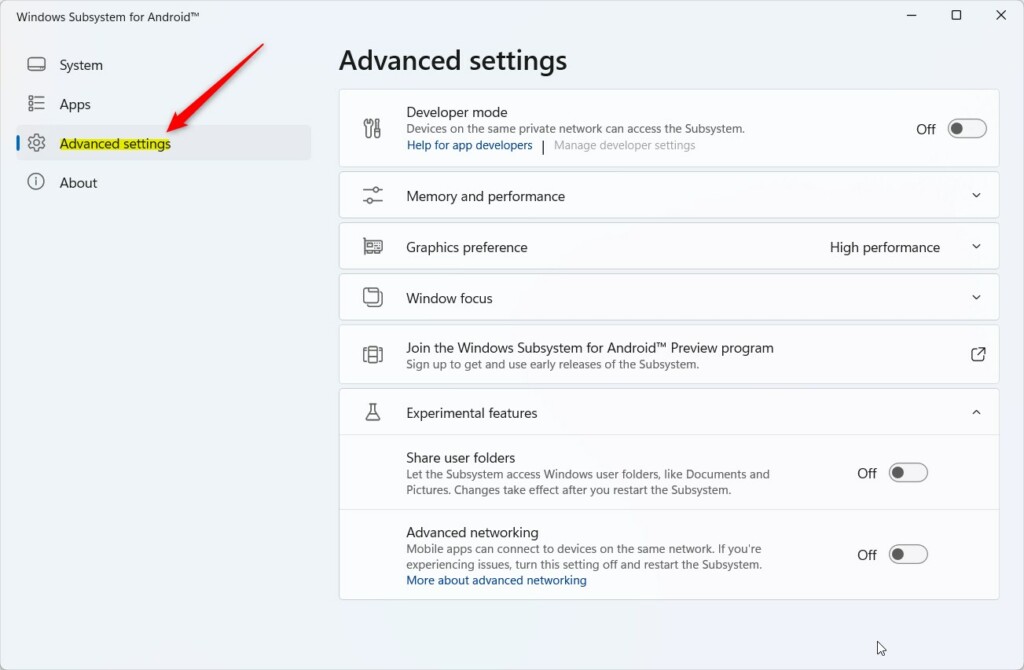
On the right, select the Experimental features tile to expand it. Then, toggle the “Share user folders” button to the On position to enable it.
To turn it off, toggle the button back to the Off position.
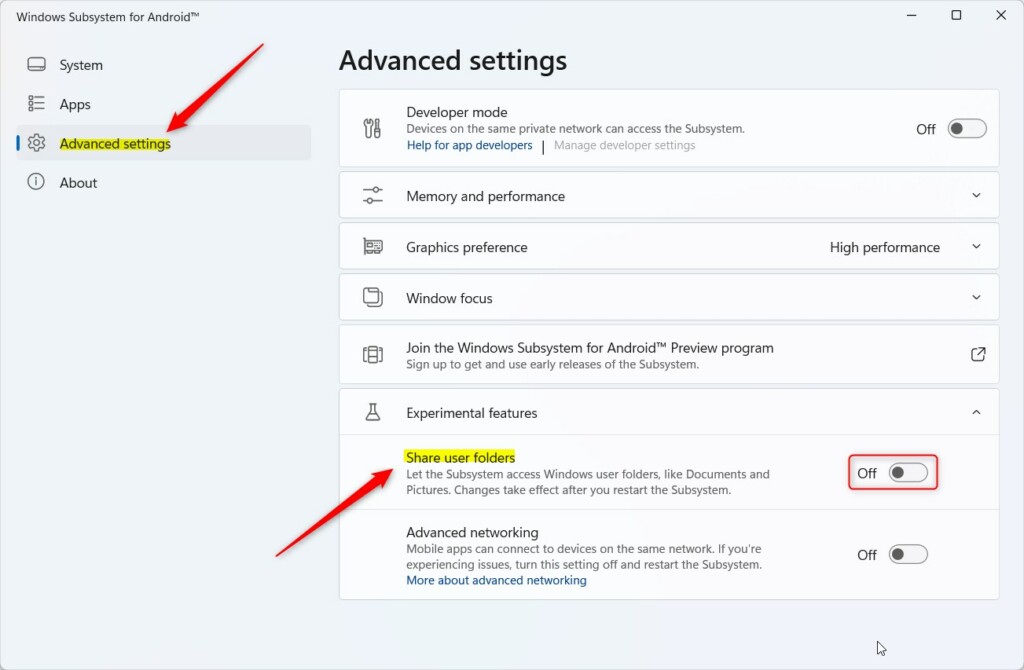
After making your selections, click the Turn off button for the “Turn off Windows Subsystem for Android” setting.
The next time WSA is started, file sharing will be turned on or off based on your selections above.
That should do it!
Conclusion:
- Windows Subsystem for Android (WSA) adds a valuable file-sharing feature for Windows 11 users, allowing direct access to Windows known folders.
- By enabling or disabling file sharing through the WSA app’s Advanced settings, users can seamlessly control access to their files.
- Subscribers to Microsoft Insider Preview will be the first to experience this feature, contributing to its gradual roll-out and feedback collection.

Leave a Reply Cancel reply