This article explains how to turn “Let Copilot use content from Microsoft Edge” on or off in Windows 11.
Microsoft is rolling out the new Copilot experience that works with Bing Chat AI, allowing users to interact with the chatbot using natural language to change system settings, perform various tasks, and more.
The new Copilot feature is only available to some machines enrolled in the Microsoft Insider Preview program.
The Windows Copilot AI feature can access content from Microsoft Edge to give relevant responses. For Copilot to use Edge, you must install Microsoft Edge version 115.0.1901.150 or higher.
Users can also control whether to allow Copilot to access the Microsoft Edge browser to provide relevant responses.
Below is how to control that.
Turn On or Off Let Copilot use content from Microsoft Edge
As described above, Copilot can use content from Microsoft Edge to provide relevant responses. You must have the latest version of Edge installed to use Copilot.
Here’s how to do that.
First, open Copilot using the icon on your Taskbar. In the Windows Copilot pane, click the More options (3 dots) button and select Settings.
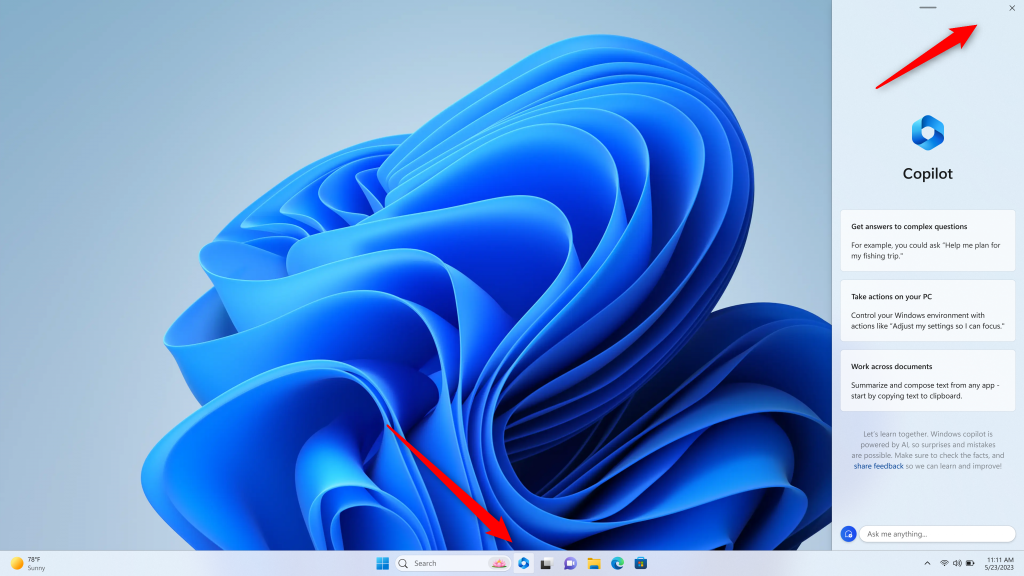
On the Setting window, under “Let Copilot use content from Microsoft Edge,” toggle the switch button to On or Off to enable or disable this feature.
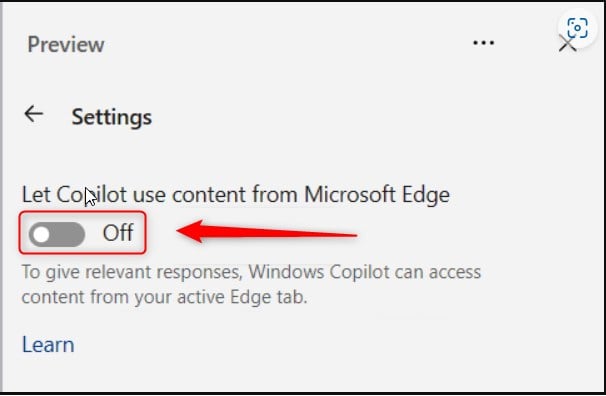
That should do it!
Conclusion:
- Enabled or disabled Copilot’s use of Microsoft Edge for content access based on your preference.
- Successfully managed the settings for Copilot to leverage Microsoft Edge to provide relevant responses in Windows 11.
- Explored the flexibility of Copilot in utilizing different sources for content to enhance the user experience.

Leave a Reply to How to Create a Copilot Desktop Shortcut in Windows 11 – Geek Rewind Cancel reply