This article describes the steps to check your computer specs and display details of the hardware installed when using Windows 11.
There are multiple ways to find out what hardware (RAMS, Hard Disk, Adapters) is installed on your computer. If you can’t find the documentation accompanying your computer, these tools can help you determine the system specs.
Most computers will have a serial number or identification tag that you can use to look up details on the manufacturer’s website. Typing in the tag or serial number will get you specs and detailed information about the hardware installed when you purchased the computer.
Windows also has some tools you can use to provide the same information, and below are the steps to find out.
Check computer specs using the PC About pane
Windows has an About pane for computers that details specs and device information that can come in handy.
The About pane is in the Settings app. Below is how to find it.
First, open the Settings app. You can also press the (Windows key + I) keyboard shortcut to launch the app.
When the app opens, click on the System button on the left.

On the right, select the About tile to expand.
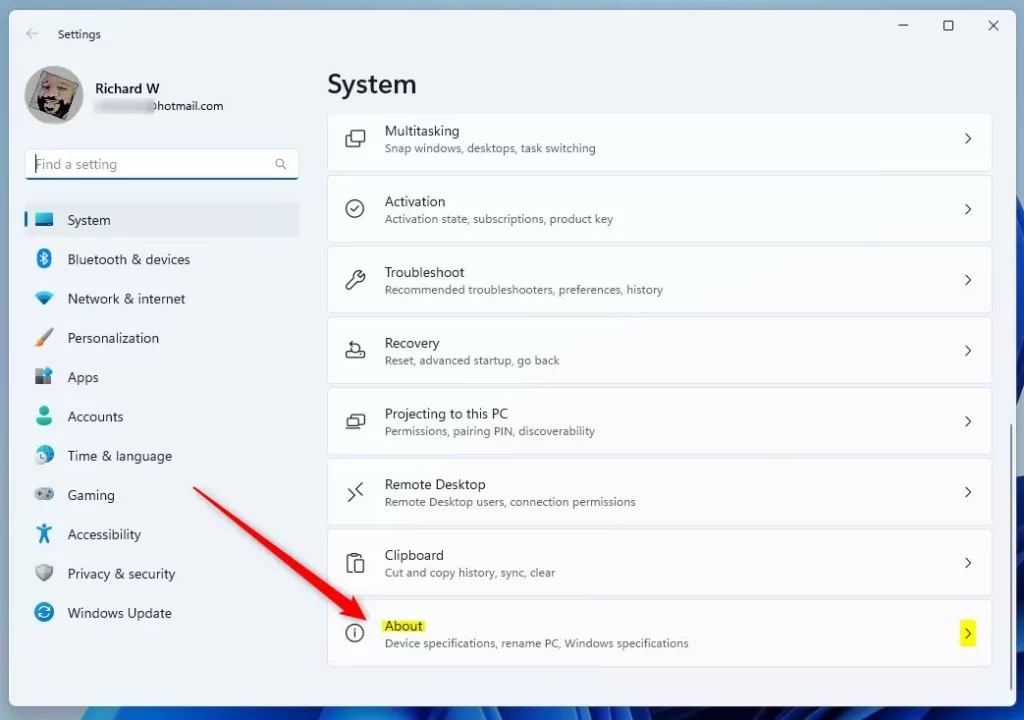
On the System -> About pane, under Device specifications, you will find details about your computer.
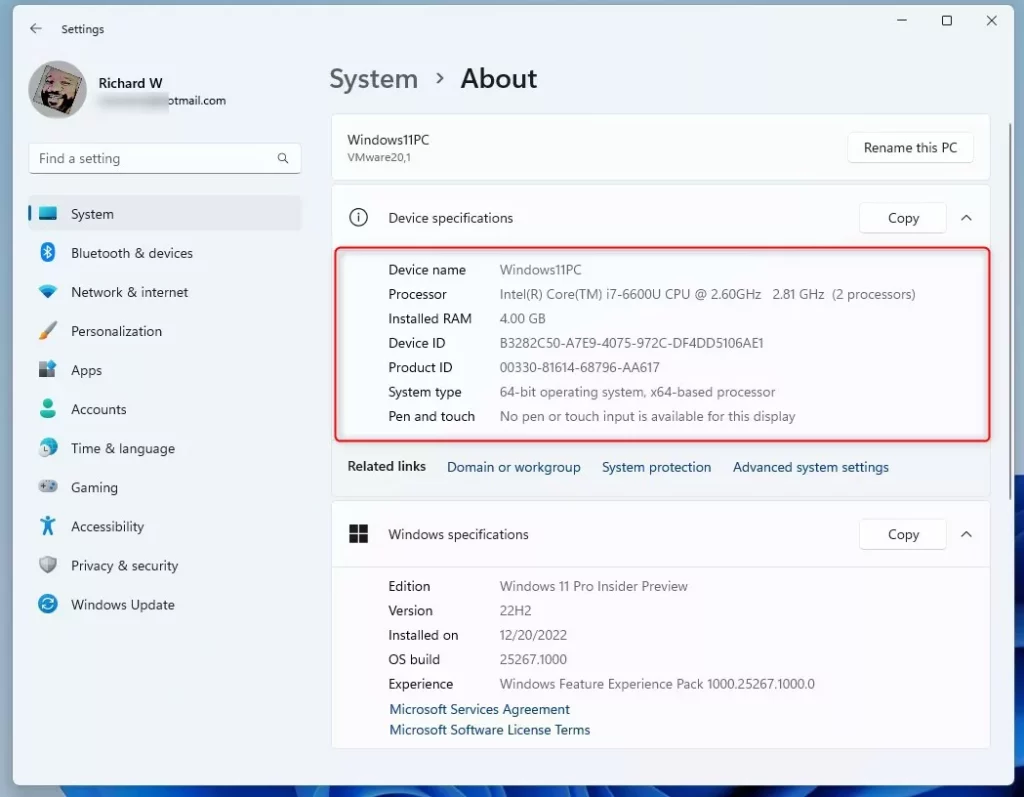
The information above is not quite detailed, but it’s a start.
Check computer specs using System Information.
Another tool one can use to display details of their computer is the System Information tool. To do that, open the System Information app.
Click on the Start menu button and use the search box to search for “System Information.” Then, under Best match, select and open the System Information app.
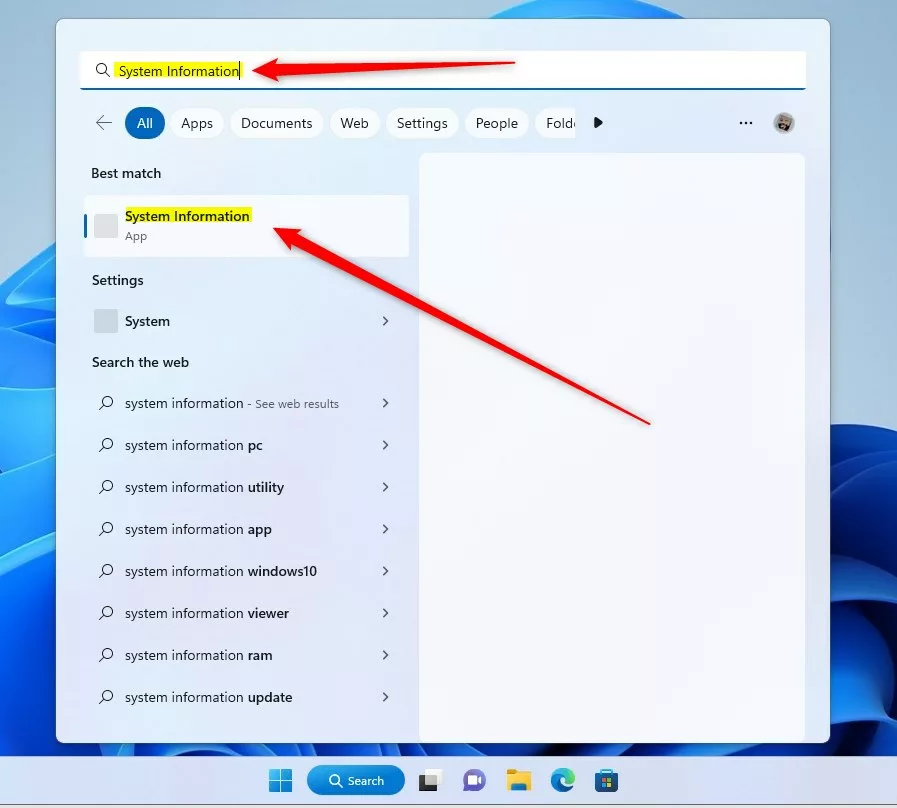
When the app opens, select an individual component on the left to view its specification on the right.
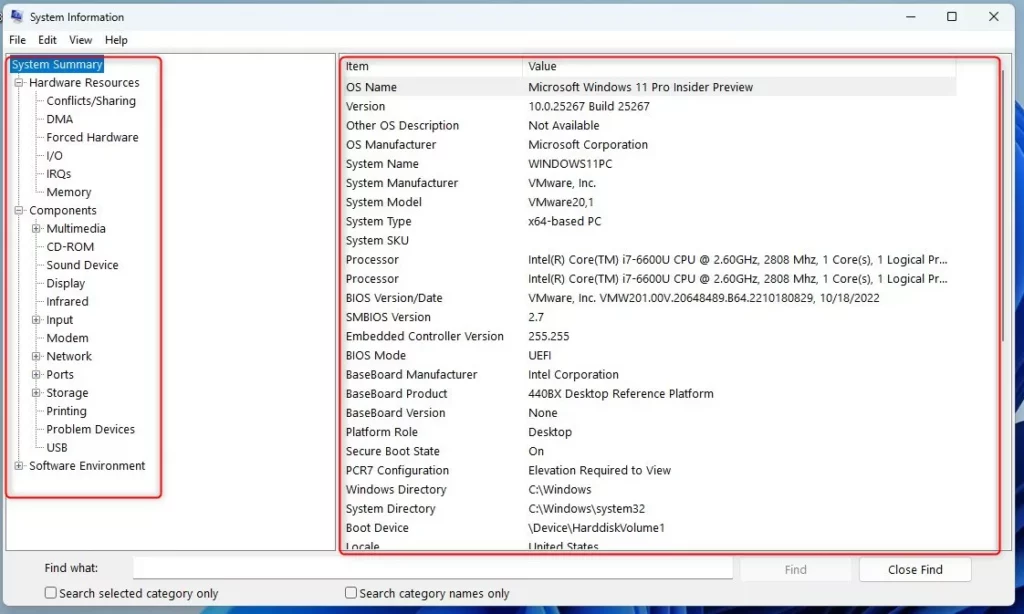
By running the command below, you can display the same information using the Command Prompt.
systeminfo
The command should display something like the screenshot below.
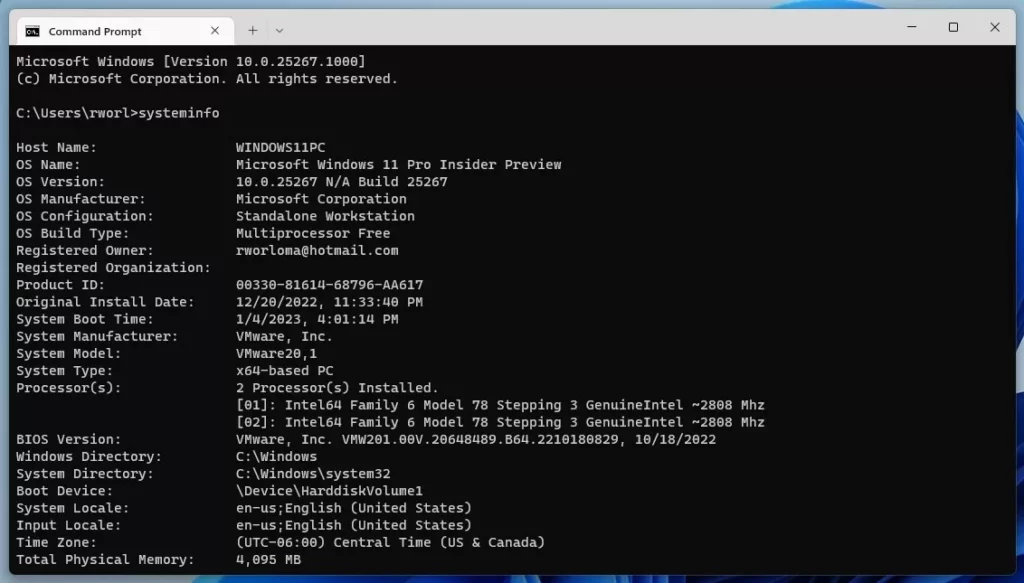
Get system information using Windows PowerShell
Yet another tool one can use to check system specs is the Windows PowerShell app. Open the PowerShell app and run the commands below.
Get-ComputerInfo
The command above will display system information similar to the one below.
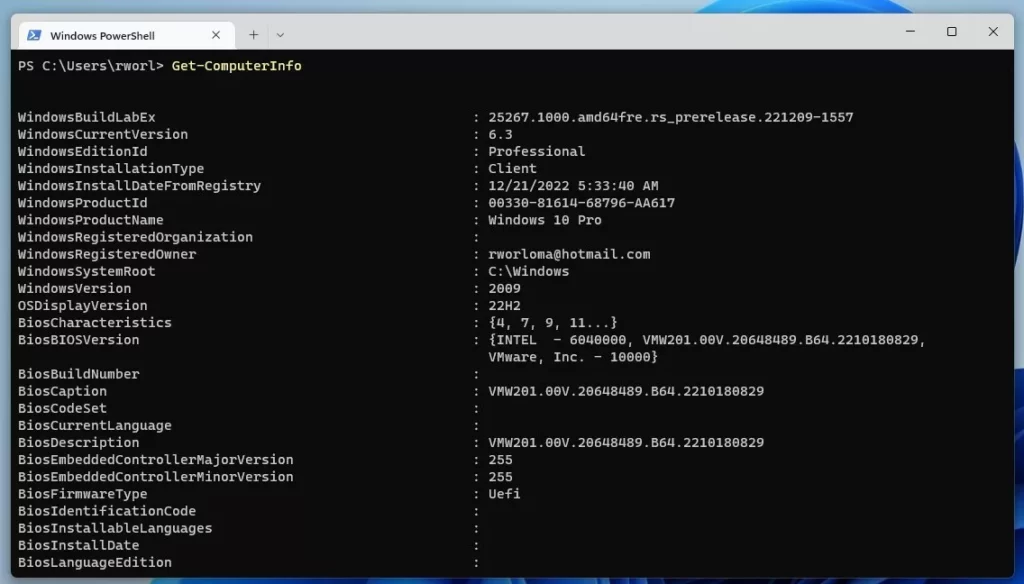
These are tools one can use to check system specs in Windows 11. There might be additional tools available that are not listed here.
Conclusion:
- Checking your computer specs is essential for understanding the hardware installed.
- Use the About pane in the Settings app to view basic device specifications.
- The System Information tool provides detailed information on individual hardware components.
- Command Prompt and Windows PowerShell offer additional options for displaying system information.
- Remember to utilize manufacturer’s website and documentation for comprehensive hardware details.

Leave a Reply