This article explains how to clear Windows Backup cloud synced settings for devices from your Microsoft account.
Windows Backup is a feature in the Windows operating system that allows users to create a backup of their files, folders, settings, preferences, and system images to protect against data loss.
When Windows backup is turned on, Windows backs up the settings you choose across all the Windows devices you’ve signed in to with your Microsoft account. The Windows backup feature to remember your apps will back up your installed apps and help you restore them from the Microsoft Store on your new devices.
Windows backup also backs up preferences, including accessibility passwords, language, and other Windows settings. If OneDrive is turned on, folder syncing will start backing up your files and folders from Settings.
All the synced data are stored in the Microsoft cloud. The data can be used to restore damaged or new computers.
Clearing your cloud-synced data for devices from your Microsoft account can be useful in a few scenarios. For example, if you no longer have access to a particular device, you may want to remove the synced data associated with it from your Microsoft account.
Similarly, you may want to clear the synced data to start fresh with a new device to avoid any potential conflicts or issues. Additionally, if you have concerns about privacy or security, you may want to clear the synced data to ensure your information is not stored in the Cloud.
Clear Cloud Synced settings in the Microsoft account
As mentioned, users can clear Cloud synced device settings from their Microsoft account to start fresh with a new device to avoid potential conflicts or issues.
Here’s how to do it.
First, go to the account.microsoft.com/devices page and sign in with your Microsoft account.
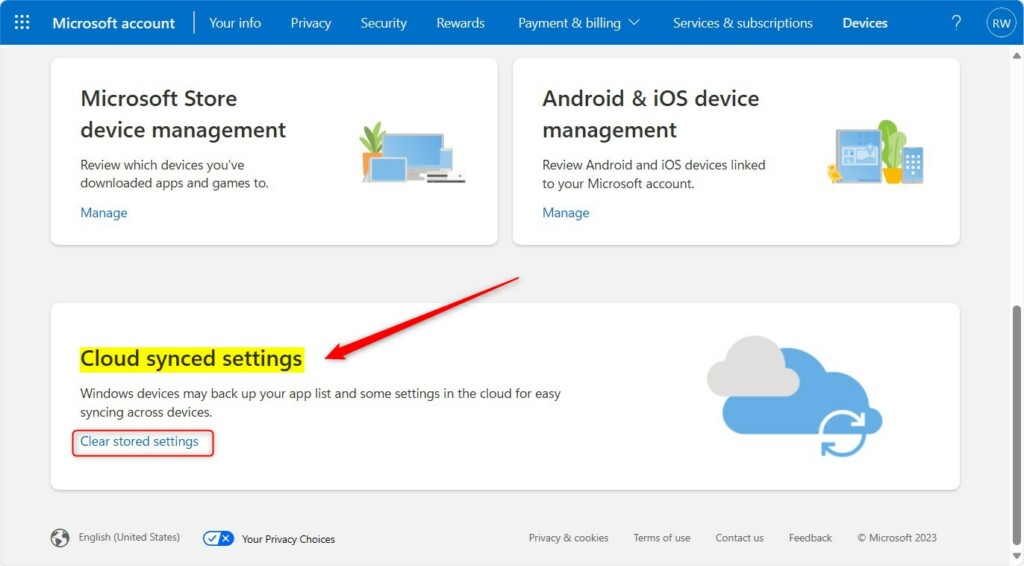
On the Devices page, under Cloud synced settings at the bottom, click the Clear stored settings link.
When prompted, click the Clear button to confirm.
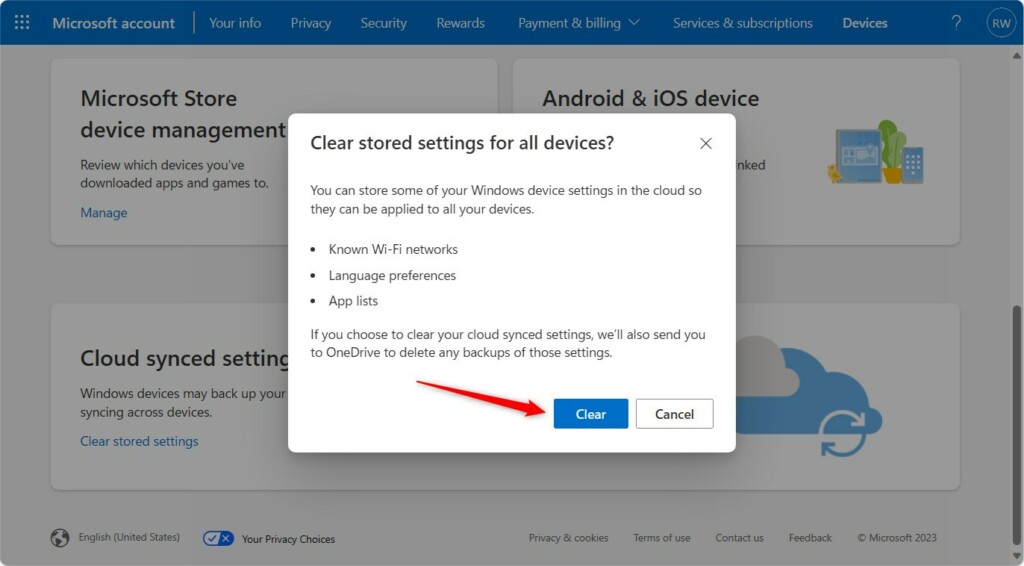
Next, head over to your OneDrive account at Microsoft account. At the bottom of the page, click the Remove button.
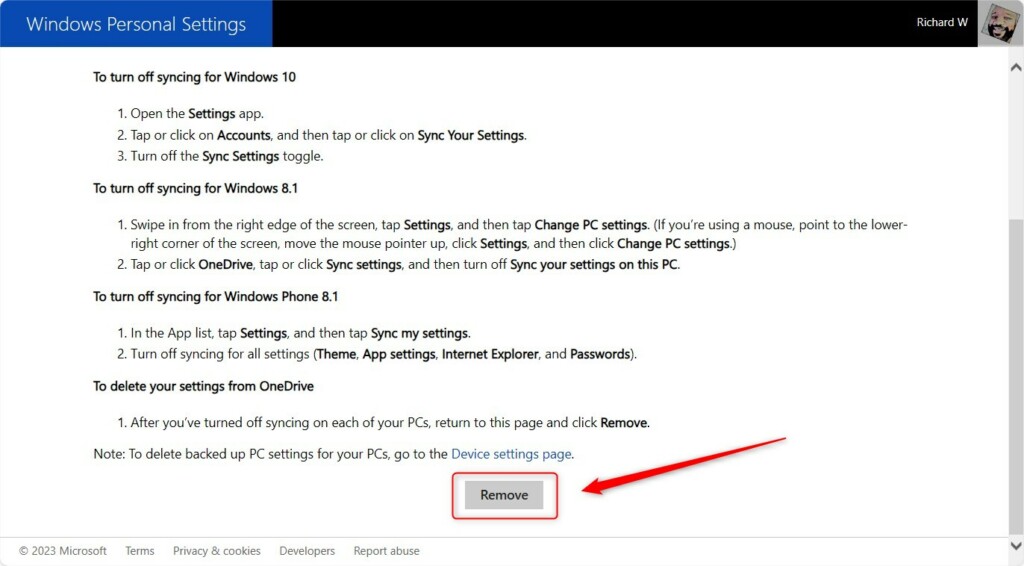
You will get a message: “Your personal settings have been removed from the cloud. (You can turn syncing back on at any time.)“
That should do it!
Reference:
Conclusion:
- Clearing cloud-synced device settings from your Microsoft account can help you start fresh with a new device, avoid potential conflicts, or address privacy and security concerns.
- To clear synced settings, sign in to your Microsoft account, navigate to the Devices page, and click “Clear stored settings” under Cloud synced settings.
- Additionally, you can go to your OneDrive account and click the “Remove” button at the bottom of the page to ensure your settings have been removed from the cloud.
- Following these steps will effectively clear the device synced settings in your Microsoft Cloud account. If you have any feedback or additional insights, feel free to share them through the comments section.

Leave a Reply Cancel reply