This article explains how to select who can message you in the Messenger app on mobile devices.
The Messenger Desktop app is a standalone messaging app developed by Facebook that allows users to send and receive messages, make audio and video calls, and share files and media with other users without going through a web browser.
When you use the Messenger app on Windows, you can turn auto-start on or off, change your online status, turn message preview on or off, mute or unmute all notifications, change skintone for emojis and hand gestures, turn to spell-check and auto-correction on or off, turn open Messenger when used in a browser, on or off, and more.
On mobile devices, you can also turn Active status on or off, turn on safe website browsing, add or remove people from hidden contacts, turn unlock with biometrics on or off, add or remove people from restricted accounts, show or hide notifications on lock screen, turn new friend notifications on or off, turn notifications and sounds on or off, change who can see your stories, turn security alerts on or off, turn Chat heads on or off, turn save on capture on or off, enable external browser, and more.
The mobile version lets you choose who can message you, including deciding if messages go to your Chats list or Message requests folder or whether you receive them.
People with your phone number, Facebook and Instagram friends, and those you follow can send you chat messages by default. Messages from your followers and others on Facebook and Instagram go to your Message requests folder.
Choosing who can message you in Messenger helps you control who can send you chat messages and how those messages are delivered. This can be particularly useful if you want to reduce unwanted or spam messages or if you want to limit who can contact you on Messenger.
By selecting the delivery options for each connection, you can choose who you want to receive messages from and whether those messages are delivered to your Chat list or Message requests folder.
Choose how Messenger messages are delivered.
As mentioned above, users can choose whether messages from friends and others on Facebook or Instagram get delivered to their chat list or message folder or are never delivered.
Here’s how to do it.
First, open the Messenger app on your mobile device.

When the app opens, click Menu on the top left and select the Settings (gear) button on the profile menu.

Next, click the Privacy & safety tile to expand it.
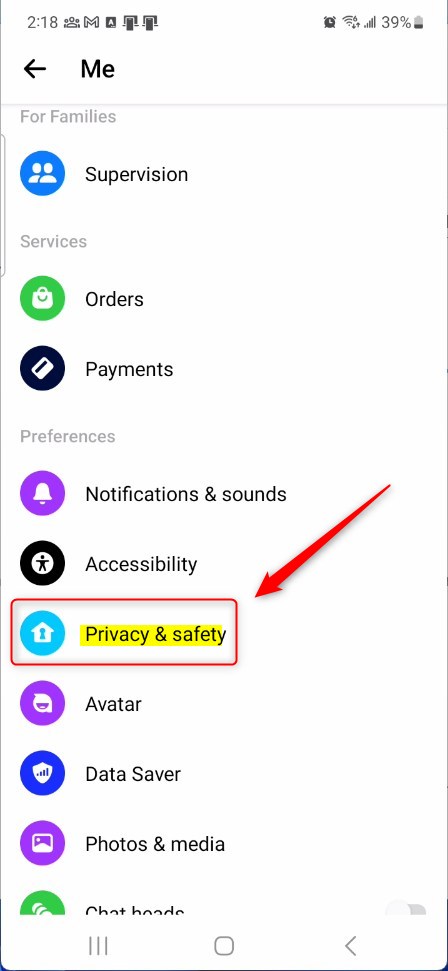
Next, select the “Message delivery” tile on the Privacy & safety settings page to expand it.
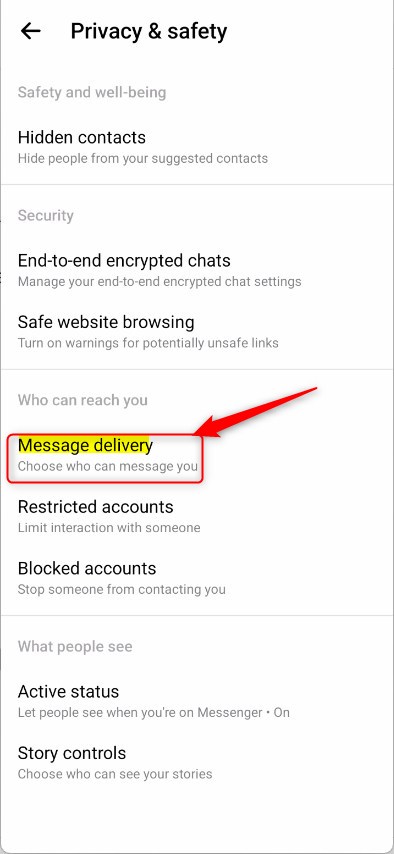
On the ‘Message delivery‘ setting page, select the delivery options for the following connections:
- People with your phone number
- Chats
- Message requests
- Don’t receive requests
- Friend or friends on Facebook
- Chats
- Message requests
- Don’t receive requests
- Accounts you follow or have chatted with on Instagram
- Chats
- Message requests
- Don’t receive requests
- Your followers on Instagram
- Chats
- Message requests
- Don’t receive requests
- Others on Facebook
- Message requests
- Don’t receive requests
- Others on Instagram
- Message requests
- Don’t receive requests
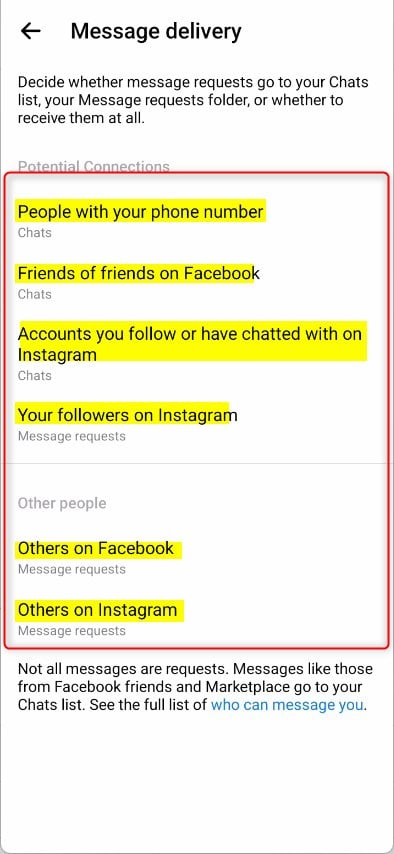
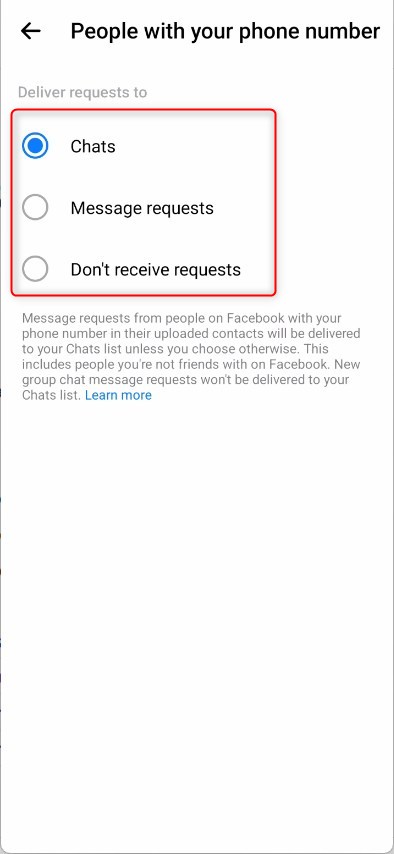
That should do it!
Conclusion:
- In this article, you learned how to control who can message you in Messenger, enabling you to manage message delivery and decide where messages are directed.
- The step-by-step guide provided detailed instructions on setting message delivery options for different connections, such as phone contacts, Facebook friends, Instagram accounts, and more.
- These controls can help you minimize unwanted or spam messages and exercise greater control over your Messenger contacts and conversations.
- Please use the comments section below the article if you have any feedback, corrections, or additional insights.

Leave a Reply Cancel reply