This post shows students and new users steps to check if a computer or laptop supports Modern Standby in Windows 11.
Modern Standby, also known as (S0 Low Power Idle), is an improved power sleep mode that leverages a modern chipset’s capabilities to remain connected to WiFi or other networks while in a low-power sleep state.
Modern Standby also enables an instant On and Off user experience similar to mobile devices while connected to networks in low-power idle mode.
This enhanced power saving mode expands on the previous S3 – classic low power mode that puts the hardware into a sleep state to conserve power or battery. The S3 power model is an older standard incapable of the instant On or Off feature that new devices should have today.
Modern Standby can be in either two-state: Connected or Disconnected state. Network connections are active in a connected state, allowing for notifications, incoming calls, and other updates.
In a disconnected state, no network connections are active, allowing longer battery life.
Below is how to determine if your device supports Modern Standby mode in Windows 11.
How to determine if the device supports modern Standby in Windows 11
As mentioned above, one can check if their device supports Modern Standby mode by running a simple command. Below is how to find out.
First, open the Command Prompt or Windows Terminal.
In Windows Terminal, you can stay with the Command Prompt or switch to the PowerShell console.
Next, run the commands below and press ENTER to display your device’s power sleep state capabilities.
powercfg -a
When you run the command above, it will display your system’s power sleep state and capabilities.
Systems with Modern Standby supports:
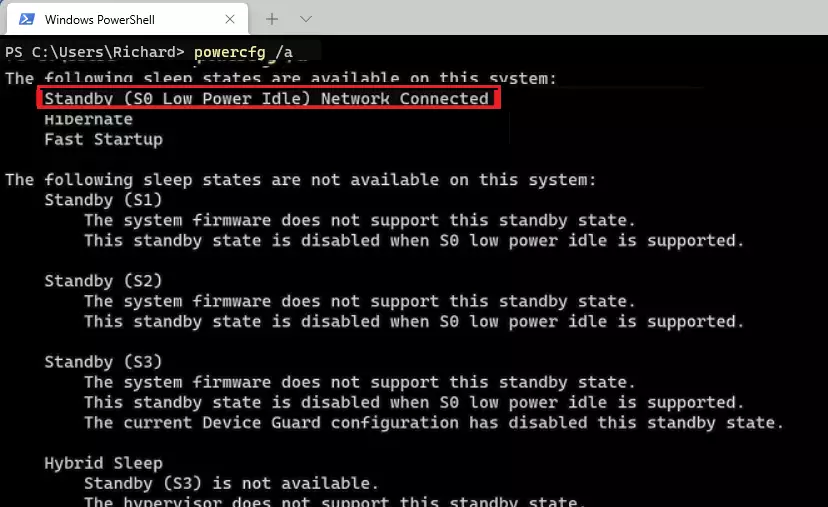
If your device does not support the Modern Standby state, it will display something similar to the highlighted line below.
Systems without Modern Standby supports:
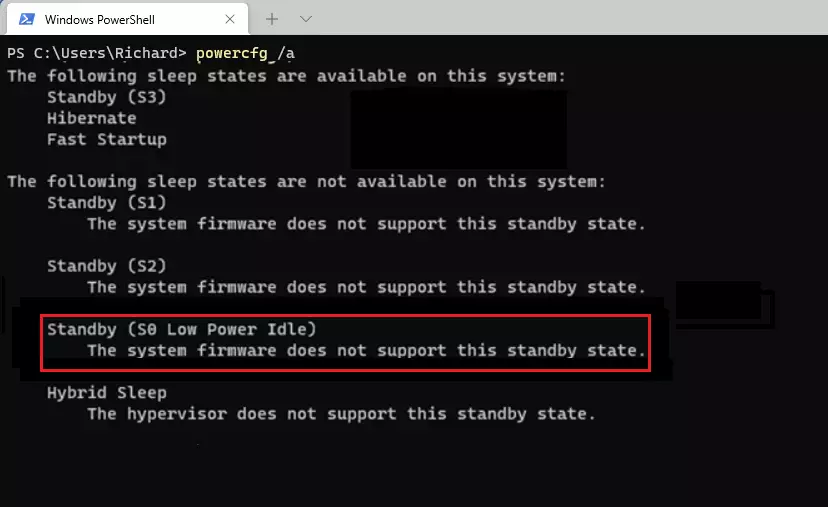
That should do it!
Conclusion:
- Modern Standby enhances device performance by allowing for an improved low-power idle state.
- Users benefit from instant On and Off functionality, mimicking the experience of mobile devices.
- Devices can operate in either a Connected state for real-time notifications or a Disconnected state for extended battery life.
- Checking for Modern Standby support is simple with the
powercfg -acommand in Windows 11. - Understanding your device’s capabilities can help optimize your usage and battery efficiency.

Leave a Reply Cancel reply