This article describes steps one can take to check the battery level of a Bluetooth device in Windows 11.
Windows supports Bluetooth, allowing you to stream music, send data, and easily communicate with nearby devices. When you turn on Bluetooth in Windows, paired devices will also send their battery status to Windows.
If the Bluetooth device has an app, you may be able to check the battery level using the app. However, using the Settings app, Windows 11 can show you the battery level of Bluetooth devices.
Below is how to view that in Windows 11.
How to view the battery level of Bluetooth devices in Windows 11
As described above, Windows 11 can show Bluetooth devices’ battery levels using the Settings app.
Below are steps that show you how to do that.
Windows 11 has a centralized location for the majority of its settings. As a result, everything can be done, from system configurations to creating new users and updating Windows from its System Settings pane.
To get to System Settings, you can use the Windows key + I shortcut or click on Start ==> Settings, as shown in the image below:

Alternatively, you can use the search box on the taskbar and search for Settings. Then select to open it.
Windows Settings pane should look similar to the image below. In the Windows Settings app, click Bluetooth & devices on the left.
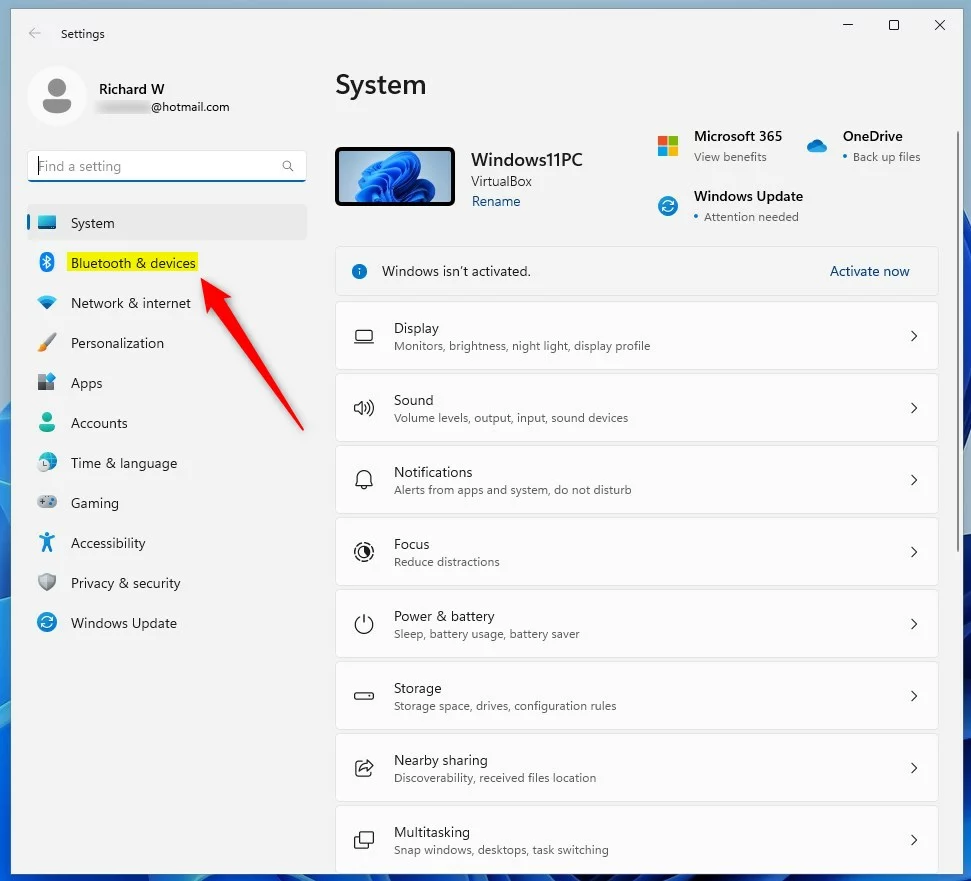
On the right, you will see the Bluetooth device’s tile with information about the device and its battery level if it supports showing battery info.
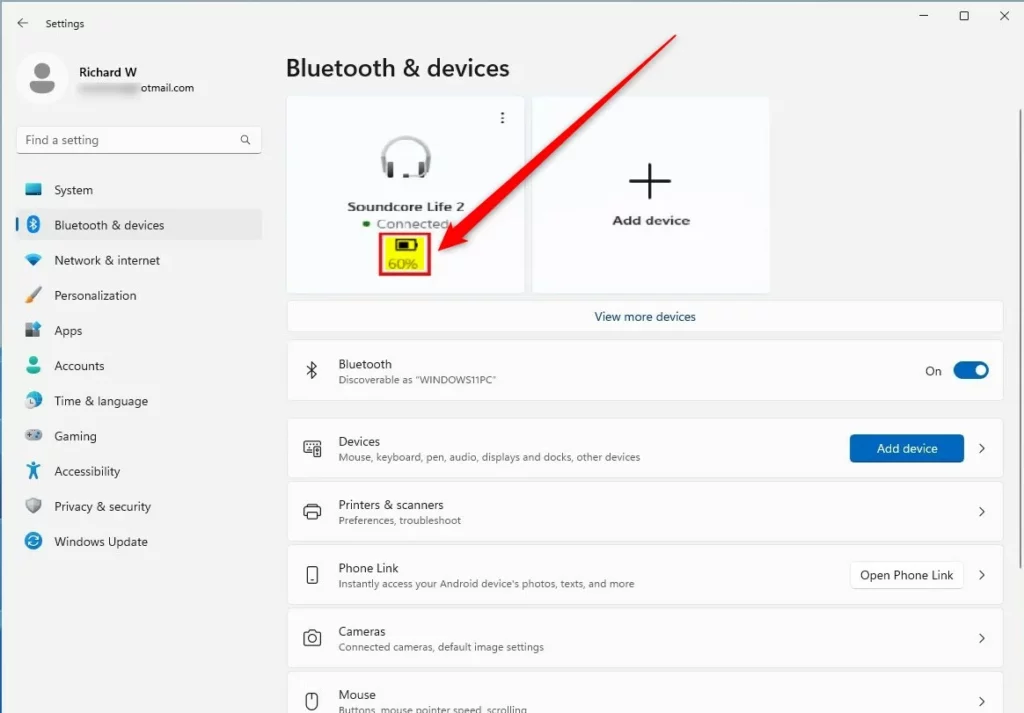
The tile on the System -> Bluetooth & devices settings pane only shows the recently connected devices. If you don’t see the device, click the View more devices link.
All Bluetooth-connected devices are on the System -> Bluetooth & devices -> Devices settings pane.
Find the device you want to check its battery level.
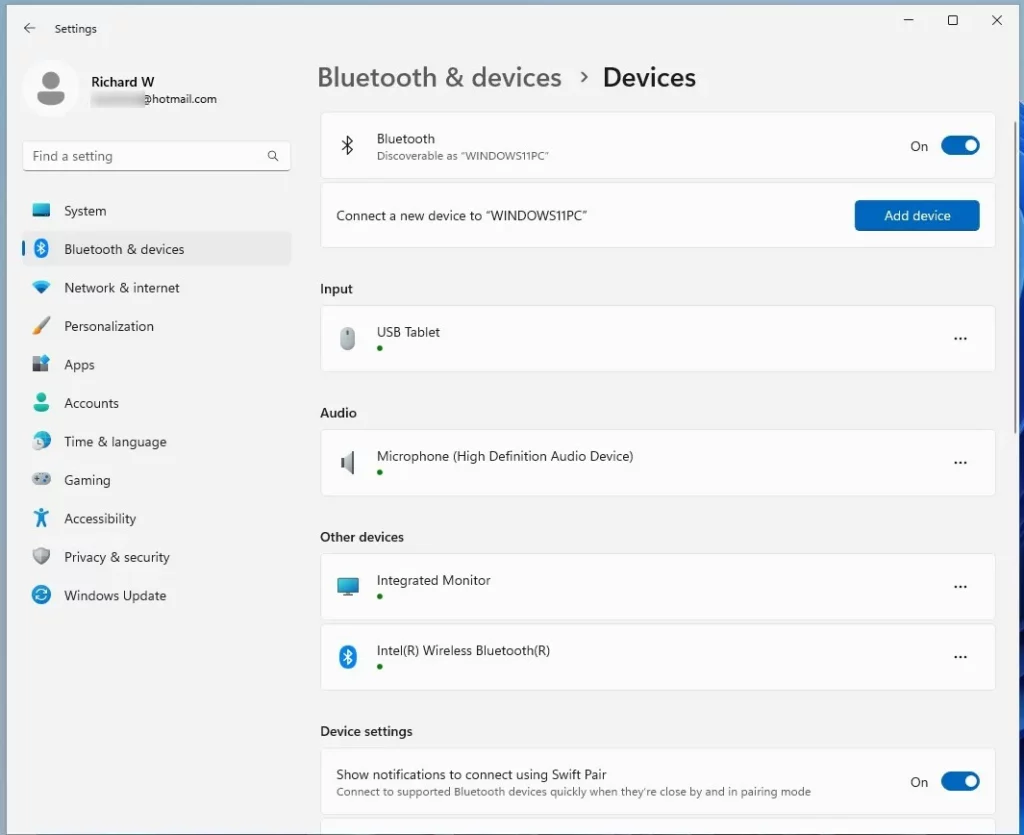
If a Bluetooth device is paired with Windows, but you still don’t see a battery level, the device doesn’t send battery information.
That should do it!
Conclusion:
- Windows 11 allows Bluetooth devices to check the battery level through the Settings app, allowing for easy monitoring of device power.
- Users can access the Bluetooth device’s battery level under the “Bluetooth & devices” section in the Settings app, where tiles display device information and battery levels if supported.
- The “View more devices” link can access additional Bluetooth-connected devices and check their battery levels if not visible on the main settings pane.

Leave a Reply