This brief tutorial shows students and new users how to change Windows themes.
Windows 10 has predefined desktop themes that one can use to change the look of Windows’ background, color, sound, and mouse cursor. There are themes for different seasons and styles. To make your PC look different, use Windows predefined themes to change it.
Learning how to change desktop themes in Windows 10 can help you personalize your PC and make it look more visually appealing. Windows 10 has many built-in themes that you can choose from, and you can also download custom themes from the Microsoft Store.
By changing your desktop theme, you can modify the look of your desktop background, colors, sounds, and mouse cursor, making it more unique and tailored to your preferences.
Additionally, learning how to change desktop themes in Windows 10 is a basic computer skill that can help new users get started with personalizing their computers.
To get started with changing Windows themes, follow the steps below:
Change Windows themes
To change your PC theme, click Start, open Windows Settings App, type ‘Settings‘ in the Cortana search box, and select Settings Windows App.
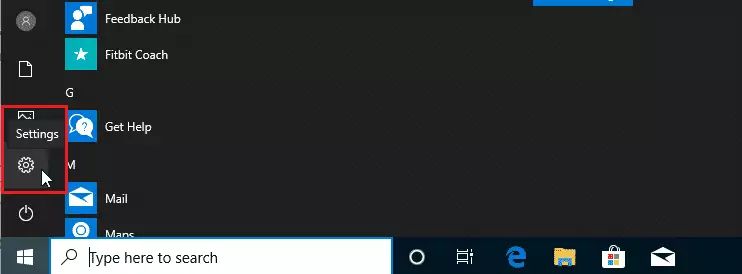
Next, navigate to Personalization -> Themes.
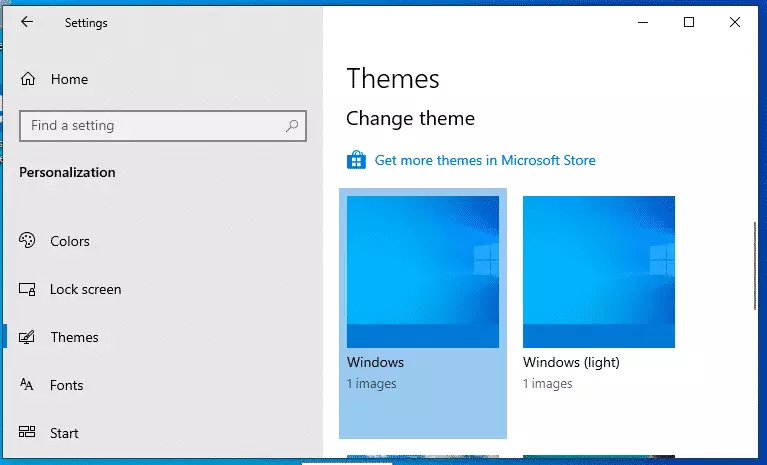
From here, you can select predefined themes that come with Windows. Click on any themes in the theme selection screen to change them.
Download new themes
Although Windows 10 comes with fabulous themes, there are a lot more you can download and get from the Windows store.
Windows Store lets you download free and paid themes from private users or groups.
With countless themes from the Windows store, you can personalize your desktop with stunning wallpapers, sounds, accent colors, and more.
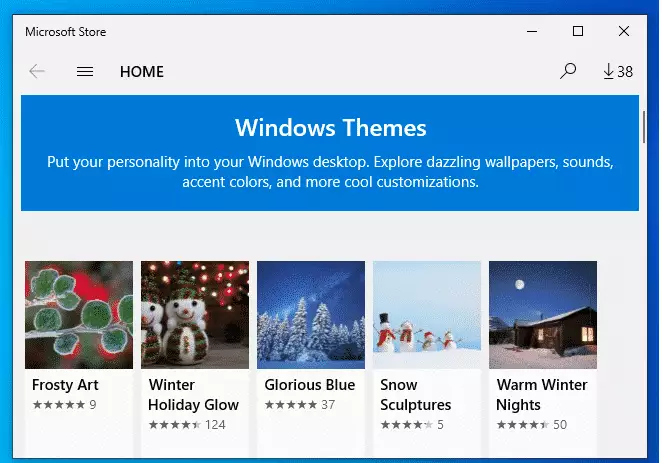
If you don’t want to change the entire theme, you can only change the background, color, sound, mouse cursor, and other settings.
Conclusion:
- Changing Windows themes is an easy way to personalize your PC.
- Windows 10 offers a variety of predefined themes and additional options from the Microsoft Store.
- Customizing themes can enhance your computing experience by allowing a unique visual style.
- Learning to change themes is a fundamental skill for new users as it promotes familiarity with system settings.
- Regularly exploring themes can keep your desktop environment fresh and engaging.

Leave a Reply