This article describes the steps to change the foreground flash count for taskbar apps in Windows 11.
We recently showed you how to enable or disable “Show flashing on taskbar apps” in Windows 11 to get the user’s attention when specific actions are required.
By default, Windows will flash the taskbar apps 7 times and then stop. However, if you feel 7 is too short of a time to notify users, you can adjust that setting in Windows.
You can change how long to show flashing taskbar apps. You can also have taskbar apps flash indefinitely if you don’t want to miss significant changes.
Below is how to do that.
How to change foreground flash count for taskbar app in Windows 11
As described above, by default, Windows will flash the taskbar apps for 7 seconds and then stop to get your attention when specific actions are required.
Below is how to the flash count in Windows 11.
Open Windows Registry
To change the flash count, open Windows Registry.
Then expand the tree path below:
HKEY_CURRENT_USER\Control Panel\Desktop
On the Desktop pane on the right, double-click on the ForegroundFlashCount DWORD to open it.
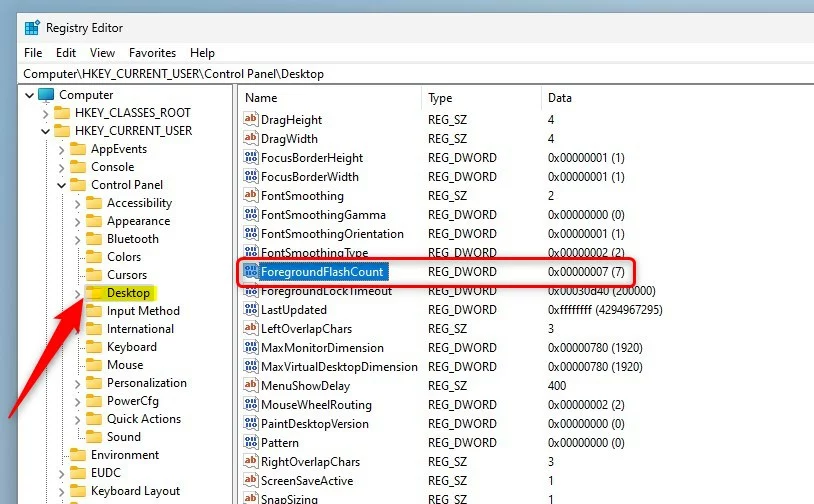
By default, it is set to 7. First, select the Decimal under Base, then choose the time you want taskbar apps to flash when actions are needed.
A value of 0 will flash indefinitely.
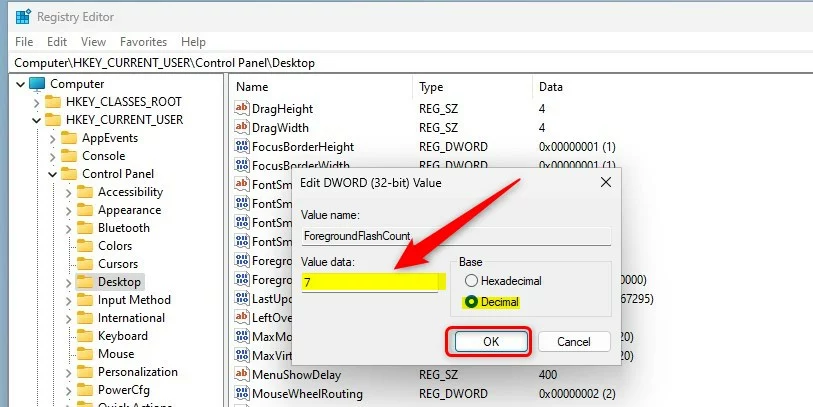
Click OK to save your settings, and you are done.
Related post:
How to enable or disable show flashing on taskbar apps in Windows 11
Conclusion:
- Adjusting the foreground flash count for taskbar apps in Windows 11 allows for a customized notification experience.
- With the ability to change the duration or set apps to flash indefinitely, users can ensure they do not miss important alerts.
- The registry edit outlined in this article provides a detailed guide on modifying the foreground flash count setting.
- For more Windows 11 customization tips and tricks, feel free to explore the related posts or leave a comment to contribute additional insights.

Leave a Reply