This article explains how to change account types when using Windows 11.
Windows is a multi-user operating system. Multiple users can use the same computer with separate and unique accounts and profiles.
With Windows multi-account functionality, all users can use one device while giving everyone their own sign-in (username and password) and access to their files, browsers, and desktop settings.
One can create two system accounts: A local account or a Microsoft online account. The account you create will be of two types: Standard or Administrator.
By default, when you create an account, whether a local or Microsoft account, it will automatically be a Standard account.
A Standard is not an elevated account. It can use most apps and change basic system settings that do not affect other users.
An Administrator account is an elevated account. Administrator accounts have complete access to the PC and can make any changes to the system that can impact all users. To make account type changes, the Account must be an administrator account.
How to switch account roles on Windows 11
As mentioned above, Windows is a multi-user operating system with multiple account types. A user created as a standard user can change their account type.
Below is how to change Windows account types.
Windows 11 has a centralized location for the majority of its settings. Everything can be done, from system configurations to creating new users and updating Windows from its System Settings pane.
To get to System Settings, you can use the Windows key + I shortcut or click on Start ==> Settings, as shown in the image below:

Alternatively, you can use the search box on the taskbar to search for Settings. Then select to open it.
In Windows Settings, click Account, then select Family & Other Users on the right pane of your screen, as shown in the image below.
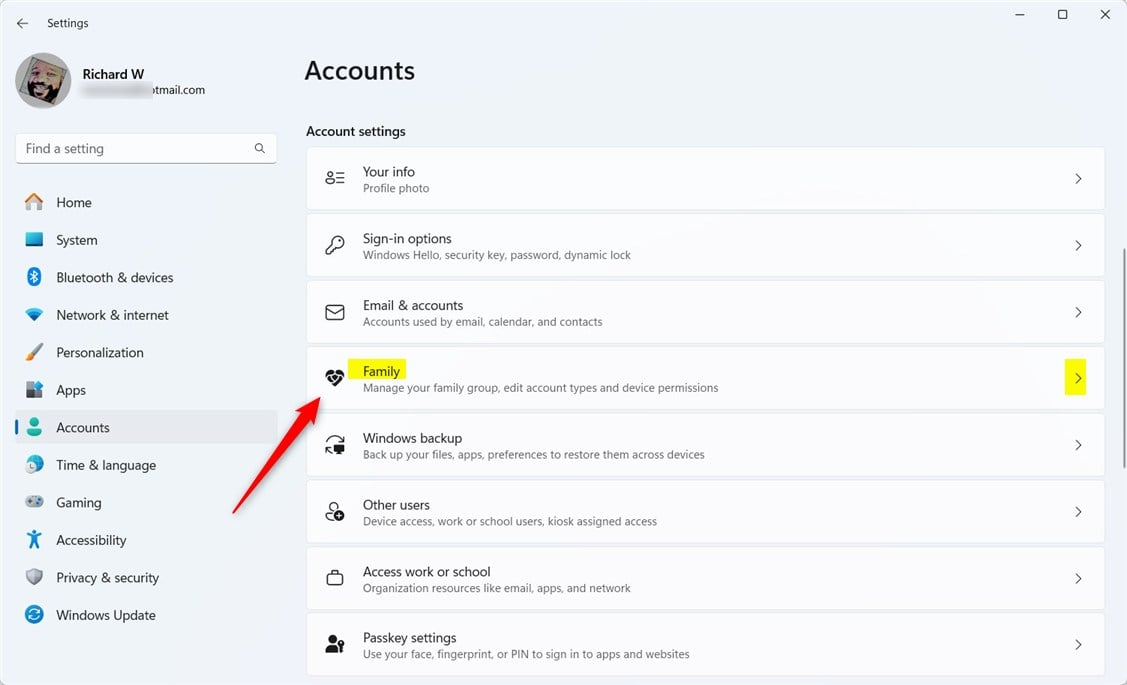
Select the user tile on the Family & other users settings pane, then click the down-facing caret to expand the user account option.
Click the Change account type button as highlighted below.
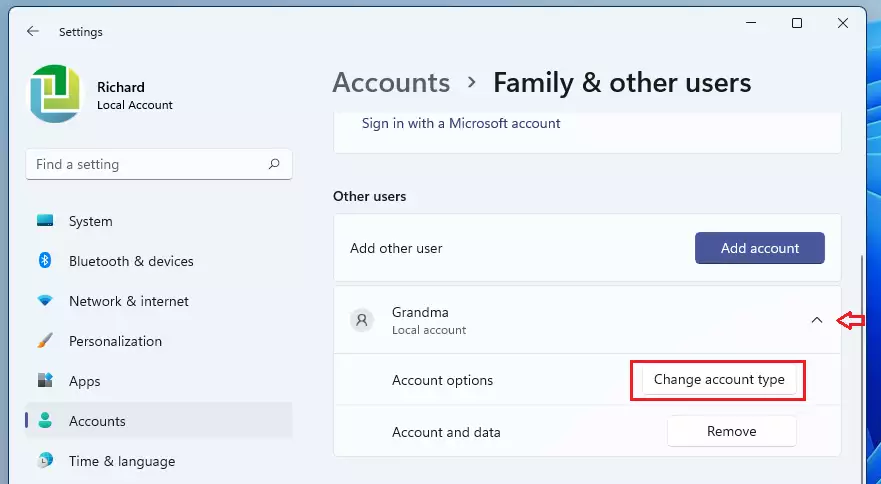
On the pop-up windows, there are two types of accounts. You can change a Standard user account to an Administrator or an Administrator to a Standard account type.
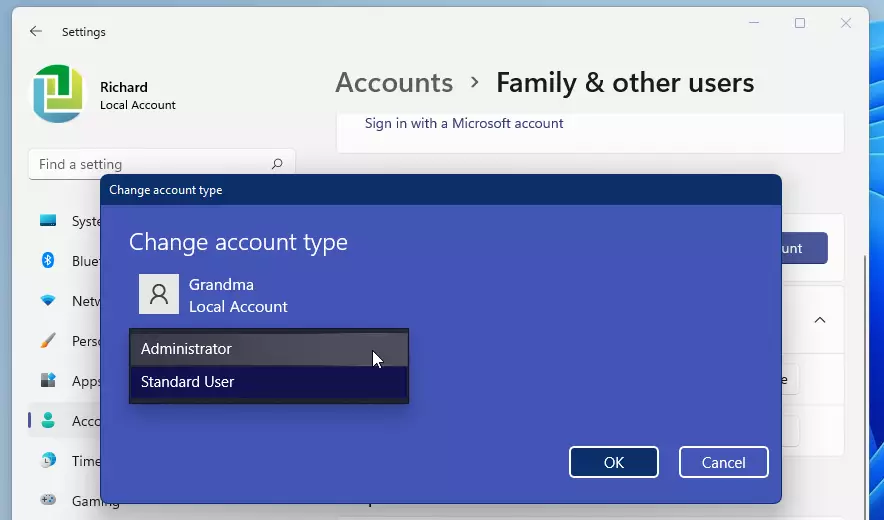
Click OK when done. The changes should take effect immediately. You can now close the Settings app.
Conclusion:
- Changing account types in Windows 11 is a straightforward process that enhances user management.
- Users can easily switch between Standard and Administrator roles through the System Settings.
- It’s important to ensure that only trusted users have Administrator access to maintain system security.
- Regularly review user accounts to manage permissions effectively and ensure appropriate access levels for all users.
- Familiarizing yourself with these steps can contribute to a better multi-user experience on your Windows 11 device.

Leave a Reply