This post shows steps for students and new users to change the account lockout duration in Windows 11.
Windows 11 has a new account lockout policy to protect users against brute-force password attacks.
The Account lockout duration policy setting determines the number of minutes a locked-out account remains locked out before automatically becoming unlocked.
The available lockout duration range is from 1 to 99,999 minutes. A value of 0 specifies that the account will be locked out until an administrator explicitly unlocks it.
Starting with Windows 11 build 22528 and higher, a new default policy is as follows:
- The account lockout threshold is now set to 10 failed sign-in attempts by default
- Account lockout duration is now set to 10 minutes by default.
- Allow Administrator account lockout is now enabled by default.
- Reset account lockout counter after is now set to 10 minutes by default.
Below is how to change the default account lockout duration policy in Windows 11.
How to change account lockout duration in Windows 11
As mentioned, Windows 11 now has a new account lockout policy to protect users against brute-force password attacks. You can set an account lockout policy so that an account with multiple failed login attempts remains locked until a certain time before it unlocks or until an administrator explicitly unlocks it.
Below is how to change the default account lockout duration policy in Windows 11.
To lock down Proxy settings in Windows, open Local Group Policy Editor by clicking on the Start menu and searching for Edit group policy as highlighted below.
Under Best match, select Edit group policy to launch Local Group Policy Editor.
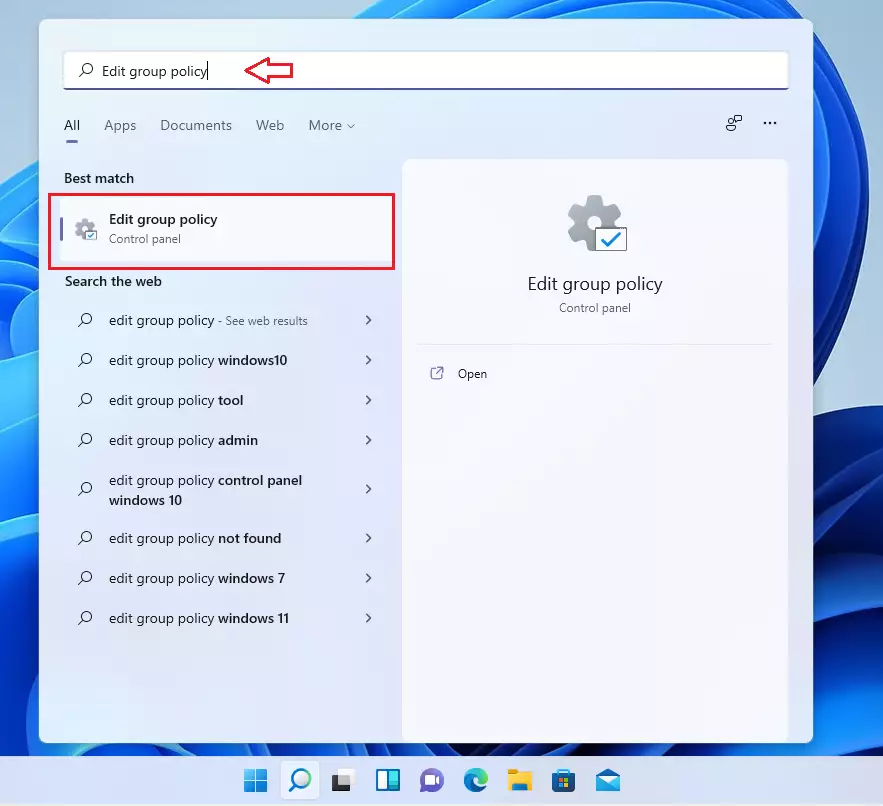
In the left pane of Local Group Policy Editor, expand the tree:
Computer Configuration > Windows Settings > Security Settings > Account Lockout Policy
Then, in the Account Lockout Policy details pane on the right, locate and double-click the setting Account lockout duration.
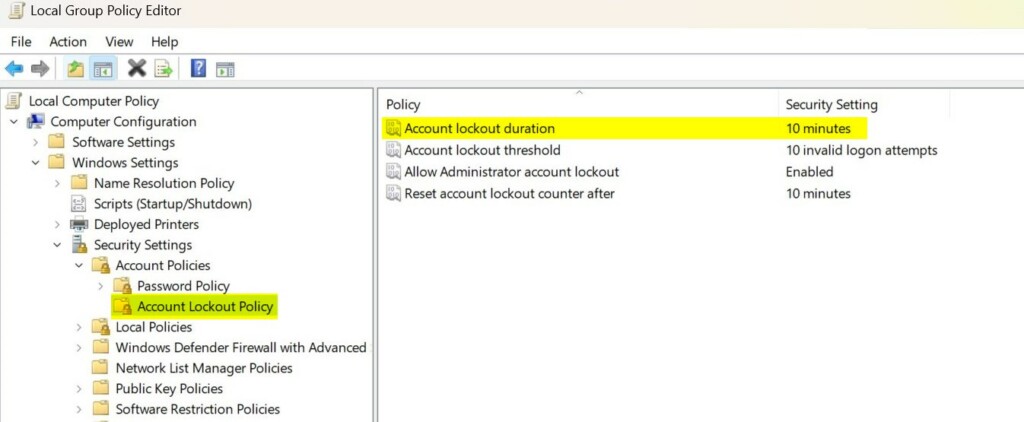
In the Account lockout duration Properties window, choose the number of minutes the account remains locked out for.
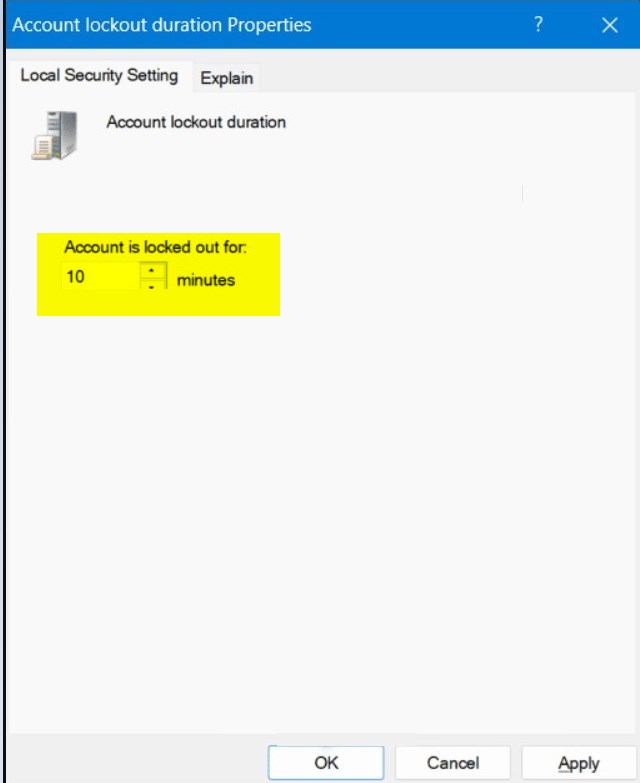
Select OK.
Close Local Group Policy Editor.
Alternatively, users can use Windows Terminal to change the account lockout threshold in Windows 11.
To do that, first open Windows Terminal as an administrator and select either Windows PowerShell or Command Prompt.
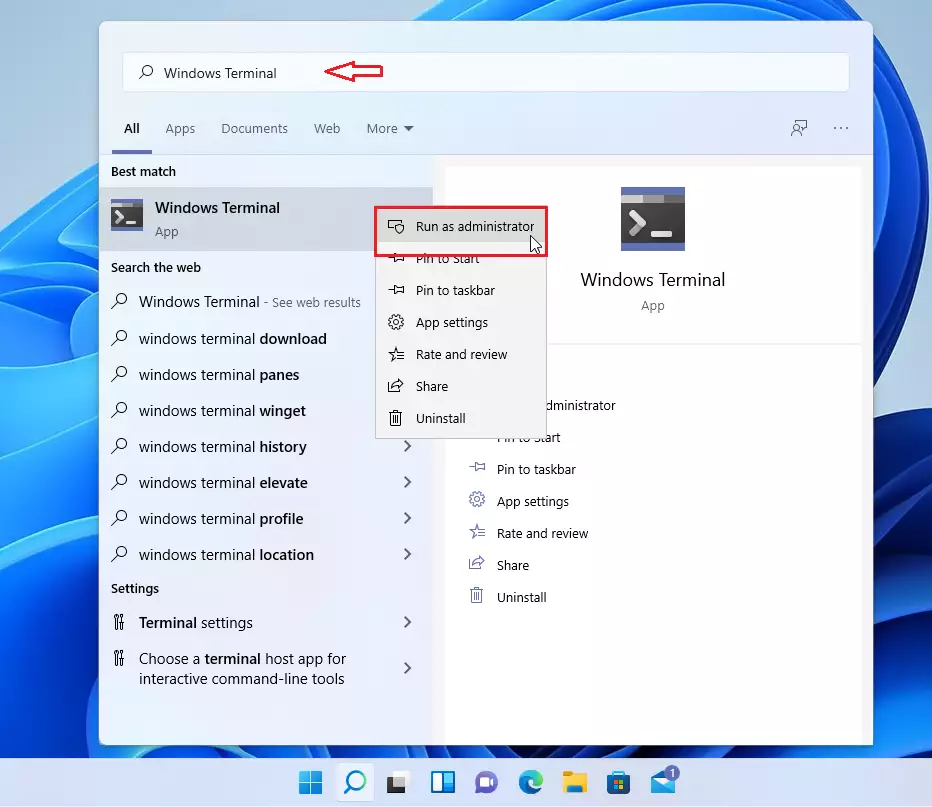
Once opened, run the command below to change the account lockout threshold in Windows 11.
net accounts /lockoutduration:<number>
Change the <number> to the minutes the account is locked out before automatically unlocking.
- 10 minutes is the default.
- 0 minute stays locked out until an administrator unlocks it.
That should do it!
Conclusion
- Changing the account lockout duration policy in Windows 11 is an essential step in enhancing security and protecting against unauthorized access.
- The availability of a default account lockout policy allows users to set the duration for which an account remains locked after a specified number of failed login attempts.
- Users can adjust the lockout duration according to their security requirements and operational needs, ranging from 1 to 99,999 minutes.
- Leveraging Windows Terminal and Local Group Policy Editor provides users with multiple methods to modify the account lockout duration, ensuring accessibility and ease of customization.

Leave a Reply Cancel reply