This article explains how to allow or prevent standard users from changing their passwords in Windows 11.
By default, every user on a Windows machine can change their password. There are no limits or restrictions on how often it can be done.
A Windows administrator can change all account passwords. However, a standard user account can only change their password, not other charges.
If you are an administrator on a Windows machine and want to prevent a standard user account from changing its password, Windows has a feature that allows that.
This can only apply to a standard account. A user account in the administrator’s group can undo any password restrictions that another administrator applies to their account.
Allow or prevent users from changing their passwords using Local Users and Groups.
You can also use the built-in Local Users and Group (lusrmgr.msc) to prevent a standard user from changing their account password.
To do that, press the Windows key + R shortcut to open the Run command box. Then type in the command below and press OK to open the Local Users and Group console.
lusrmgr.msc
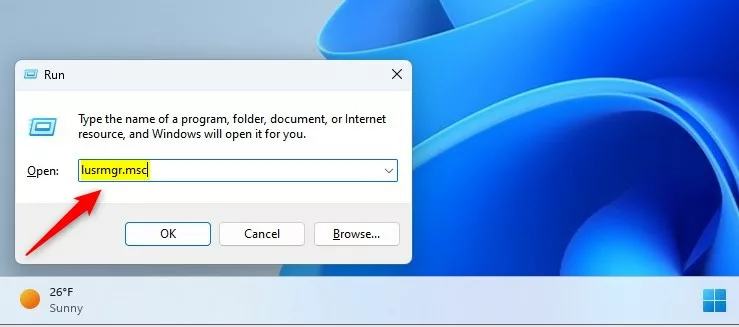
When the console opens, select the Users folder on the left pane. On the right, select and right-click on the account you want to prevent changing their password and select the Properties command in the context menu.
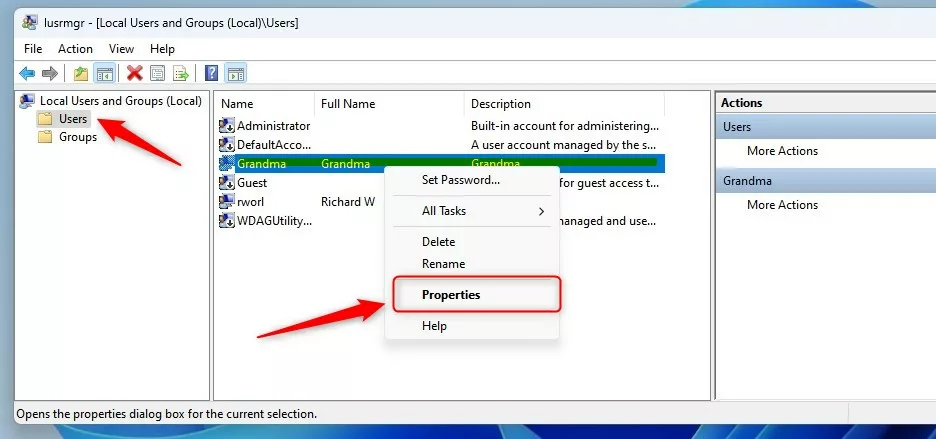
On the account Properties window, check or uncheck the “User cannot change password” box to allow or disallow the user changing their password.
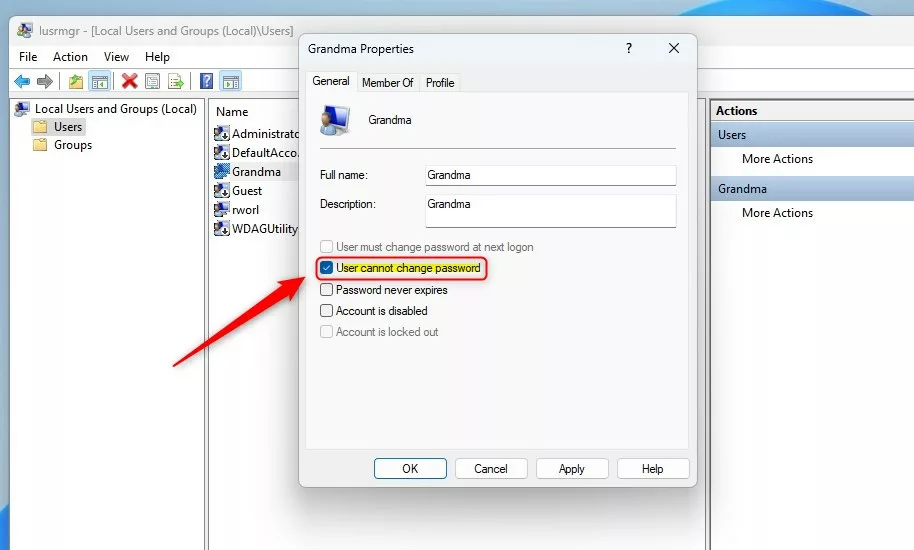
Click the OK button to save your changes, then exit.
Allow or prevent users from changing their passwords via the command line
Alternatively, you can use Windows Terminal with the Command Prompt tab to run the Command below to allow or disable a user changing their password.
To do that, open Windows Terminal as administrator.
Then run the format of the command below to allow users to change their passwords.
net user "user name" /PasswordChg:Yes
Example: Allow Grandma to change her password:
net user "Grandma" /PasswordChg:Yes
To prevent a user from changing their password, run the command format below:
net user "user name" /PasswordChg:No
Example: Disallow Grandma from changing her password:
net user "Grandma" /PasswordChg:No
That should do it!
Conclusion:
- Users can easily manage password change permissions for standard accounts in Windows 11 using Local Users and Groups or the command line.
- Windows administrators can prevent standard users from changing their passwords, while users belonging to the administrator’s group can override such restrictions.
- The step-by-step guide provides clear instructions for allowing or preventing users from changing their passwords ensuring security and access control on Windows 11 machines.

Leave a Reply Cancel reply