This article explains how to view Passkeys for apps and websites in Windows 11.
Passkeys provide a more secure and convenient way to sign in. With passkeys, you can use Windows Hello to sign in with a PIN, facial recognition, or fingerprint, making the authentication process faster and more convenient.
When you set up passkey authentication for websites and apps, Windows will store the passkey for each site and app on the local machine.
Each passkey is unique to each website or application, so you don’t have to worry about someone using your passkey to access other services.
Windows lets you view the passkey for app sites and apps in its Settings app. The steps below walk you through accessing the passkey for sites and apps in Windows 11.
Access and view passkeys in Windows
As mentioned, users can access the view passkeys in the Windows Settings app.
Here’s how to do it.
First, open the Windows Settings app.
You can do that by clicking on the Start menu and selecting Settings. Or press the keyboard shortcut (Windows key + I) to launch the Settings app.
When the Setting app opens, click the Accounts button on the left.
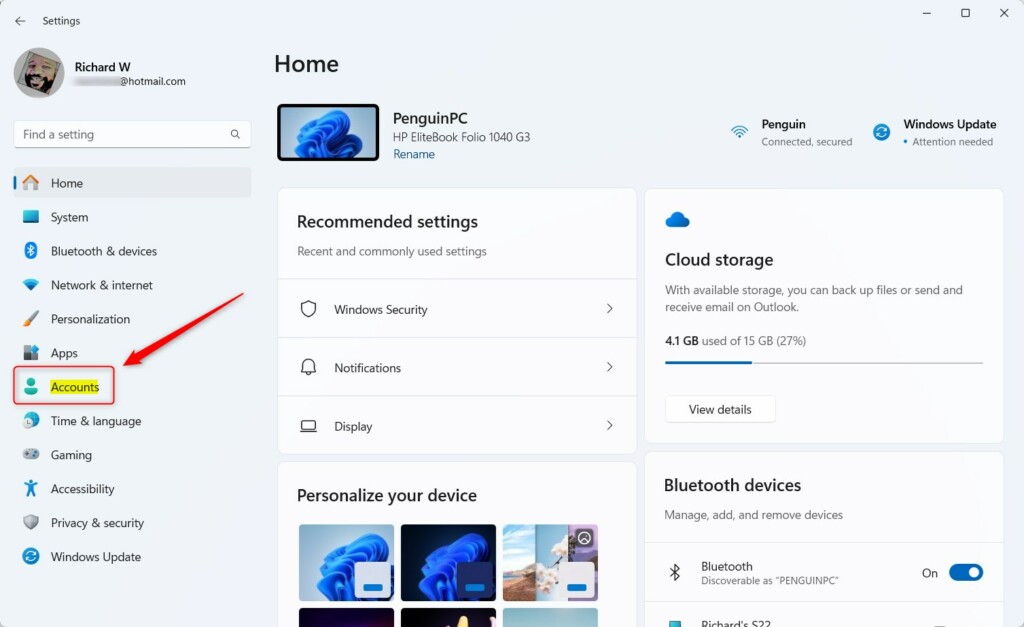
On the right, select the Passkey settings tile to expand it.
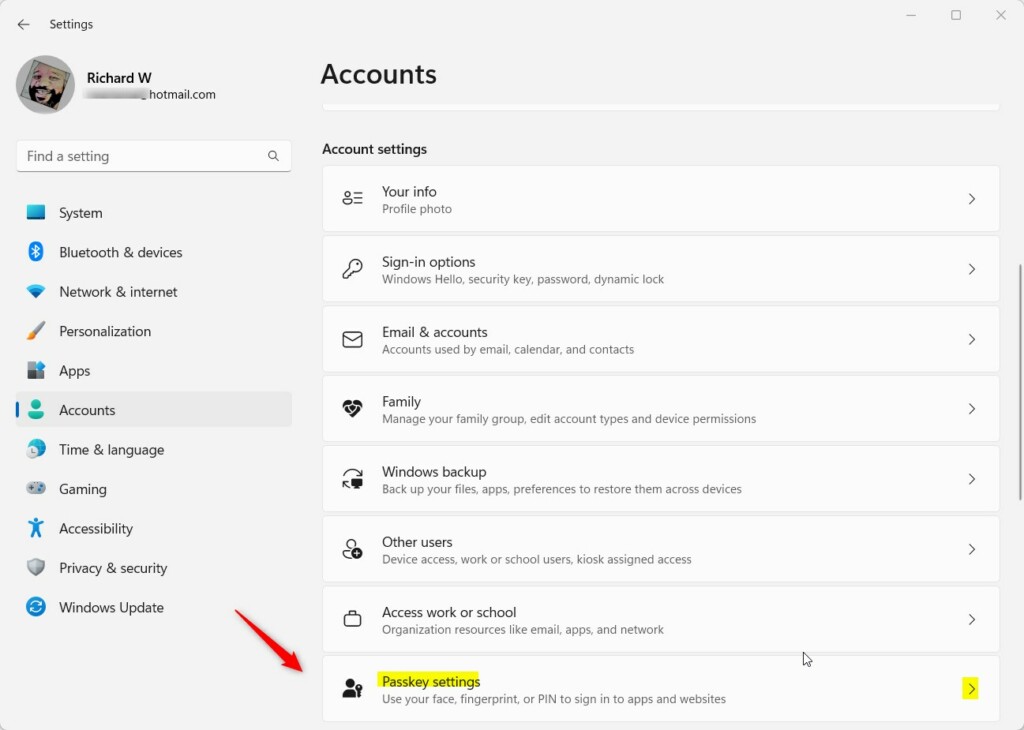
On the Accounts > Passkey settings pane, you will see a list of passkeys created on your Windows machine.
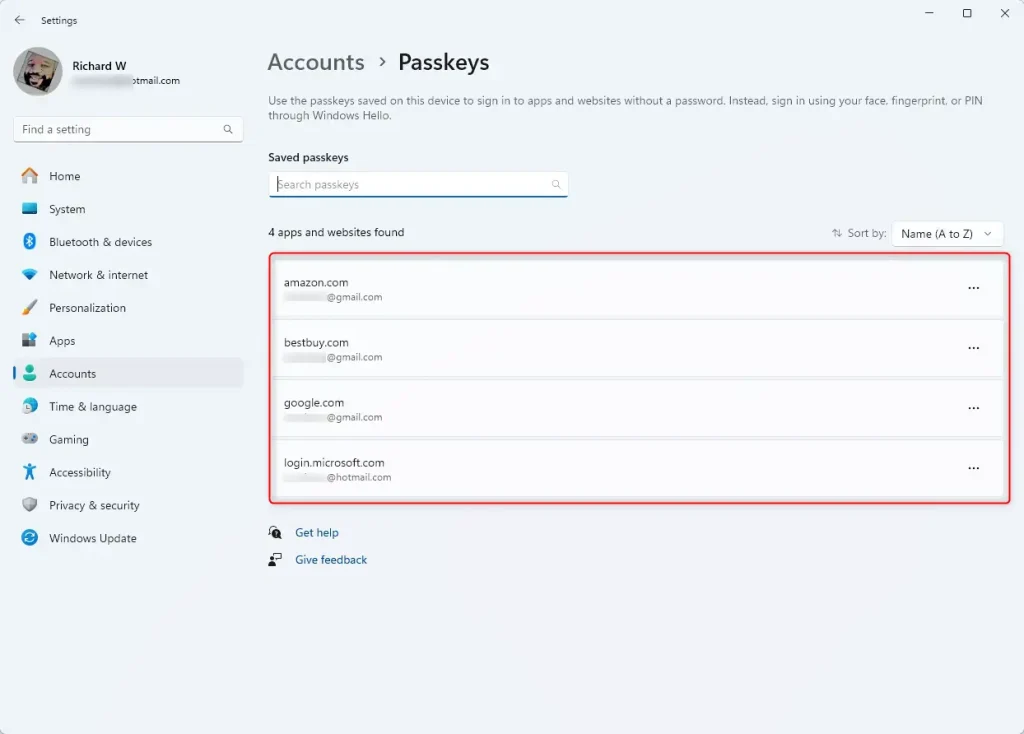
That should do it!
Conclusion:
- Passkeys offer a more secure and convenient sign-in method
- Windows Hello enables sign-in with PIN, facial recognition, or fingerprint
- Passkeys are unique to each website or application, ensuring security
- Windows Settings provides easy access to view and manage passkeys for websites and apps

Leave a Reply Cancel reply