This post describes the steps for choosing the default mic or input device in Ubuntu Linux.
You can use your microphone (internal or external) to chat with friends and family, make voice recordings, or use other multimedia applications.
When you have multiple input devices connected to Ubuntu Linux, you may often have to switch between these different connected devices to choose the most suitable one for a particular case.
You can set the default input device with Ubuntu Linux and forget it. When it’s set, it will always be used by all apps on the system.
While it’s easy to set the default Mic for every app across the system, some apps allow you to choose your preferred mic, which overrides the system’s default.
When choosing a different microphone, use the steps below to learn how to do that in Ubuntu Linux.
How to set the default microphone in Ubuntu Linux
As described above, you can set the default input device and forget it in Ubuntu Linux. When it’s set, it will always be used by all apps on the system.
Ubuntu Linux will try to identify and select the best input device. You can control the device’s volume from the system menu, but only one device can appear in the system menu at a time.
Ubuntu Linux has a centralized location for the majority of its settings. From system configurations to creating new users and updating, all can be done from the System Settings panel.

Alternatively, click on the System menu at the top-right corner of the top bar on your desktop.
On the System menu, select Settings, as highlighted below.

In the Settings app, click on a Sound tile to open the panel.

In the System Settings -> Sound panel, under Input, select the device you want to use.
The input level indicator should respond when you speak.
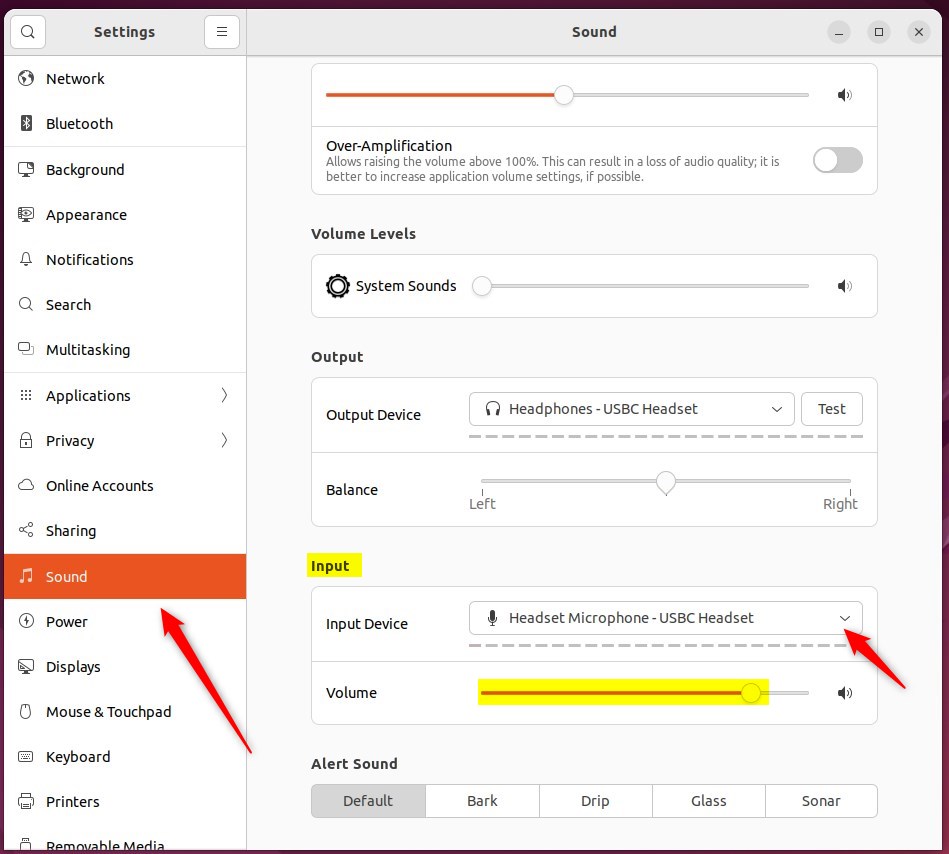
If you don’t see the connected mic device on the list, it may be that it is not recognized in Ubuntu Linux.
You can adjust the volume, switch the microphone off, or mute it from this panel.
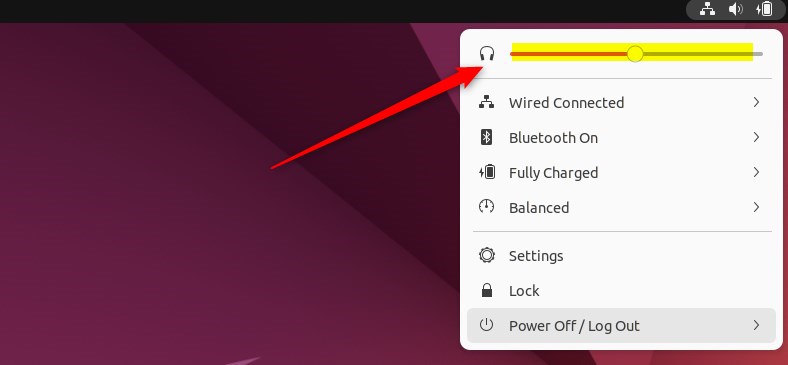
That should do it! You can now close the Settings app.
Conclusion:
- Setting the default input device in Ubuntu Linux is essential for a seamless user experience across all applications.
- Ubuntu’s centralized System Settings panel simplifies selecting the default microphone.
- Users can monitor and adjust the input level indicator in the Sound panel to ensure the proper functioning of their chosen device.
- Users can troubleshoot and adjust settings if a connected mic device is not recognized.
- With the default mic configured, users can enjoy consistent audio input across various multimedia applications in Ubuntu Linux.

Leave a Reply Cancel reply