This article explains how to enable the new “Administrator Protection” feature in the Windows Security app on Windows 11.
Administrator protection is an upcoming platform security feature in Windows 11. It aims to protect free floating admin rights for administrator users, allowing them to execute all admin functions with just-in-time admin privileges.
Today, the administrator approval runs in legacy mode and uses User Account Control (UAC) for elevation approval.
The new Administrator Protection uses Windows Security for a more secure elevation approval than User Account Control (UAC).
Beginning with Windows build 27774, the new “Administrator Protection” can now be enabled from Windows Security settings under the Account Protection tab. This allows users to enable this feature without requiring help from IT admins.
Windows home users can also enable Administrator protection via Windows Security settings.
Enable or disable Administrator Protection in the Windows Security app
As mentioned, users can now enable or disable the Administrator Protection feature in the Windows Security app.
Here’s how to do it.
First, open the Windows Security app.
Alternatively, select Start > Settings > Update & Security > Windows Security > Open Windows Security.
In the Windows Security app, select “Account protection.”
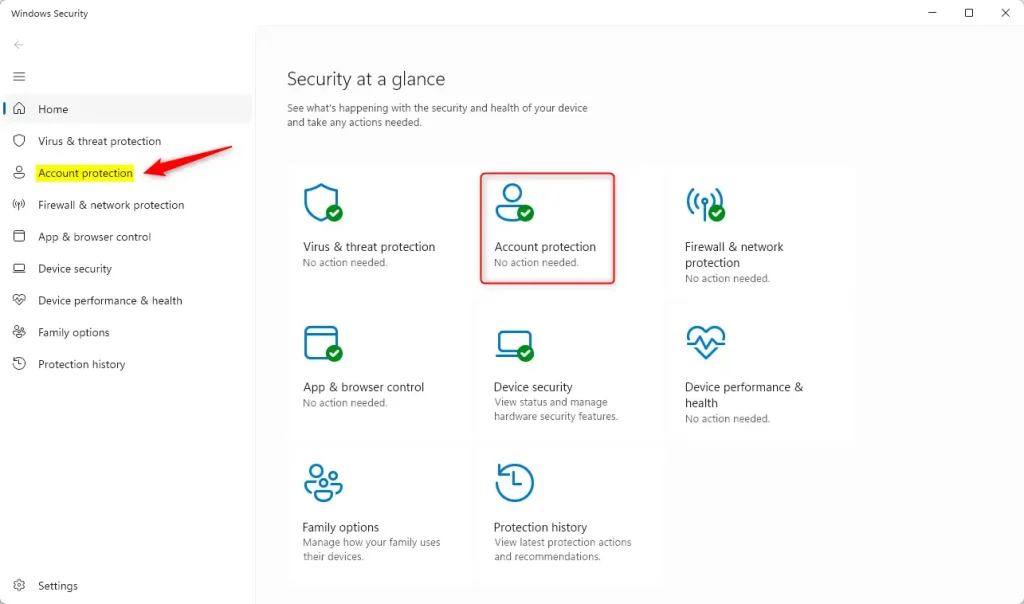
Under the “Account protection” section, click on the “Account protection settings” link.
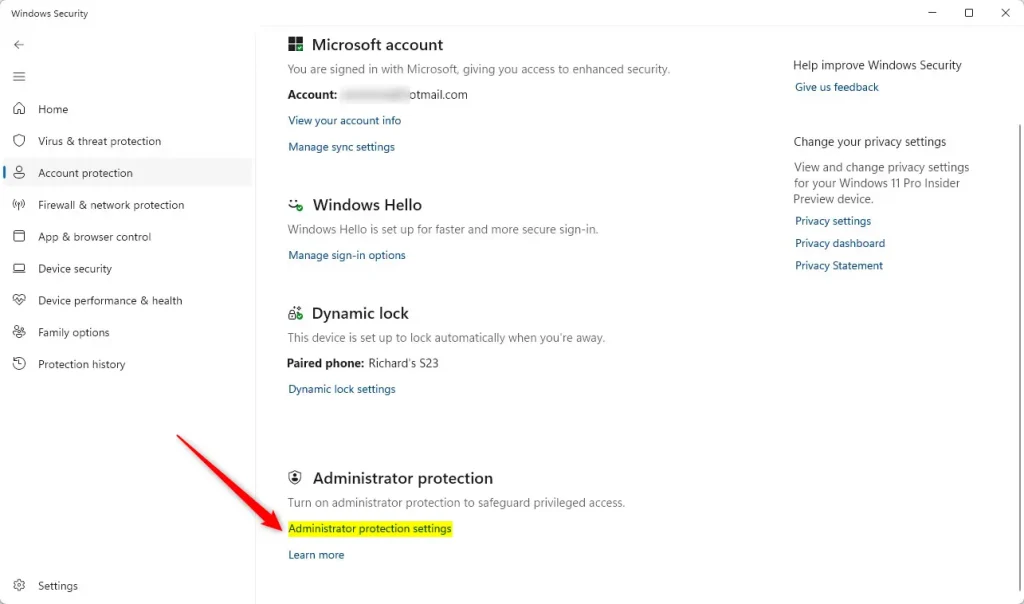
Then, toggle the “Account protection” button to the On or Off position to enable or disable it.
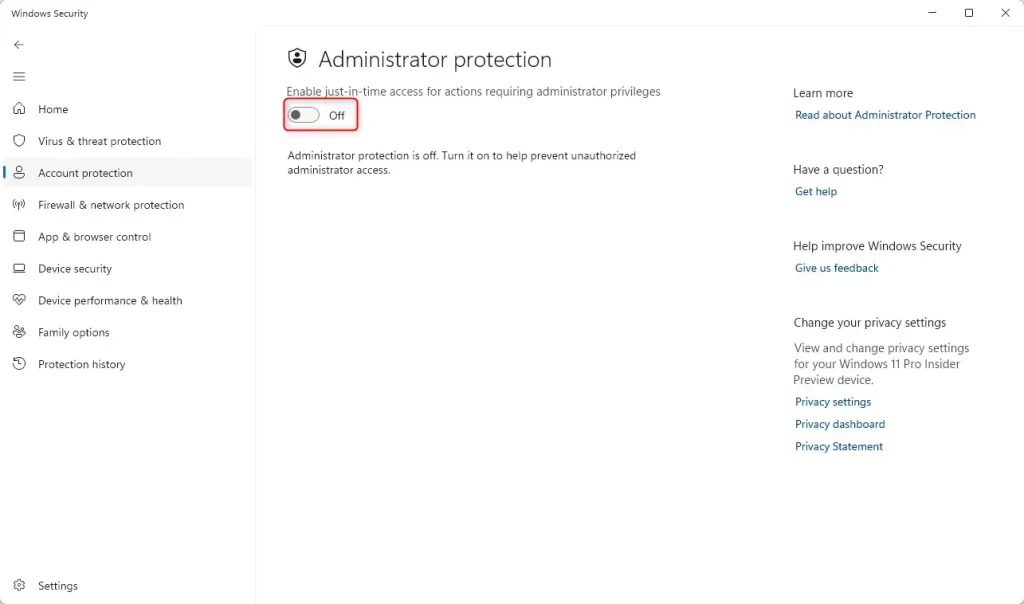
With administrator protection enabled, the prompt requesting the user’s authorization for elevating untrusted and unsigned applications now comes with expanded color-coded regions extending down over the app description.
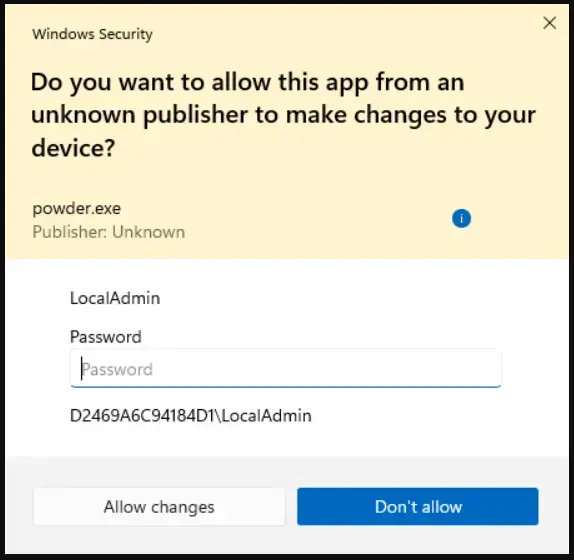
That should do it!
Reference:
Conclusion:
- Enhanced Security: The new Administrator Protection feature provides a more secure environment for users, reducing risks associated with untrusted applications.
- User-Friendly: Home users can easily enable or disable the feature without IT assistance, making it accessible to everyone.
- Better User Experience: The color-coded prompts for elevation requests improve user awareness and decision-making regarding admin privileges.
- Streamlined Access: Accessible through the Windows Security app, managing administrator rights has never been easier for Windows 11 users.
- Future-Ready: This feature represents a step towards a more robust security framework in Windows operating systems, aligning with modern security practices.

Leave a Reply