-

How to Enable Notifications for Sticky, Filter, or Toggle Keys in Windows 11
This article outlines how to enable or disable notifications for Sticky, Filter, or Toggle keys in Windows 11, assisting users with physical disabilities by explaining steps to tweak these accessibility features within the Windows Settings app under the Accessibility settings. It guides through the process of changing notification preferences for these keyboard features.
-

Adjust Key Text Size on Windows 11 Touch Keyboard
This article details how to enlarge the Key text size on Windows 11’s Touch keyboard, aiming to aid users with visual impairments or those preferring larger text. It guides through accessing settings to customize size options. Adjusting key text size can enhance accessibility and personal comfort in using the Touch keyboard.
-

Customize Scrollbar in Windows Terminal: A Complete Guide
This article provides a guide on customizing scrollbar visibility in the Windows Terminal app on Windows 11. The Terminal, supporting multiple command-line interfaces, offers various adjustments for user preference. The scrollbar customization enhances navigation and productivity. Users can access settings via the dropdown arrow, navigate to Appearance, and choose between ‘Visible’, ‘Hidden’, or ‘Always’ options…
-

Center Launch Windows Terminal in 11
This article details how to launch the Windows Terminal app in the center of the screen on Windows 11, including steps to open settings and enabling the “Center on launch” option. It highlights Terminal’s customizability, such as changing the launch size and start-up behavior, and discusses the convenience of central screen launching for easier access…
-

How to Show or Hide Terminal Icon in Windows 11
This article guides on toggling the Windows Terminal icon in the Windows 11 notification area, useful for quick access for frequent users or keeping the space uncluttered for others. It navigates through opening Terminal, accessing settings, and enabling or disabling the icon via the Appearance tab, requiring saving changes to apply.
-

How to Hide Windows Terminal in Notification Area
This article explains hiding the Terminal icon in the notification area when minimized in Windows 11. Windows Terminal is a modern host application for the command-line shells, including Command Prompt, Windows PowerShell, and bash (via Windows Subsystem for Linux (WSL)). The Terminal app in Windows allows many customizations. You can change the language, adjust the launch size, set the default profile, change…
-

How to Enable Automatically Hide Window in Windows Terminal
This article provides a guide on how to toggle the “Automatically hide window” feature in the Windows Terminal app. It details steps to access the Settings and adjust the visibility of the Terminal to either auto-hide when switching apps or remain visible on the desktop, depending on the user’s workflow and preferences.
-

How to Enable Clipboard Copying in Windows Terminal
This article guides users on toggling the “Automatically copy selection to clipboard” feature in the Windows Terminal app on Windows 11, suggesting it enhances convenience for frequent copiers but may be turned off for more control. Steps include accessing Terminal settings and adjusting the feature via the Interaction tab.
-

Open Windows Terminal at Startup in Windows 11
This article details configuring Windows Terminal to open on Windows 11 startup, saving frequent command-line users time. It walks through the steps to enable this option within the Terminal settings, ensuring custom configurations are applied at login, thus streamlining the process for users who regularly engage with command-line interfaces.
-
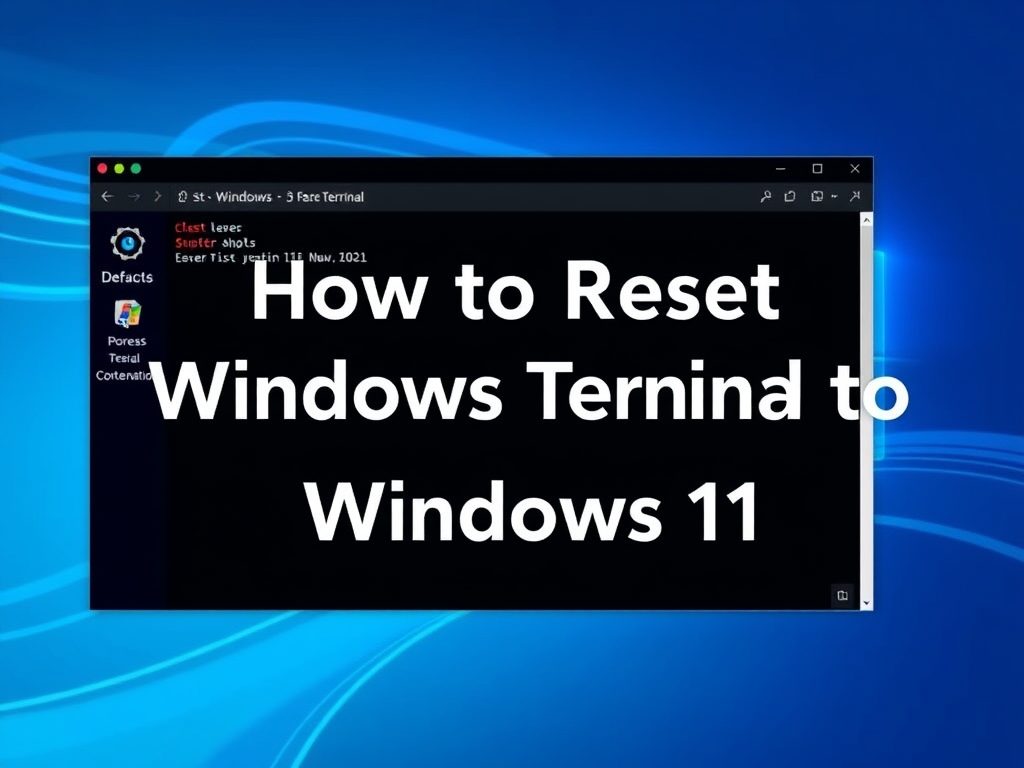
How to Reset Windows Terminal to Default Settings in Windows 11
This article outlines methods to reset the Windows Terminal to default settings in Windows 11. Solutions include resetting via Windows Settings, Command Prompt, PowerShell, and manually deleting the settings.json file from the LocalState directory. Step-by-step instructions are provided for each approach to aid users in troubleshooting the Terminal app.
Category: Windows
Article based on Windows 10/11, including improving device performance, hardening device security, adding and managing accounts, and more.
