-

How to Enable HDR Screenshot Color Corrector in Snipping Tool
The Snipping Tool in Windows 11 now includes an HDR screenshot color corrector feature, introduced in version 11.2403.8.0, which adjusts the colors in screenshots taken on HDR monitors. To use the HDR color corrector, open the Snipping Tool, go to Settings via the See more button, and toggle the feature on or off.
-

How to Delete a Storage Pool in Windows 11
The article explains the process of deleting a Storage pool of a Storage space in Windows 11. It outlines the steps involved, such as accessing the Settings app, navigating to the Storage settings, selecting the specific Storage pool to delete, and confirming the deletion. It emphasizes the importance of caution since deleting a Storage pool…
-
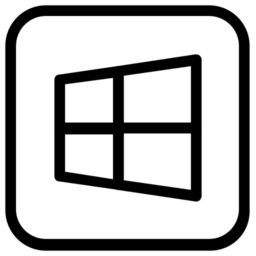
How to Manage Storage Spaces in Windows 11
This article outlines steps for managing Storage Spaces on Windows 11, including creating a storage pool, adding drives, and renaming components. It details how to connect/disconnect a Storage Space, making it appear/disappear in File Explorer, and addresses doing so for data access or troubleshooting without data loss.
-

How to Rename Physical Disks in Windows 11 Storage Pool
This guide details renaming physical disks in a Windows 11 Storage Spaces pool, a feature allowing a combination of drives into one virtual drive. Disk renaming helps with identification and maintenance within the pool. Users can rename disks through the Control Panel or by using PowerShell commands, providing easy management of storage solutions.
-

How to Extend Storage Size in Windows 11
This article provides a step-by-step guide on expanding a Windows 11 Storage Space within a Storage Pool. By opening the Windows Settings app and navigating to System -> Storage -> Advanced storage settings -> Storage Spaces, users can extend a storage space’s size by entering a new larger value through the Properties pane. The storage…
-

How to Optimize Storage Pools in Windows 11
This article guides users on optimizing a storage pool within Windows 11’s Storage Spaces, detailing steps to distribute data evenly across drives using the feature in the Settings app or PowerShell. Optimizing enhances performance, maximizes capacity, and reduces data loss risks, especially after adding new drives.
-

How to Keep Microsoft Teams Running in the Taskbar
This article guides users on enabling or disabling a feature in Microsoft Teams that allows it to continue running while minimized on the Taskbar after closure. It emphasizes the benefits of quick access, not missing notifications, and rapidly joining calls. To adjust the setting, users must navigate to General settings and select the appropriate checkbox.
-
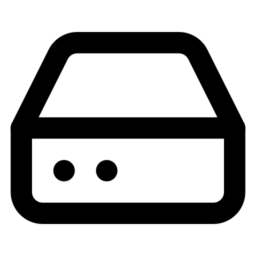
How to Add Storage Space to Windows 11 Pool
This article provides a guide for adding Storage space to a Storage pool on Windows 11, thus increasing capacity and improving data resiliency. The process involves opening settings, navigating to the system and storage sections, selecting the Storage Spaces option, and configuring your new storage space with options like size, resiliency, and drive letter before…
-

How to Add Drive to Windows 11 Storage Pool
This article guides you through adding a hard drive to a Windows 11 Storage Pool using Storage Spaces. It details the process of enhancing your system’s data redundancy and scalability by combining multiple drives into one virtual drive. Incrementing drives ups capacity and performance, and the steps include opening Settings, navigating to System -> Storage,…
-

How to Rename a Storage Pool in Windows 11
This article details how to rename a storage pool in Windows 11 Storage Spaces, a feature that combines hard drives into a single virtual drive for scalable storage. Renaming helps organize and identify pools, particularly when managing multiple ones. The process involves using Windows Settings or PowerShell, with step-by-step instructions provided.
Category: Windows
Article based on Windows 10/11, including improving device performance, hardening device security, adding and managing accounts, and more.
