-
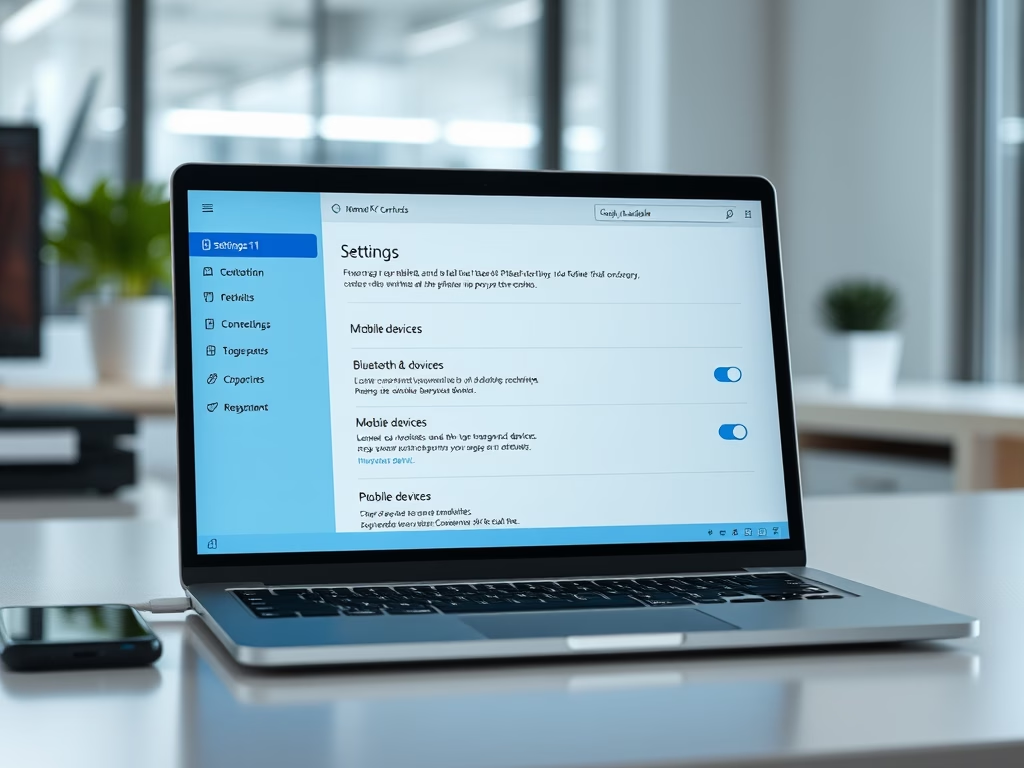
Enable Remote PC Controls on Windows 11
This article details how to enable or disable “Remote PC controls” for mobile devices in Windows 11. Users can link their mobile devices via a Microsoft account, allowing for enhanced productivity through seamless file transfers, notifications, and remote management. The straightforward process can be completed easily through the Windows Settings app.
-

How to Enable Resume App Button on Windows 11 Taskbar
The article outlines how to enable or disable the “Resume” app button on the Taskbar in Windows 11. Users can access their favorite Android apps on their PC by linking devices and adjusting settings. The process involves navigating to the Windows Settings, Personalization, and toggling the Resume feature in Taskbar items.
-
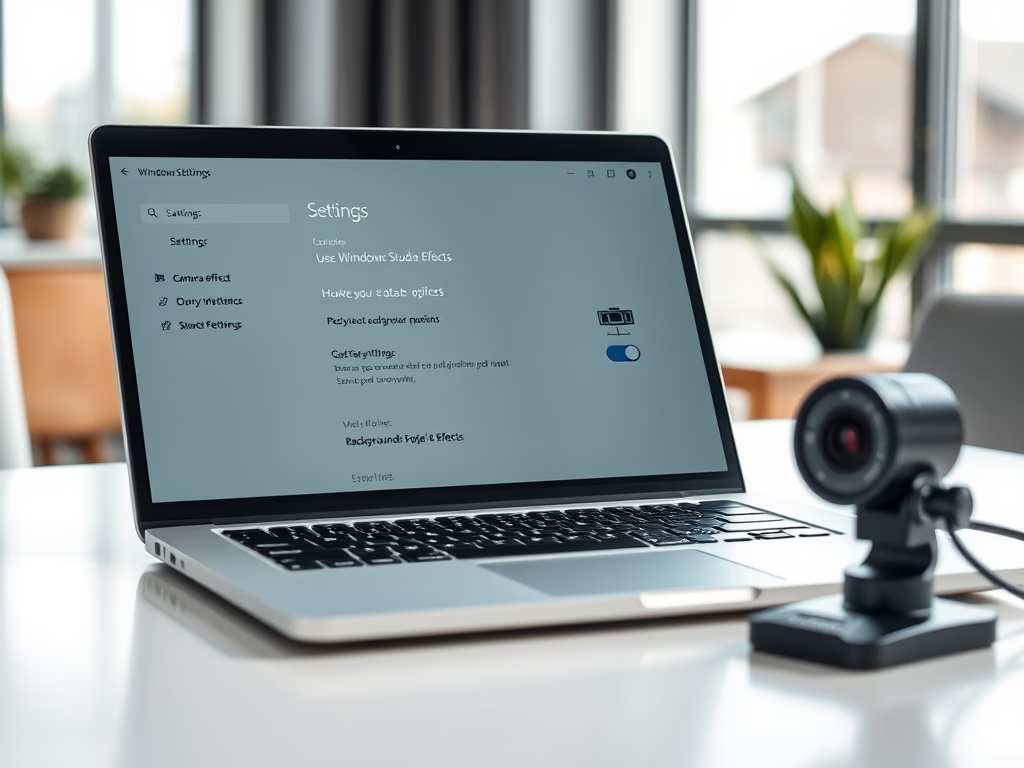
Enhance Your Video Calls with Windows Studio Effects
This article outlines how to enable or disable Windows Studio Effects for cameras in Windows 11, which enhance video call quality with features like background blurring and noise suppression. The process involves accessing camera settings via the Settings app, where users can enable the effects for various compatible cameras.
-
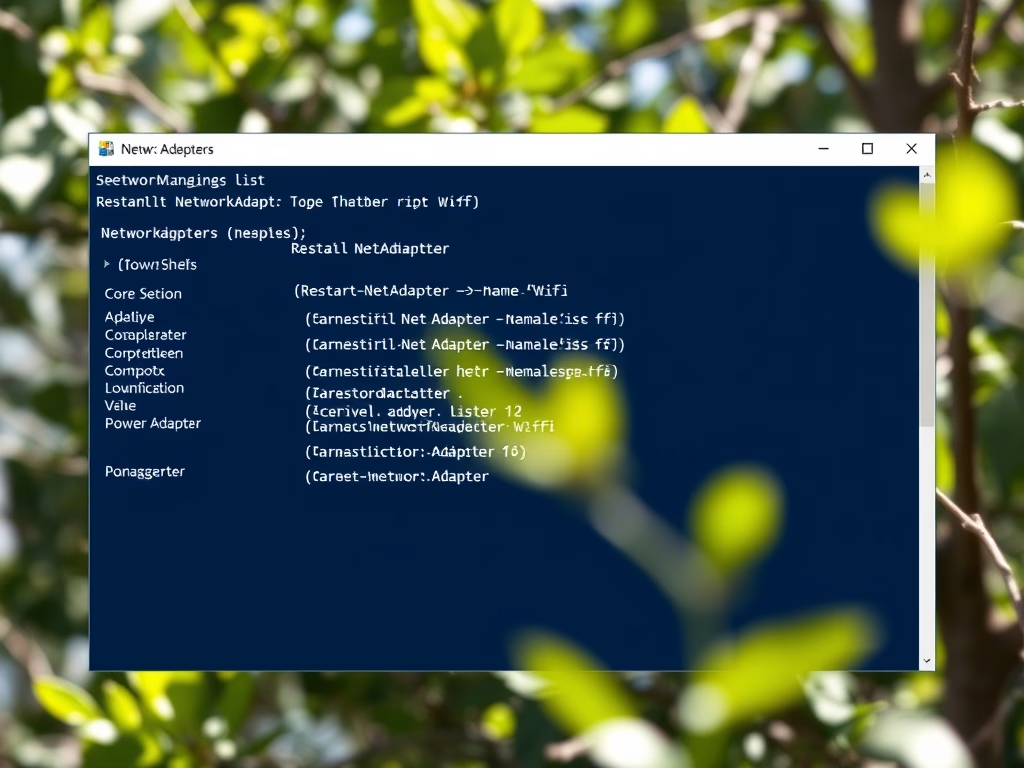
How to Restart a Network Adapter in Windows 11
This article outlines methods to restart a network adapter in Windows 11, a component crucial for network connectivity. Restarting can resolve connectivity issues and clear temporary glitches. Techniques include turning the adapter off/on, disabling/enabling it, or using PowerShell commands. Various resources provide detailed guidance for managing network settings.
-
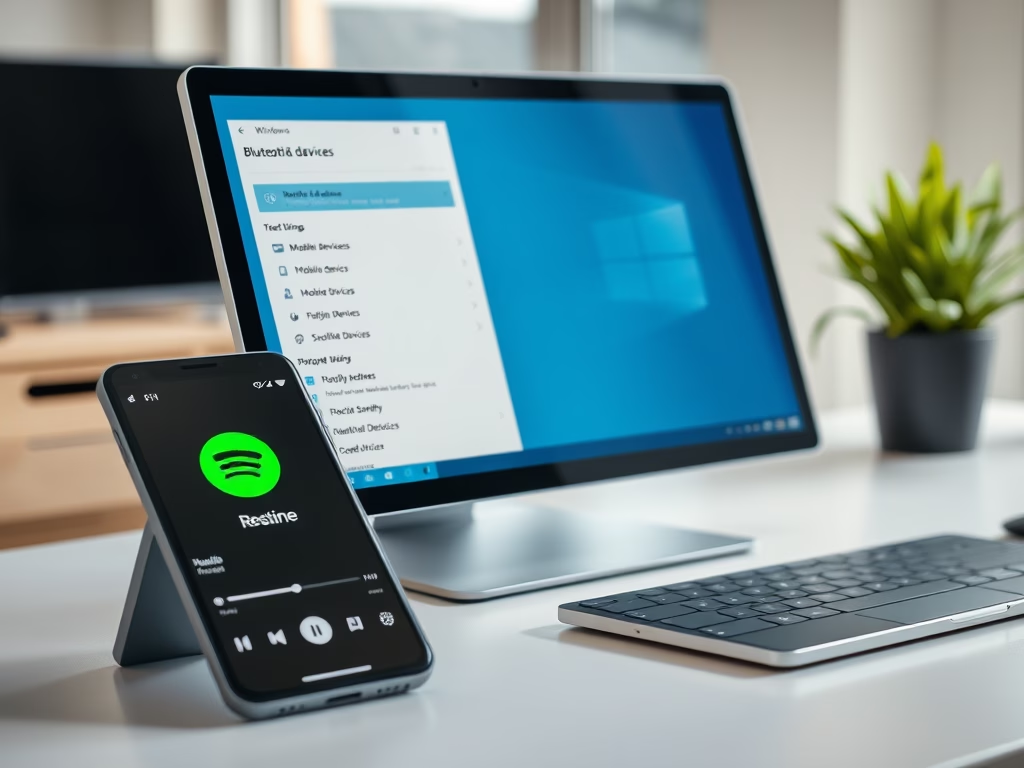
Enable Mobile Device App Resume Feature on Windows 11
The article explains how to enable or disable the app resume feature for mobile devices on Windows 11, allowing users to seamlessly continue using Android apps on their PCs. This integration enhances productivity by enabling tasks like music playback without interruption. Settings adjustments are easily made through the Bluetooth & devices section.
-
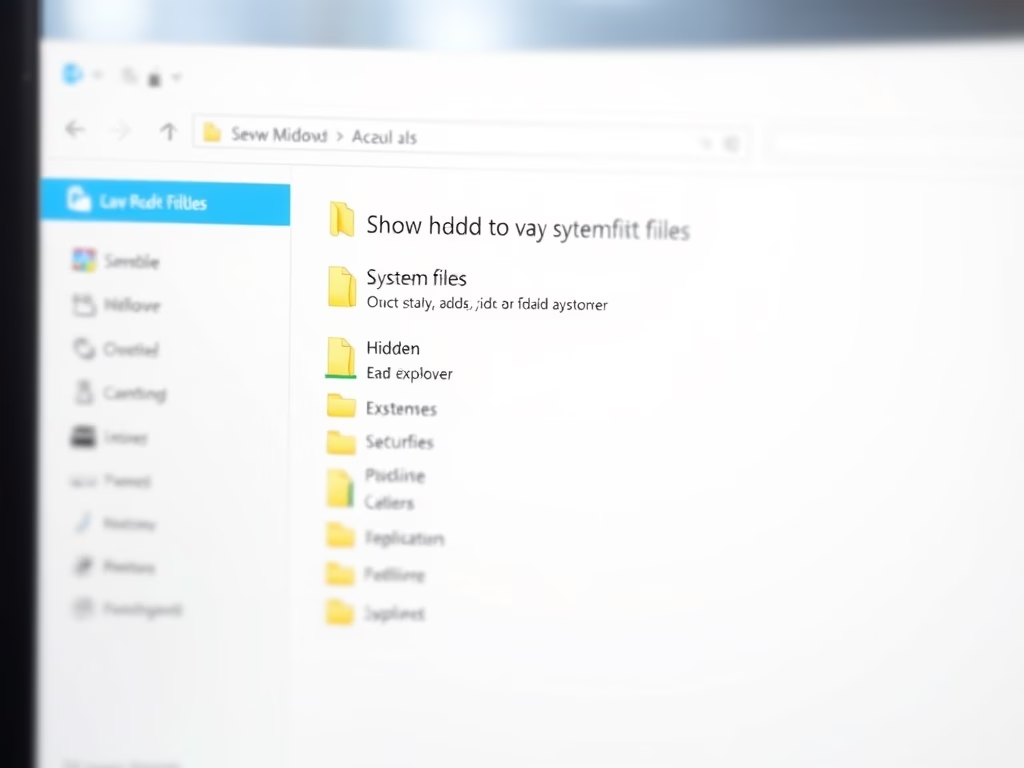
Show Hidden System Files in Windows 11 File Explorer
This article details how to reveal hidden system files in File Explorer on Windows 11. It describes the user-friendly updates in the new Settings app that simplify access to this feature. Users can enable or disable visibility of hidden files through System > Advanced settings, facilitating file management on their devices.
-
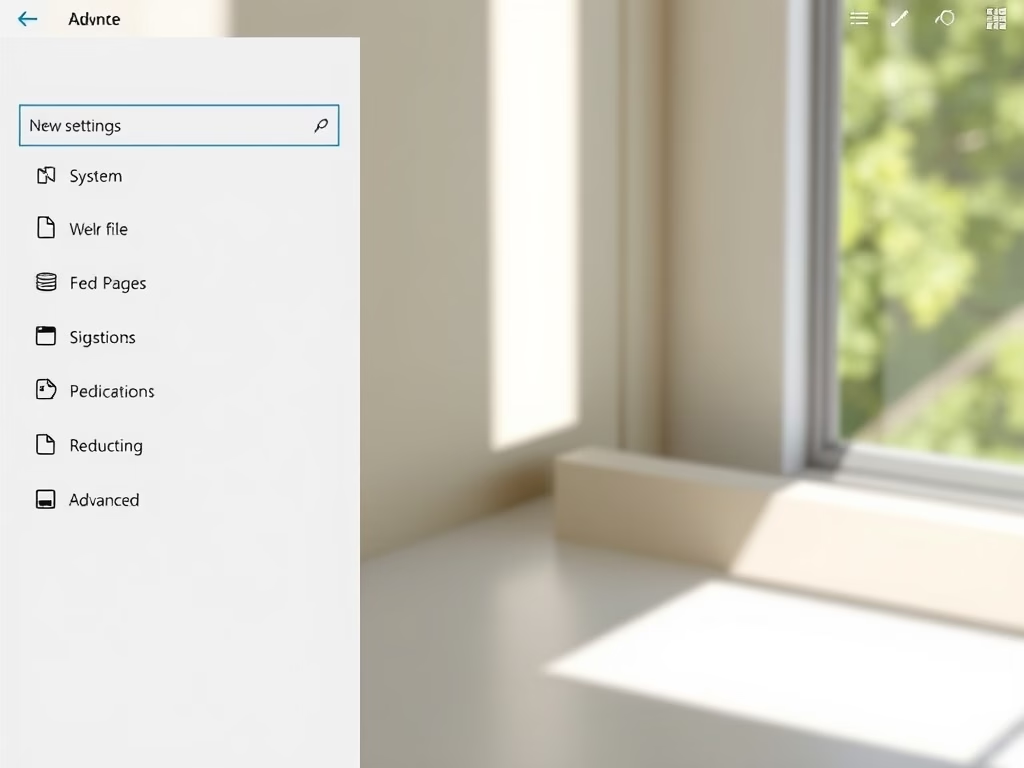
Show File Extensions in Windows 11 File Explorer
This article discusses enabling file extensions visibility in File Explorer on Windows 11. A recent update simplifies this process via the new user-friendly Settings app. Users can toggle the “Show file extensions” option under the System > Advanced settings, enhancing file management. Previously, this feature was accessed through folder options.
-
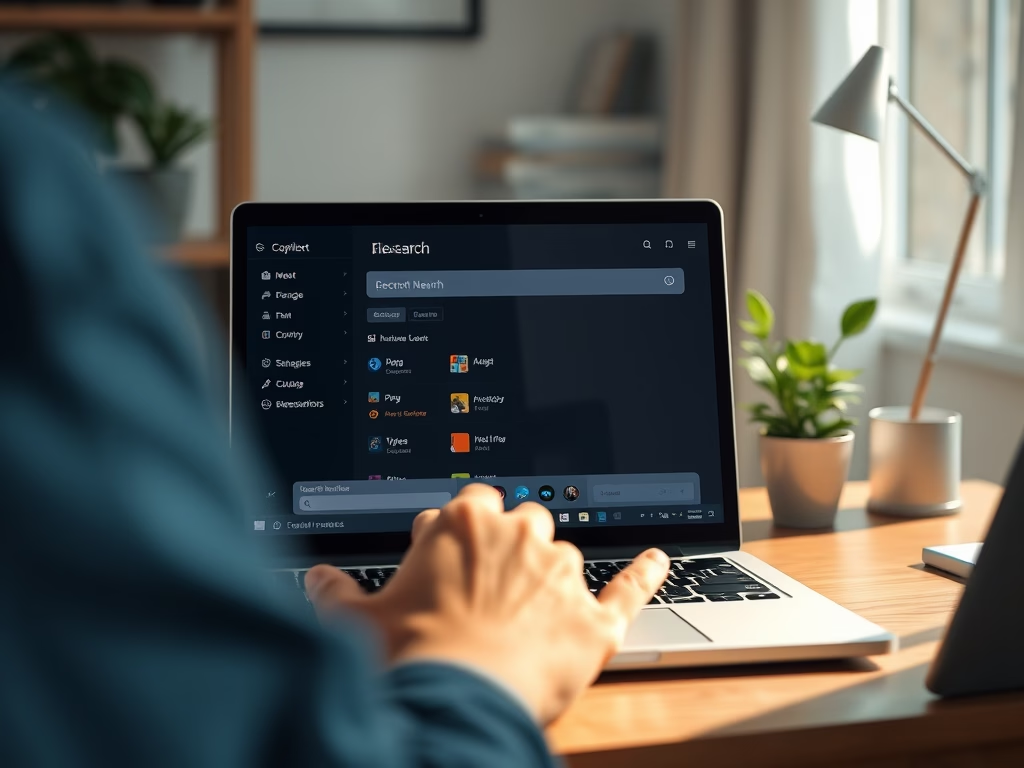
Search Local Files with Windows 11 Copilot
The article outlines the new file search feature in the Windows 11 Copilot app, version 1.25034.133.0. Users can effortlessly find local files using natural language while supporting various formats. After enabling the necessary permissions, this AI-powered tool enhances productivity by providing accurate results and simplifying document management.
-
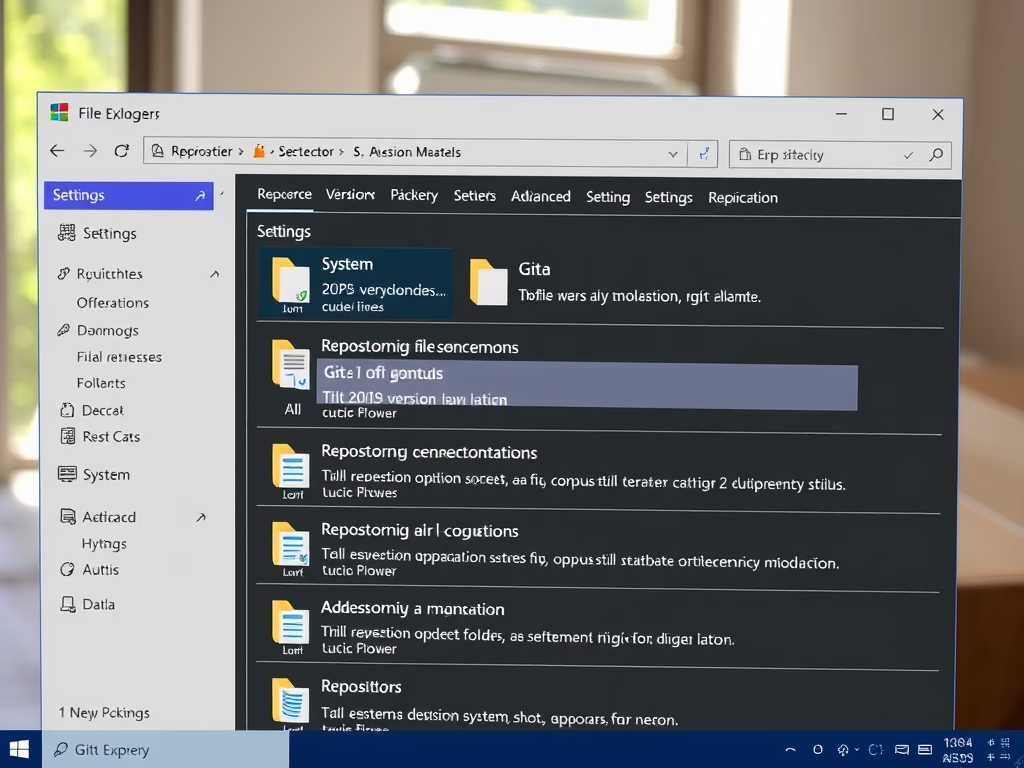
Add Repository Folders in Windows 11
This article outlines the steps to add or remove repository folders for version control in Windows 11’s File Explorer. A recent update integrates Git information, allowing users to view branch details and commit history directly. The user-friendly interface enables easy organization and collaboration, enhancing file management capabilities.
-
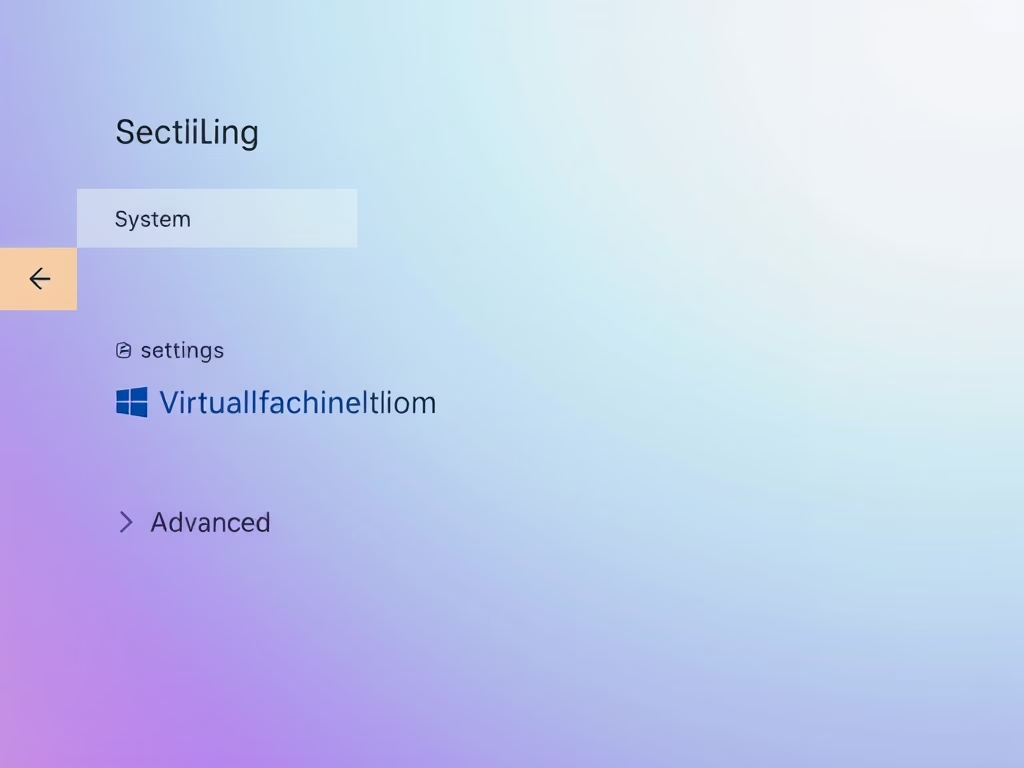
Enable Virtual Machine Platform in Windows 11
This article explains how to enable or disable the Virtual Machine Platform in Windows 11. Users can utilize the Settings app, Control Panel, Command Prompt, or PowerShell to manage this feature. Activating it allows for the creation of virtual machines and running multiple operating systems, enhancing virtualization capabilities. Restarting is necessary to apply changes.
Category: Windows
Article based on Windows 10/11, including improving device performance, hardening device security, adding and managing accounts, and more.
