-

How to Quickly Reset Graphics Drivers in Windows 11
This is a guide for students and beginners illustrating how to resolve display issues by resetting graphics drivers in Windows 11. Suitable for NVIDIA, AMD, or Intel graphics cards, the process includes ensuring your computer is on, followed by using specific keyboard commands to reset the drivers. This quick solution prevents unnecessary system rebooting in…
-
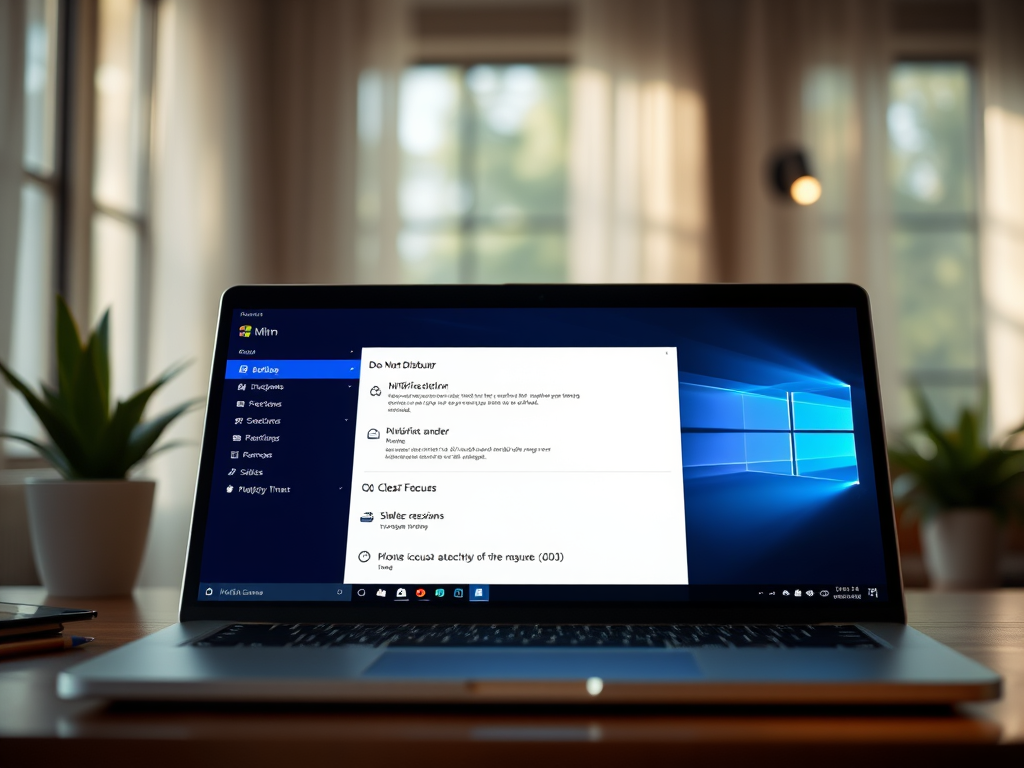
How to Use Do Not Disturb in Windows 11
The article provides a guide for students and new users on enabling or disabling the ‘Do Not Disturb’ (DND) feature in Windows 11. The feature, part of Windows’ reimagined focus experience, silences notifications to minimize distractions. It can be activated via the Notification center or the Settings App. The DND feature can also be programmed…
-
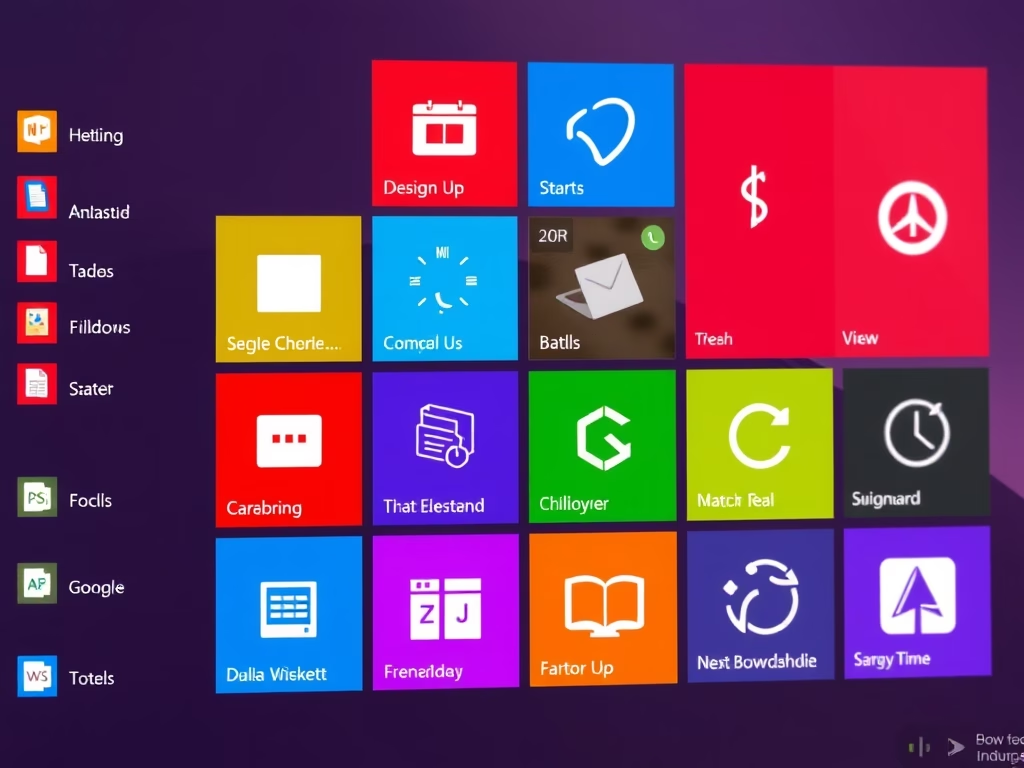
Organize Windows 11 Start Menu Apps into Folders
The post guides students and new users on grouping apps into folders on the Start menu of Windows 11. The feature, available from Windows 11 build 22557, enables organizing pinned apps, adding/removing apps from groups and deleting entire folders. However, it’s currently only available for computers registered in the Microsoft Insider Preview program.
-
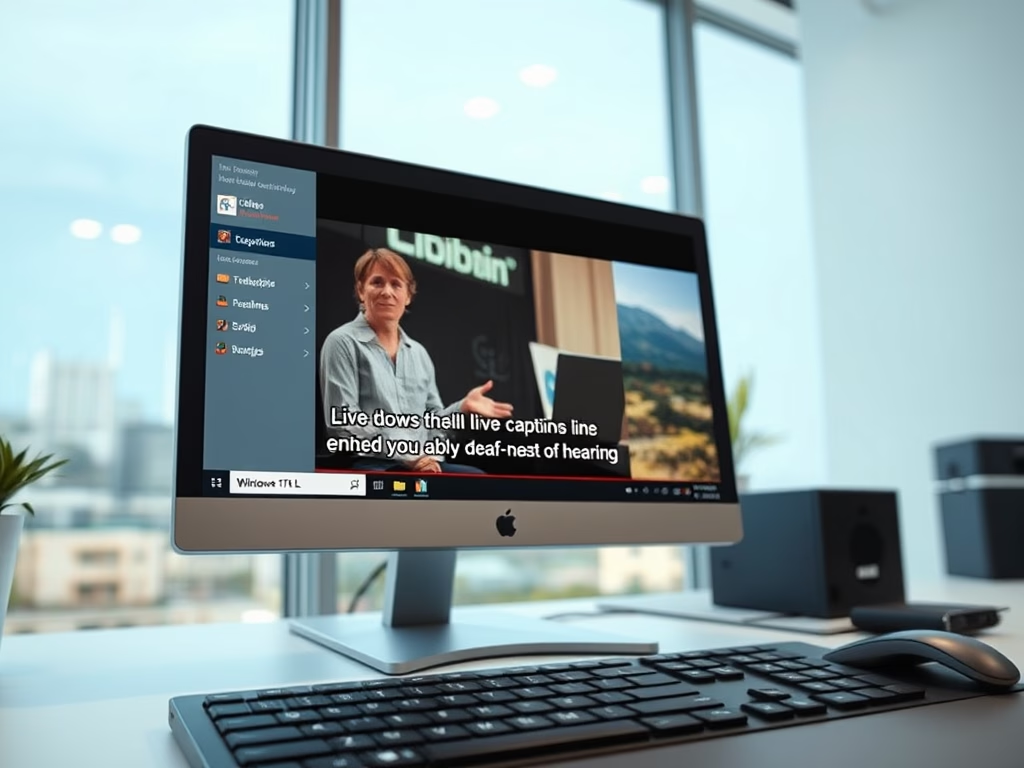
How to Enable Live Captions in Windows 11
The post provides a guide on how to enable or disable live captions in Windows 11. This feature, specific to Windows 11 build 22557, aids those with hearing impairments by displaying captions for audio content. Live captions can be activated via a keyboard shortcut or through the Accessibility flyout, currently existing only in US English…
-
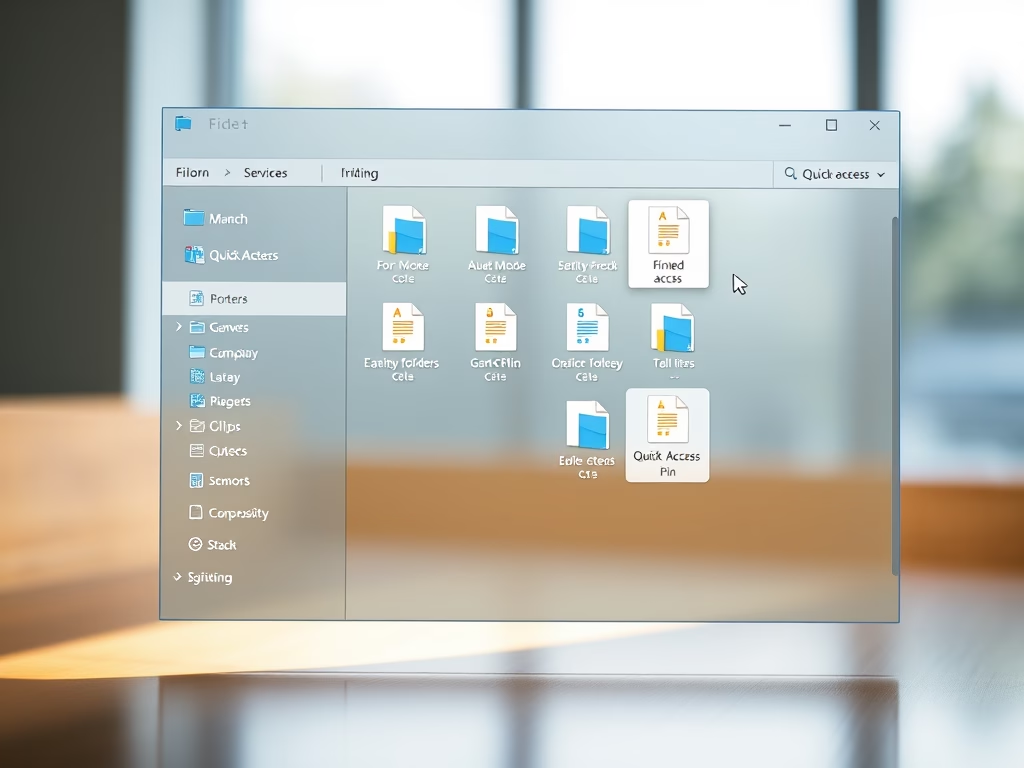
How to Pin Folders and Files in Windows 11 Quick Access
This content provides a guide for students and new users on how to pin folders and files to the Quick access pane in Windows 11. Quick access allows easy navigation to frequently used folders and files. The recent release of Windows 11 exclusively allows Quick access pinning for computers enrolled in the Microsoft Insider Preview…
-
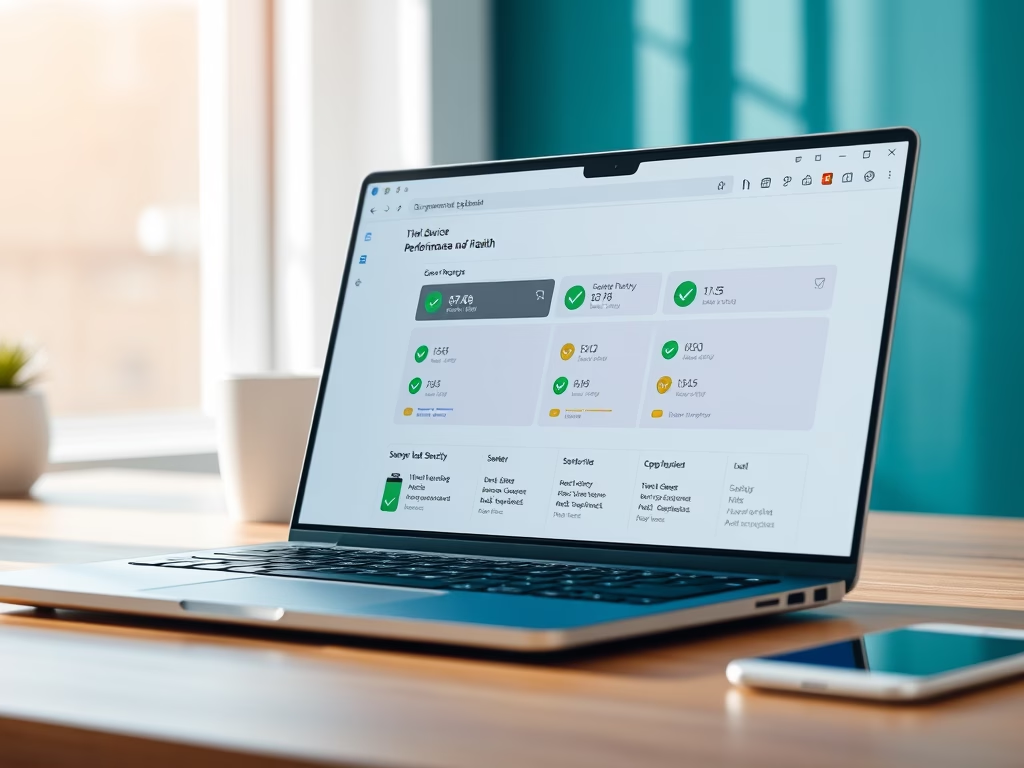
How to Check Device Performance in Windows 11
This text provides a guide on how to use the built-in tool in Windows 11 to view the health and performance report of a device. It explains how the tool identifies issues such as security problems, lack of storage space, software failures or faulty Windows Time service, and provides recommendations for rectification. Appropriate actions for…
-
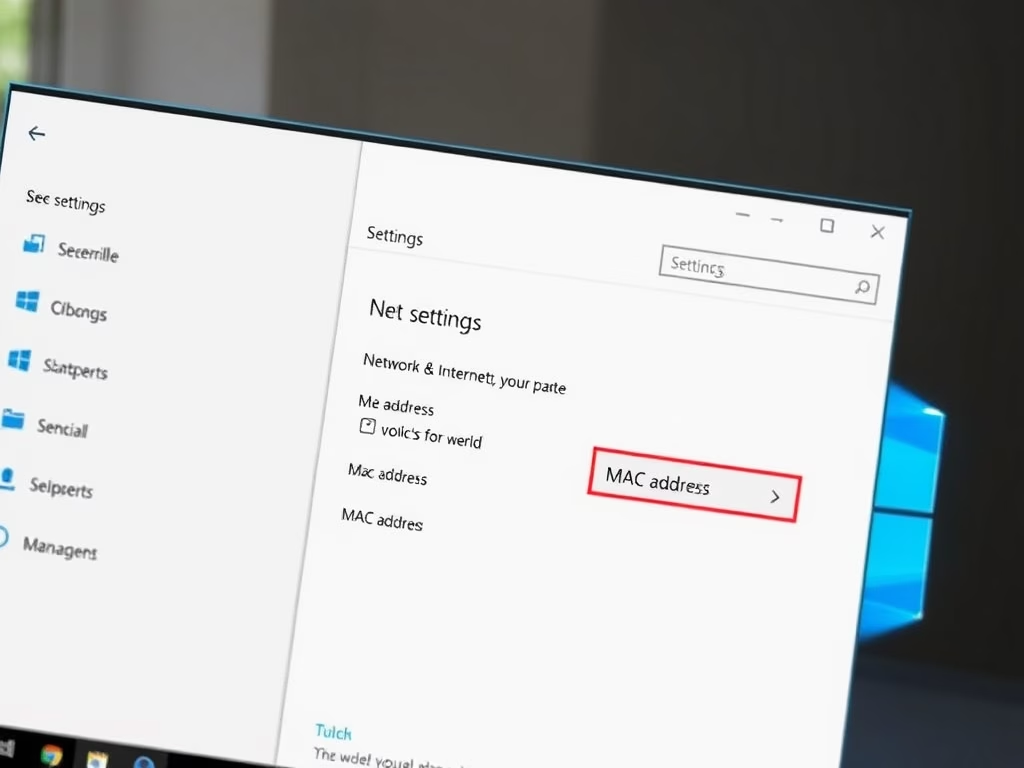
How to Find Your MAC Address in Windows 11
The article provides instructions for finding a Media Access Control (MAC) address in Windows 11. A MAC address, unique to each network device, is crucial for identifying and troubleshooting network issues. It details methods to discover the MAC address via the settings app, command prompt, and PowerShell. The guide includes clicking through certain settings fields…
-
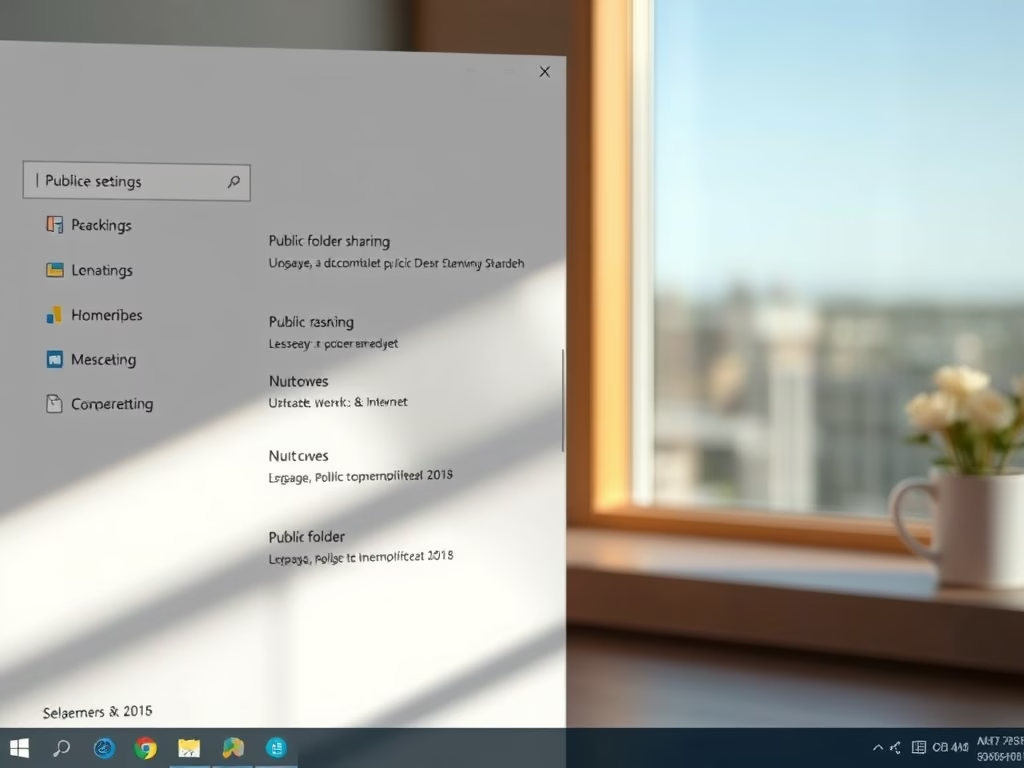
How to Enable Public Folder Sharing in Windows 11
The post provides a guide for students and new users to enable or disable Public folder sharing in Windows 11. The Public folder, found under the C:\Users directory, can be shared with other users on the device or network when enabled. Steps to access and modify these settings are shared through the Windows Settings app…
-
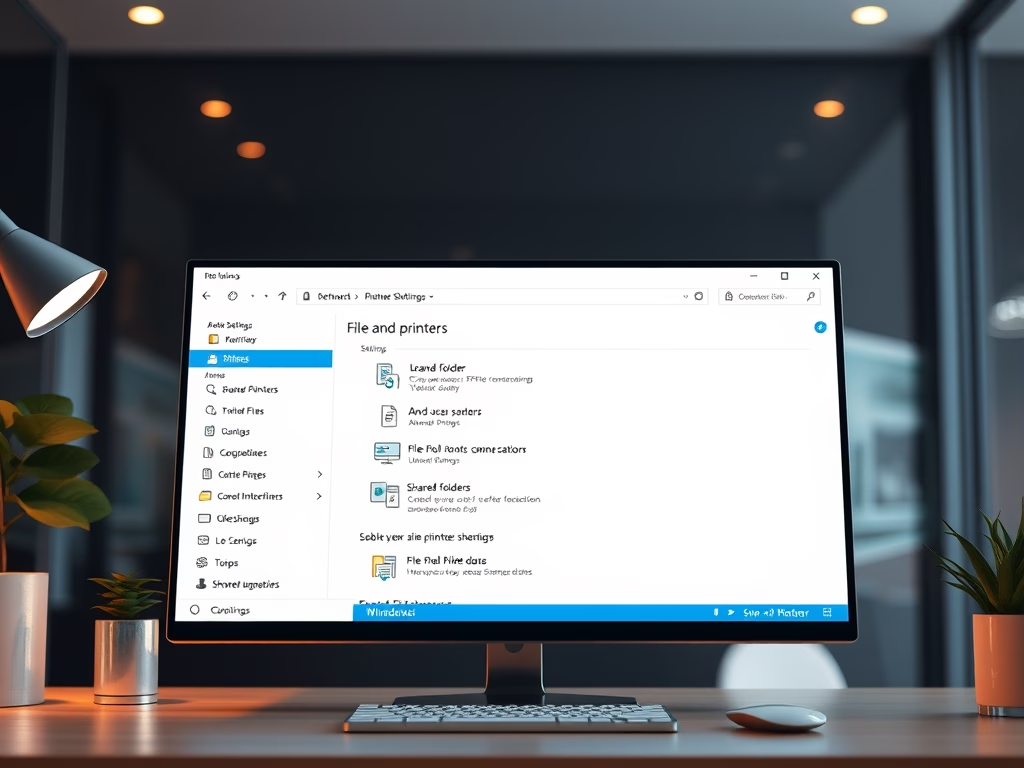
How to Enable File and Printer Sharing in Windows 11
This is a guide for students and new users on altering File and Printer sharing settings in Windows 11. This Windows feature allows sharing of files, folders, and connected printers across a network. The guide provides instructions on enabling or disabling this feature via the Settings app or Command Prompt. Shared resources can be customised…
-
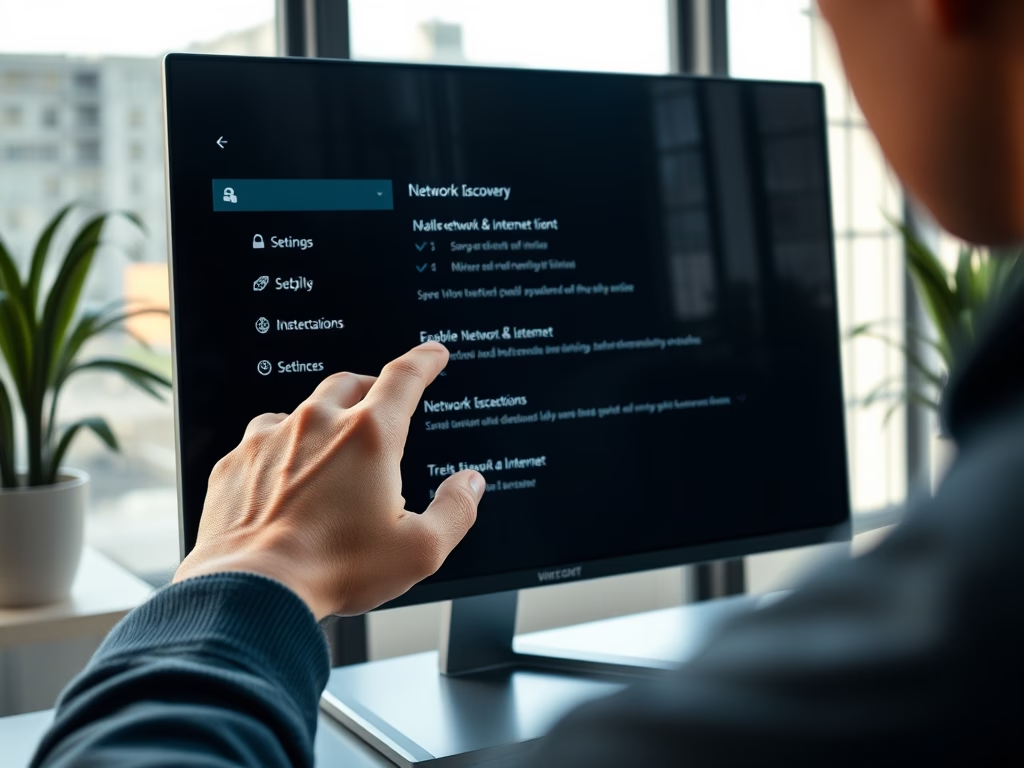
Enable Network Discovery in Windows 11
This post instructs how to activate or deactivate Network discovery in Windows 11. Network discovery, a Windows feature, lets devices find and identify each other on a network. Windows 11 has three discovery states: On, Off, and Custom. Instructions for activation or deactivation are given through the Settings app or Command Prompt. Network discovery is…
Category: Windows
Article based on Windows 10/11, including improving device performance, hardening device security, adding and managing accounts, and more.
