-

How to Prevent Microsoft Edge from Showing Passwords
This tutorial guides users on how to disable the “Reveal Password” feature in the Microsoft Edge browser. Users have the option to disable this via browser settings or through the Windows registry for a system-wide effect. This feature, when activated, shows the typed password in the site password field. This guide will help users maintain…
-

How to Disable Media Autoplay in Microsoft Edge
This tutorial guides users through managing the Media Autoplay feature on the Microsoft Edge browser. Users can allow, block, or limit autoplay functionality on websites. This can be accomplished in a few ways: through Edge flags (using a specific URL: edge://flags/#edge-autoplay-user-setting-block-option), via Edge’s settings page, or within the Windows registry for system-wide settings. The tutorial…
-

Enable or Disable Hardware Acceleration in Edge
This tutorial provides instructions for enabling or disabling Hardware Acceleration in Microsoft Edge Chromium. This feature enhances browser performance by utilizing the computer’s GPU while freeing up CPU resources for other tasks. However, it might slow down performance on devices without high-performance graphics cards. Enabling can be done through the Edge settings page or the…
-

How to Enable or Disable Microsoft Edge Profile Sync
The tutorial provides a detailed guide on how to enable or disable the profile sync feature in the Microsoft Edge browser. Quick steps are given for turning on and off syncing of browsing data across devices. It also offers instructions on disabling browser sync through the Windows registry for system-wide effect. The use of profiles…
-
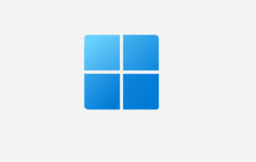
How to Enable Sleeping Tabs in Microsoft Edge
This tutorial guides users on how to enable or disable the sleeping tabs feature in Microsoft’s Edge browser, which was developed using the Chromium open-source project for improved web compatibility and performance. Enabling sleeping tabs can reduce memory usage by 26% and CPU utilization by 29%, according to Microsoft’s internal testing. Users can control this…
-

How to Enable or Disable Startup Boost in Microsoft Edge
The tutorial explains how to enable or disable the startup boost in the new Microsoft Edge Chromium browser for a faster startup experience. It provides instructions for enabling the feature both through the Edge settings page and the Windows registry. The latter method makes the feature default for all users.
-

How to Enable or Disable Vertical Tabs in Microsoft Edge
This tutorial guides users on how to disable or enable the vertical tabs feature in the Microsoft Edge browser, developed from the Chromium open-source project. The vertical tabs feature allows users to view their currently opened tabs in a side pane, making it easier to find, switch, and arrange them. Instructions to turn this feature…
-
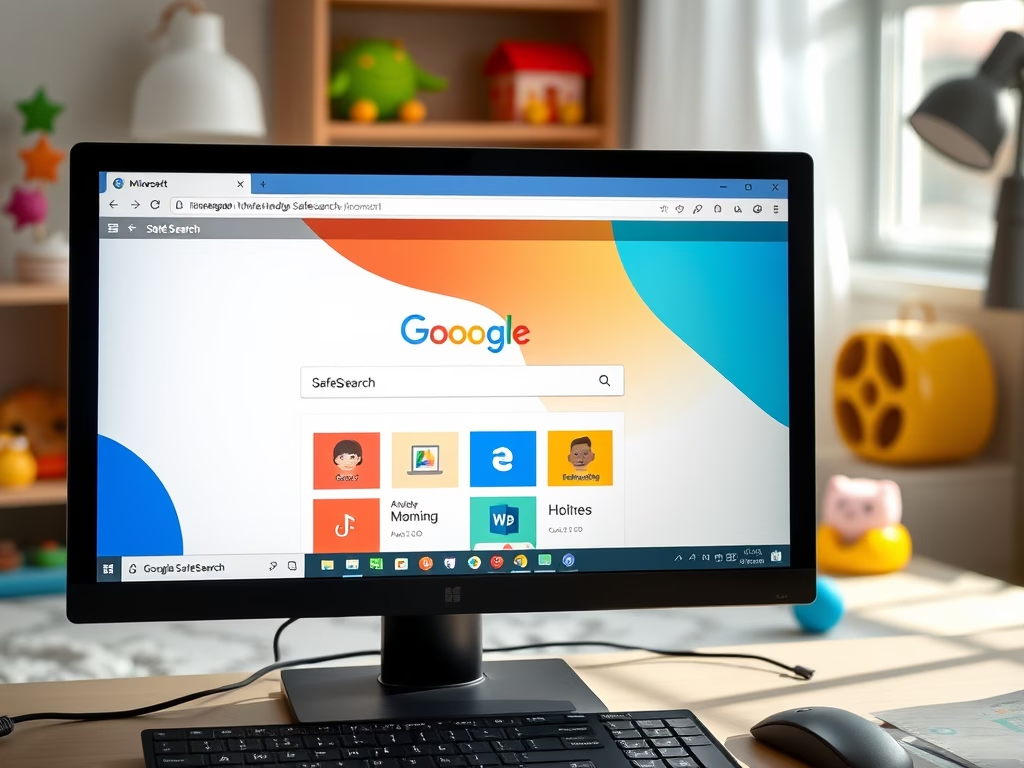
Enable Google SafeSearch in Microsoft Edge for Kids
This article outlines the steps to enforce Google SafeSearch in Microsoft Edge on Windows 10. It describes how to modify the Windows Registry to filter inappropriate content, ensuring safer search results for children. Following the instructions helps maintain a child-friendly browsing environment while encouraging safe online practices.
-

How to Enable Microsoft Edge Performance Mode on Windows 10
This tutorial guides students and new users through enabling or disabling the performance mode feature on Microsoft Edge browser in Windows 10. Performance mode, which optimizes browser operation, will be introduced in Edge browser’s version 91. The feature aids in saving battery and minimizing resource usage and works by putting inactive tabs to sleep.
-

Enable Enhanced Safe Browsing in Chrome
This tutorial guides users through enhancing privacy and security via Google Chrome’s “Enhanced Safe Browsing.” This inbuilt feature protects users from malicious sites, warns about potential harmful activities, checks for compromised passwords and provides proactive protection against dangerous websites, downloads, and extensions. The process involves accessing “Settings” in the menu, then the “Privacy and Security”…
Category: Browsers
Articles based on Internet Explorer, Microsoft Edge, Google Chrome, Firefox and other Chromium-based browsers.
