-
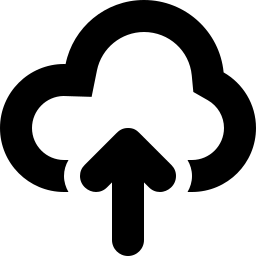
·
How to install Nextcloud with Nginx on Ubuntu 24.04
This article provides a guide on installing Nextcloud with Nginx support on Ubuntu 24.04, emphasizing enhanced security and performance. It covers the installation of Nginx, MariaDB, PHP-FPM, downloading Nextcloud files, configuring Nginx, setting up Let’s Encrypt SSL/TLS, and completing the Nextcloud installation. The step-by-step instructions ensure a reliable and secure Nextcloud deployment.
-
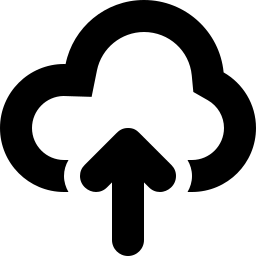
·
How to install Nextcloud with Apache on Ubuntu 24.04
This article details the installation of Nextcloud with Apache on Ubuntu 24.04, providing a robust platform for cloud storage and collaboration. It covers the setup of Apache, MariaDB, PHP, Nextcloud files, Let’s Encrypt SSL/TLS, and the option to configure a reverse proxy. This comprehensive guide ensures a reliable cloud hosting solution on Ubuntu.
-
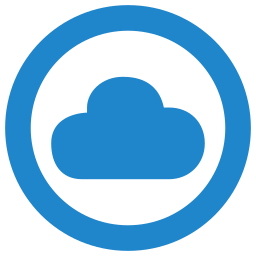
·
How to Install ownCloud with Nginx on Ubuntu 24.04
This article provides a guide for installing ownCloud with Nginx support on Ubuntu 24.04. Nginx’s efficient handling of concurrent connections and low memory usage makes it ideal for serving ownCloud, ensuring fast and stable file sharing and synchronization. The post covers installation steps for Nginx, MariaDB, PHP-FPM, and configuring the server.
-
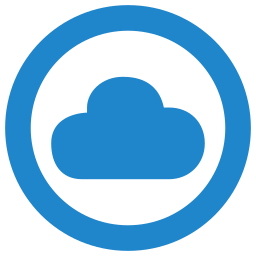
·
How to install ownCloud with Apache on Ubuntu 24.04
This article provides a guide on installing ownCloud with Apache support on Ubuntu 24.04. It covers installing Apache, MariaDB, and PHP, creating an ownCloud database, downloading ownCloud files, configuring Apache virtual host, setting up Let’s Encrypt SSL/TLS, and potentially setting up a reverse proxy.
-
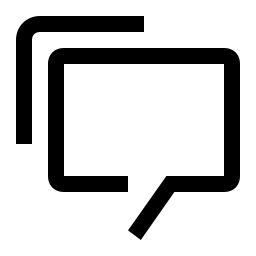
·
How to install Flarum with Nginx on Ubuntu 24.04
This article provides a detailed guide on setting up Flarum Forum with Nginx support on Ubuntu 24.04. It outlines the benefits of using Nginx, walks through the installation of Nginx and MariaDB, setting up the Flarum database, installing PHP-FPM, downloading Flarum files, configuring Nginx, and setting up Let’s Encrypt SSL/TLS for Flarum. After completing the…
-
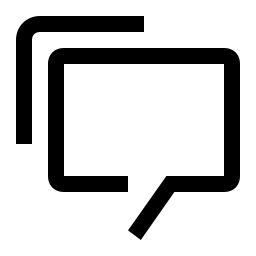
·
How to install Flarum with Apache on Ubuntu 24.04
This article presents the benefits of setting up Flarum forum with Apache support on Ubuntu, emphasizing the advantages of Apache’s robust features and security capabilities. It provides step-by-step instructions for installing Apache, MariaDB, PHP, and downloading Flarum files. Additionally, it guides the reader through setting up an Apache virtual host and Let’s Encrypt SSL/TLS for…
-
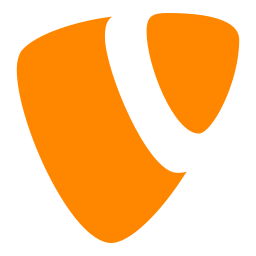
·
How to install TYPO3 with Nginx on Ubuntu 24.04
This article explains how to install TYPO3 with Nginx on Ubuntu 24.04 for optimal performance and security. It covers the installation of Nginx, MariaDB, PHP-FPM, and downloading and configuring TYPO3 files. Additionally, it provides guidance on setting up Let’s Encrypt SSL/TLS for TYPO3 and completing the installation process.
-
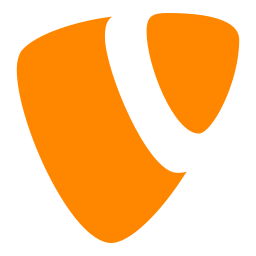
·
How to install TYPO3 with Apache on Ubuntu 24.04
This article provides a comprehensive guide on installing and setting up TYPO3 CMS with Apache on Ubuntu 24.04. It covers the installation of Apache, MariaDB, PHP, and the configuration of TYPO3 files along with creating a TYPO3 database. The process includes enabling SSL/TLS for security and concludes with the TYPO3 installation wizard.
-

·
How to install MediaWiki with Nginx on Ubuntu 24.04
This article provides a guide on installing MediaWiki with Nginx on Ubuntu 24.04 for high performance and low memory usage. It details installing Nginx, MariaDB, creating a MediaWiki database, installing PHP-FPM, downloading MediaWiki files, configuring Nginx, setting up Let’s Encrypt SSL/TLS, and completing the MediaWiki installation.
-

·
How to install MediaWiki with Apache on Ubuntu 24.04
This article provides a guide to installing MediaWiki with Apache on Ubuntu 24.04. MediaWiki, known for facilitating collaborative content creation and management, pairs well with the widely supported Apache web server. The installation process involves setting up Apache, installing the MariaDB database server, adding PHP support, and configuring a secure environment for MediaWiki.
