-

·
How to Install Drupal with WSL on Windows 11
This tutorial details how to install the Drupal content management system on Windows 11 using Windows Subsystem for Linux (WSL). The process involves enabling WSL in Windows, installing a preferred Linux distro, setting up the LEMP server, creating a Drupal database, downloading Drupal packages from Github, and configuring the Nginx VirtualHost file. After these steps,…
-

·
Encrypt USB Drives in Windows 11 with BitLocker
This article details the process of using BitLocker To Go in Windows 11 to encrypt and password-protect USB thumb drives. It emphasizes the importance of safeguarding sensitive data against unauthorized access. Users are guided through the settings to enable encryption, create strong passwords, and save recovery keys for enhanced data security.
-
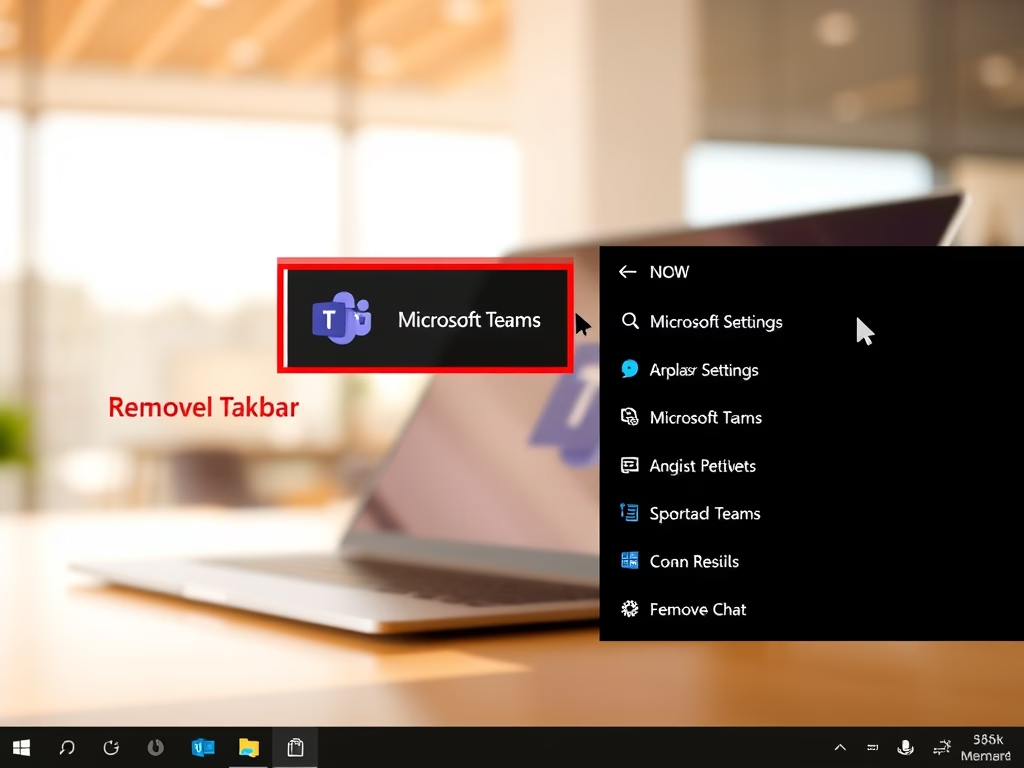
·
How to Remove Microsoft Teams from Windows 11 Taskbar
This article outlines how to manage Microsoft Teams Chat in Windows 11 by uninstalling, hiding, or disabling it from the Taskbar. It provides step-by-step instructions for each method, enabling users to personalize their workspace, improve system performance, and maintain a focused environment according to their preferences.
-
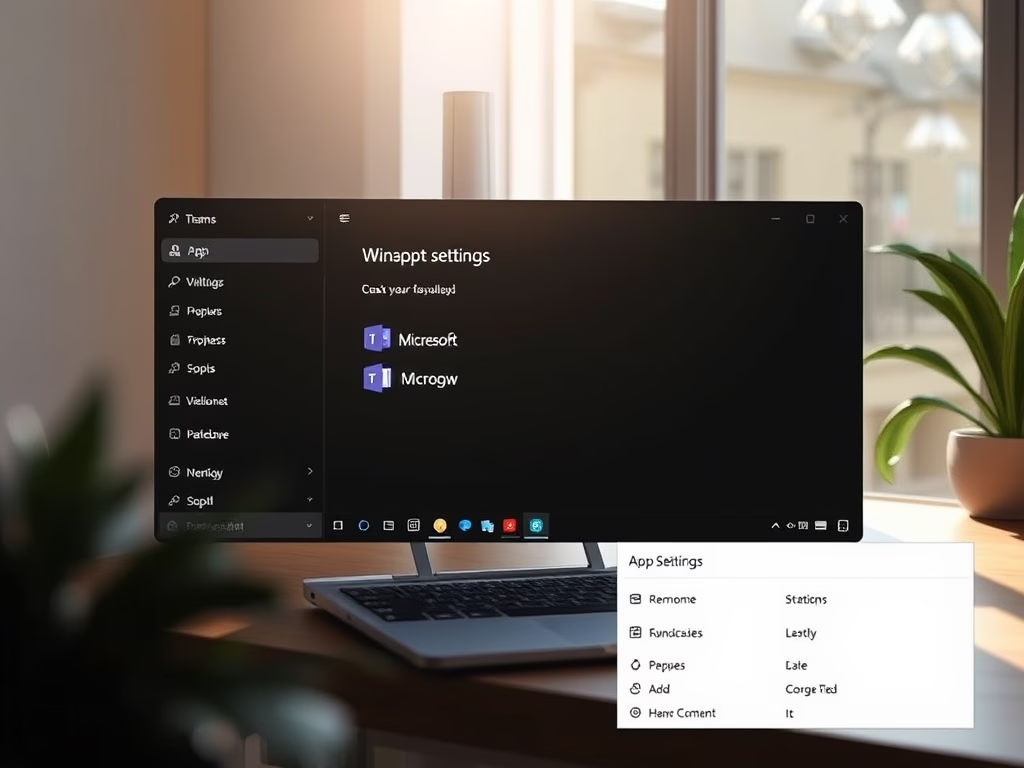
·
Prevent Microsoft Teams from Launching at Startup
This article explains how to prevent Microsoft Teams from automatically launching and logging in on Windows 11. It provides steps to disable the app and adjust background permissions for improved resource management. Restarting the computer is necessary to apply changes, and users can later re-enable Teams if needed.
-
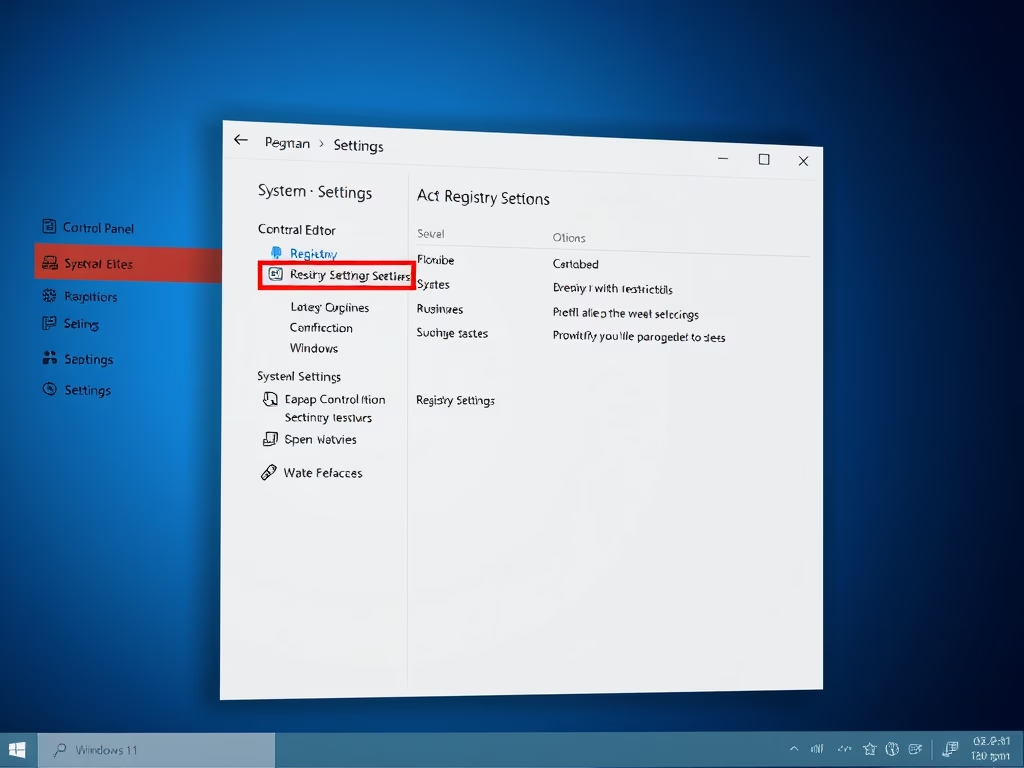
·
Restrict Access to Windows 11 Settings
The article outlines methods to limit access to the Control Panel and System Settings in Windows 11 for enhanced security. Users can utilize the Registry Editor or Group Policy Editor to prevent unauthorized changes. Implementing these measures ensures that only authorized individuals modify crucial system settings, maintaining optimal functionality and security.
-

·
How to Change SafeSearch Settings in Windows 11
The post guides students and new users on configuring SafeSearch filter settings in Windows 11 to restrict adult content from web search results. The user can alter the search filter levels to strict, moderate, or off, directly from the Windows settings. The changes made override the Bing SafeSearch settings, helping control web content viewed.
-

·
How to Install LAMP with WSL on Windows 11
This content offers a comprehensive guide for students and new users on installing the LAMP stack in Windows 11 using the Windows Subsystem for Linux 2 (WSL2). Instructions are provided for setting up WSL2, installing a Linux distro (using Ubuntu as an example), and installing several components of the LAMP stack including the Apache HTTP…
-
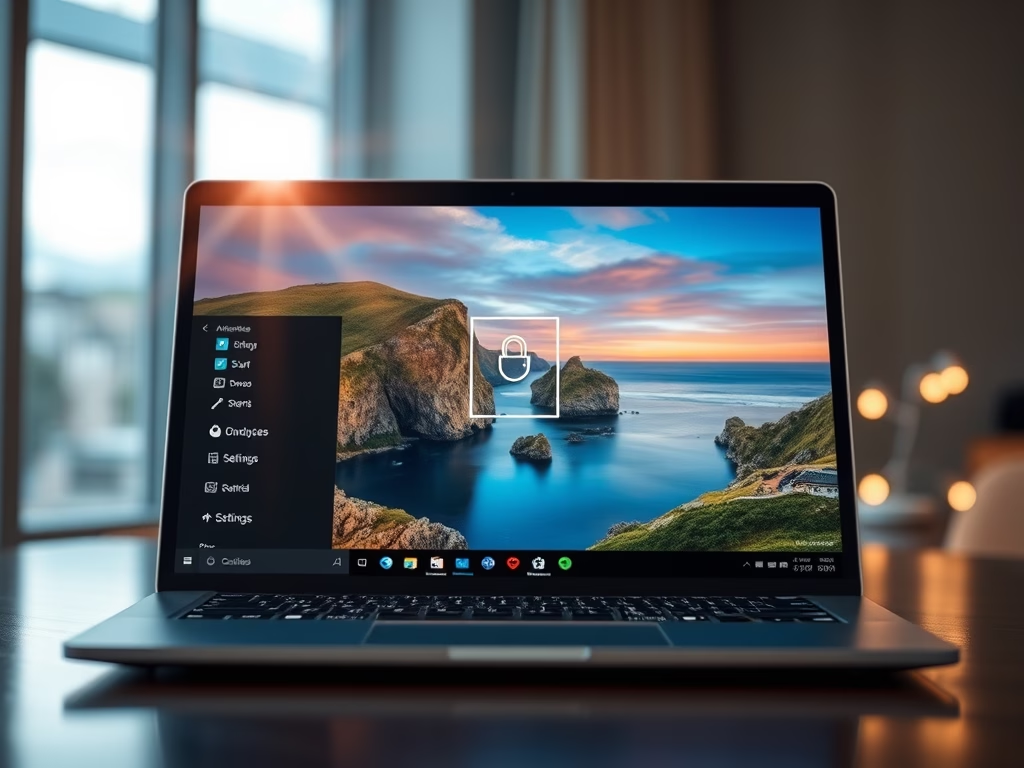
·
How to Change Windows 11 Lock Screen Background
This article discusses customizing the Lock screen in Windows 11 through options like Windows Spotlight, Picture, or Slideshow. Users can personalize their experience by selecting favorite photos or images. The process is straightforward via System Settings, enhancing overall user engagement. Enabling notifications further enriches the experience.
-
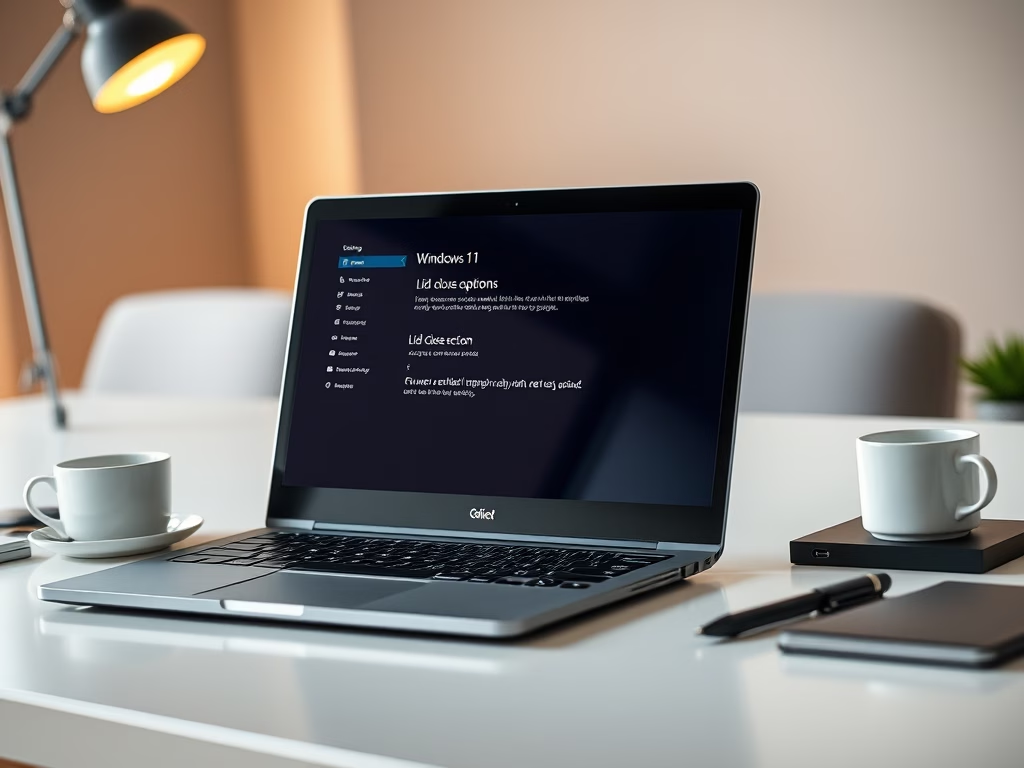
·
Keep Laptop Awake When Lid Closes in Windows 11
This article details how to configure the laptop lid’s close action in Windows 11 to do nothing, preventing the laptop from entering sleep mode. Users must navigate through the Control Panel, specifically the Hardware and Sound and Power Options sections, allowing for uninterrupted tasks while the lid is closed, enhancing productivity.
-

·
How to Install WordPress with WSL on Windows 11
The tutorial guides on installing WordPress on Windows 11 via the Windows Subsystem for Linux (WSL). The process starts with enabling WSL in Windows 11 followed by installing a specific Linux distro, in this case, Ubuntu 20.04. The next steps include setting up the LEMP server to run WordPress, which involves installing the Nginx HTTP…
