-
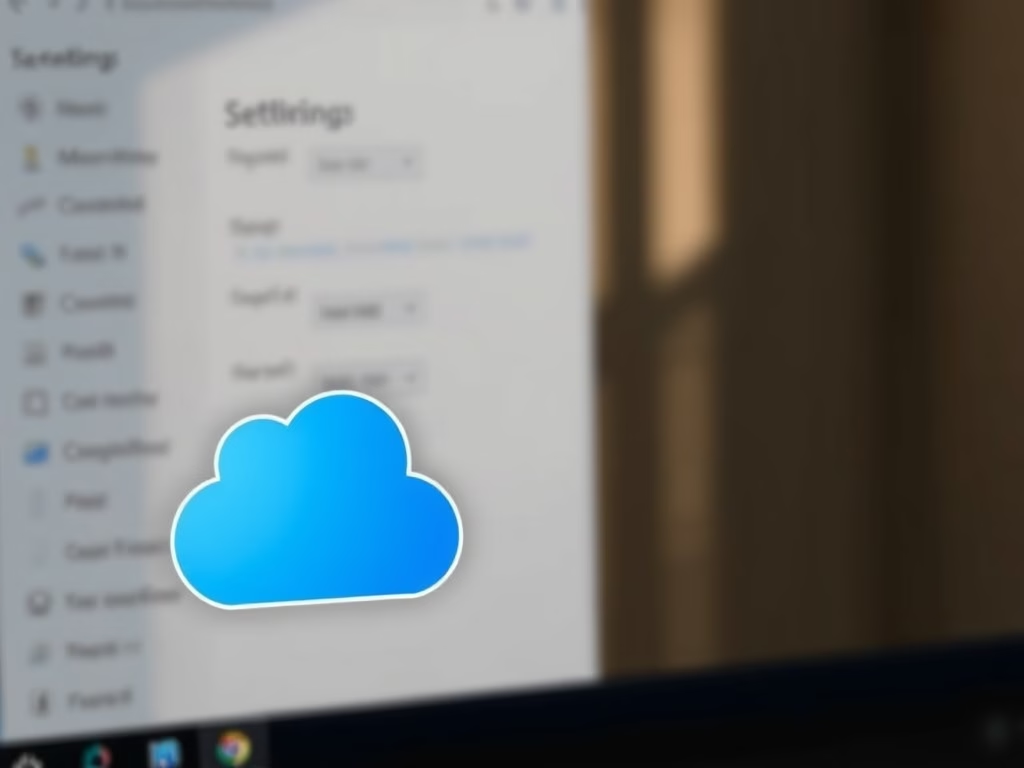
·
Enable OneDrive Sync on Metered Networks in Windows 11
This content guides users on how to manage OneDrive sync settings on a metered network for Windows 11. OneDrive, a feature in Windows 11, automatically pauses syncing on metered Wi-Fi or Ethernet networks. The user can modify these settings to enable or disable OneDrive syncing over metered networks, offering control over file access on multiple…
-
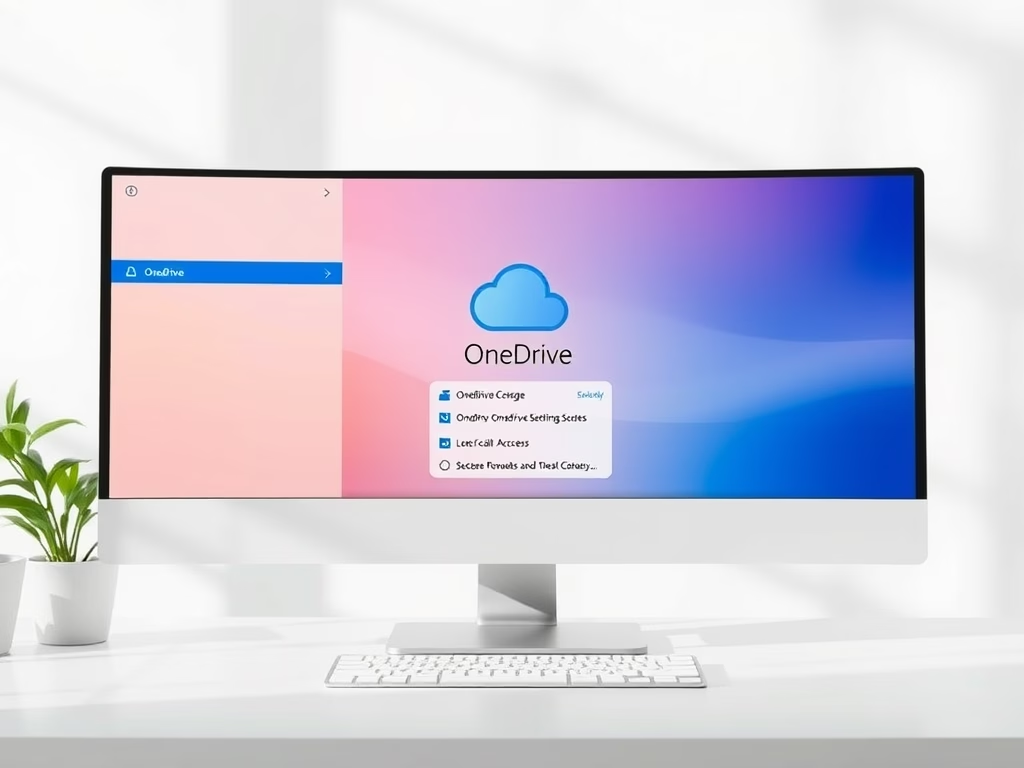
·
Enable OneDrive Files On-Demand in Windows 11
The post guides on enabling or disabling Files On-Demand feature in OneDrive on Windows 11. Files On-Demand allows users to store files online, saving disk space, and accessing cloud storage files without downloading them. The article provides a step-by-step instruction on how to enable or disable this feature, reminding that settings are device-specific.
-

·
Fix Printer Connection Issues on Windows 11
This post provides step-by-step instructions to fix connectivity and print issues in Windows 11. It advises initial troubleshooting like checking connections and setting the default printer. If unsuccessful, one should remove and reinstall the printer from system settings. Further steps include Printer troubleshooter from Windows setting to diagnose persistent issues. The post offers several tutorials…
-

·
Fix Common Sound Issues in Windows 11
The post guides users on how to troubleshoot common sound issues in Windows 11, ensuring correct audio device setup, cords connection, and appropriate speaker selection. It instructs on updating sound card drivers, uninstalling if necessary, and how to run the system’s audio troubleshooter. Links to related topics on managing sound in Windows 11 are also…
-

·
How to Uninstall WSL from Windows 11
The post guides on removing the Linux Subsystem for Linux (WSL) from Windows 11. WSL allows developers to run a GNU/Linux environment directly on Windows, removing the need for a virtual machine or dual-boot. The post details the steps to uninstall the Linux OS and the WSL components via the Apps & Features menu under…
-

·
Fix WiFi Connection Issues in Windows 11
The post provides a guide to troubleshoot WiFi connection problems on Windows 11. Steps include checking that the WiFi is on, Airplane mode is off, and trying to reconnect to the WiFi network. If these do not work, it suggests restarting the router, running Windows Network Adapter troubleshooter, and testing the connection on another device.…
-
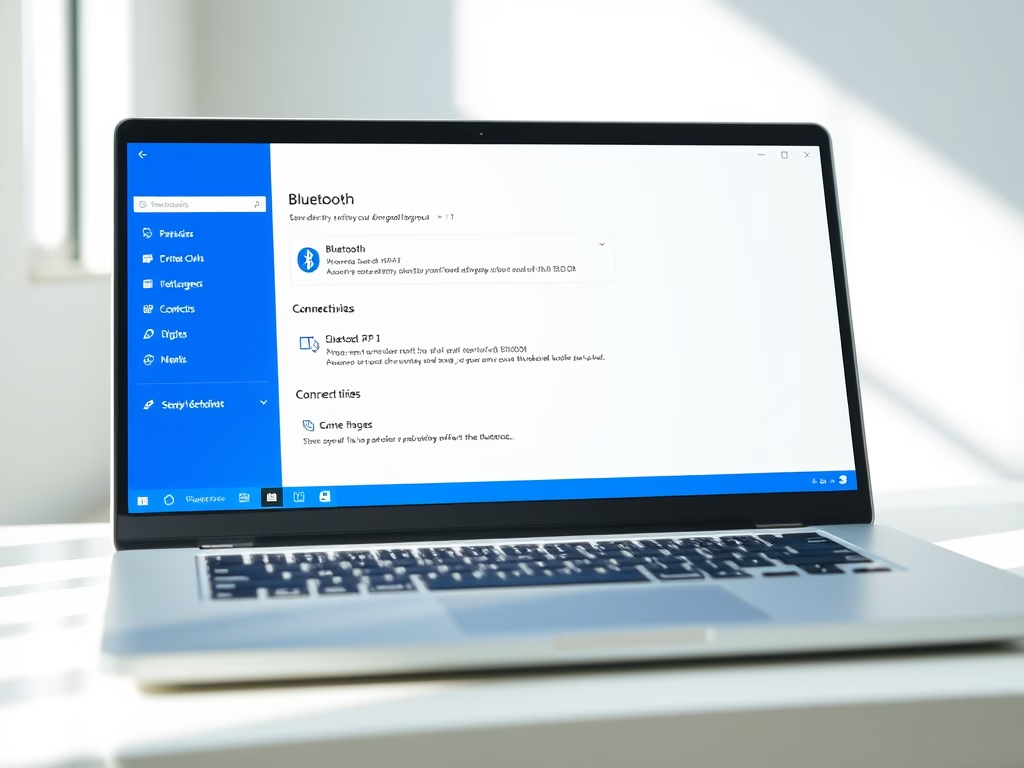
·
Fix Common Bluetooth Issues on Windows 11
The content is a guide on troubleshooting Bluetooth issues in Windows 11. It provides steps to ensure the Bluetooth device and the computer’s adapter are functioning and properly paired. It also shares how to check and activate Bluetooth settings within Windows 11, update Bluetooth drivers, and operate the Bluetooth Troubleshooter for diagnosing and resolving connectivity…
-
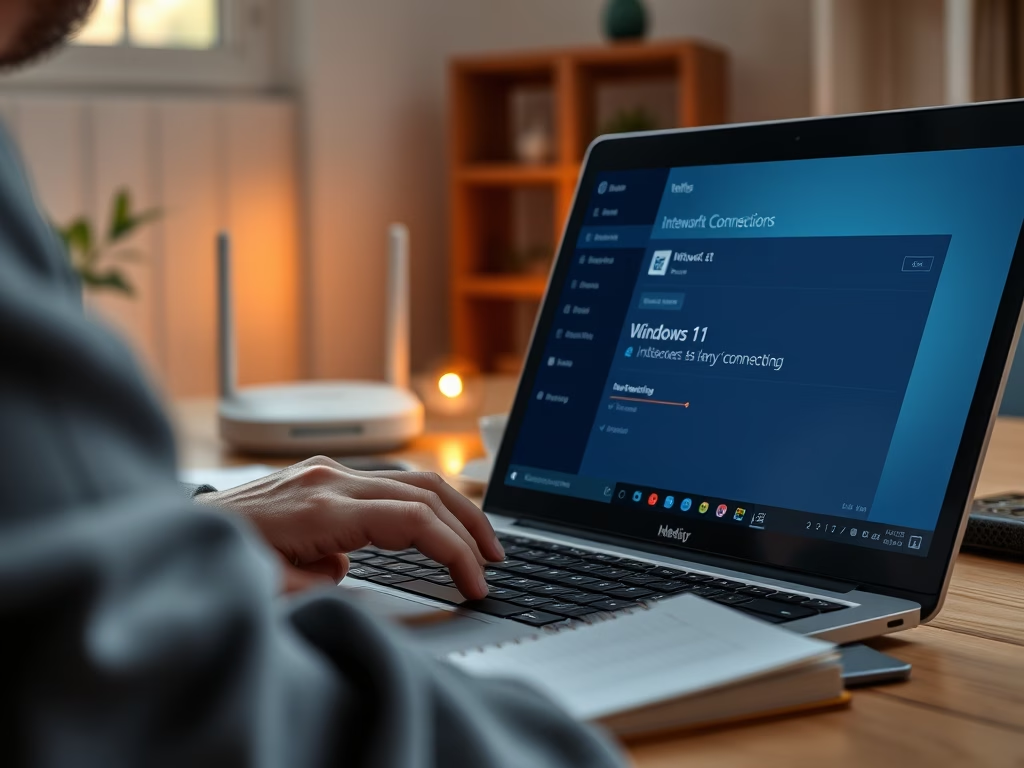
·
How to Resolve Internet Connection Problems in Windows 11
The post provides steps for troubleshooting network and internet connection problems in Windows 11. These include ensuring the network adapter is working, checking the Wi-Fi or wired network connection, restarting the Wi-Fi router, ensuring airplane mode is off on the device, and running the Windows internet connections troubleshooter. If issues persist after trying all steps,…
-
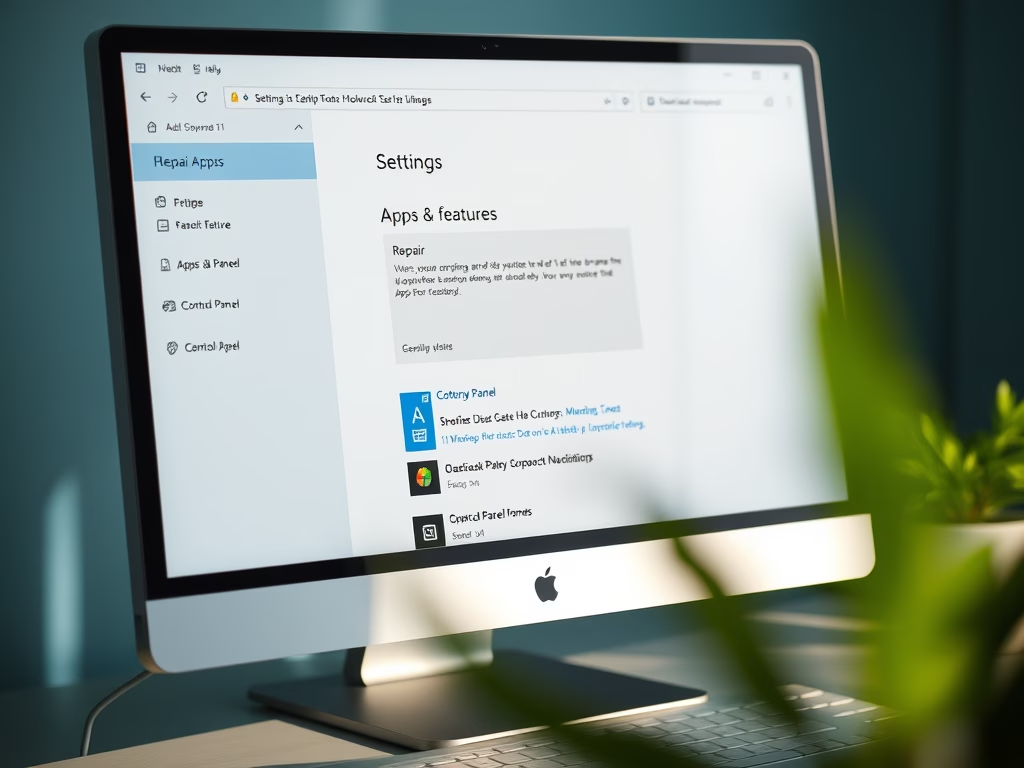
·
How to Repair Apps in Windows 11
The article provides a guide on repairing apps and programs in Windows 11. Windows 11 users can repair apps via the ‘Settings’ page or the ‘Control Panel’. During the repair process, app settings are backed up and restored, though some may be lost. Note that not all apps have a repair option.
-
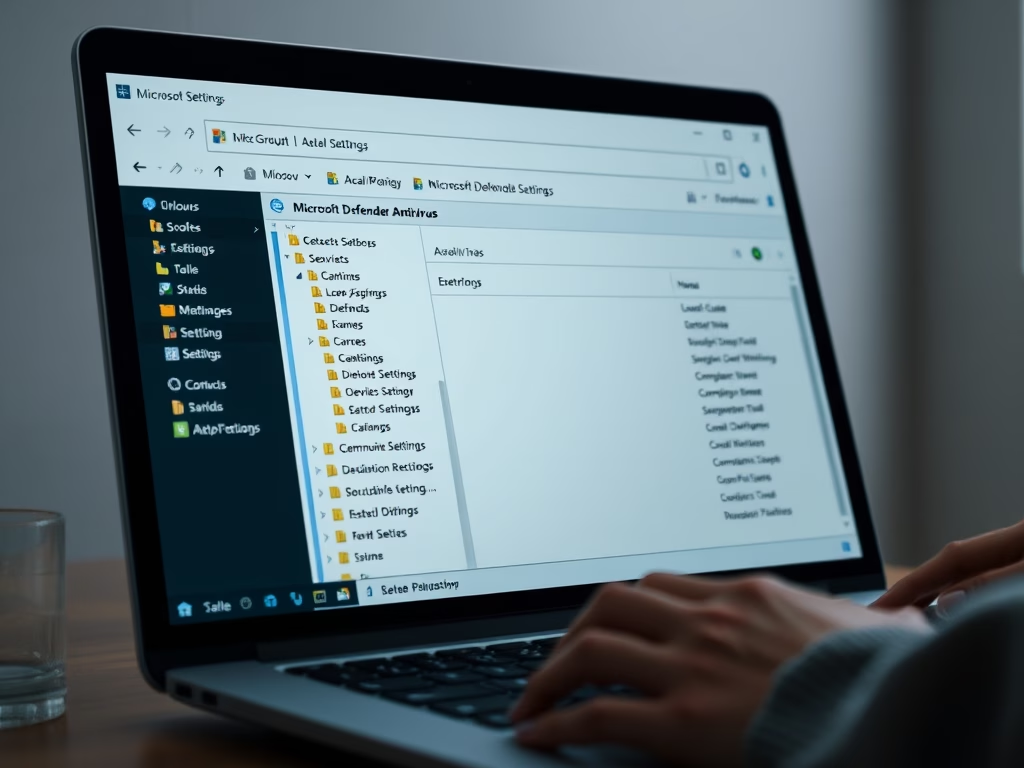
·
Enable or Disable Microsoft Defender in Windows 11
This guide demonstrates how to enable or disable Microsoft Defender Antivirus in Windows 11, which offers critical security features including real-time and ransomware protection among others. Microsoft advises against disabling it as it leaves files unscanned and threats unaddressed. This can be done via the Local Group Policy Editor, requiring administrator status and Tamper Protection…
