This article explains how to locate and use the Downloads folder in Windows 11.
The Downloads folder is one of the default folders created for each user in Windows 11, and it’s where files, installers, and other content downloaded from the internet are stored, temporarily or permanently, depending on your preferences.
The Downloads folder is essential, although not critical. It simply provides a location where all downloaded files and other data are saved, so you don’t have to look everywhere to find the content you downloaded from the internet.
By default, all major web browsers will use the Downloads folder as a location to save content. They also allow you to change where files are saved or choose a setting that constantly asks you where to save them before downloading.
These web browsers can be configured to change where to save downloaded files by default instead of the standard Downloads folder in Windows. You can change this setting in each browser with ease.
How to locate the Downloads folder in Windows 11
In Windows, the default location for the Downloads folder in each user’s profile is C:\Users\<username>\Downloads.
Replace <username> with your Windows account name. Windows also allows users to change or move the Downloads or other personal folders to a different location anytime.
Users can browse the Downloads folder via File Explorer. The File Explorer icon is the button with the folder icon on the taskbar.

In File Explorer, the Downloads folder has a shortcut in the navigation pane on the left under Quick access.

This is the quickest way to get to the Downloads folder in Windows.
How to add the Downloads folder to the Start menu in Windows 11
Windows also allows users to add Downloads or other personal folders to the Start menu for easy access.
To add the Downloads folder to the Start menu, use the steps below:
- Press the Windows key + I to bring up the Windows Settings app.
- Navigate to Personalization ==> Start tile, then under Folders, choose which folders appear on Start next to the Power button.
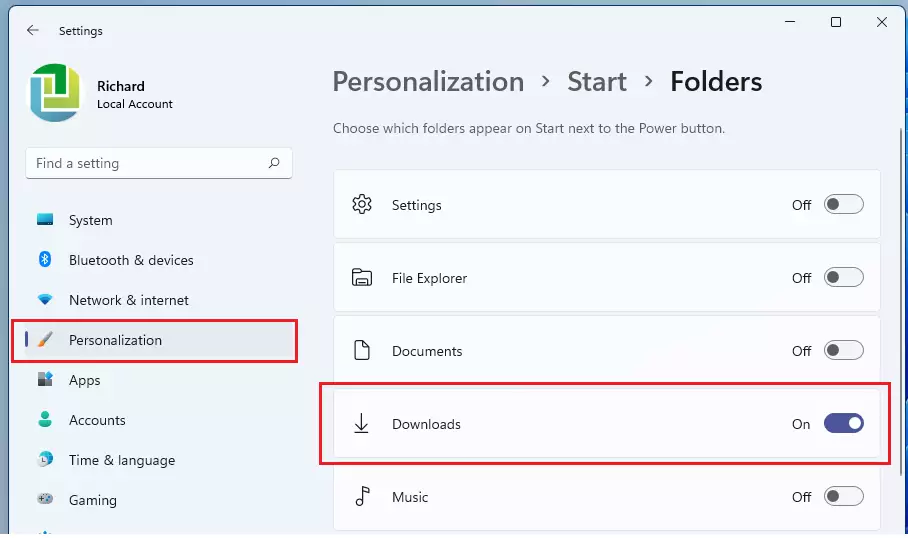
The Downloads folder will appear on the Start menu next to the Power button.

This is another quick way to access the Downloads folder in Windows 11.
As mentioned above, one can move the Downloads folder to other locations or change settings in their browser to choose a different folder to save files and download content from the internet.
You also have the option to change the download preference to always ask you where to save the file before downloading. All these settings help you quickly find files and other content you download online.

That should do it!
Conclusion:
- The Downloads folder in Windows 11 is convenient for all files downloaded from the internet.
- Accessing the Downloads folder can be done easily through File Explorer or by adding it to the Start menu.
- Users can change the default location for downloaded files within their web browser settings.
- You can customize your browsing experience by always asking where to save files before downloading.
- Managing your Downloads folder effectively helps streamline access to your downloaded content and keeps your files organized.

Leave a Reply Cancel reply