This article explains Workspaces and how to use them on Ubuntu Linux.
Workspaces on Ubuntu Linux are a feature allowing you to conveniently group apps to stay organized. Like the virtual desktops feature in Windows 10, workspaces provide multiple desktop environments to place different applications.
You can create multiple workspaces, each with different apps, files, and windows open. This feature can help you to organize your work, reduce clutter, and make your desktop easier to navigate.
Workspaces can organize your work, reduce clutter, and make your desktop easier to navigate. For example, if you keep a lot of apps open at once and you want to separate them by tasks, using a virtual desktop or workspace may be helpful.
For example, you could have all your communication windows, such as e-mail and your chat program, on one workspace and your work on a different one.
To use workspaces, click Activities above the vertical bar (dock), then move to the right of your screen to show the workspaces in used plus one empty one.
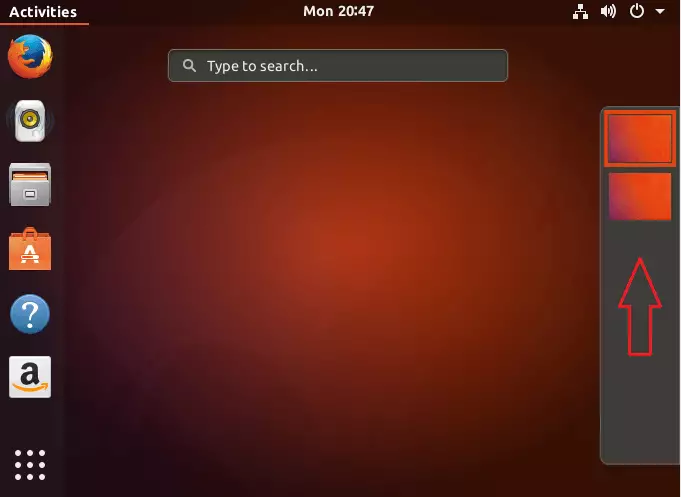
Drag a window from an existing workspace onto the empty workspace in the workspace selector to add a workspace. This workspace now contains the app you have dropped, and a new open workspace will appear below it.
To remove a workspace, close or move all its windows to other workspaces. There is always at least one workspace. This is the workspace selector.
You can also move apps from one workspace to another by simply dragging and dropping the apps onto the other workspace. This workspace now contains the apps you have dropped, and a new empty workspace appears at the bottom of the selector.
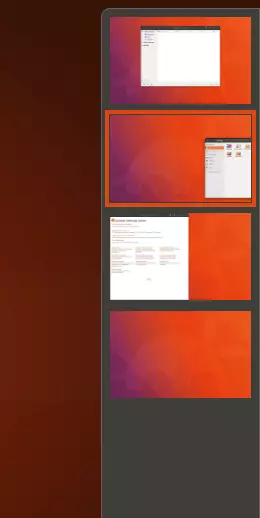
This is how one uses workspaces to organize applications and files on Ubuntu 18.04 desktop. I hope this helps you get your desktop organized.
Enjoy!
You may also like the post below:

Leave a Reply to Can Cancel reply