-

·
How to Switch from Insider to Stable Builds in Windows 11
This post guides students and new users on how to quit receiving insider preview builds and switch to stable builds in Windows 11. Microsoft offers the Windows Insider Program to test new features before they are released to the public. The guide offers steps to unenroll your device from this program so you can receive…
-

·
How to Hide Recent Search History on Windows 11 Taskbar
The content provides a guide on how to enable or disable the feature of displaying recent searches when hovering over the search icon in Windows 11. The process is undertaken through the System Settings pane, navigating through network and internet settings, and the taskbar behavior window. The feature can be checked or unchecked depending on…
-
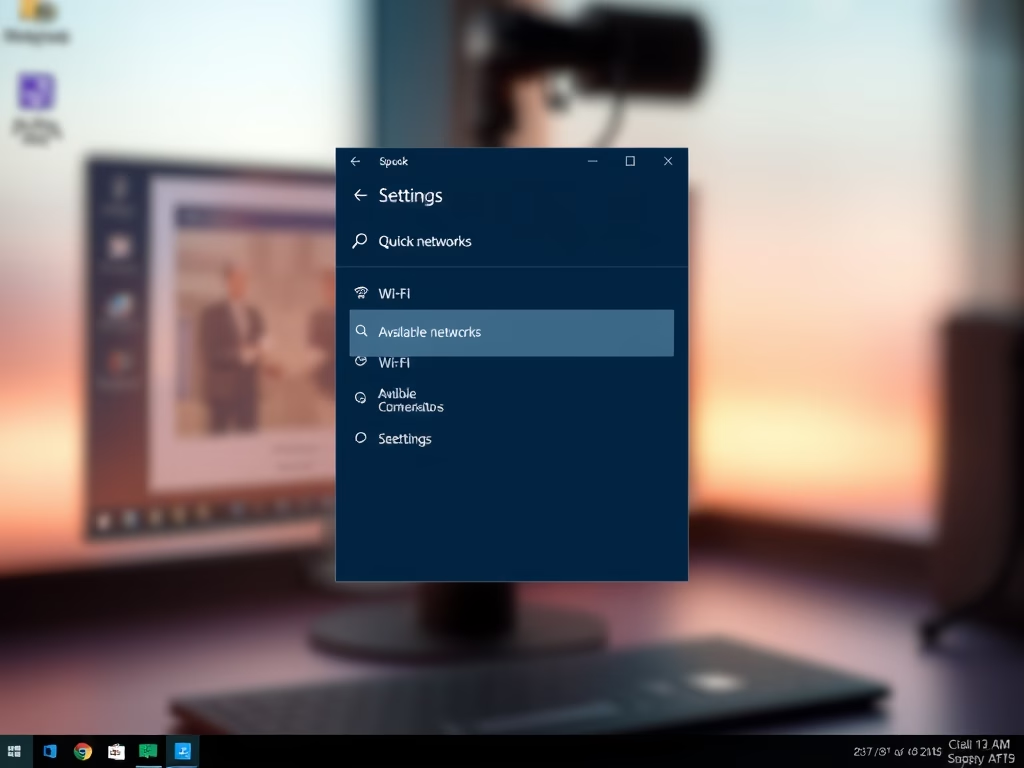
·
How to Connect to Wi-Fi on Windows 11
This text explains how to connect to a Wi-Fi network on Windows 11. Instead of a Taskbar icon as in previous versions, Windows 11 uses the Quick Settings feature on the Taskbar to access Wi-Fi. Users can also use the Windows Settings app. For both methods, users need to turn on Wi-Fi, select a network…
-
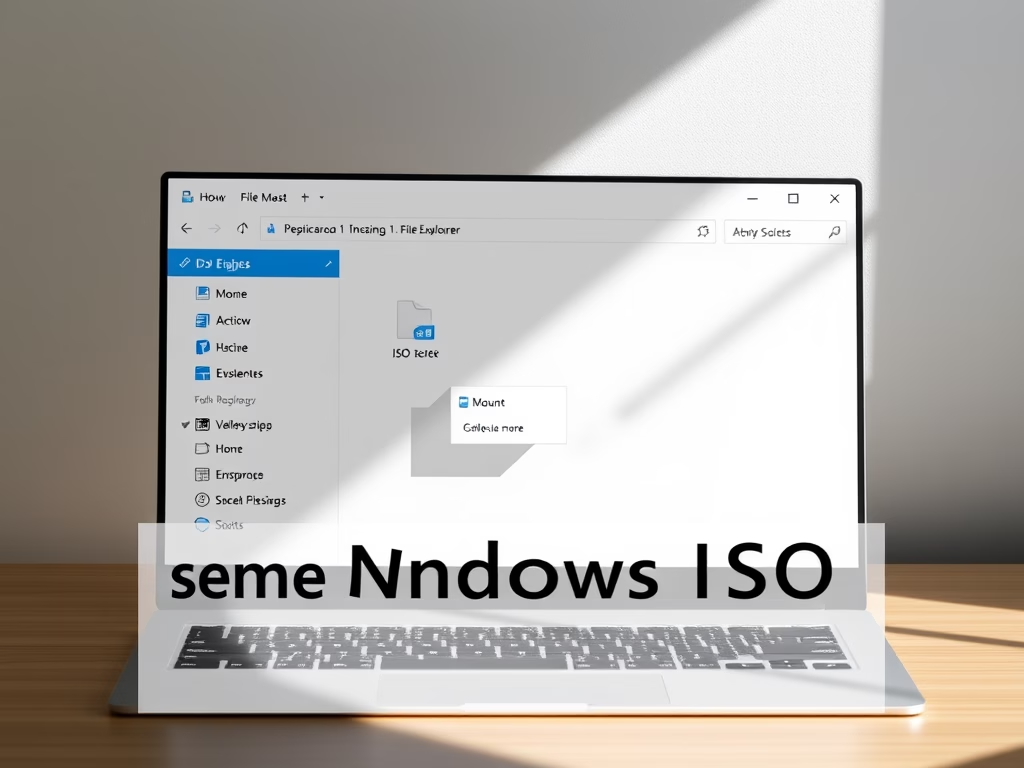
·
How to Mount and Unmount ISO Files in Windows 11
The post provides a comprehensive guide on how to mount or unmount ISO and IMG images on Windows 11. It explains that these images, popular for transferring large files, are mounted as CD/DVD drives in File Explorer and can be accessed for their contents. The process, depending on the system’s speed and file size, involves…
-
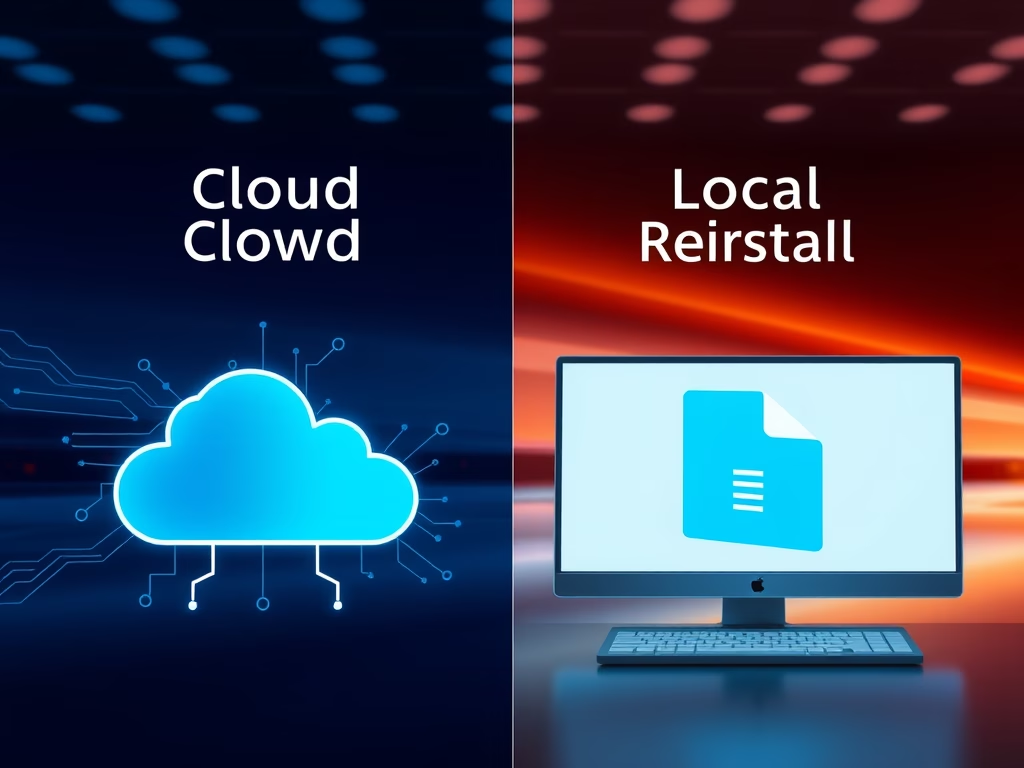
·
Cloud Download vs Local Reinstall in Windows 11
The post discusses two options for resetting a Windows 11 system – Cloud download and Local reinstall. Cloud download acquires fresh system files from Microsoft’s servers, ideal when local files are corrupt. However, its effectiveness is dependent on a stable internet connection. Local reinstall employs existing system files on the computer. Ideal for limited internet…
-

·
How to Install Telnet on Windows 11 Easily
The post provides a guide on how to install and use the Telnet network protocol on Windows 11. Despite its insecurity and old age, Telnet is still useful in test situations. It offers different installation methods, including via the Control Panel, Command Prompt, or PowerShell. The post concludes by encouraging users to report any errors…
-
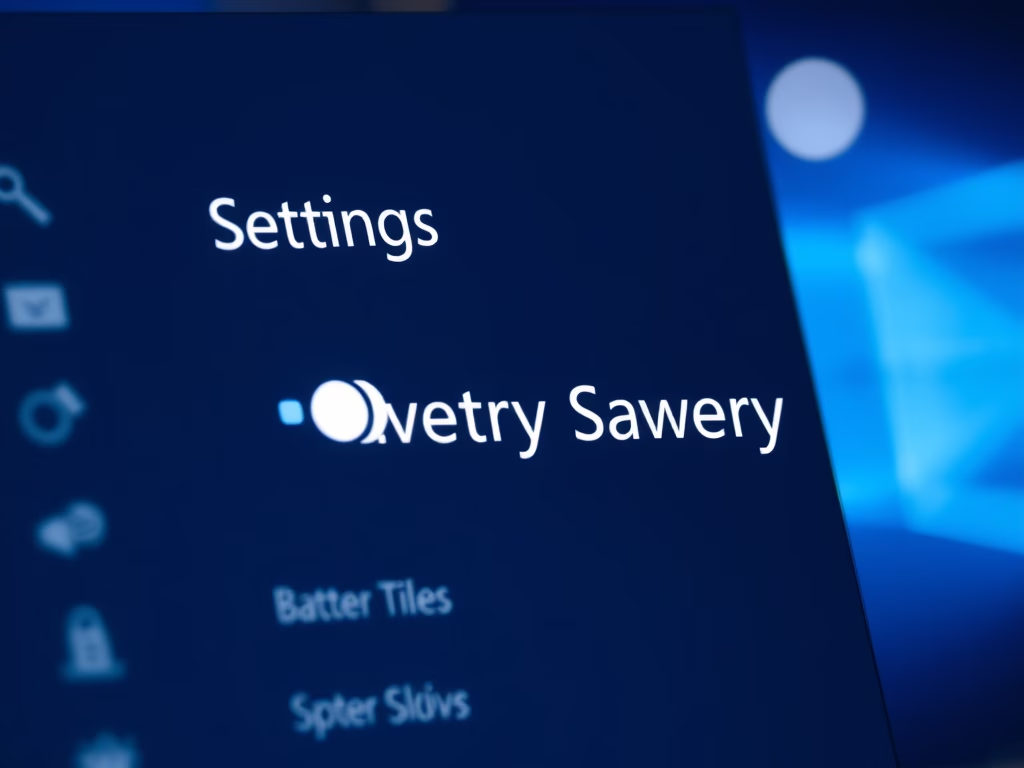
·
How to Enable Battery Saver in Windows 11
The article provides a guide on how to use the battery saver feature in Windows 11. The feature extends battery life by dimming screen brightness, reducing background activities, and limiting system notifications. It comes on automatically when the battery is at 20% or less, but can be manually activated or deactivated through the ‘System Settings’…
-
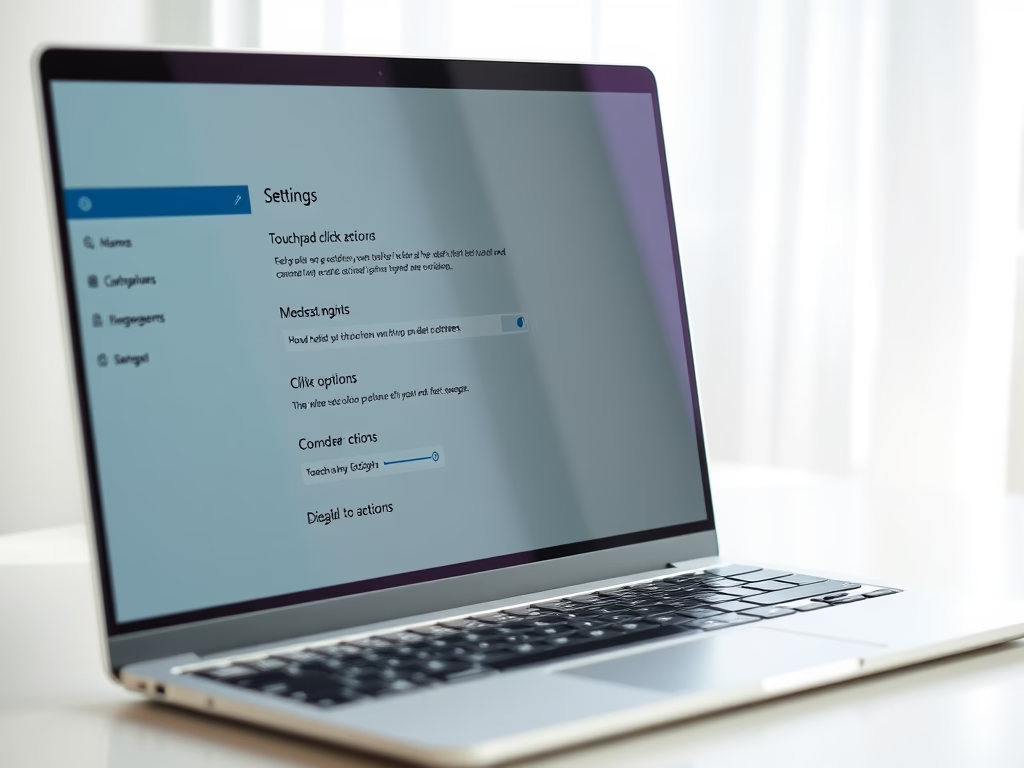
·
Disable Touchpad Click Actions on Windows 11
The post provides a guide for students and new users on how to disable touchpad click actions on Windows 11. The instructions advise on how to access and navigate the Settings app to deactivate different touchpad actions such as single-clicking, right-clicking, and multi-selecting. This is useful for individuals who prefer using a mouse over the…
-
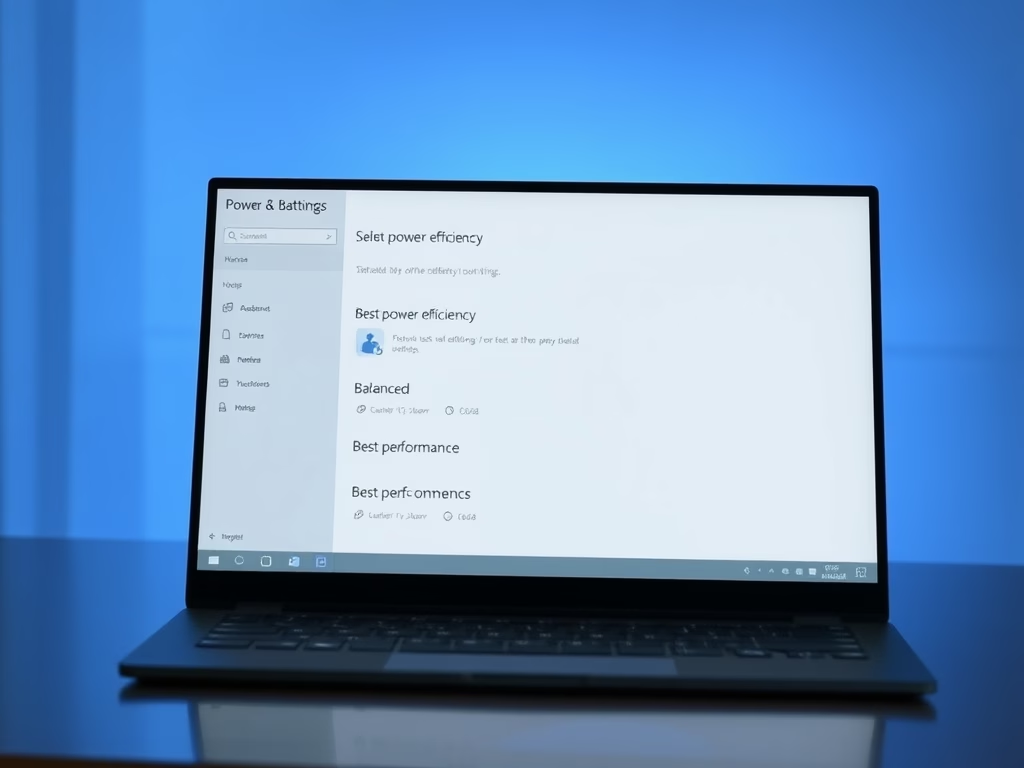
·
How to Change Power Modes in Windows 11
The post explains how to select power modes on Windows 11. By default, Windows 11 uses a balanced power mode for optimized performance and reduced power consumption. This can be changed to suit individual needs, ensuring the best battery life, performance, or balance. Users can select different power modes for AC and battery (DC) power,…
-
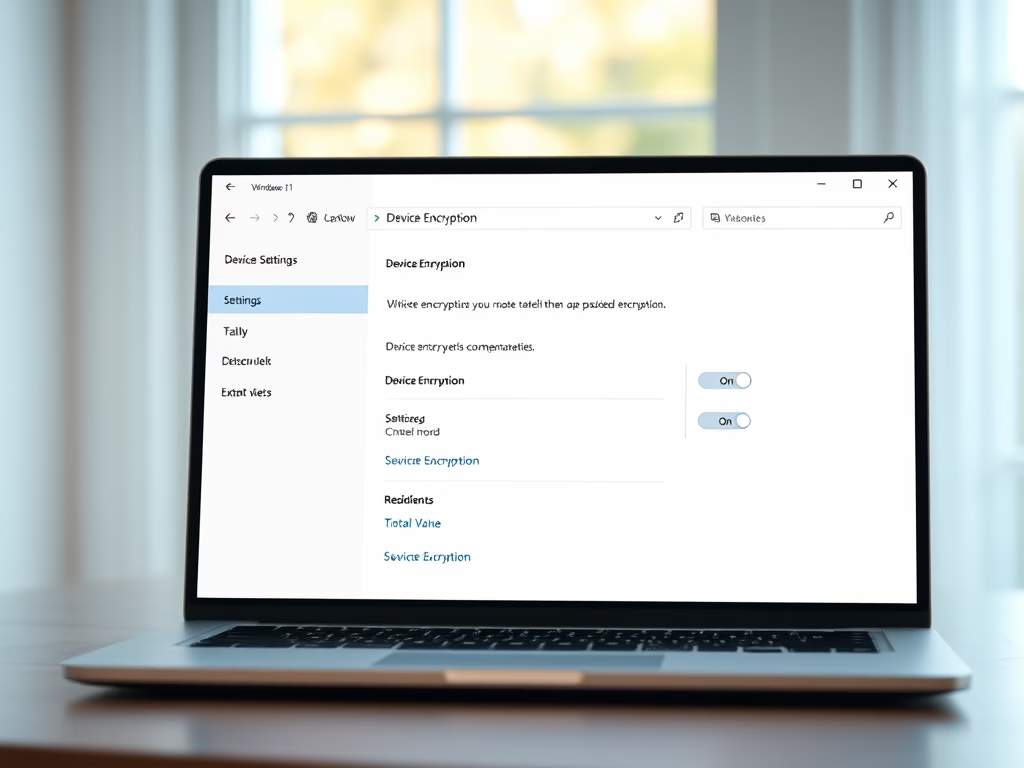
·
How to Enable Device Encryption in Windows 11
The post instructs users how to enable or disable device encryption on Windows 11 for enhanced data protection. Device encryption converts stored data into an unintelligible code, accessible only via password or recovery key. Windows 11’s System Settings panel provides options for encryption controls. Encryption is on by default on compatible systems, or users can…
Tag: Windows 11
Windows 11 is the latest major release of Microsoft’s Windows NT operating system in October 2021.
