-
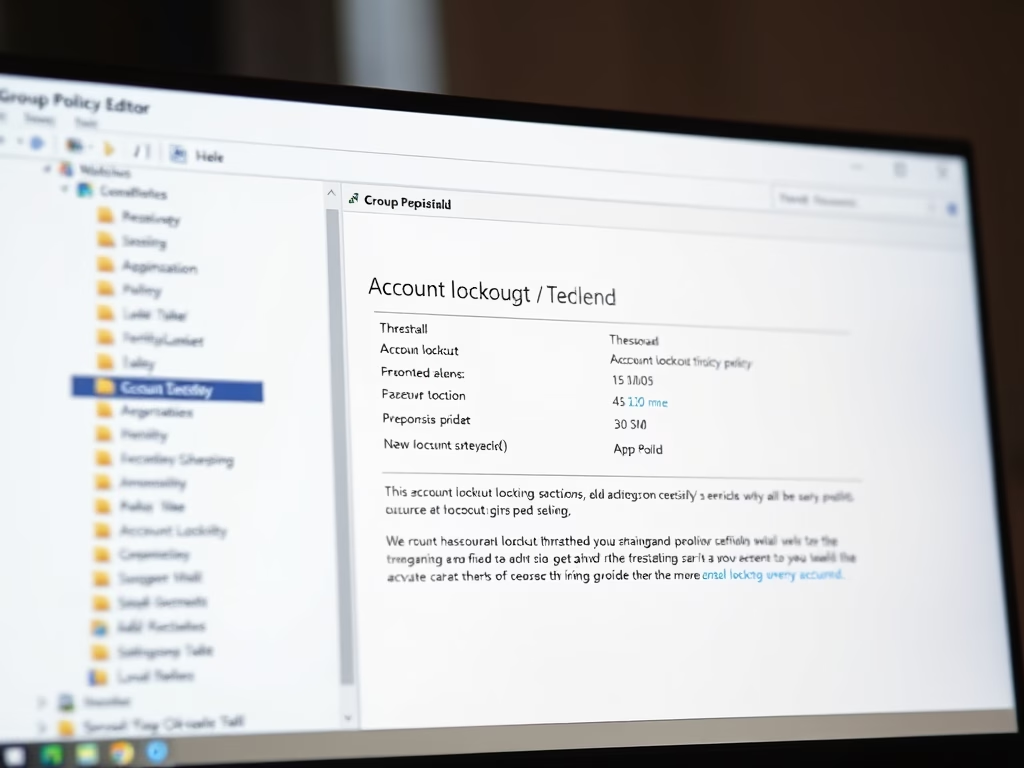
·
Change Account Lockout Threshold in Windows 11
The post educates users on modifying the account lockout threshold in Windows 11. Windows 11 has implemented a new account lockout policy safeguarding against brute-force password attacks and by default, accounts lock after 10 failed login attempts. The policy can be altered via the Local Group Policy Editor or Windows Terminal, allowing flexibility in the…
-

·
How to Check WinSxS Folder Size in Windows 11
This guide illustrates the steps for students and new users to ascertain the size of the WinSxS folder in Windows 11. The WinSxS folder contains crucial components for system use and file repair. While File Explorer often inaccurately represents this folder’s size due to hard-linked files, the DISM function provides a more precise measure. Users…
-

·
Calibrate HDR Display in Windows 11
This content is a guide on how to calibrate built-in display for HDR content in Windows 11. The calibration process allows users to balance details in the bright and dark parts of a scene. The article provides a step-by-step procedure in accessing Windows System Settings to tweak display settings and commence calibration of camera display…
-

·
How to Optimize HDR/SDR Brightness Settings in Windows 11
The post guides students and new users on how to adjust the brightness of High Dynamic Range (HDR) or Standard Dynamic Range (SDR) content in Windows 11. This process is crucial because displays interpret HDR and SDR signals differently, and results vary by make and model. Additionally, the tutorial covers the different steps of selecting…
-

·
How to Check HDR Display Support in Windows 11
The post describes how to check high dynamic range (HDR) capabilities in Windows 11. Compared to standard dynamic range (SDR), HDR offers greater brightness, color, and detail. The hardware requirements for HDR video include certain specifications for the display, PC, and graphics card. To verify HDR compatibility, users must navigate through the System Settings pane…
-

·
How to Enable HDR Video on Windows 11 Battery
This post provides a guide on how to enable or disable high dynamic range (HDR) video on Windows 11 devices running on battery. HDR can reduce battery life, so it may be turned off by default when the device is running on battery. The post details the steps to change this setting via the System…
-

·
Enable HDR Video Streaming in Windows 11
This text provides a guide for students and new users on how to enable or disable high dynamic range (HDR) video streaming in Windows 11. It explains that HDR streaming is contingent on having an optimized display and highlights how to alter the settings. The process includes navigating to the system settings, selecting the appropriate…
-

·
Clear Activity History in Windows 11
The article presents a step-by-step guide on how to clear activity history in Windows 11. It outlines how Microsoft uses activity history data to enhance user experiences and suggests how to clear such data. Users can do this by navigating to System settings, selecting privacy, security, and activity history and clearing history. For history stored…
-

·
How to Manage Activity History in Windows 11
The post instructs students and new users on how to manage the sending of their activity history to Microsoft in Windows 11. Activity history, including apps, services, files, and websites, is used by Microsoft for personalized experiences and suggestions. Users can choose to store this history locally or send it to Microsoft when signed into…
-
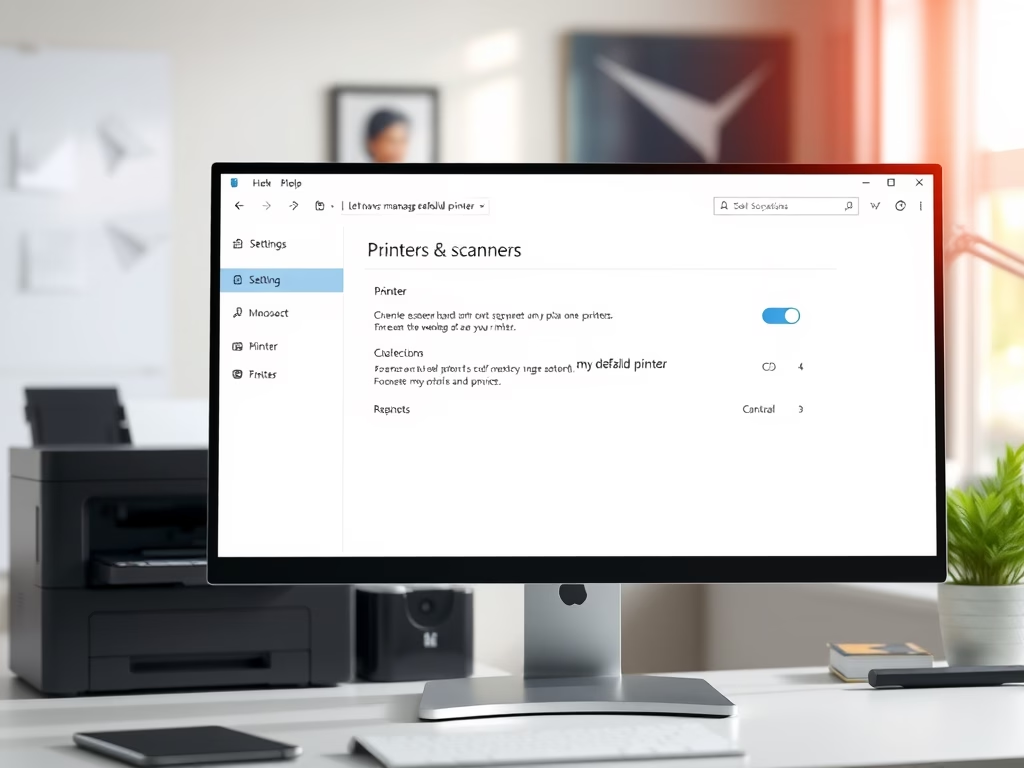
·
Control Your Printer Default Settings on Windows 11
The post outlines the process to enable/disable the “Let Windows manage my default printer” feature in Windows 11. By default, Windows 11 assigns the last printer used as the default printer. Users keen on manually setting a default printer can navigate through ‘System Settings’ to either activate/deactivate this feature.
Tag: Windows 11
Windows 11 is the latest major release of Microsoft’s Windows NT operating system in October 2021.
