This brief tutorial shows students and new users how to install and configure the YetiForce CRM platform on Ubuntu 18.04 | 16.04 with Nginx HTTP servers.
Setting up YetiForce CRM with Nginx on Ubuntu Linux provides users an alternative to the popular Apache2 HTTP server. Nginx is a lightweight, high-performance web server that can handle high-traffic loads without consuming too many resources.
This makes it an ideal choice for hosting web applications like YetiForce CRM. Additionally, YetiForce is an open-source CRM software that can serve as a solid alternative to the popular CRM systems in use today.
By installing and configuring YetiForce CRM on Ubuntu Linux with Nginx, users can enjoy a reliable and high-performing CRM platform with intuitive mechanisms that allow them to easily migrate from Vtiger to YetiForce.
For more about YetiForce, please check its homepage.
To get started with installing YetiForce, follow the steps below:
Install Nginx HTTP Server
YetiForce requires a web server, and the Nginx HTTP server is probably the second most popular open-source web server available today.
To install the Nginx server, run the commands below:
sudo apt update sudo apt install nginx
After installing Nginx, the commands below can be used to stop, start, and enable the Nginx service to always start up with the server boots.
sudo systemctl stop nginx.service sudo systemctl start nginx.service sudo systemctl enable nginx.service
Now that Nginx has been installed browse your browser to the URL below to test whether the web server works.
http://localhost

If you see the page above, then Nginx is successfully installed.
Install MariaDB Database Server
YetiForce also requires a database server to store its content. MariaDB is a great place to start if you’re looking for a truly open-source database server.
To install MariaDB, run the commands below:
sudo apt-get install mariadb-server mariadb-client
After installing MariaDB, the commands below can stop, start, and enable the service to start when the server boots.
Run these on Ubuntu 16.04 LTS
sudo systemctl stop mysql.service sudo systemctl start mysql.service sudo systemctl enable mysql.service
Run these on Ubuntu 18.10 and 18.04 LTS
sudo systemctl stop mariadb.service sudo systemctl start mariadb.service sudo systemctl enable mariadb.service
Next, run the commands below to secure the database server with a root password if you were not prompted to do so during the installation.
sudo mysql_secure_installation
When prompted, answer the questions below by following the guide.
- Enter current password for root (enter for none): Press the Enter
- Set root password? [Y/n]: Y
- New password: Enter the password
- Re-enter new password: Repeat password
- Remove anonymous users? [Y/n]: Y
- Disallow root login remotely? [Y/n]: Y
- Remove the test database and access to it? [Y/n]: Y
- Reload privilege tables now? [Y/n]: Y
Once MariaDB is installed, run the commands below to test whether the database server was installed.
sudo mysql -u root -p
Type the root password when prompted.

The server was successfully installed if you see a similar screen.
Install PHP 7.2-FPM and Related Modules.
YetiForce is a PHP-based platform, and for now, only PHP 7.2-FPM. PHP 7.2-FPM may not be available in Ubuntu default repositories. To run PHP 7.2-FPM on Ubuntu 14.04, you may need to run the commands below:
sudo apt-get install software-properties-common sudo add-apt-repository ppa:ondrej/php
Then update and upgrade to PHP 7.2-FPM
sudo apt update
Next, run the commands below to install PHP 7.2 and related modules.
sudo apt install php7.2-fpm php7.2-common php7.2-mysql php7.2-gmp php7.2-curl php7.2-intl php7.2-mbstring php7.2-xmlrpc php7.2-gd php7.2-bcmath php7.2-soap php7.2-ldap php7.2-imap php7.2-xml php7.2-cli php7.2-zip
After installing PHP 7.2, run the commands below to open Nginx’s PHP default configuration file.
sudo nano /etc/php/7.2/fpm/php.ini
The lines below are a good setting for most PHP-based CMS. Update the configuration file with these and save.
file_uploads = On allow_url_fopen = On short_open_tag = On cgi.fix_pathinfo = 0 memory_limit = 256M upload_max_filesize = 100M max_execution_time = 360 date.timezone = America/Chicago
Restarting the Nginx web server whenever you change the PHP configuration file would be best. To do so, run the commands below:
sudo systemctl restart nginx.service
Once PHP is installed, create a test file called phpinfo.php in the Nginx default root directory. ( /var/www/html/)
sudo nano /var/www/html/phpinfo.php
Then, type the content below and save the file.
<?php phpinfo( ); ?>
Next, open your browser and browse to the server’s hostname or IP address, followed by phpinfo.php
http://localhost/phpinfo.php
You should see the PHP default test page.

Create YetiForce Database
Now that you’ve installed all the packages required for YetiForce to function, continue below to start configuring the servers. First, run the commands below to create a blank YetiForce database.
To log on to the MariaDB database server, run the commands below.
sudo mysql -u root -p
Then, create a database called yetiforce
CREATE DATABASE yetiforce;
Create a database user called yetiforceuser with a new password
CREATE USER 'yetiforceuser'@'localhost' IDENTIFIED BY 'new_password_here';
Then, grant the user full access to the database.
GRANT ALL ON yetiforce.* TO 'yetiforceuser'@'localhost' WITH GRANT OPTION;
Finally, save your changes and exit.
FLUSH PRIVILEGES; EXIT;
Download YetiForce Latest Release
YetiForce community edition can be downloaded from its download page here.
On the Ubuntu terminal, run the commands below to download, then extract to its root directory.
cd /tmp wget https://excellmedia.dl.sourceforge.net/project/yetiforce/YetiForce%20CRM%205.x.x/5.1.0/YetiForceCRM-5.1.0-complete.zip sudo mkdir /var/www/yetiforce sudo unzip YetiForceCRM-5.1.0-complete.zip -d /var/www/yetiforce
Then, run the commands below to set the correct permissions for the YetiForce root directory and give Nginx control.
sudo chown -R www-data:www-data /var/www/yetiforce/ sudo chmod -R 755 /var/www/yetiforce/
Configure Nginx
Finally, configure the Apahce2 site configuration file for YetiForce. This file will control how users access YetiForce content. Run the commands below to create a new configuration file called yetiforce
sudo nano /etc/nginx/sites-available/yetiforce
Then copy and paste the content below into the file and save it. Replace the highlighted line with your domain name and directory root location.
server {
listen 80;
listen [::]:80;
server_name example.com www.example.com;
root /var/www/yetiforce;
index index.php;
access_log /var/log/nginx/example.com.access.log;
error_log /var/log/nginx/example.com.error.log;
client_max_body_size 100M;
autoindex off;
location / {
index index.html index.php;
try_files $uri $uri/ /index.php?$args;
}
location ~ \.php$ {
include snippets/fastcgi-php.conf;
fastcgi_pass unix:/var/run/php/php7.2-fpm.sock;
include fastcgi_params;
fastcgi_intercept_errors on;
}
}
Save the file and exit.
Enable the YetiForce and Rewrite Module
After configuring the VirtualHost above, please enable it by running the commands below.
sudo ln -s /etc/nginx/sites-available/yetiforce /etc/nginx/sites-enabled/ sudo systemctl restart nginx.service
Then open your browser and browse to the server domain name. You should see the YetiForce setup wizard complete. Please follow the wizard carefully.
http://example.com/
Then follow the on-screen instructions to complete the setup
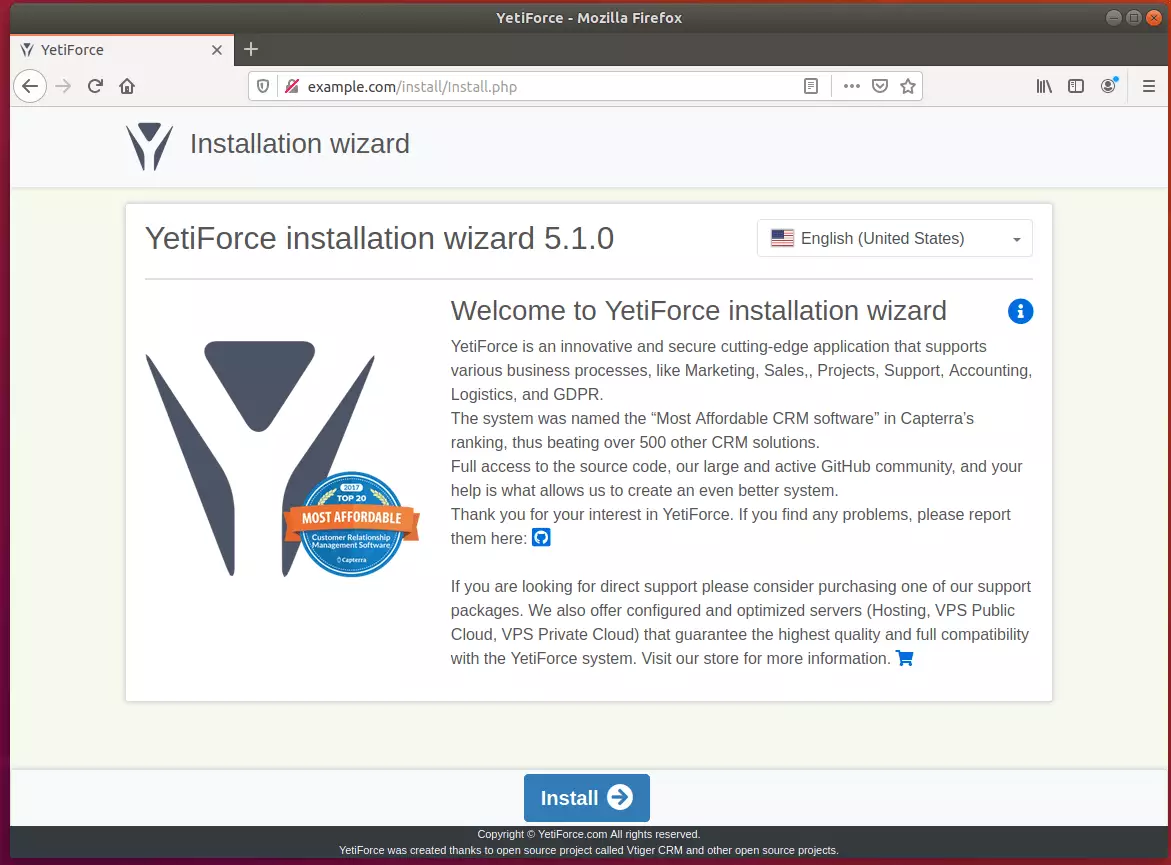
Next, type in the database name, username, and password. Then, create a backend admin account and continue.
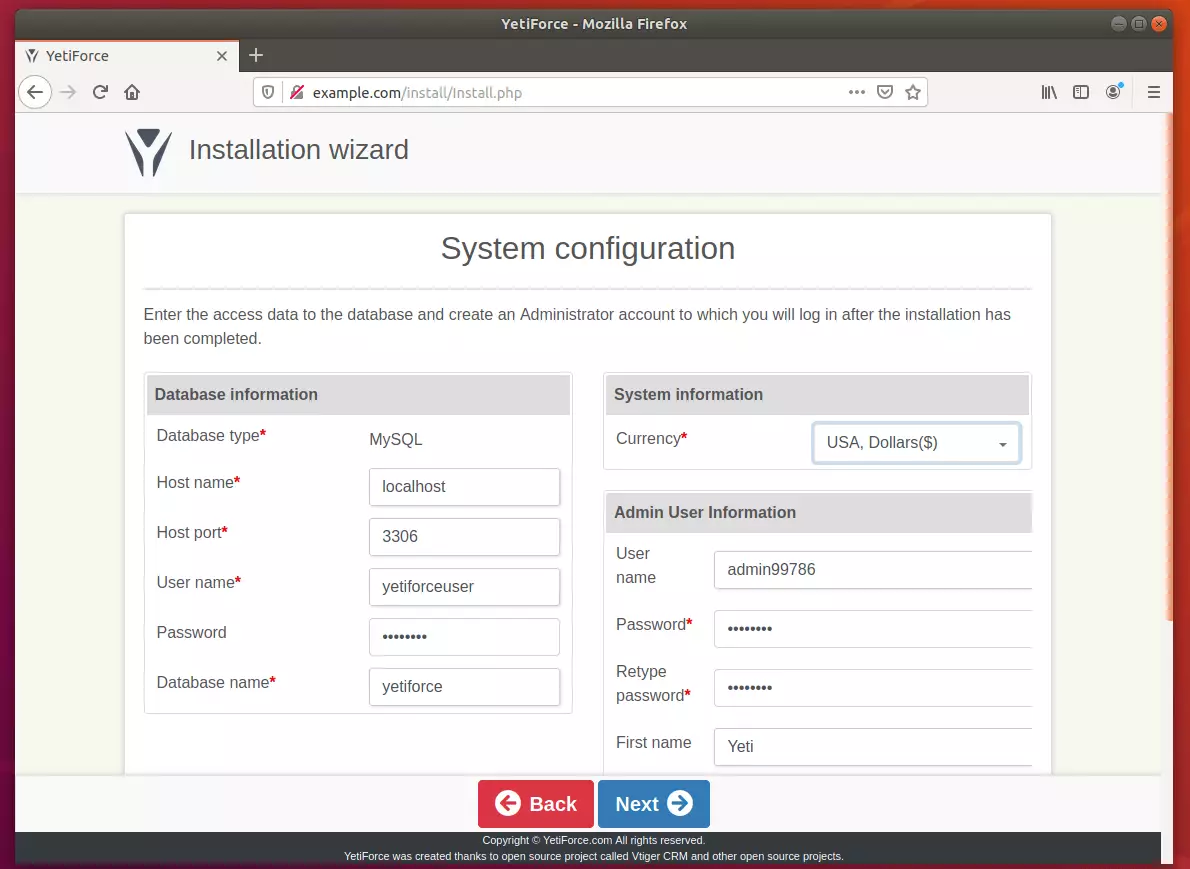
The YetiForce system has strictly defined requirements for the server on which it will be installed. Verifying requirements early in the installation process ensures that the following steps and subsequent system use will run without problems.
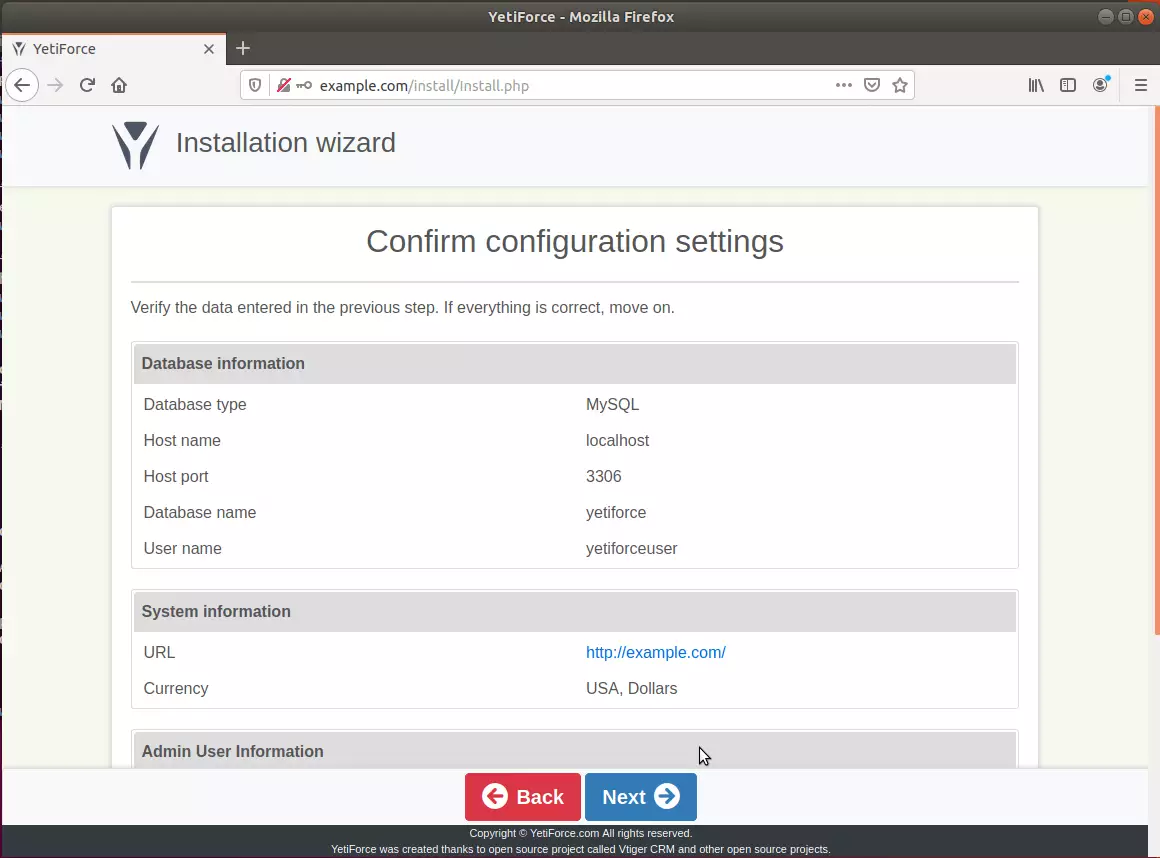
Enter your company details and continue.
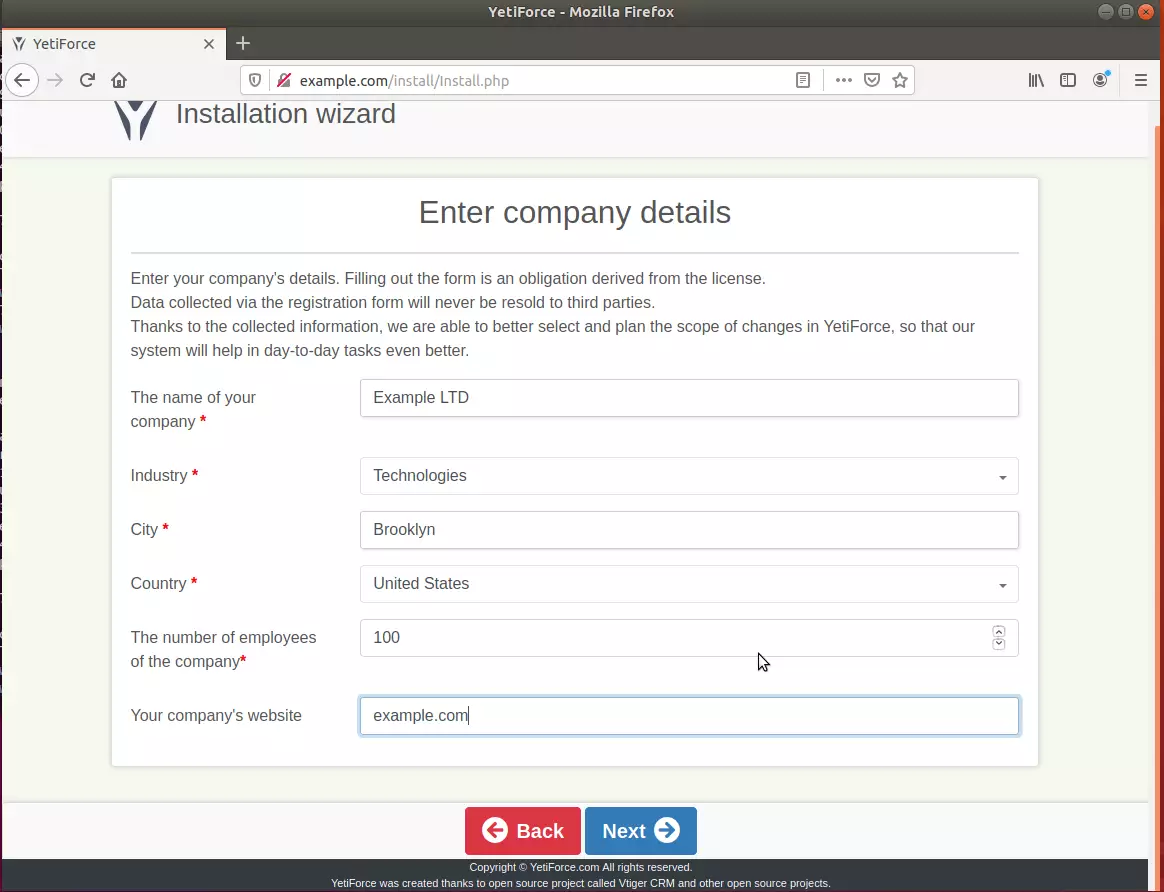
After that, your environment should be installed and ready to use.
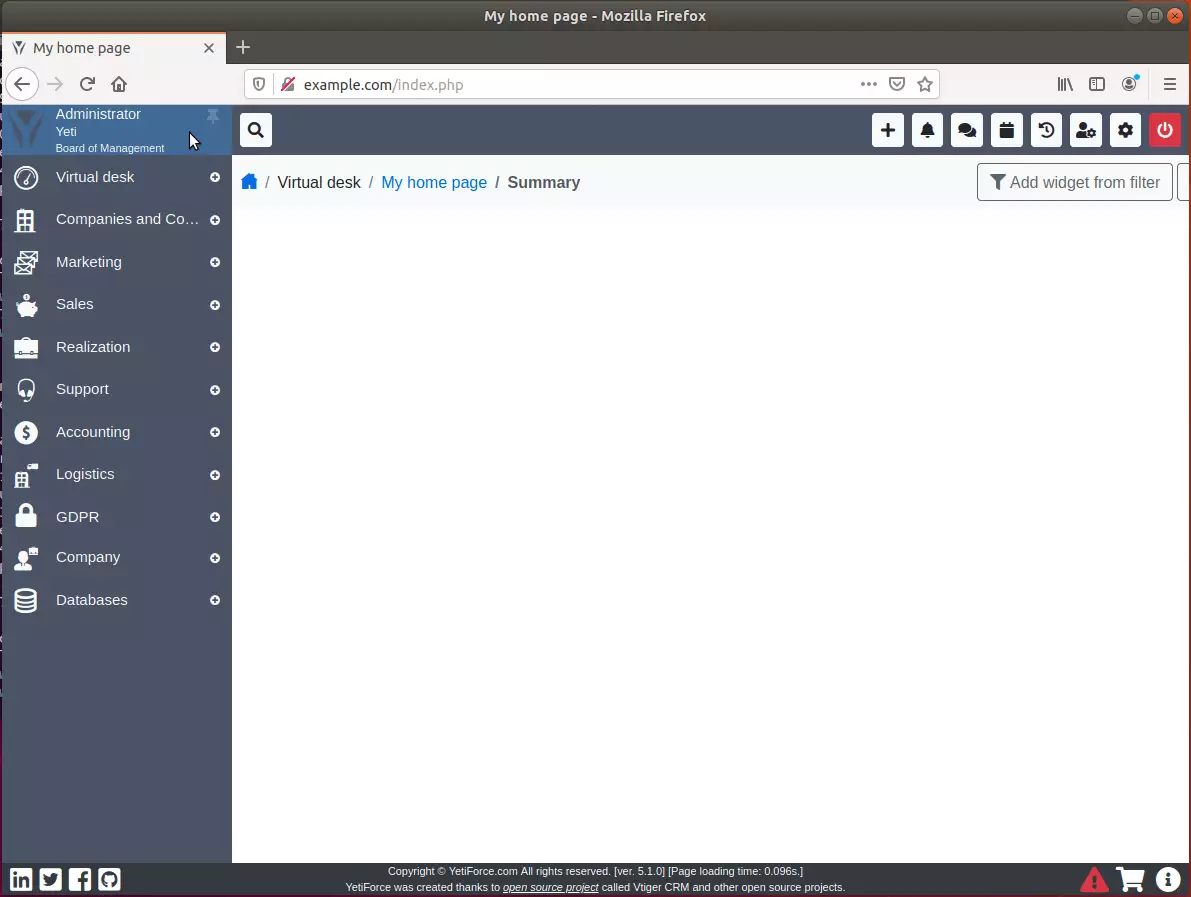
Conclusion:
You have successfully learned how to install the YetiForce CRM platform on Ubuntu. You may need to configure additional settings, but the steps above give you an essential starting point.
If you find errors with the steps above, please comment below:
You may also like the post below:

Leave a Reply to nima Cancel reply