This article explains how to set up WebsiteBaker CMS on Ubuntu Linux with Nginx support.
WebsiteBaker is a free, easy, secure, flexible, and extensible open-source content management system (CMS) that can create powerful and dynamic websites and blogs.
Setting up WebsiteBaker CMS with Nginx on Ubuntu Linux can provide users a free, easy, secure, flexible, and extensible open-source content management system (CMS) to create powerful and dynamic websites and blogs.
Nginx is one of the most popular open-source web servers available today, and MariaDB is an excellent open-source database server to store CMS content.
Installing WebsiteBaker CMS on Ubuntu Linux with Nginx support can help users use open standards and build a robust digital content management system.
For more about WebsiteBaker CMS, please check their Homepage
Install Nginx HTTP Server
WebsiteBaker CMS requires a web server, and the Nginx HTTP server is the most popular open-source web server available today. To install the Nginx server, run the commands below:
sudo apt update sudo apt install nginx
After installing Nginx, the commands below can be used to stop, start, and enable the Nginx service to always start up with the server boots.
sudo systemctl stop nginx.service sudo systemctl start nginx.service sudo systemctl enable nginx.service
Now that Nginx has been installed browse your browser to the URL below to test whether the web server works.
http://localhost

If you see the page above, then Nginx is successfully installed.
Install MariaDB Database Server
WebsiteBaker also requires a database server to store its content. MariaDB is a great place to start if you want a genuinely open-source database server. To install MariaDB, run the commands below:
sudo apt-get install mariadb-server mariadb-client
After installing MariaDB, the commands below can stop, start, and enable the service to start when the server boots.
Run these on Ubuntu 16.04 LTS
sudo systemctl stop mysql.service sudo systemctl start mysql.service sudo systemctl enable mysql.service
Run these on Ubuntu 18.10 and 18.04 LTS
sudo systemctl stop mariadb.service sudo systemctl start mariadb.service sudo systemctl enable mariadb.service
Next, run the commands below to secure the database server with a root password if you were not prompted to do so during the installation.
sudo mysql_secure_installation
When prompted, answer the questions below by following the guide.
- Enter current password for root (enter for none): Just press the Enter
- Set root password? [Y/n]: Y
- New password: Enter password
- Re-enter new password: Repeat password
- Remove anonymous users? [Y/n]: Y
- Disallow root login remotely? [Y/n]: Y
- Remove test database and access to it? [Y/n]: Y
- Reload privilege tables now? [Y/n]: Y
Once MariaDB is installed, run the commands below to test whether the database server was installed.
sudo mysql -u root -p
Type the root password when prompted.

The server was successfully installed if you see a similar screen.
Install PHP 7.2 and Related Modules
WebsiteBaker CMS is a PHP-based CMS, and PHP is required. However, PHP 7.2 may not be available in Ubuntu’s default repositories. To run PHP 7.2 on Ubuntu 16.04 and previous, you may need to run the commands below:
sudo apt-get install software-properties-common sudo add-apt-repository ppa:ondrej/php
Then update and upgrade to PHP 7.2
sudo apt update
Next, run the commands below to install PHP 7.2 and related modules.
sudo apt install php7.2-fpm php7.2-common php7.2-mysql php7.2-gmp php7.2-curl php7.2-intl php7.2-mbstring php7.2-xmlrpc php7.2-gd php7.2-bcmath php7.2-xml php7.2-cli php7.2-zip
After installing PHP 7.2, run the commands below to open Nginx’s PHP default configuration file.
sudo nano /etc/php/7.2/fpm/php.ini
The lines below are a good setting for most PHP-based CMS. Update the configuration file with these and save.
file_uploads = On allow_url_fopen = On short_open_tag = On memory_limit = 256M cgi.fix_pathinfo = 0 upload_max_filesize = 100M max_execution_time = 360 date.timezone = America/Chicago
Restarting the Nginx web server whenever you change the PHP configuration file would be best. To do so, run the commands below:
sudo systemctl restart nginx.service
Once PHP is installed, create a test file called phpinfo.php in the Nginx default root directory. ( /var/www/html/)
sudo nano /var/www/html/phpinfo.php
Then, type the content below and save the file.
<?php phpinfo( ); ?>
Next, open your browser and browse to the server’s hostname or IP address, followed by phpinfo.php
http://localhost/phpinfo.php
You should see the PHP default test page.

Create WebsiteBaker Database
Once you’ve installed all the packages required for WebsiteBaker to function, continue below to start configuring the servers. First, run the commands below to create a blank WebsiteBaker database.
To log on to the MariaDB database server, run the commands below.
sudo mysql -u root -p
Then, create a database called websitebaker
CREATE DATABASE websitebaker;
Create a database user called websitebakeruser with a new password
CREATE USER 'websitebakeruser'@'localhost' IDENTIFIED BY 'new_password_here';
Then, grant the user full access to the database.
GRANT ALL ON websitebaker.* TO 'websitebakeruser'@'localhost' IDENTIFIED BY 'user_password_here' WITH GRANT OPTION;
Finally, save your changes and exit.
FLUSH PRIVILEGES; EXIT;
Download WebsiteBaker Latest Release
To get WebsiteBaker’s latest release, you may want to get it from its download page below
https://wiki.websitebaker.org/doku.php/en/downloads
Extract the downloaded content and copy it to the Nginx root directory.
cd /tmp wget https://addon.websitebaker.org/pages/en/browse-add-ons.php -O WebsiteBaker-2_12_0_r81.zip sudo unzip -d /var/www/html/websitebaker ~/Downloads/WebsiteBaker-2_12_0_r81.zip
Next, run the commands below to create a WebsiteBaker config.php file.
sudo cp /var/www/html/websitebaker/config.php.new /var/www/html/websitebaker/config.php
Then, run the commands below to set the correct permissions for the WebsiteBaker root directory and give Nginx control.
sudo chown -R www-data:www-data /var/www/html/websitebaker/ sudo chmod -R 755 /var/www/html/websitebaker/
Configure Nginx
Finally, configure the Apahce2 site configuration file for WebsiteBaker. This file will control how users access WebsiteBaker content. Run the commands below to create a new configuration file called websitebaker
sudo nano /etc/nginx/sites-available/websitebaker
Then copy and paste the content below into the file and save it. Replace the highlighted line with your domain name and directory root location.
server {
listen 80;
listen [::]:80;
root /var/www/html/websitebaker;
index index.php index.html index.htm;
server_name example.com www.example.com;
client_max_body_size 100M;
autoindex off;
location / {
try_files $uri $uri/ /index.php?$query_string;
}
location ~ \.php$ {
include snippets/fastcgi-php.conf;
fastcgi_pass unix:/var/run/php/php7.2-fpm.sock;
fastcgi_param SCRIPT_FILENAME $document_root$fastcgi_script_name;
include fastcgi_params;
}
}
Save the file and exit.
Enable the WebsiteBaker and Rewrite Module
After configuring the VirtualHost above, please enable it by running the commands below.
sudo ln -s /etc/nginx/sites-available/websitebaker /etc/nginx/sites-enabled/ sudo systemctl restart nginx.service
Then open your browser and browse to the server domain name. You should see the WebsiteBaker setup wizard complete. Please follow the wizard carefully.
http://example.com/
Then, follow the on-screen instructions. Confirm that all the requirements are met and continue.
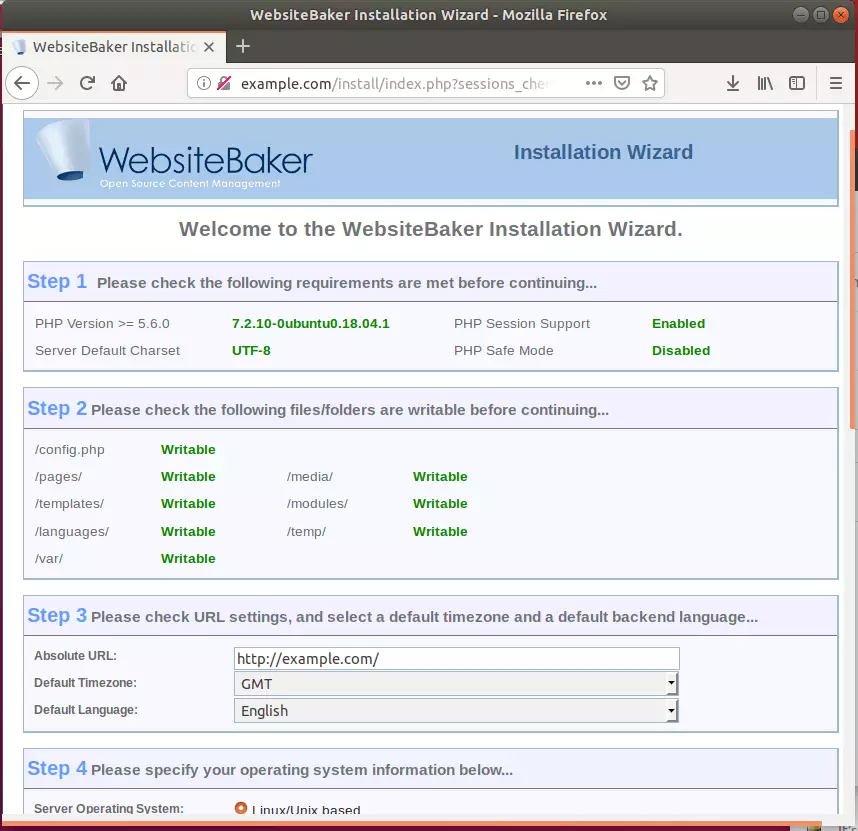
Next, enter the database information you created above and create an admin account. And click Install WebsiteBaker.
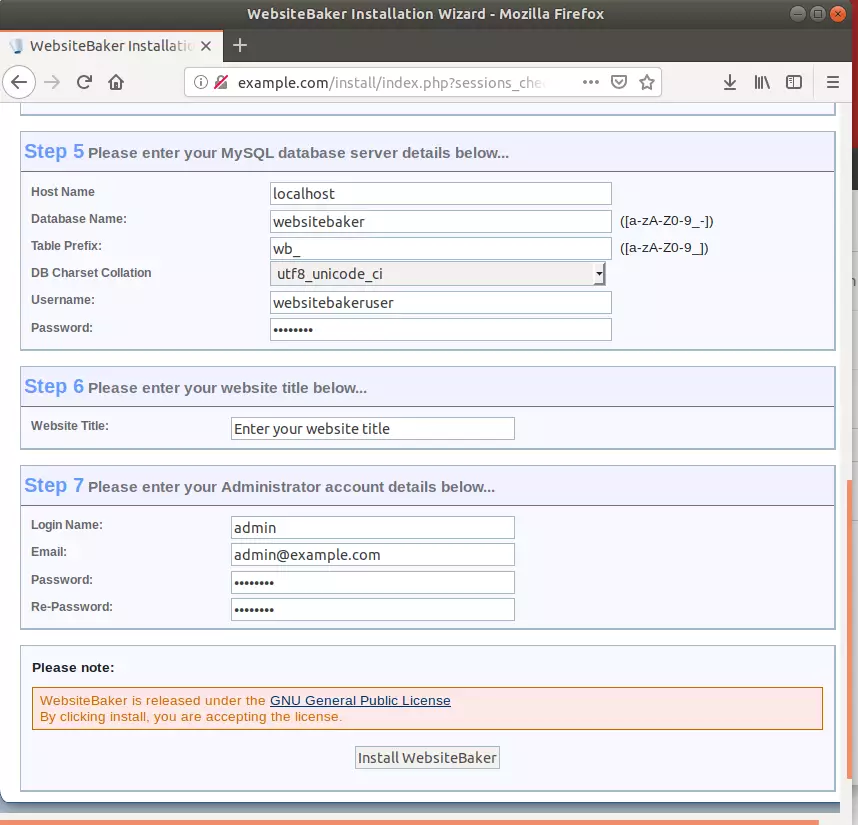
After a moment, WebsiteBaker should be installed and ready to use. Next, you should be able to log on with the admin account created above.
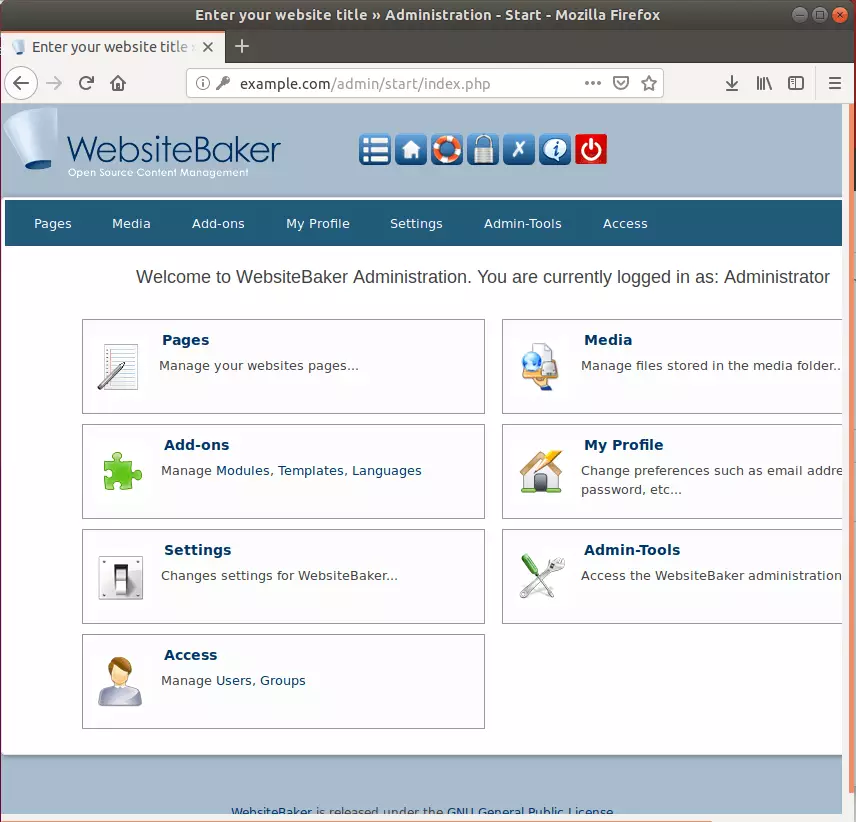
That’s it!
Congratulation! You have successfully installed WebsiteBaker CMS on Ubuntu 16.04 | 18.04 and 18.10.
You may also like the post below:

Leave a Reply Cancel reply