This article explains setting up Pico CMS with Nginx support on Ubuntu Linux.
Pico is a free, open-source, flat-file CMS (Content Management System) that allows you to build fully functional websites or blogs with no administration backend or database to deal with. Upload the web content files to your server and enjoy!
With Pico, you create .md files in the content folder, which becomes your pages. In addition, it offers features that may not be available to other PHP-based CMS, like WordPress, Joomla, or Drupal.
For one, it doesn’t need a database server; call it database-less. It has all your needed features but is smaller than WordPress, like SEO-friendly design, flexible CSS framework, and more.
For more about Pico, please check its homepage.
Install Nginx HTTP Server
Pico CMS requires a web server, and the Nginx HTTP server is probably the second most popular open-source web server available today. To install the Nginx server, run the commands below:
sudo apt update sudo apt install nginx
After installing Nginx, the commands below can be used to stop, start, and enable the Nginx service to always start up with the server boots.
sudo systemctl stop nginx.service sudo systemctl start nginx.service sudo systemctl enable nginx.service
Now that Nginx has been installed browse your browser to the URL below to test whether the web server works.
http://localhost

If you see the page above, then Nginx is successfully installed.
Install PHP 7.2-FPM and Related Modules.
Pico CMS is a PHP-based CMS, and PHP is required. However, PHP 7.2-FPM may not be available in Ubuntu default repositories. To run PHP 7.2-FPM on Ubuntu 16.04 and previous, you may need to run the commands below:
sudo apt-get install software-properties-common sudo add-apt-repository ppa:ondrej/php
Then update and upgrade to PHP 7.2-FPM
sudo apt update
Next, run the commands below to install PHP 7.2-FPM and related modules.
sudo apt install php7.2-fpm php7.2-common php7.2-mbstring php7.2-xmlrpc php7.2-sqlite3 php7.2-soap php7.2-gd php7.2-xml php7.2-cli php7.2-curl php7.2-zip
After installing PHP 7.2, run the commands below to open Nginx’s PHP default configuration file.
sudo nano /etc/php/7.2/fpm/php.ini
The lines below are a good setting for most PHP-based CMS. Update the configuration file with these and save.
file_uploads = On allow_url_fopen = On short_open_tag = On memory_limit = 256M cgi.fix_pathinfo = 0 upload_max_filesize = 100M max_execution_time = 360 date.timezone = America/Chicago
Restarting the Nginx web server whenever you change the PHP configuration file would be best. To do so, run the commands below:
sudo systemctl restart nginx.service
Once PHP is installed, create a test file called phpinfo.php in the Nginx default root directory. ( /var/www/html/)
sudo nano /var/www/html/phpinfo.php
Then, type the content below and save the file.
<?php phpinfo( ); ?>
Next, open your browser and browse to the server’s hostname or IP address, followed by phpinfo.php
http://localhost/phpinfo.php
You should see the PHP default test page.

Download Pico’s Latest Release
You may want to use the GitHub repository to get Pico’s latest release. Install Composer, Curl, and other dependencies to get started.
sudo apt install curl git curl -sS https://getcomposer.org/installer | sudo php -- --install-dir=/usr/local/bin --filename=composer
After installing curl and Composer above, change into the Nginx root directory and download Pico packages from Github.
cd /var/www/html/ sudo composer create-project picocms/pico-composer pico
Then, run the commands below to set the correct permissions for Pico to adjust the directory permissions.
sudo chown -R www-data:www-data /var/www/html/pico/ sudo chmod -R 755 /var/www/html/pico/
Configure Nginx Pico Site
Finally, configure the Nginx configuration file for Pico. This file will control how users access Pico content. Run the commands below to create a new configuration file called pico.
sudo nano /etc/nginx/sites-available/pico
Then copy and paste the content below into the file and save it. Replace the highlighted line with your domain name and directory root location.
server {
listen 80;
listen [::]:80;
root /var/www/html/pico;
index index.php index.html index.htm;
server_name example.com www.example.com;
client_max_body_size 100M;
autoindex off;
location / {
try_files $uri $uri/ /index.php?$query_string;
}
location ~ \.php$ {
include snippets/fastcgi-php.conf;
fastcgi_pass unix:/var/run/php/php7.2-fpm.sock;
fastcgi_param SCRIPT_FILENAME $document_root$fastcgi_script_name;
include fastcgi_params;
}
}
Save the file and exit.
After configuring the VirtualHost above, please enable it by running the commands below.
Enable Pico Site and Rewrite Module
After configuring the VirtualHost above, please enable it by running the commands below, then restart the Nginx server.
sudo ln -s /etc/nginx/sites-available/pico /etc/nginx/sites-enabled/ sudo systemctl restart nginx.service
Next, open your browser and browse the server hostname or IP address. You should see the Pico page.
http://example.com/
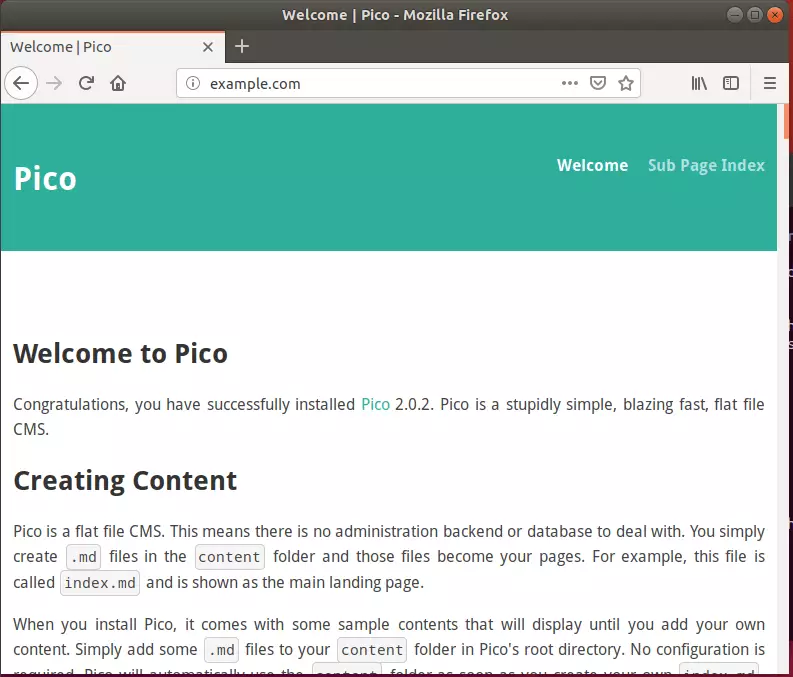
Pico began as a database-less flat file content management system. Its structure allowed you to have just the amount of functionality needed in a flat file CMS solution, adding extensions (blade packs) for additional functionality while allowing setup on simple servers with no database.
You may also like the post below:

Leave a Reply Cancel reply