This brief tutorial will show students and new users how to install Kanboard project management software with Nginx, MariaDB, and PHP 7.2 support on Ubuntu 16.04 and 18.04 LTS.
Kanban is a popular project management methodology that emphasizes visualizing work, limiting work in progress, and focusing on delivering projects incrementally. Kanboard is an open-source, self-hosted platform that provides a digital Kanban board for managing projects.
By setting up Kanboard on an Ubuntu server with Nginx, you can create a powerful and customizable project management platform that can be accessed from anywhere. Nginx is a fast and reliable web server that can handle many requests, making it an ideal choice for hosting web applications like Kanboard.
Additionally, Ubuntu is a popular and well-supported Linux distribution that is easy to set up and maintain. Setting up Kanboard with Nginx on Ubuntu is a great way to create a powerful and flexible project management platform to help you and your team stay organized and on track.
Some features of this platform include:
- Visualize your work
- Limit your work in progress to focus on your goal
- Drag and drop tasks to manage your project
- Self-hosted
- Super simple installation
When you’re ready, follow the steps below:
Install Nginx
Nginx HTTP Server is probably the second most popular web server today since Kanboard needs it to install it on Ubuntu.
To install Nginx HTTP on the Ubuntu server, run the commands below.
sudo apt update sudo apt install nginx
After installing Nginx, the commands below can be used to stop, start, and enable the Nginx service to always start up with the server boots.
sudo systemctl stop nginx.service sudo systemctl start nginx.service sudo systemctl enable nginx.service
To test the Nginx setup, open your browser and browse to the server hostname or IP address. You should see the Nginx default test page, as shown below. When you see that, then Nginx is working as expected.
http://localhost

Install MariaDB Database Server
MariaDB database server is a great place to start when looking at open-source database servers for Kanboard. To install MariaDB, run the commands below.
sudo apt-get install mariadb-server mariadb-client
After installing MariaDB, the commands below can stop and start the service and enable it to start when the server boots.
Run these on Ubuntu 16.04 LTS
sudo systemctl stop mysql.service sudo systemctl start mysql.service sudo systemctl enable mysql.service
Run these on Ubuntu 18.04 LTS
sudo systemctl stop mariadb.service sudo systemctl start mariadb.service sudo systemctl enable mariadb.service
After that, run the commands below to secure the MariaDB server by creating a root password and disallowing remote root access.
sudo mysql_secure_installation
When prompted, answer the questions below by following the guide.
- Enter current password for root (enter for none): Just press the Enter
- Set root password? [Y/n]: Y
- New password: Enter the password
- Re-enter new password: Repeat password
- Remove anonymous users? [Y/n]: Y
- Disallow root login remotely? [Y/n]: Y
- Remove test database and access to it? [Y/n]: Y
- Reload privilege tables now? [Y/n]: Y
Restart MariaDB server
To test if MariaDB is installed, type the commands below to log on to the MariaDB server.
sudo mysql -u root -p
Then, type the password you created above to sign on. If successful, you should see a MariaDB welcome message.

Install PHP 7.2-FPM and Related Modules
PHP 7.2-FPM may not be available in Ubuntu default repositories. To install it, you must get it from third-party repositories.
Run the commands below to add the below third party repository to upgrade to PHP 7.2-FPM
sudo apt-get install software-properties-common sudo add-apt-repository ppa:ondrej/php
Then update and upgrade to PHP 7.2-FPM
sudo apt update
Next, run the commands below to install PHP 7.2-FPM and related modules.
sudo apt install php7.2-fpm php7.2-common php7.2-curl php7.2-intl php7.2-mbstring php7.2-xmlrpc php7.2-mysql php7.2-gd php7.2-pgsql php7.2-xml php7.2-cli php7.2-zip
After installing PHP 7.2-FPM, run the commands below to open Nginx’s PHP default config file.
sudo nano /etc/php/7.2/fpm/php.ini
Then, save the changes on the following lines below in the file. The value below is an ideal setting to apply in your environment.
file_uploads = On allow_url_fopen = On short_open_tag = On memory_limit = 256M cgi.fix_pathinfo = 0 upload_max_filesize = 100M max_execution_time = 360 date.timezone = America/Chicago
After making the change above, please save the file and close it.
After installing PHP and related modules, you must restart Nginx to reload PHP configurations.
To restart Nginx, run the commands below
sudo systemctl restart nginx.service
To test PHP 7.2 settings with Nginx, create a phpinfo.php file in the Nginx root directory by running the commands below
sudo nano /var/www/html/phpinfo.php
Then, type the content below and save the file.
<?php phpinfo( ); ?>
Save the file. Then browse to your server hostname followed by /phpinfo.php
http://localhost/phpinfo.php
You should see the PHP default test page.

Create Kanboard Database
Now that you’ve installed all the packages for Kanboard to function, continue below to start configuring the servers. First, run the commands below to create a blank Kanboard database.
To log on to the MariaDB database server, run the commands below.
sudo mysql -u root -p
Then create a database called kanboard
CREATE DATABASE kanboard;
Create a database user called kanboarduser with a new password
CREATE USER 'kanboarduser'@'localhost' IDENTIFIED BY 'new_password_here';
Then grant the user full access to the database.
GRANT ALL ON kanboard.* TO 'kanboarduser'@'localhost' WITH GRANT OPTION;
Finally, save your changes and exit.
FLUSH PRIVILEGES; EXIT;
Download and Install Kanboard
To get Kanboard’s latest release, you may use the GitHub repository… Install Composer, Curl, and other dependencies to get started…
sudo apt install curl git curl -sS https://getcomposer.org/installer | sudo php -- --install-dir=/usr/local/bin --filename=composer
After installing curl and Composer above, change into the /temp directory. Download and extract, move Kanboard content to the Nginx root directory…, and install from there.
After that, use Composer to install its dependencies.
cd /tmp git clone https://github.com/kanboard/kanboard.git sudo mv kanboard /var/www/kanboard cd /var/www/kanboard sudo mv config.default.php config.php sudo composer install
After that, run the commands below to open its configuration file.
sudo nano /var/www/kanboard/config.php
Then make the highlighted changes below:
// Run automatically database migrations
// If set to false, you will have to run manually the SQL migrations from the CLI during the next Kanboard upgrade
// Do not run the migrations from multiple processes at the same time (example: web page + background worker)
define('DB_RUN_MIGRATIONS', true);
// Database driver: sqlite, mysql or postgres (sqlite by default)
define('DB_DRIVER', 'mysql');
// Mysql/Postgres username
define('DB_USERNAME', 'kanboarduser');
// Mysql/Postgres password
define('DB_PASSWORD', 'database_user_password_here');
// Mysql/Postgres hostname
define('DB_HOSTNAME', 'localhost');
// Mysql/Postgres database name
define('DB_NAME', 'kanboard');
// Mysql/Postgres custom port (null = default port)
define('DB_PORT', null);
// Mysql SSL key
define('DB_SSL_KEY', null);
// Mysql SSL certificate
define('DB_SSL_CERT', null);
Next, run the commands below to change the root folder permissions.
sudo chown -R www-data:www-data /var/www/kanboard/ sudo chmod -R 755 /var/www/kanboard/
Configure Kanboard Site
Next, configure the Nginx configuration file for Kanboard. This file will control how users access Kanboard content. Run the commands below to create a new configuration file called kanboard
sudo nano /etc/nginx/sites-available/kanboard
Then copy and paste the content below into the file and save it. Replace the highlighted line with your domain name and directory root location.
server {
listen 80;
listen [::]:80;
server_name example.com www.example.com;
root /var/www/kanboard;
index index.php;
access_log /var/log/nginx/example.com.access.log;
error_log /var/log/nginx/example.com.error.log;
client_max_body_size 100M;
autoindex off;
location / {
try_files try_files $uri $uri/ =404;
}
location ~ \.php$ {
include snippets/fastcgi-php.conf;
fastcgi_pass unix:/var/run/php/php7.2-fpm.sock;
fastcgi_param SCRIPT_FILENAME $document_root$fastcgi_script_name;
include fastcgi_params;
}
}
Save the file and exit.
After configuring the VirtualHost above, please enable it by running the commands below.
Enable the Kanboard Site
After configuring the VirtualHost above, please enable it by running the commands below, then restart the Nginx server.
sudo ln -s /etc/nginx/sites-available/kanboard /etc/nginx/sites-enabled/ sudo systemctl restart nginx.service
Next, open your browser and go to the URL.
http://example.com
You should see the Kanboard backend login page
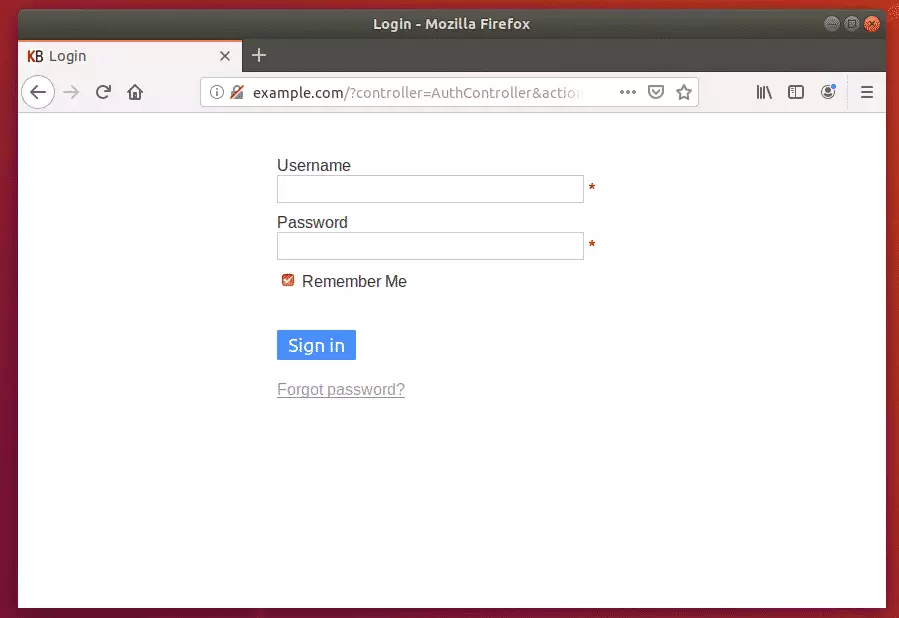
Login with username: admin and password: admin
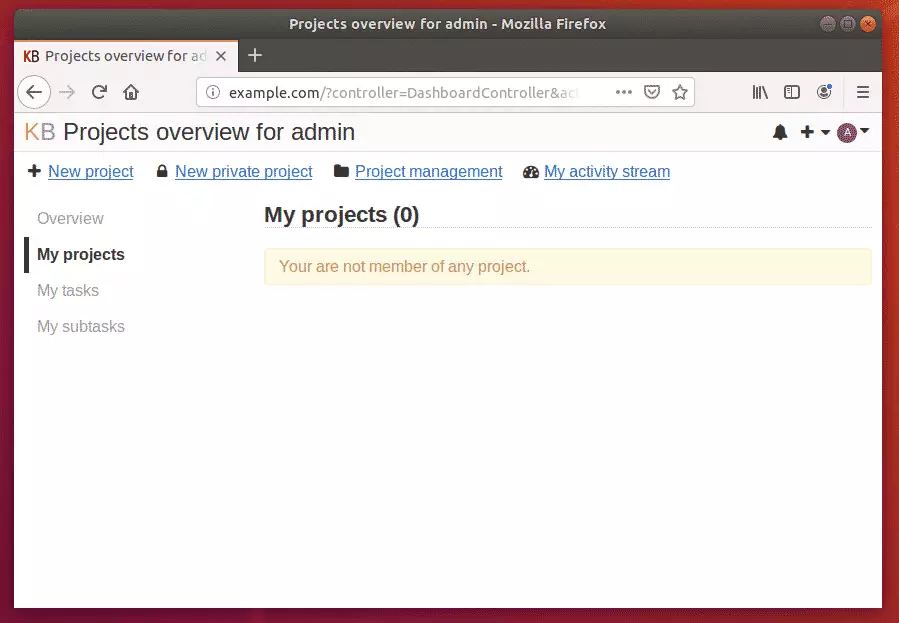
Congratulations! You have learned how to install the Kanboard Project Management Platform on Ubuntu 18.04 | 16.04 LTS
Enjoy!
You may also like the post below:

Leave a Reply