This brief tutorial shows students and new users how to install the Friendica Social Network Platform on Ubuntu 18.04 | 16.04 with an Nginx HTTP server.
Friendica is a free, flexible, decentralized social networking platform that makes building and maintaining your social networking projects and communities easy.
Setting up Friendica with Nginx on Ubuntu Linux is helpful for those who prefer to use Nginx as their HTTP server instead of Apache2. Nginx is known to be lightweight, fast, and efficient, making it an excellent choice for those who want to run a social networking platform like Friendica.
Additionally, Friendica is a flexible, decentralized social networking platform that supports ActivityPub, making it easy to build and maintain social networking projects and communities.
You can experience the benefits of an efficient web server and a powerful social networking platform by utilizing Nginx as the HTTP server.
For more on Friendica social platform, please visit its home page
To get started with installing Friendica, follow the steps below:
Install Nginx HTTP
Nginx HTTP Server is the most popular web server. Install it since Friendica needs it.
To install Nginx HTTP on the Ubuntu server, run the commands below.
sudo apt update sudo apt install nginx
After installing Nginx, the commands below can be used to stop, start, and enable the Nginx service to always start up with the server boots.
sudo systemctl stop nginx.service sudo systemctl start nginx.service sudo systemctl enable nginx.service
To test the Nginx setup, open your browser and browse to the server hostname or IP address. You should see the Nginx default test page below. When you see that, then Nginx is working as expected.
http://localhost

Install MariaDB Database Server
Friendica also needs a database server to store its content, and the MariaDB database server is a great place to start when looking at open-source database servers to use with v.
To install MariaDB, run the commands below.
sudo apt install mariadb-server mariadb-client
After installing MariaDB, the commands below can stop, start, and enable the service to start when the server boots.
Run these on Ubuntu
sudo systemctl stop mariadb.service sudo systemctl start mariadb.service sudo systemctl enable mariadb.service
After that, run the commands below to secure the MariaDB server by creating a root password and disallowing remote root access.
sudo mysql_secure_installation
When prompted, answer the questions below by following the guide.
- Enter current password for root (enter for none): Press the Enter
- Set root password? [Y/n]: Y
- New password: Enter the password
- Re-enter new password: Repeat password
- Remove anonymous users? [Y/n]: Y
- Disallow root login remotely? [Y/n]: Y
- Remove test database and access to it? [Y/n]: Y
- Reload privilege tables now? [Y/n]: Y
Restart MariaDB server
To test if MariaDB is installed, type the commands below to log on to the MariaDB server.
sudo mysql -u root -p
Then, type the password you created above to sign on. If successful, you should see a MariaDB welcome message.
Install PHP 7.2 and Related Modules
PHP 7.2 may not be available in Ubuntu default repositories. To install it, you will have to get it from third-party repositories.
Run the commands below to add the below-party repository to upgrade to PHP 7.2
sudo apt-get install software-properties-common sudo add-apt-repository ppa:ondrej/php
Then update and upgrade to PHP 7.2
sudo apt update
Next, run the commands below to install PHP 7.2 and related modules.
sudo apt install php7.2-fpm php7.2-common php7.2-gmp php7.2-curl php7.2-intl php7.2-mbstring php7.2-xmlrpc php7.2-mysql php7.2-gd php7.2-imagick php7.2-xml php7.2-cli php7.2-zip php7.2-sqlite
After installing PHP 7.2, run the commands below to open Nginx’s PHP default config file.
sudo nano /etc/php/7.2/fpm/php.ini
Then, save the changes on the following lines below in the file. The value below is an ideal setting to apply in your environment.
file_uploads = On allow_url_fopen = On short_open_tag = On memory_limit = 256M cgi.fix_pathinfo = 0 upload_max_filesize = 100M max_execution_time = 360 max_input_vars = 1500 date.timezone = America/Chicago
After making the change above, please save the file and close it.
Create Friendica Database
Now that you’ve installed all the required packages, continue below to start configuring the servers. First, create a Friendica database.
Run the commands below to log on to MariaDB. When prompted for a password, type the root password you created above.
sudo mysql -u root -p
Then, create a database called friendica
CREATE DATABASE friendica;
Create a database user called friendicauser with a new password
CREATE USER 'friendicauser'@'localhost' IDENTIFIED BY 'new_password_here';
Then, grant the user full access to the friendica database.
GRANT ALL ON friendica.* TO 'friendicauser'@'localhost' WITH GRANT OPTION;
Finally, save your changes and exit.
FLUSH PRIVILEGES; EXIT;
After installing PHP and related modules, you must restart Nginx to reload PHP configurations.
To restart Nginx, run the commands below
sudo systemctl restart nginx.service
Download friendica’s Latest Release
To get Friendica’s latest release, you may use the GitHub repository. Install Composer, Curl, and other dependencies to get started.
sudo apt install curl git curl -sS https://getcomposer.org/installer | sudo php -- --install-dir=/usr/local/bin --filename=composer
Then, change into the Nginx home directory and download Friendica packages and dependencies using Composer.
cd /var/www sudo git clone https://github.com/friendica/friendica.git -b master friendica cd /var/www/friendica sudo composer install --no-dev sudo git clone https://github.com/friendica/friendica-addons.git -b master addon
Since you just ran the web server as root, you should ensure the www-data user and group own any newly created files.
To do that, run the commands below:
sudo chown -R www-data:www-data /var/www/friendica/ sudo chmod -R 755 /var/www/friendica/
Configure Nginx
Finally, configure the Apahce2 site configuration file for Friendica. This file will control how users access Friendica content. Run the commands below to create a new configuration file called friendica
sudo nano /etc/nginx/sites-available/friendica
Then copy and paste the content below into the file and save it. Replace the highlighted line with your domain name and directory root location.
server {
listen 80;
listen [::]:80;
server_name example.com www.example.com;
root /var/www/friendica;
index index.php;
access_log /var/log/nginx/example.com.access.log;
error_log /var/log/nginx/example.com.error.log;
client_max_body_size 100M;
autoindex off;
location / {
try_files $uri /index.php?pagename=$uri&$args;
}
location ~ \.php$ {
include snippets/fastcgi-php.conf;
fastcgi_pass unix:/var/run/php/php7.2-fpm.sock;
include fastcgi_params;
fastcgi_intercept_errors on;
}
}
Save the file and exit.
Enable the Friendica and Rewrite Module
After configuring the VirtualHost above, please enable it by running the commands below.
sudo ln -s /etc/nginx/sites-available/friendica /etc/nginx/sites-enabled/ sudo systemctl restart nginx.service
Then open your browser and browse to the server domain name or hostname. This is often localhost but can be a hostname or IP address. Your server admin or hosting company will have this information available.
http://example.com/
Validate that all requirements are met, then continue with the wizard.
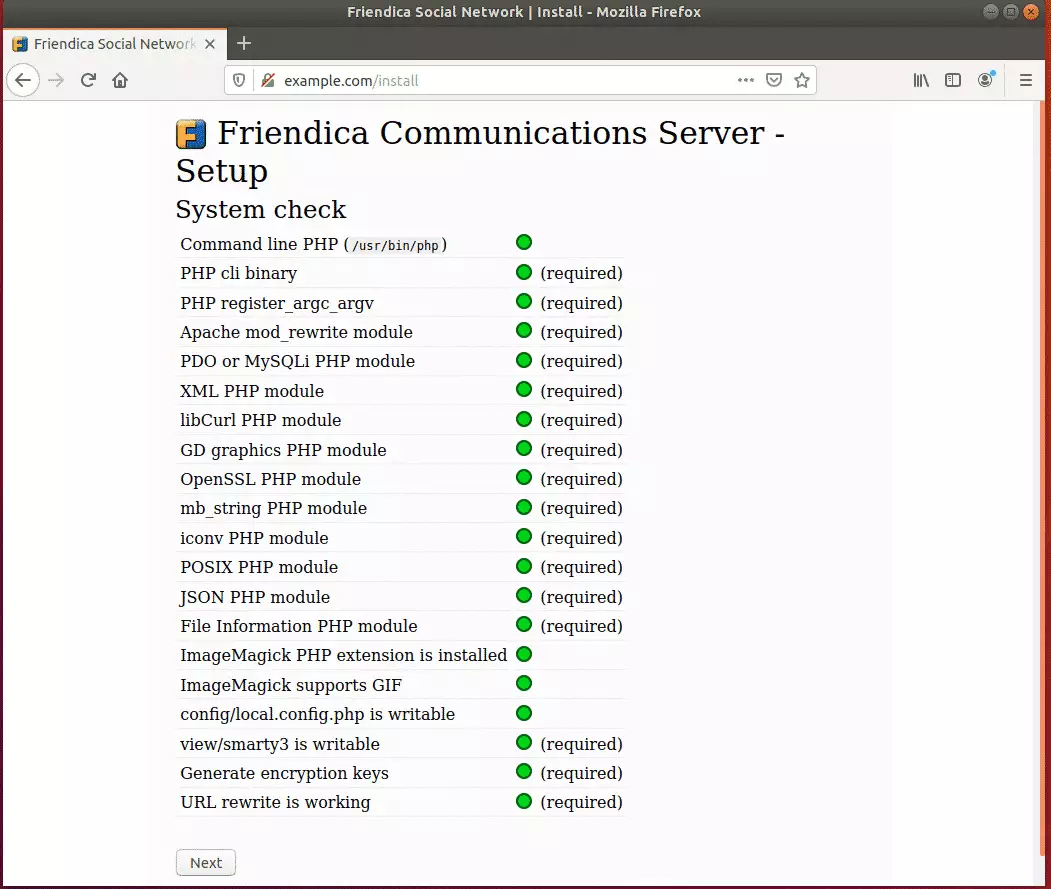
Next, choose whether to use SSL or not. You can use self-signed or public certificates if you’re setting up with an SSL certificate.
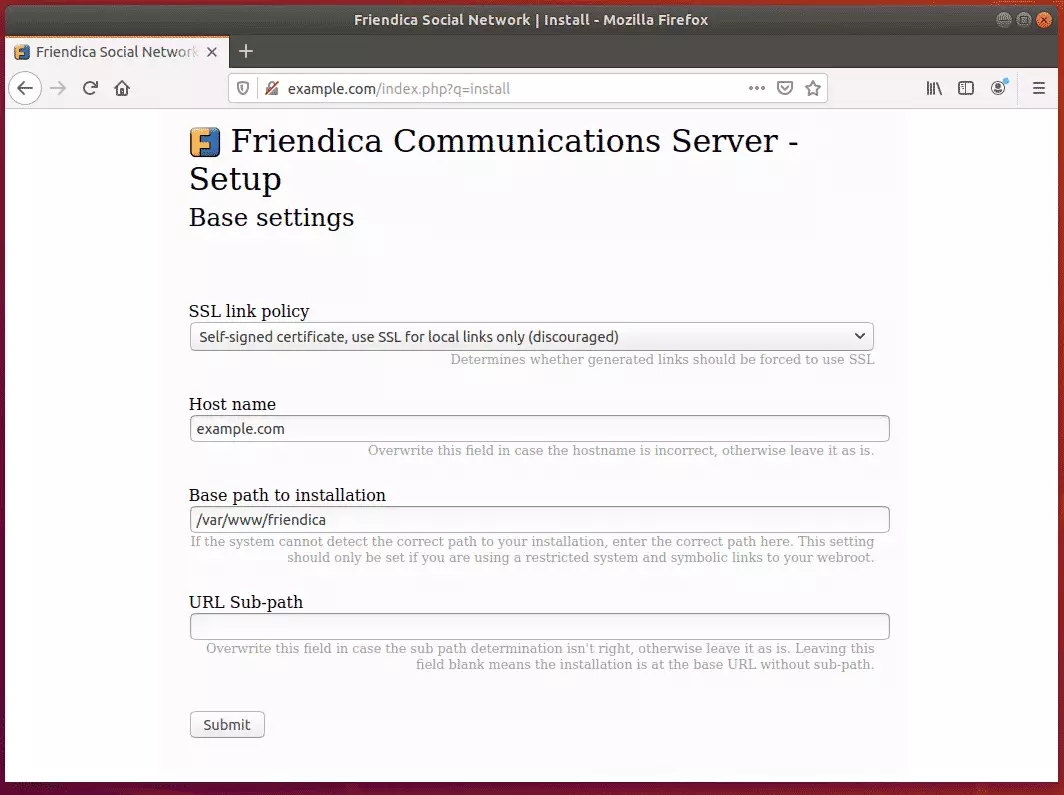
Next, set up your site admin account and continue
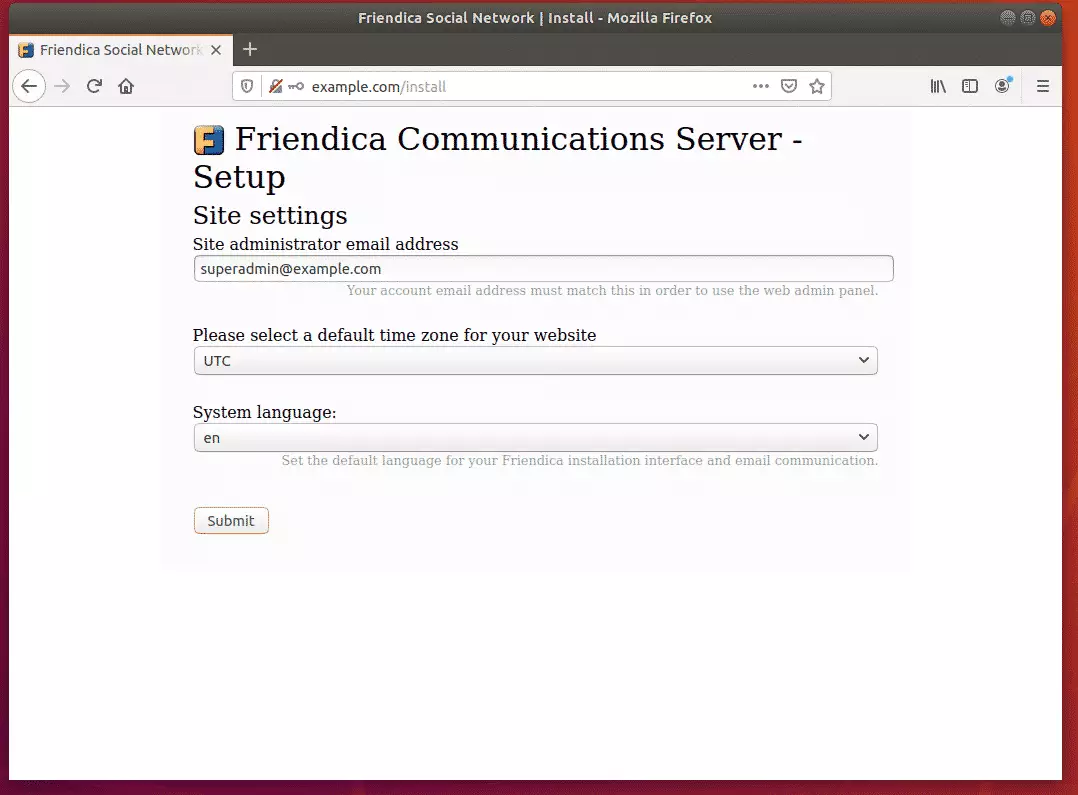
That should complete the setup.
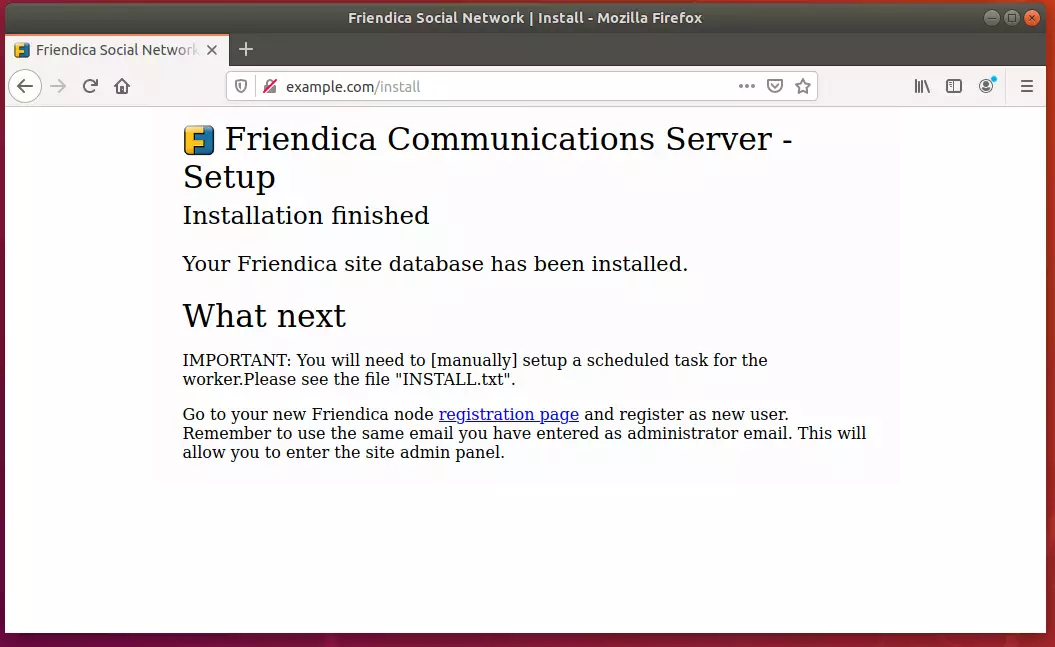
Log in and begin building your network.
Conclusion:
You have learned how to install Friendica on Ubuntu with the Nginx HTTP server. If you find any errors above, please leave a comment below.
Thanks,

Leave a Reply Cancel reply