This article explains installing Evolution CMS with Nginx support on Ubuntu Linux.
Evolution CMS claims to be the world’s fastest, most customizable content management platform built with PHP, which is focused on speed, security, and flexibility.
Setting up Evolution CMS with Nginx on Ubuntu Linux allows you to create a powerful and flexible content management system that is fast and secure. Evolution CMS is highly customizable and built with PHP, making it a great option for those who want to create a CMS platform that meets their specific needs.
Nginx is a fast and reliable web server that is easy to install and configure, while Ubuntu Linux provides a stable and secure environment for hosting your CMS. Together, these tools provide a powerful platform for creating and managing your website’s content.
For more about Evolution, please check their Homepage
Install Nginx HTTP Server
Evolution requires a web server, and the Nginx HTTP server is probably the second most popular open-source web server available today. To install the Nginx server, run the commands below:
sudo apt update sudo apt install nginx
After installing Nginx, the commands below can be used to stop, start, and enable the Nginx service to always start up with the server boots.
sudo systemctl stop nginx.service sudo systemctl start nginx.service sudo systemctl enable nginx.service
Now that Nginx has been installed browse your browser to the URL below to test whether the web server works.
http://localhost

If you see the page above, then Nginx is successfully installed.
Install MariaDB Database Server
Evolution also requires a database server to store its content. MariaDB is a great place to start if you want a genuinely open-source database server. To install MariaDB, run the commands below:
sudo apt-get install mariadb-server mariadb-client
After installing MariaDB, the commands below can stop, start, and enable the service to start when the server boots.
Run these on Ubuntu 16.04 LTS
sudo systemctl stop mysql.service sudo systemctl start mysql.service sudo systemctl enable mysql.service
Run these on Ubuntu 18.10 and 18.04 LTS
sudo systemctl stop mariadb.service sudo systemctl start mariadb.service sudo systemctl enable mariadb.service
Next, run the commands below to secure the database server with a root password if you were not prompted to do so during the installation.
sudo mysql_secure_installation
When prompted, answer the questions below by following the guide.
- Enter current password for root (enter for none): Press the Enter
- Set root password? [Y/n]: Y
- New password: Enter password
- Re-enter new password: Repeat password
- Remove anonymous users? [Y/n]: Y
- Disallow root login remotely? [Y/n]: Y
- Remove test database and access to it? [Y/n]: Y
- Reload privilege tables now? [Y/n]: Y
Once MariaDB is installed, run the commands below to test whether the database server was installed.
sudo mysql -u root -p
Type the root password when prompted.

The server was successfully installed if you see a similar screen.
Install PHP 7.2-FPM and Related Modules.
Evolution is a PHP-based CMS, and PHP is required. However, PHP 7.2-FPM may not be available in Ubuntu default repositories. To run PHP 7.2-
FPM on Ubuntu 16.04 and previous, you may need to run the commands below:
sudo apt-get install software-properties-common sudo add-apt-repository ppa:ondrej/php
Then update and upgrade to PHP 7.2
sudo apt update
Next, run the commands below to install PHP 7.2-FPM and related modules.
sudo apt install php7.2-fpm php7.2-common php7.2-mysql php7.2-gmp php7.2-curl php7.2-intl php7.2-mbstring php7.2-xmlrpc php7.2-gd php7.2-xml php7.2-cli php7.2-zip
After installing PHP 7.2-FPM, run the commands below to open Nginx’s PHP default configuration file.
sudo nano /etc/php/7.2/fpm/php.ini
The lines below are a good setting for most PHP-based CMS. Update the configuration file with these and save.
file_uploads = On allow_url_fopen = On short_open_tag = On cgi.fix_pathinfo = 0 memory_limit = 256M upload_max_filesize = 100M max_execution_time = 360 date.timezone = America/Chicago
Restarting the Nginx web server whenever you change the PHP configuration file would be best. To do so, run the commands below:
sudo systemctl restart nginx.service
Once PHP is installed, create a test file called phpinfo.php in the Nginx default root directory. ( /var/www/html/)
sudo nano /var/www/html/phpinfo.php
Then, type the content below and save the file.
<?php phpinfo( ); ?>
Next, open your browser and browse to the server’s hostname or IP address, followed by phpinfo.php
http://localhost/phpinfo.php
You should see the PHP default test page.

Create Evolution CMS Database
Once you’ve installed all the packages required for Evolution, continue below to start configuring the servers. First, run the commands below to create a blank Evolution database.
To log on to the MariaDB database server, run the commands below.
sudo mysql -u root -p
Then, create a database called Evolution.
CREATE DATABASE evolution;
Create a database user called evolutionuser with a new password
CREATE USER 'evolutionuser'@'localhost' IDENTIFIED BY 'new_password_here';
Then, grant the user full access to the database.
GRANT ALL ON evolution.* TO 'evolutionuser'@'localhost' IDENTIFIED BY 'user_password_here' WITH GRANT OPTION;
Finally, save your changes and exit.
FLUSH PRIVILEGES; EXIT;
Download Evolution Latest Release
You may want to download Evolution’s latest release from its download page. Or use the commands below to use Wget and get it downloaded.
Once downloaded, extract the downloaded content into the newly created Evolution directory.
cd /tmp wget https://github.com/modxcms/evolution/archive/master.zip sudo unzip master.zip sudo mv evolution-master /var/www/html/evolution
Next, run the commands below to set the correct permissions for the Evolution root directory and give Nginx control.
sudo chown -R www-data:www-data /var/www/html/evolution/ sudo chmod -R 755 /var/www/html/evolution/
Configure Nginx
Finally, configure the Nginx site configuration file for Evolution. This file will control how users access Evolution content. Run the commands below to create a new configuration file called Evolution.
sudo nano /etc/nginx/sites-available/evolution
Then copy and paste the content below into the file and save it. Replace the highlighted line with your domain name and directory root location.
server {
listen 80;
listen [::]:80;
root /var/www/html/evolution;
index index.php index.html index.htm;
server_name example.com www.example.com;
client_max_body_size 100M;
location / {
root /var/www/html/evolution;
if (!-e $request_filename) {
rewrite ^/(.*)$ /index.php?q=$1 last;
}
}
location ~ \.php$ {
include snippets/fastcgi-php.conf;
fastcgi_pass unix:/var/run/php/php7.2-fpm.sock;
fastcgi_param SCRIPT_FILENAME $document_root$fastcgi_script_name;
include fastcgi_params;
}
location ^~ /data {
deny all;
}
}
Save the file and exit.
Enable the Evolution and Rewrite Module
After configuring the VirtualHost above, please enable it by running the commands below.
sudo ln -s /etc/nginx/sites-available/evolution /etc/nginx/sites-enabled/ sudo systemctl restart nginx.service
Then open your browser and browse to the server domain name. You should see the Evolution setup wizard complete. Please follow the wizard carefully.
http://example.com/install
Then, follow the on-screen instructions to complete the setup.
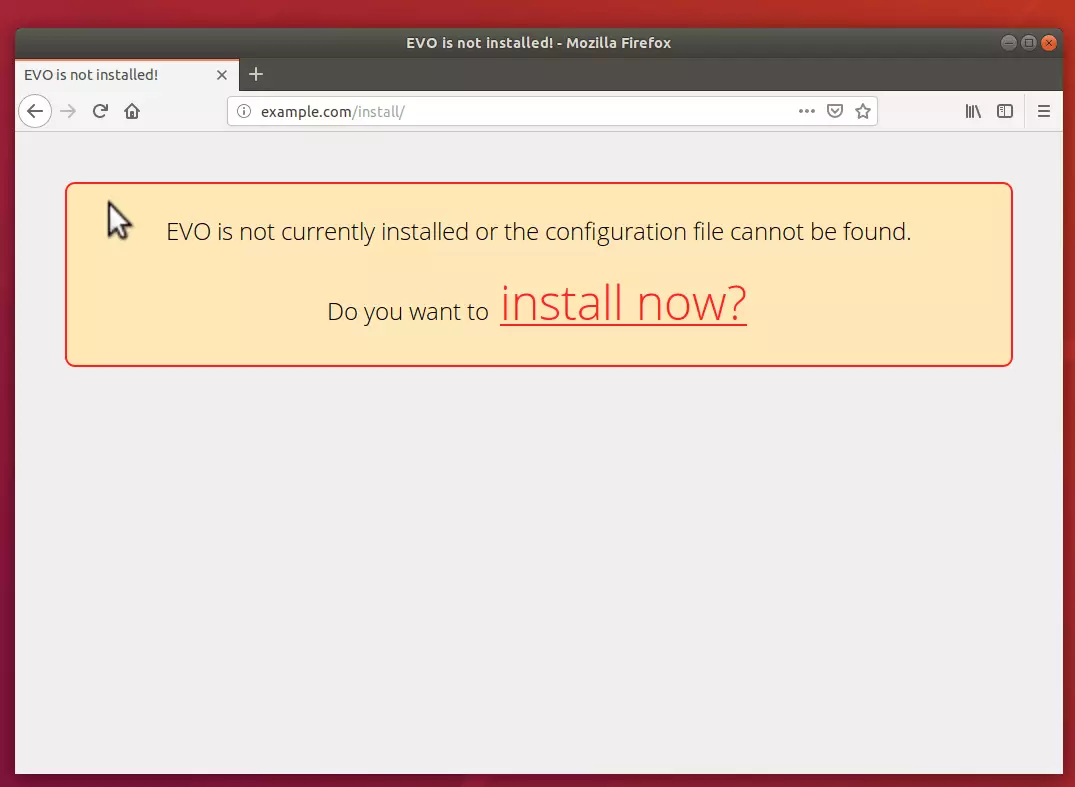
Next, select to perform a new installation. Then click Next to continue.
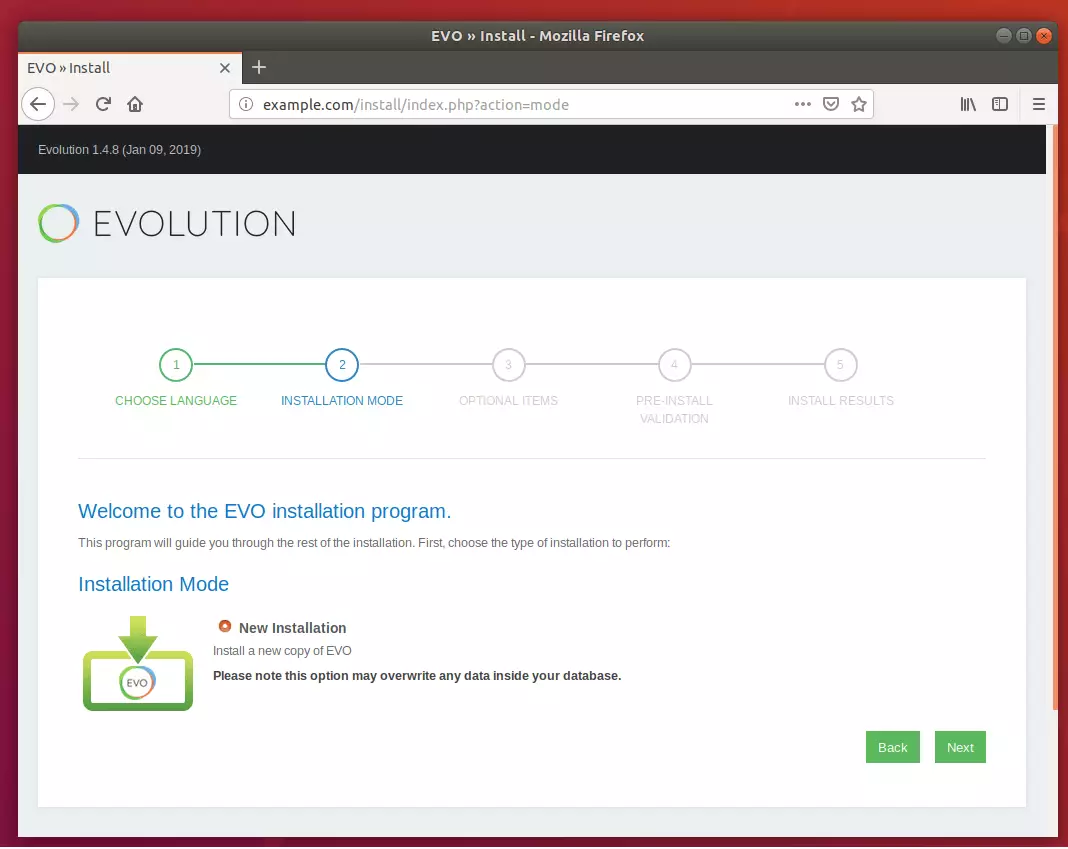
Choose your installation language and click Next.
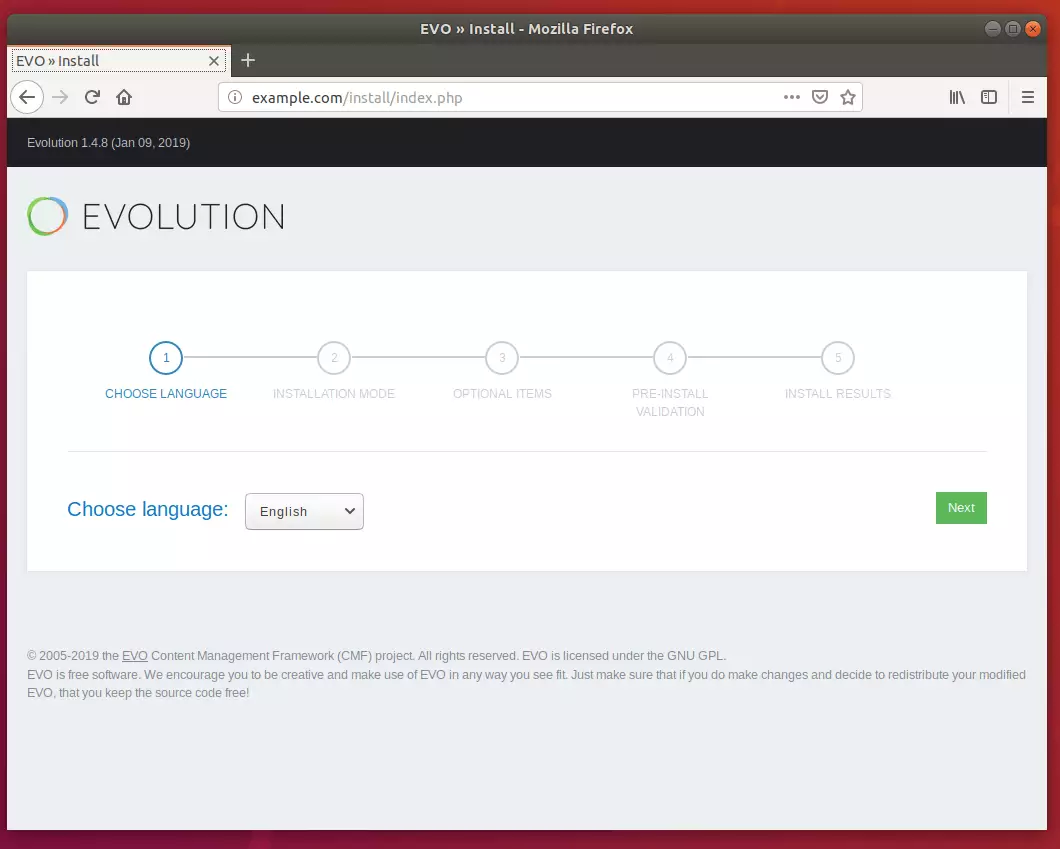
Next, type in the database information created above and continue. You will have to validate each step before you’re allowed to continue.
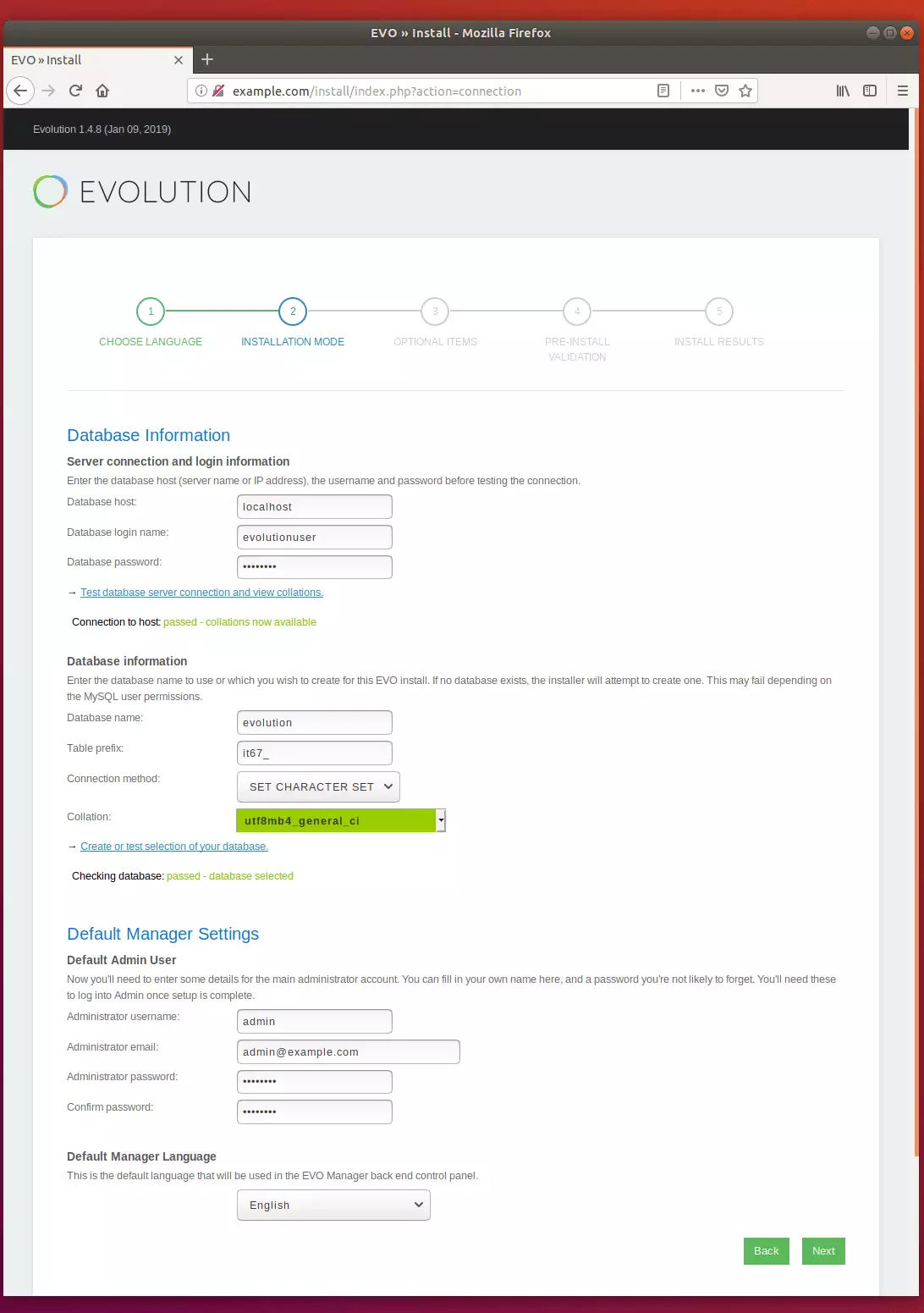
After that installation, all components are selected and continued.
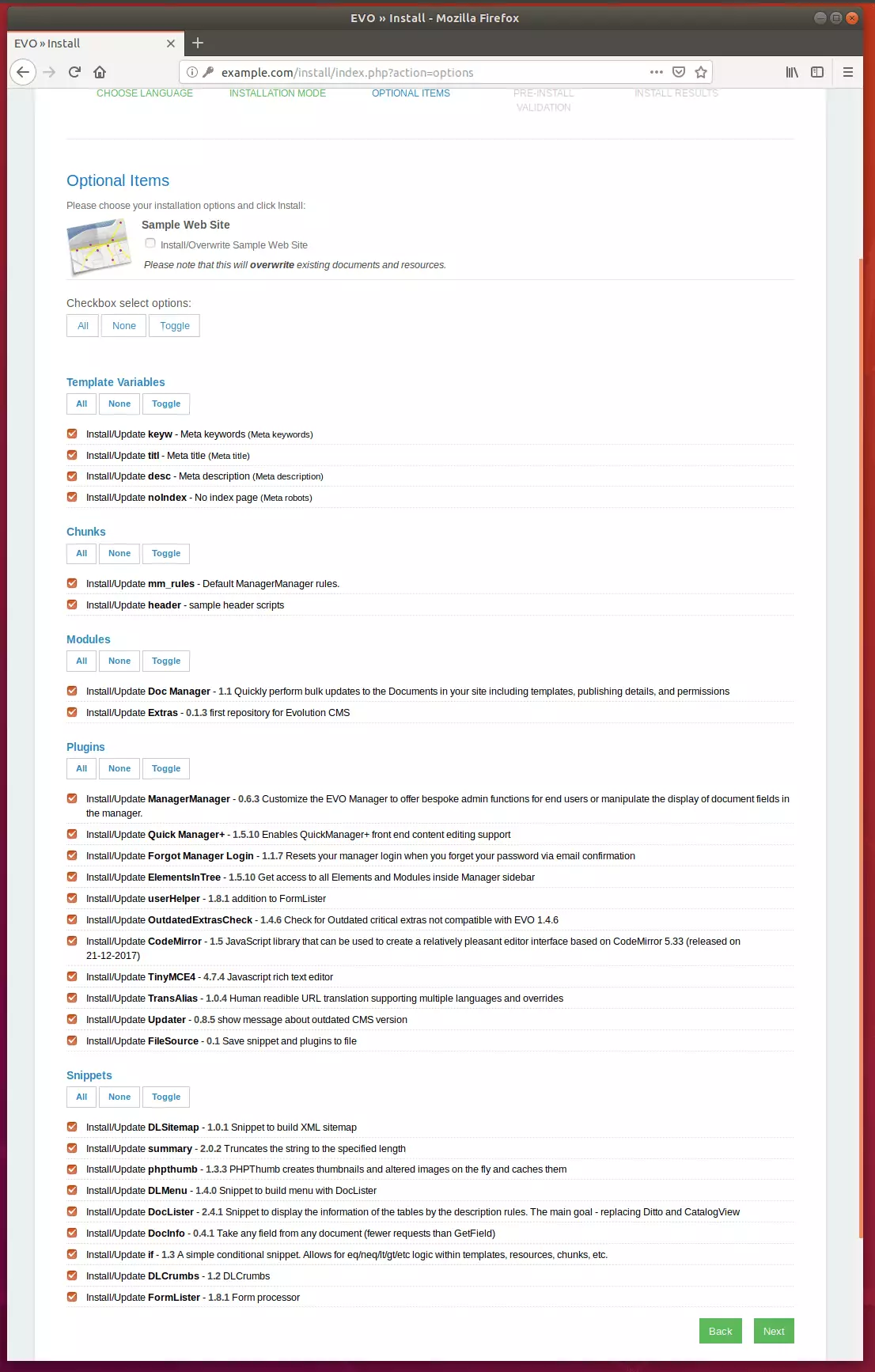
Finally, click Install.
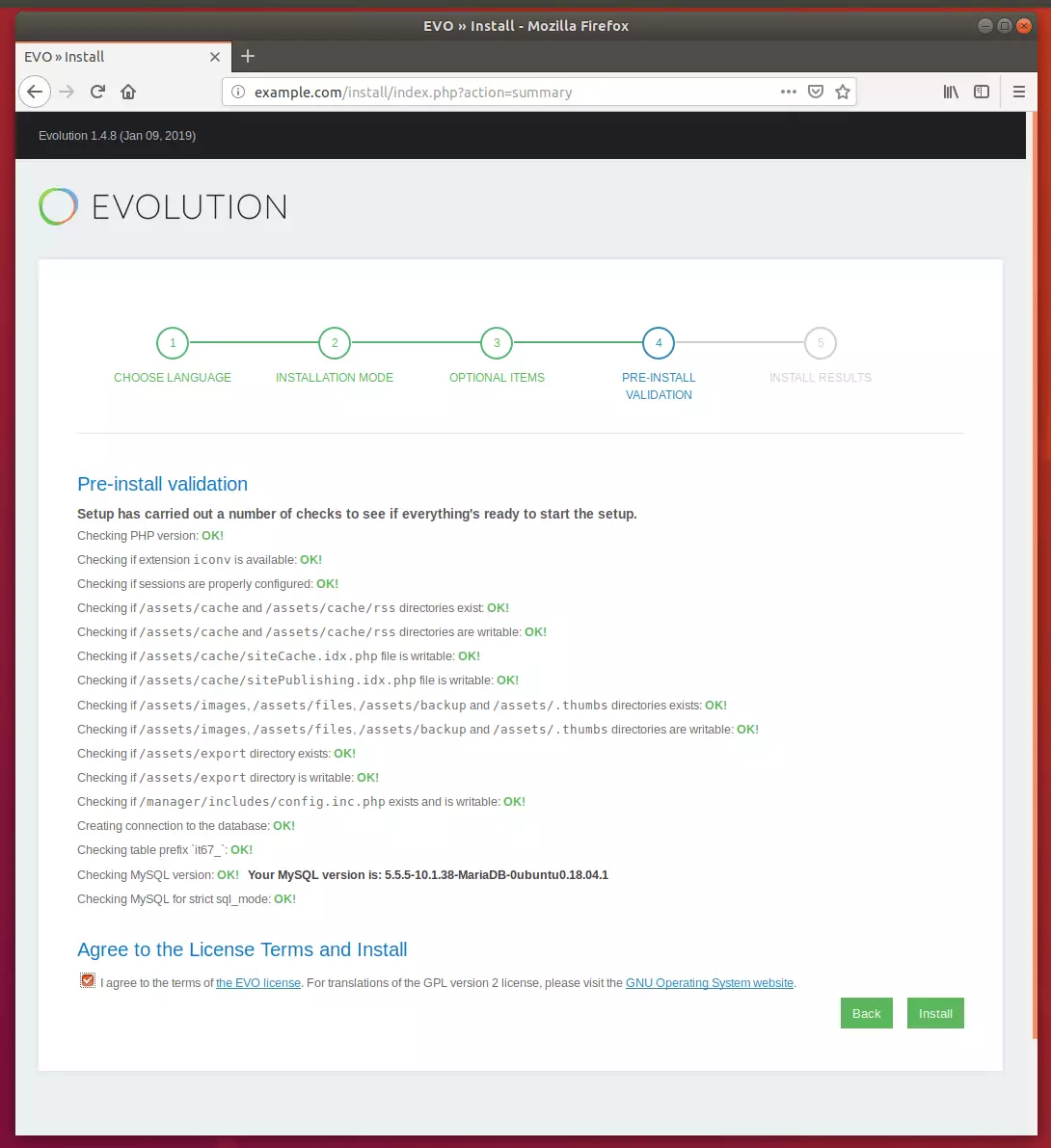
That should install Evolution CMS. Then, log on with the admin credentials created above, and you’re done!
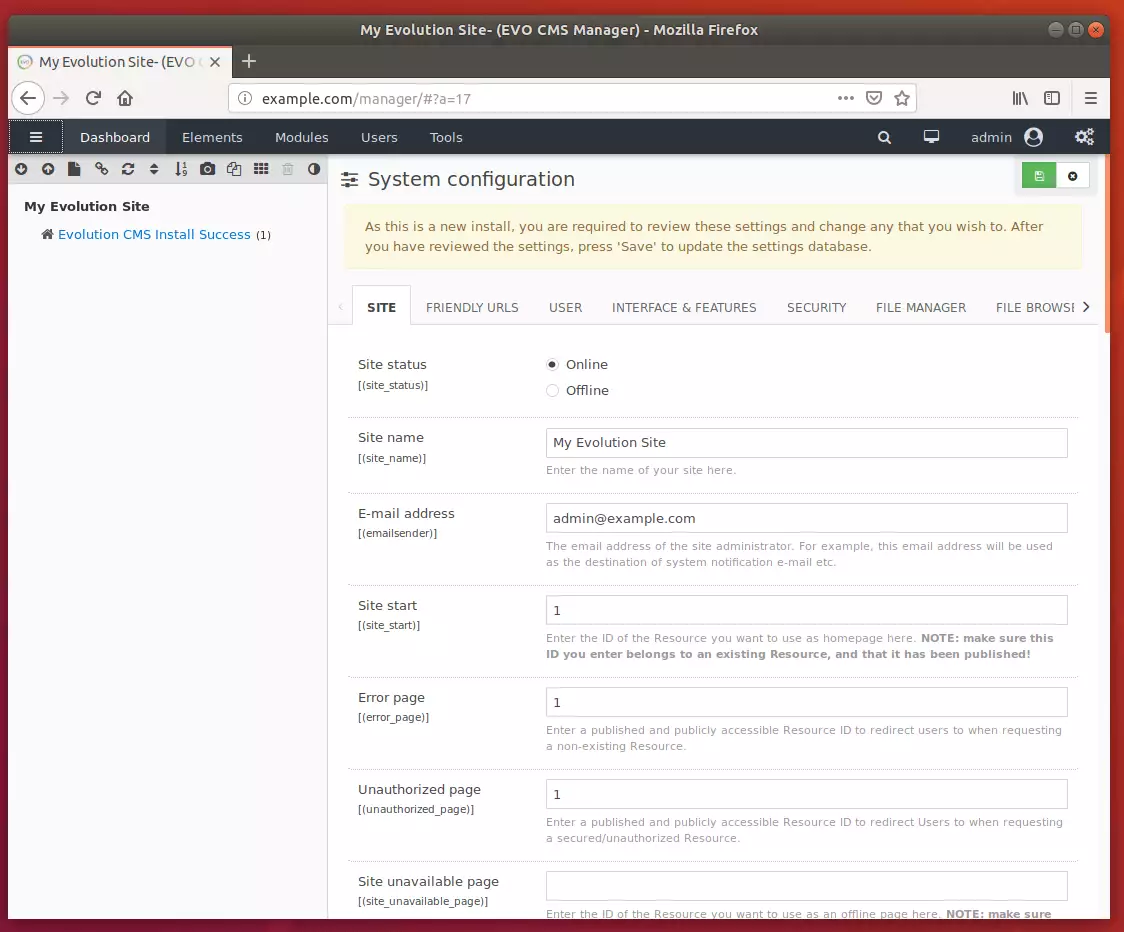
Congratulation! You have successfully installed Evolution CMS on Ubuntu 16.04 | 18.04.
You may also like the post below:

Leave a Reply Cancel reply