-

How to Use Messenger on Windows 11: A Complete Guide
The article guides users on installing and using Messenger on Windows 11, from downloading the app via the Microsoft Store to signing in with Facebook account credentials. It highlights features like messaging, voice/video calls, and media sharing, emphasizing the app’s user-friendly interface and customizable settings. It concludes with troubleshooting tips like restarting the app or…
-
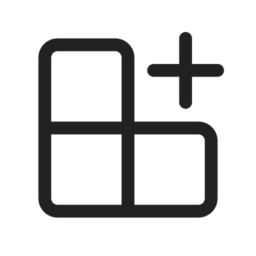
Read WhatsApp Messages on Windows 11 Easily
This article guides you through reading WhatsApp messages on a Windows 11 PC by installing WhatsApp Desktop from the Microsoft Store, linking it to your phone via a QR code, and ensuring a seamless messaging experience with a full-size keyboard and larger display. Log out for security when finished. Troubleshoot by checking your phone’s connection…
-

How to Disable OneDrive File Notifications on Windows 11
The article details how to toggle the OneDrive notification in Windows 11 for syncing files from multiple accounts. It highlights the feature’s utility in keeping files organized across different accounts and its potential to reduce clutter when disabled. The post provides a step-by-step guide on accessing OneDrive settings and managing notification preferences based on individual…
-

How to Remove Environment Variables in Windows 11
This article provides detailed instructions for deleting environment variables in Windows 11, which store configuration data for software applications. Methods include accessing the Environment Variables window, using PowerShell commands, and altering the Windows Registry. It emphasizes caution when removing system variables due to potential system instability and advises confirming deletions via Command Prompt.
-

How to Set Up Environment Variables in Windows 11
This article outlines the steps to create environment variables in Windows 11, which configure operational behaviors for applications. Users can set system-wide or user-specific variables via System Properties, Command Prompt, or PowerShell. Instructions include accessing the correct settings, inputting the variable names and values, and confirming their creation. Restarting the system or applications may be…
-

How to Use Quick Assist in Windows 11
The article guides on using Windows 11’s Quick Assist for remote support, detailing steps to start a session, connect with another PC using a security code, and control the remote computer. It highlights the tool’s toolbar features and emphasizes secure sharing of the security code, advising both parties to ensure a stable internet connection and…
-

How to Enable Always Verify Autofill in Microsoft Edge
This article outlines the steps for toggling the Microsoft Edge security feature “Always verify when using autofill,” which adds a verification step to auto-filling credit card details for enhanced security. Users can access this setting via Edge’s Settings menu, selecting ‘Profile,’ then ‘Open Wallet,’ and adjusting the toggle. Some might disable it for convenience, though…
-
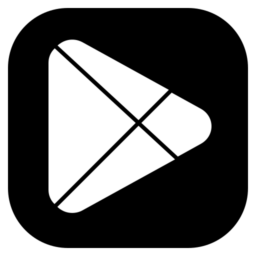
How to Link Email to WhatsApp for Secure Access
This article provides instructions on linking your email to your WhatsApp account for account recovery and added security. Users can both reset passwords and receive important notifications through their email. The process involves going to WhatsApp settings, selecting ‘Account,’ then ‘Email address,’ and verifying with a code received via email.
-

How to Mount a Folder as a Drive in Windows 11
This article describes how to use the ‘subst’ command in Windows 11 to mount a folder as a drive for quick access and organization. It outlines a simple process of assigning a drive letter to a folder via Windows Terminal, making it accessible through File Explorer, and includes instructions for reversing the operation.
-

How to Create Folders in Windows 11: A Complete Guide
This guide illustrates several methods to create folders in Windows 11, including right-clicking to use the context menu, the File Explorer command bar, keyboard shortcuts (Ctrl + Shift + N), and commands in Windows Terminal using Command Prompt and PowerShell. It emphasizes the importance of organizing files into folders for efficiency and provides step-by-step instructions…
