-
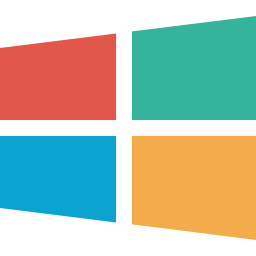
How to Sign In or Out of Windows 11 Copilot
This article details signing in or out of the Copilot app in Windows 11. Users can sign in using a Microsoft account to access additional features. To sign in, open the app, click “Sign In,” enter credentials, and click “Sign In.” To sign out, locate the option in the app’s settings and follow the instructions…
-
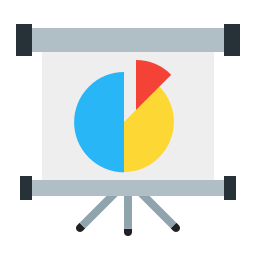
How to install Matomo Analytics with Nginx on Ubuntu 24.04
This article details the installation of Matomo Analytics with Nginx on Ubuntu 24.04. Matomo offers powerful open-source web analytics, and leveraging Nginx’s reliability and performance enhances analytics capabilities. This combination allows thorough monitoring of website traffic, user engagement, and other metrics securely and efficiently. The detailed guide ensures a secure and efficient web analytics setup.
-
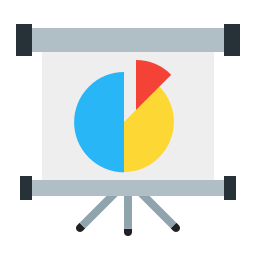
How to install Matomo Analytics with Apache on Ubuntu 24.04
This article explains the installation of Matomo Analytics with Apache on Ubuntu 24.04. It provides reliable and customizable web analytics, offering insights into website traffic and visitor behavior while prioritizing data ownership and user privacy. The process empowers users to control website performance and make informed decisions for success.
-
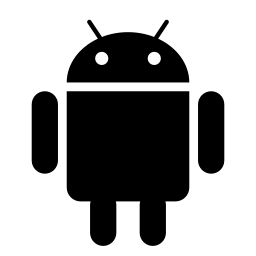
How to Sync Android Wallpaper in Phone Link on Windows 11
The Phone Link app on Windows 11 allows seamless integration of Android devices with PCs. A new feature syncs the app’s background with the Android device’s wallpaper, enhancing personalization. Users can easily enable or disable this feature within the app’s settings. This offers greater control over the desktop and mobile experience, creating a cohesive or…
-
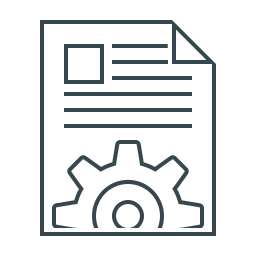
How to install SilverStripe with Nginx on Ubuntu 24.04
This article details the installation of SilverStripe CMS with Nginx on Ubuntu 24.04. It covers the installation of Nginx, MariaDB, PHP-FPM, and the creation of a SilverStripe database. Additionally, it provides guidance on downloading SilverStripe files, configuring Nginx, and setting up Let’s Encrypt SSL/TLS. Following these steps results in a secure and fully functional SilverStripe…
-
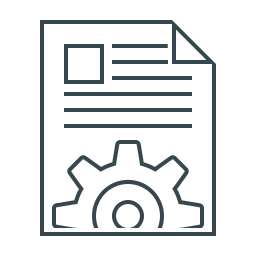
How to install SilverStripe CMS with Apache on Ubuntu 24.04
This article guides you through installing SilverStripe CMS with Apache on Ubuntu 24.04. It covers setting up Apache, installing MariaDB, configuring PHP, downloading SilverStripe files, creating an Apache virtual host, and obtaining an SSL/TLS certificate. Following these detailed instructions will establish a robust and secure web development platform.
-
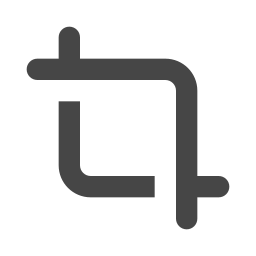
How to Manage Automatic Screen Recording in Snipping Tool
The article explains enabling/disabling auto-saving of screen recordings in Windows 11’s Snipping Tool. It details the tool’s features, its recent update automatically saving recordings to a designated folder, and how to toggle this setting. While convenient for some users, others may prefer manual control over their recordings and storage.
-
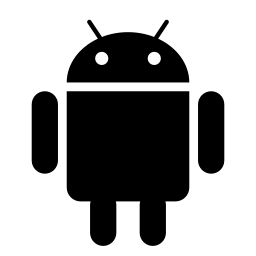
Enable/Disable Suggested Replies in Phone Link App
The article explains how to enable or disable suggested replies in the Phone Link app on Windows 11. This feature, added in a recent update, utilizes AI to offer quick text responses, allowing users to stay focused on their PC without constantly using their phone. It provides steps for turning the feature on or off.
-
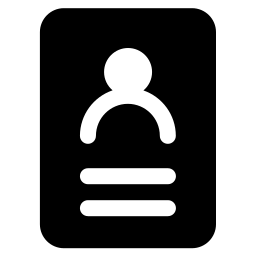
How to install vTiger CRM with Nginx on Ubuntu 24.04
This article provides a comprehensive guide for setting up vTiger CRM with Nginx on Ubuntu 24.04. It explains the installation of Nginx, MariaDB, PHP-FPM, and vTiger files, along with creating a vTiger database and setting up Let’s Encrypt SSL/TLS. The steps ensure a smooth and reliable vTiger CRM installation.
-
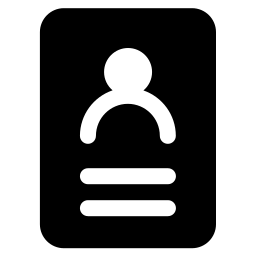
How to install vTiger CRM with Apache on Ubuntu 24.04
This article provides a guide for installing vTiger CRM with Apache on Ubuntu 24.04, emphasizing the significance of effective customer relationship management. It outlines the steps for installing Apache, MariaDB, PHP, downloading vTiger files, configuring Apache, and securing the installation with Let’s Encrypt SSL/TLS. This comprehensive setup ensures a robust platform for managing customer data.
