-
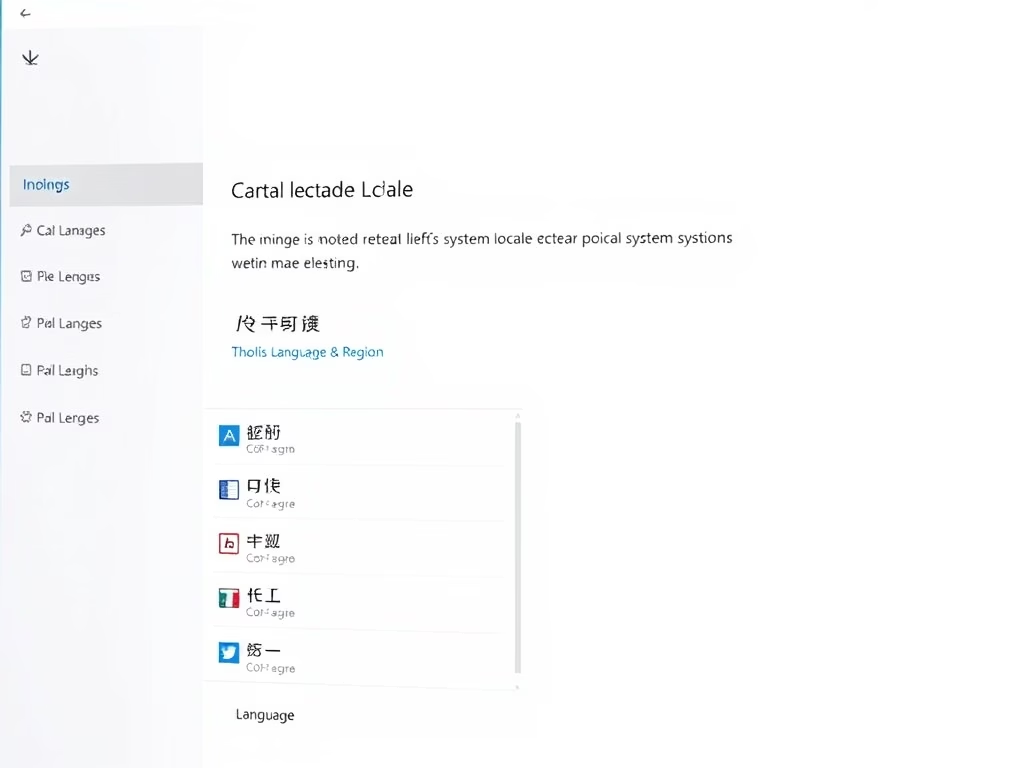
How to Change System Locale in Windows 11
This article outlines the steps to change the system locale in Windows 11, crucial for non-Unicode programs. It emphasizes that this adjustment doesn’t alter menu text but ensures proper language settings for such applications. The process is user-friendly, accessible via the System Settings, and requires a restart to take effect.
-

How to Change AutoPlay Settings in Windows 11
This article outlines how to modify AutoPlay settings in Windows 11, allowing users to customize actions for media and devices or disable the feature altogether for security reasons. Instructions include accessing settings through the System Settings or Control Panel, ensuring usability while minimizing risks associated with external media. Regular review is recommended.
-

How to Install Magento 2 with WSL on Windows 11
This tutorial explains how to install the Magento eCommerce platform on Windows 11 using the Windows Subsystem for Linux (WSL). It entails setting up a GNU/Linux environment without needing a virtual machine or dual-boot. The process involves installing and activating WSL, installing specific Linux distro, setting up Nginx HTTP Server and MariaDB Database Server, configuring…
-

How to Uninstall OneDrive in Windows 11
This article outlines the process to disable and uninstall Microsoft OneDrive in Windows 11, particularly for users who prefer alternative storage solutions. By following specific commands, users can remove OneDrive and avoid persistent prompts. Ensuring the correct system type, either 32-bit or 64-bit, is crucial for successful uninstallation.
-

Enhance Screen Visibility with Windows 11 Color Filters
The post guides on using Windows 11 color filters to ease visibility issues on screen. Users can navigate to these options buried in System Settings. To activate color filters, go to Accessibility in Windows Settings, select Color Filter, and turn on the toggle button. Various preset filters are available, and a keyboard shortcut can also…
-

How to Install ownCloud with WSL on Windows 11
This tutorial guides students and new users on how to install ownCloud, a cloud storage software, on Windows 11 using the Windows Subsystem for Linux (WSL or WSL2). The tutorial covers installation and setup process of WSL, Linux distribution of choice, Apache HTTP Server, MariaDB Database Server, PHP, ownCloud database, and ownCloud itself. It concludes…
-
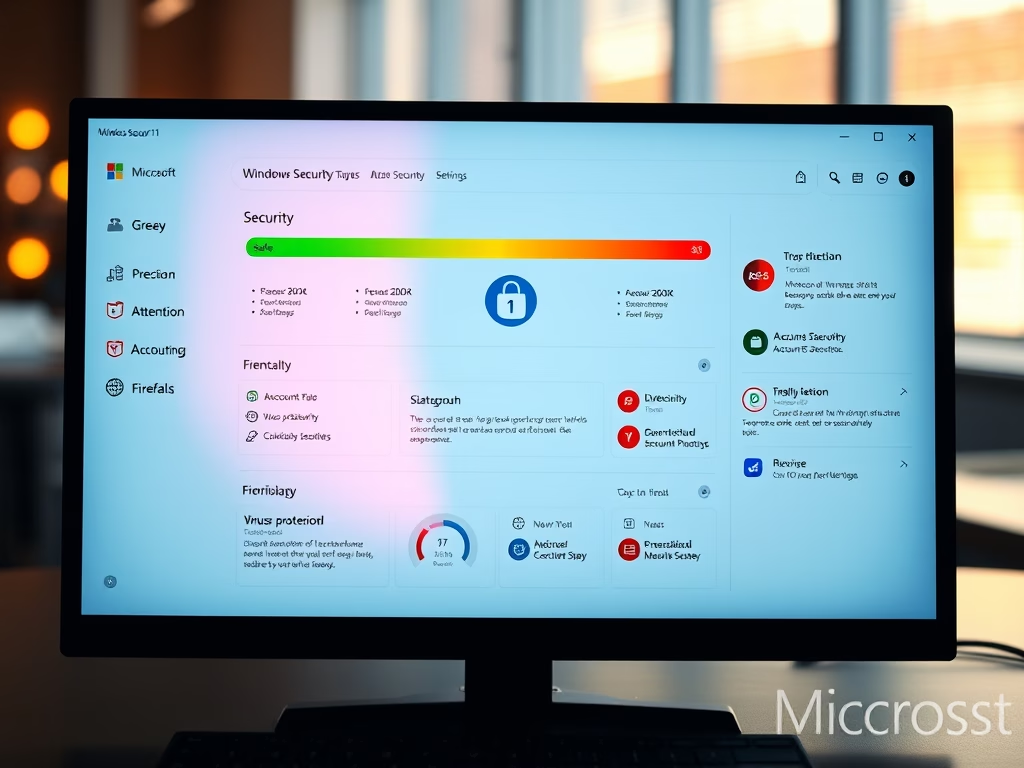
Protect Your Windows 11 with Microsoft Security
This article discusses protecting Windows 11 through Microsoft Security, which includes real-time malware scanning and automatic updates via Microsoft Defender Antivirus. It describes various tools within Windows Security for managing threats, account settings, and device health. Users typically do not require additional antivirus software, as Windows Security provides robust protection.
-

How to Install Joomla CMS with WSL on Windows 11
The tutorial provides a comprehensive guide on installing the Joomla content management system on Windows 11 using the Windows Subsystem for Linux (WSL or WSL2). The installation process doesn’t require additional software or a virtual machine. Steps involve installing WSL, a particular Linux OS, LEMP server, Nginx HTTP server, MariaDB server, PHP, creating a Joomla…
-
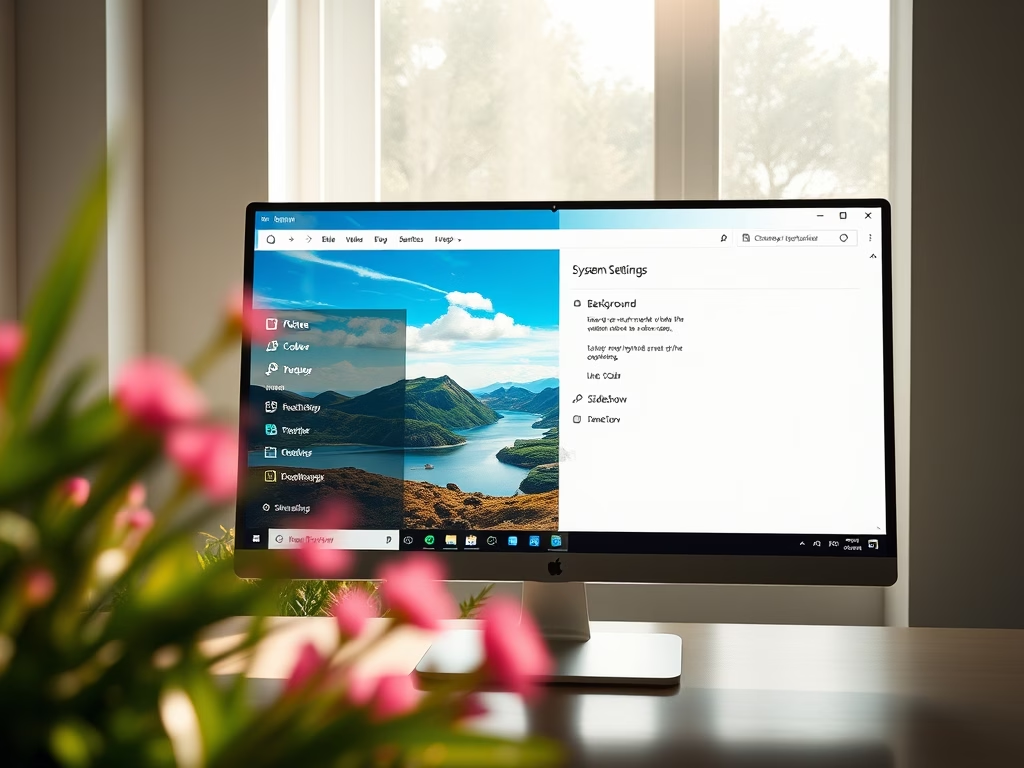
How to Change Your Desktop Background in Windows 11
This article explains how to change the desktop background in Windows 11, allowing users to personalize their computers with photos or slideshows. Instructions include accessing System Settings, selecting personalization options, and ensuring images fit correctly on the screen. Customizing backgrounds enhances user experience and expresses individual taste effectively.
-
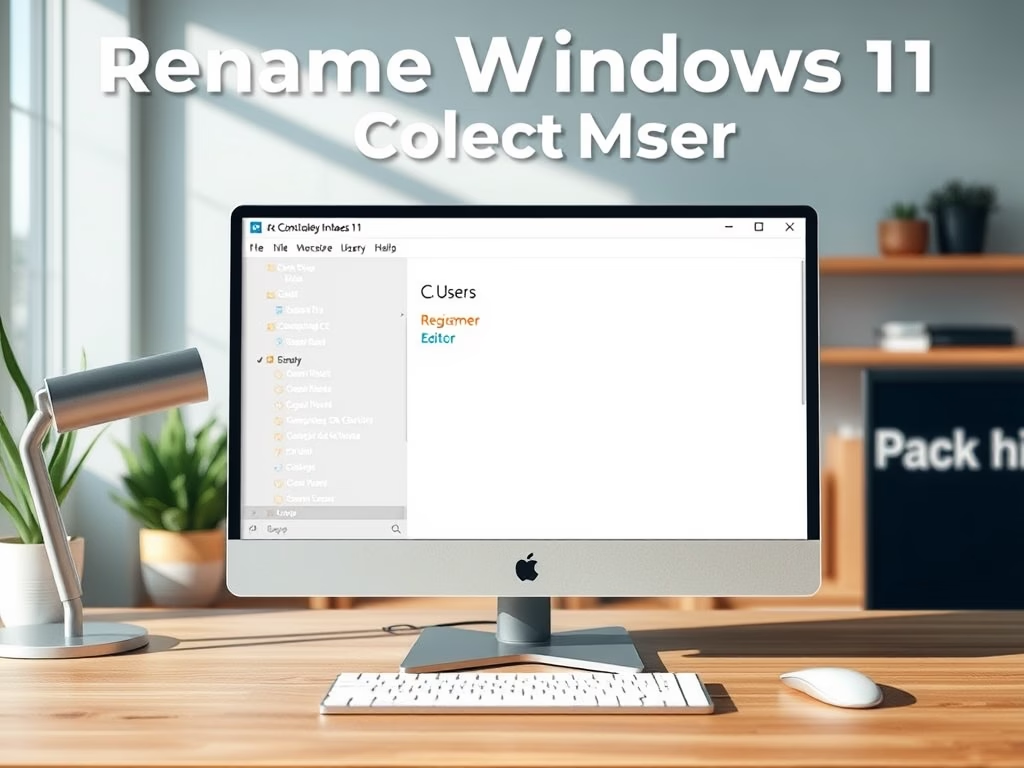
How to Rename User Home Folder in Windows 11
This article explains the process of renaming a user’s home profile folder in Windows 11 after changing the user account name. It highlights the need to log in as a different administrator, use Command Prompt to identify the account’s SID, modify the Registry Editor, rename the folder in File Explorer, and update linked services.
