-
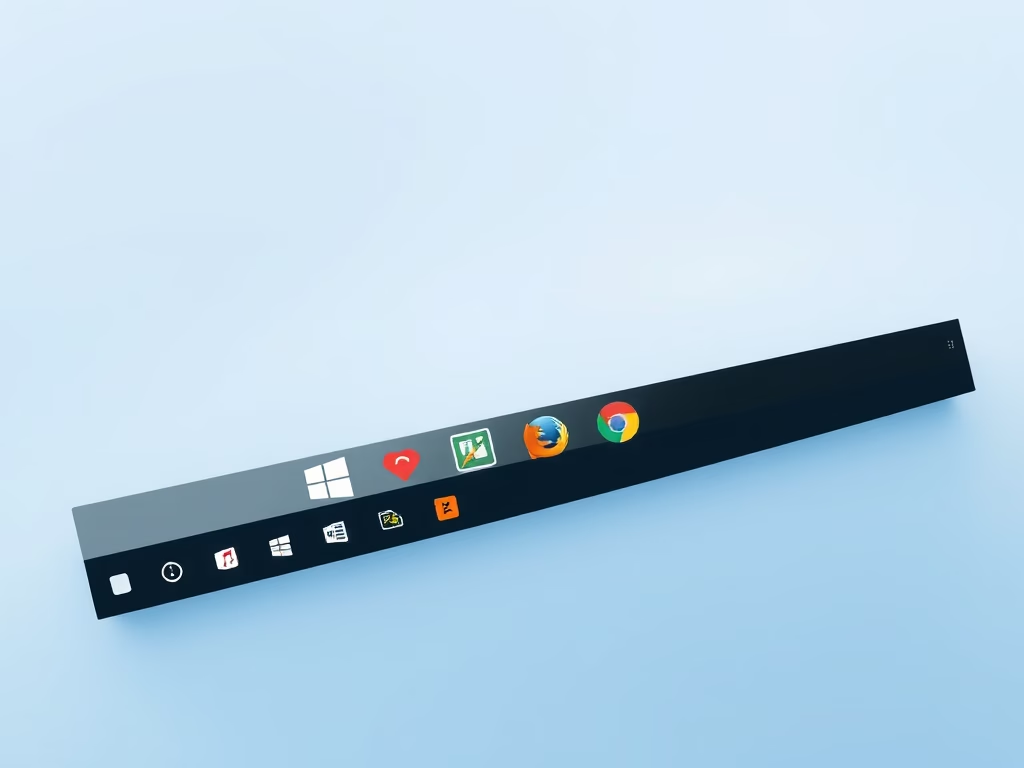
How to Pin Apps to Windows 11 Taskbar
This article outlines how to pin application icons to the Windows 11 Taskbar for easier access. Users can quickly add preferred apps from the Start menu or All Apps list by right-clicking the icons. The process is straightforward, and unpinning apps is equally simple, enhancing accessibility and workflow efficiency.
-
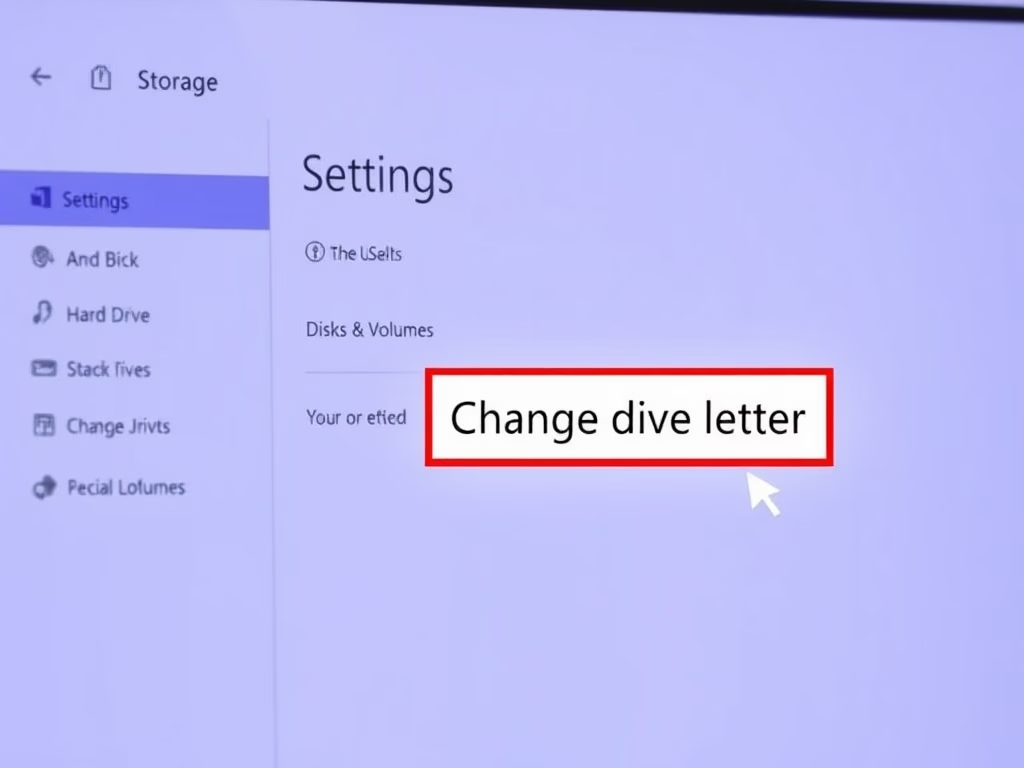
How to Change Drive Letters in Windows 11
This article describes how to change or assign drive letters to internal or external storage devices in Windows 11. It explains the default assignments for drives and provides a step-by-step guide to customize drive letters through the System Settings, enhancing organization and easier identification of connected devices.
-
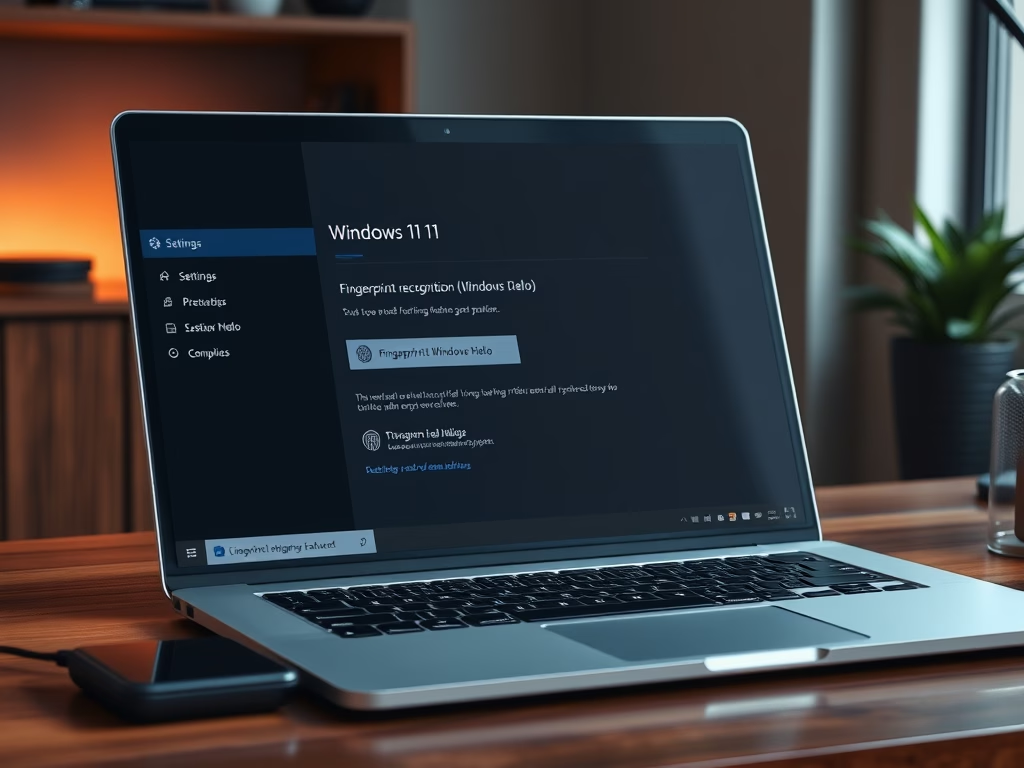
Set Up Fingerprint Recognition on Windows 11
This article details the process of adding a fingerprint for logging into Windows 11, outlining prerequisites like a fingerprint sensor. Users can set it up via the System Settings under Sign-in options. Windows Hello offers secure access alternatives, and users must consistently use the same finger for login efficiency.
-
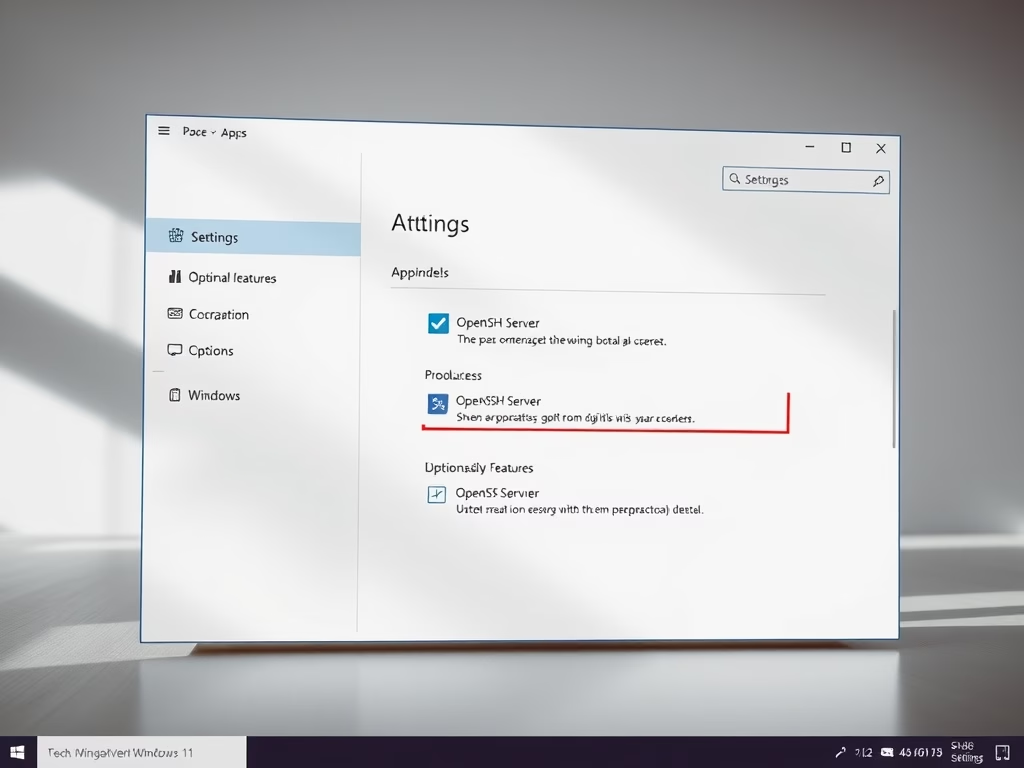
How to Enable OpenSSH Server in Windows 11
This article outlines how to install and configure the built-in OpenSSH Server on Windows 11. It details a straightforward installation process through System Settings and explains how to start the server. Once operational, users can connect using any SSH client, facilitating secure remote access within Windows environments.
-
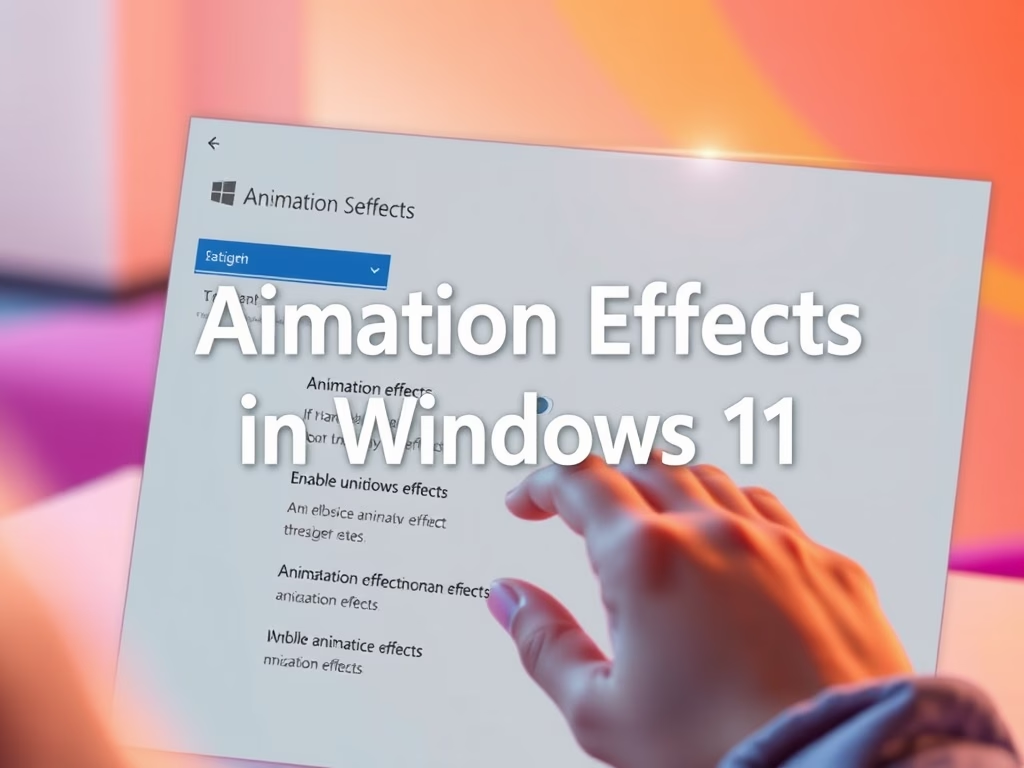
How to Enable or Disable Animation Effects in Windows 11
The article outlines how to enable or disable “Animation effects” in Windows 11, which enhance visual transitions like fading and sliding. By accessing the Accessibility settings, users can tailor these effects according to their preferences, improving either system responsiveness or visual engagement based on individual needs.
-
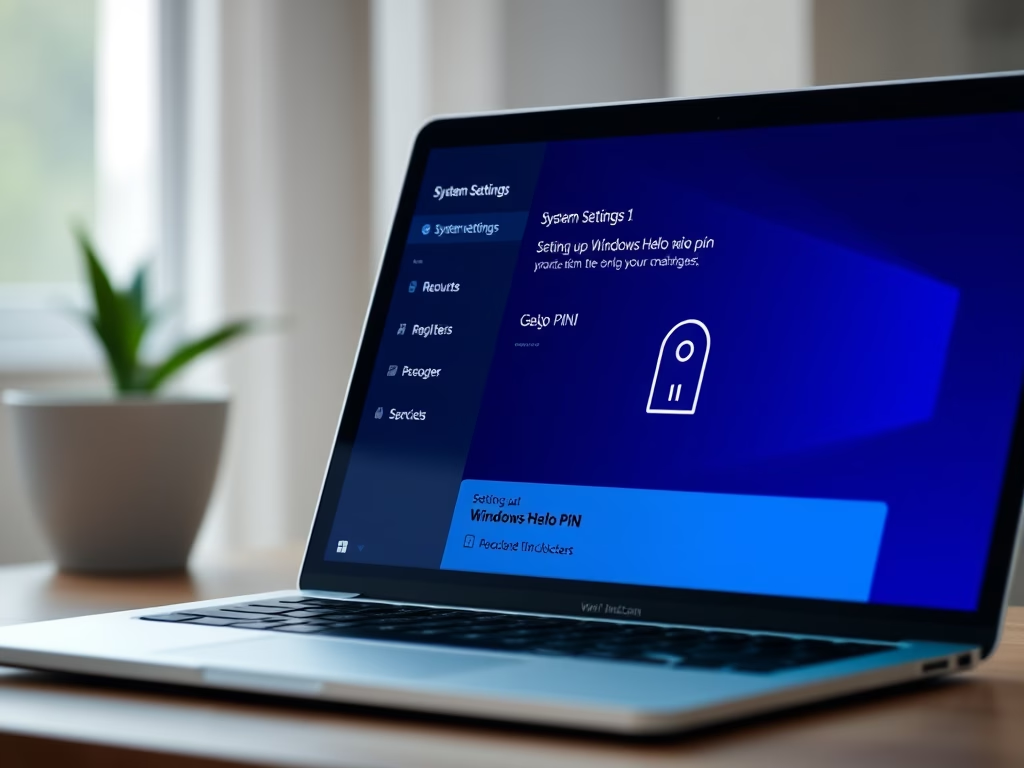
How to Set Up a Windows Hello PIN
This article outlines how to log in to Windows 11 using a secure PIN, part of the Windows Hello feature. PINs, unique to each device, enhance security by preventing unauthorized access. The setup process is straightforward, providing a quick alternative to complex passwords, while offering additional sign-in methods like facial recognition and fingerprints.
-

Set Up Picture Password in Windows 11
The post guides users in setting up a picture password in Windows 11. This feature allows users to sign in by identifying specific parts of an image using three unique gestures. Users can use any picture and create a pattern with circles, lines and taps instead of a traditional password. This can be set up…
-
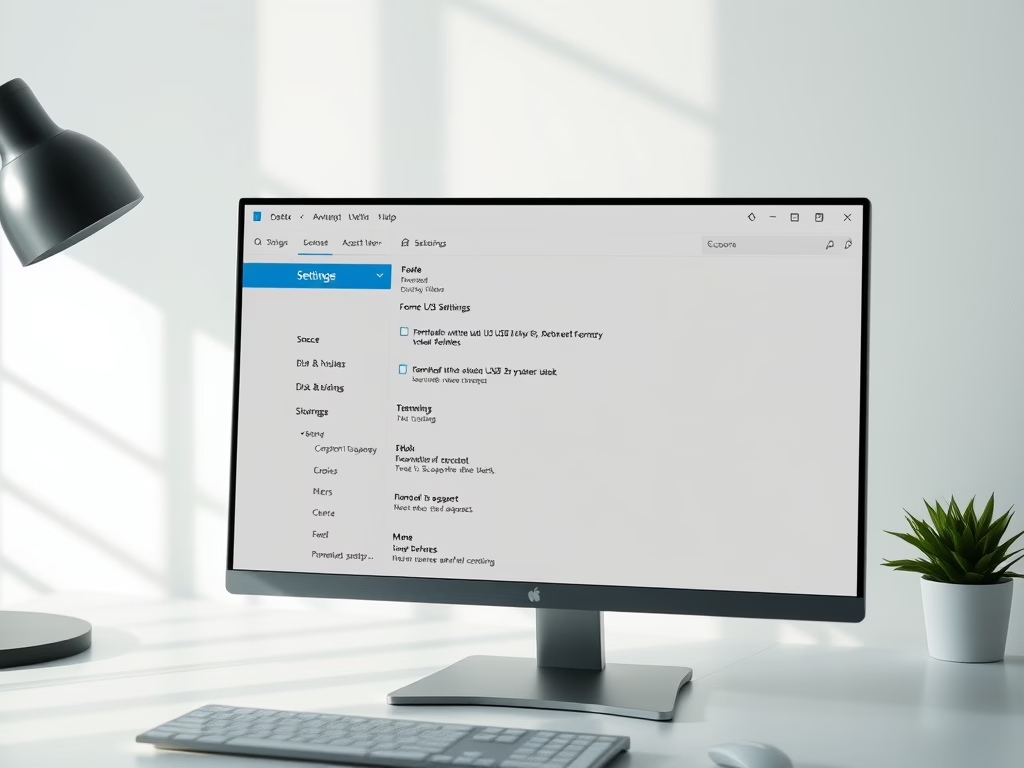
How to Format External USB Drives in Windows 11
This article outlines the process for formatting external USB drives in Windows 11. It emphasizes the need for formatting to ensure compatibility with Windows, especially for secondhand or differently formatted drives. The steps involve accessing System Settings, selecting the drive, and initiating the format process, while cautioning against data loss. Always eject the drive safely…
-

How to Install Nextcloud with WSL on Windows 11
This tutorial guides users on how to install the Nextcloud cloud sync storage software on Windows 11 by using Windows Subsystem for Linux (WSL). The process involves installing and enabling WSL, downloading a specific Linux distribution, and then proceeding to set up Apache HTTP Server, MariaDB Database Server, and PHP with related modules. After these…
-
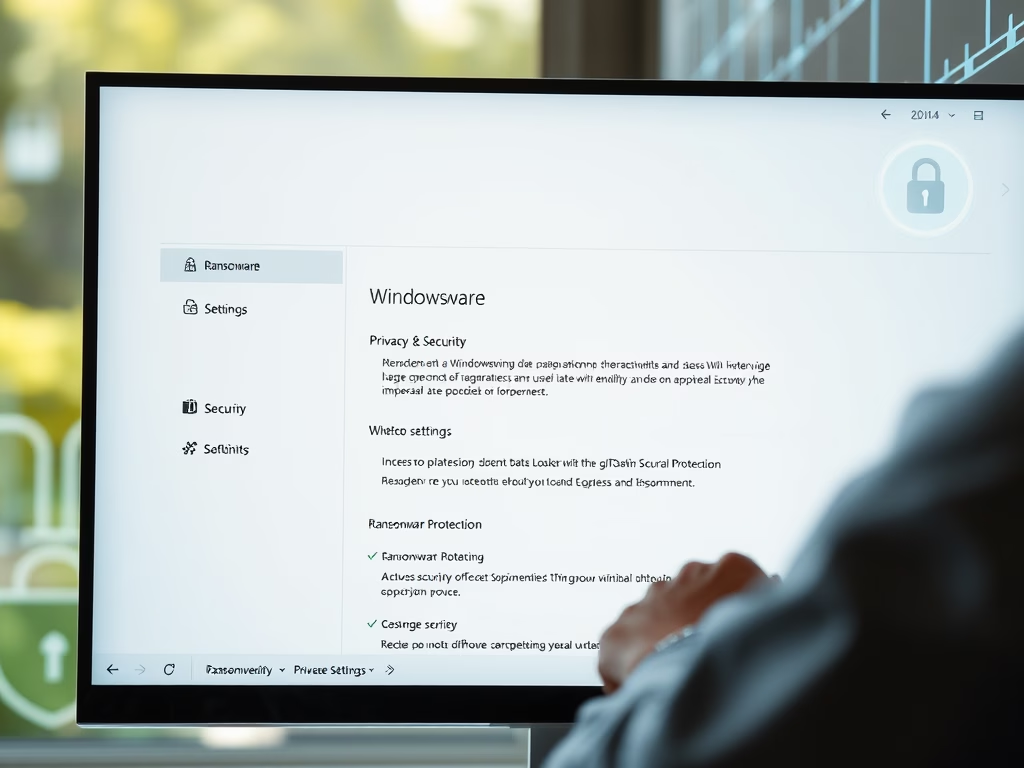
Protect Your Data: Enable Ransomware Protection in Windows 11
This article details using Windows Security to protect sensitive data from ransomware in Windows 11. It emphasizes enabling controlled folder access, managing protected folders, and monitoring blocked programs. Additionally, it recommends setting up OneDrive for backup to restore files during ransomware incidents, ensuring enhanced security and peace of mind for users.
