-
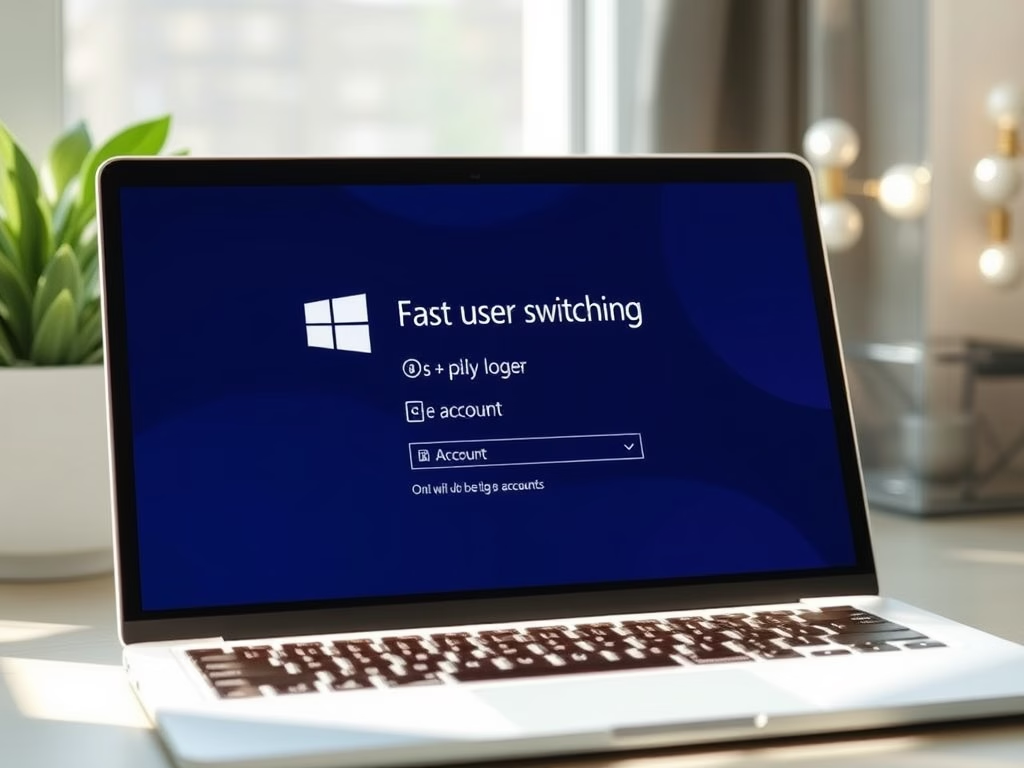
How to Use Fast User Switching in Windows 11
The article instructs Windows 11 users on switching between multiple computer accounts without signing out or closing applications using Windows Fast User Switching. Various methods are presented such as on the login screen, Start menu, via shutdown dialog windows, and CTRL + ALT + DEL commands. Consequences of remote connections and shutdowns without saving are…
-
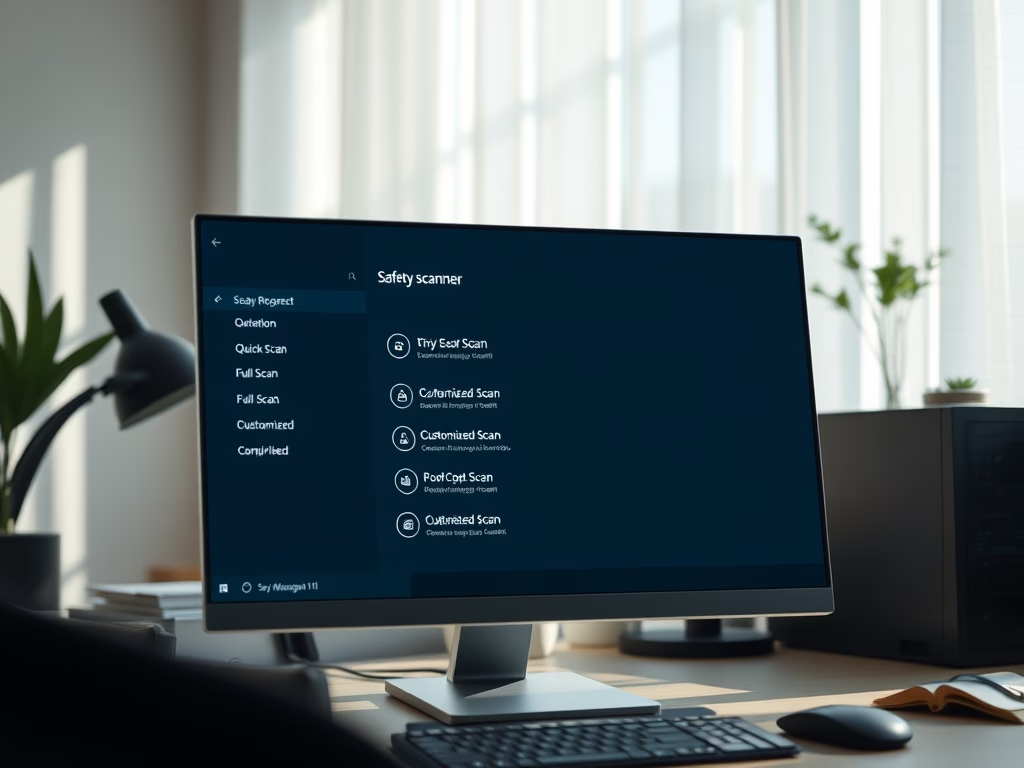
Download Microsoft Safety Scanner for Windows 11
The post explains how to download and use Microsoft Safety Scanner as a supplementary tool for malware detection in Windows 11. The scanner, which expires 10 days post-download to ensure users get the latest version, can be run manually from an external drive. The guide covers downloading, installation, and scanning process, emphasizing full system scan…
-
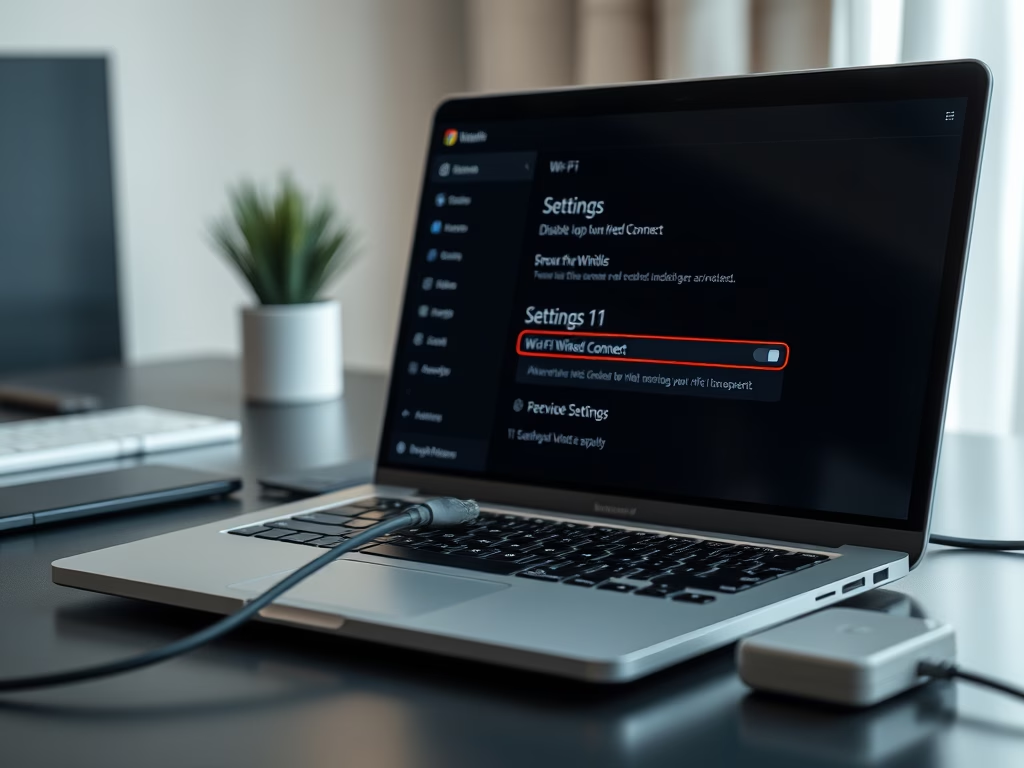
Automatically Disable Wi-Fi on Windows 11 with Ethernet
This article instructs students and new users on how to configure Windows 11 to automatically disable Wi-Fi when an Ethernet connection is enabled. This can be achieved through the “Disable Upon Wired Connect” feature, found in the System Settings. By enabling and configuring this feature, Wi-Fi will disable when Ethernet is connected, and automatically re-enable…
-
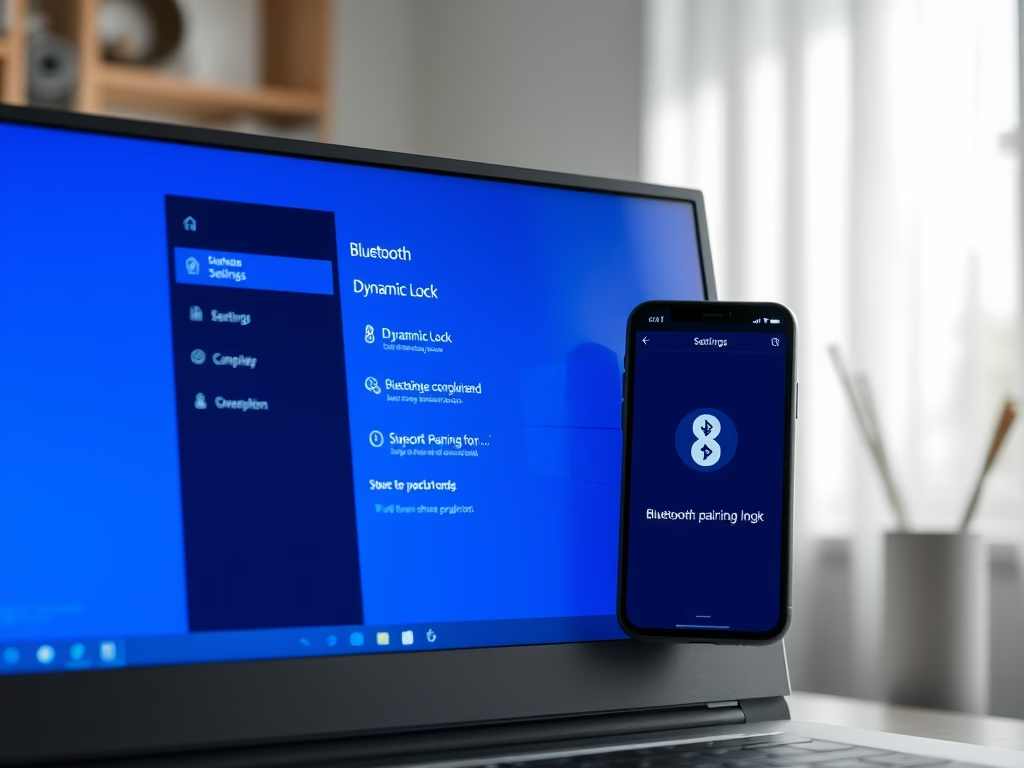
Enable Dynamic Lock on Windows 11 PCs
This post describes how to use the “Dynamic Lock” feature in Windows 11 for automatic locking. The tutorial demonstrates how to pair a Bluetooth-enabled device with the computer and then set up Dynamic Lock. When this feature is enabled and the paired device is out of Bluetooth range, Windows 11 will automatically lock itself, increasing…
-
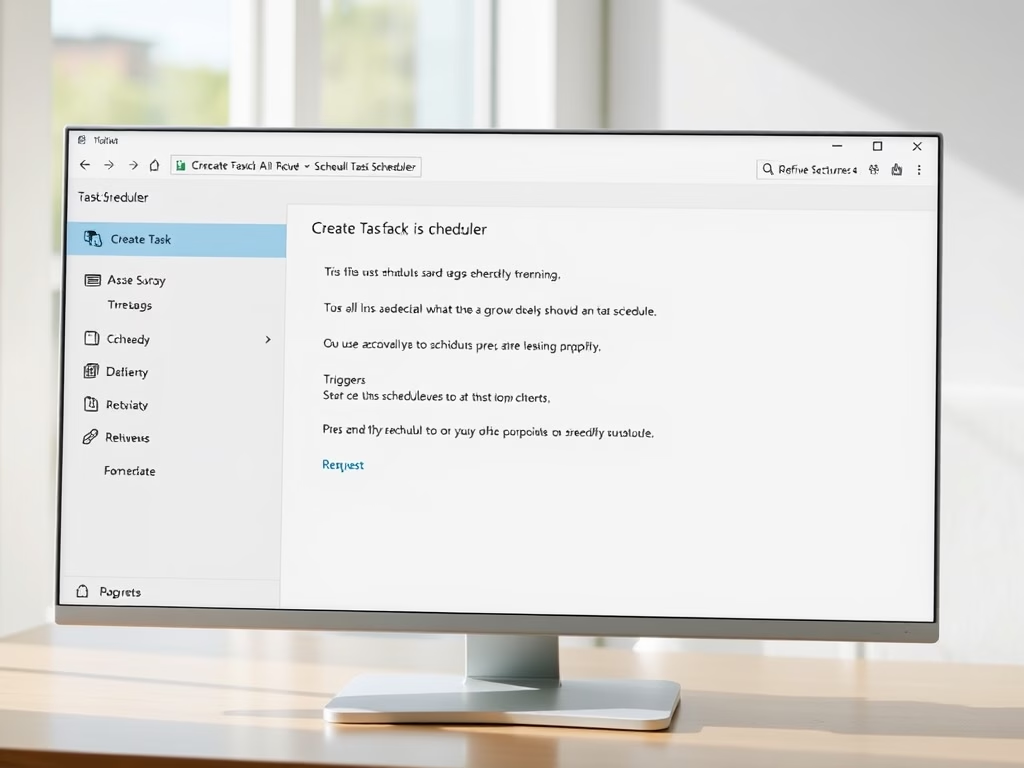
Schedule Automatic Shutdown on Windows 11
This text guides students and new users on scheduling a task to automatically shut down Windows 11 computers at a specific time. Even though computers need to stay on to receive updates from Microsoft, they consume a lot of energy this way. Steps are provided to help users navigate the “Task Scheduler” app, create and…
-
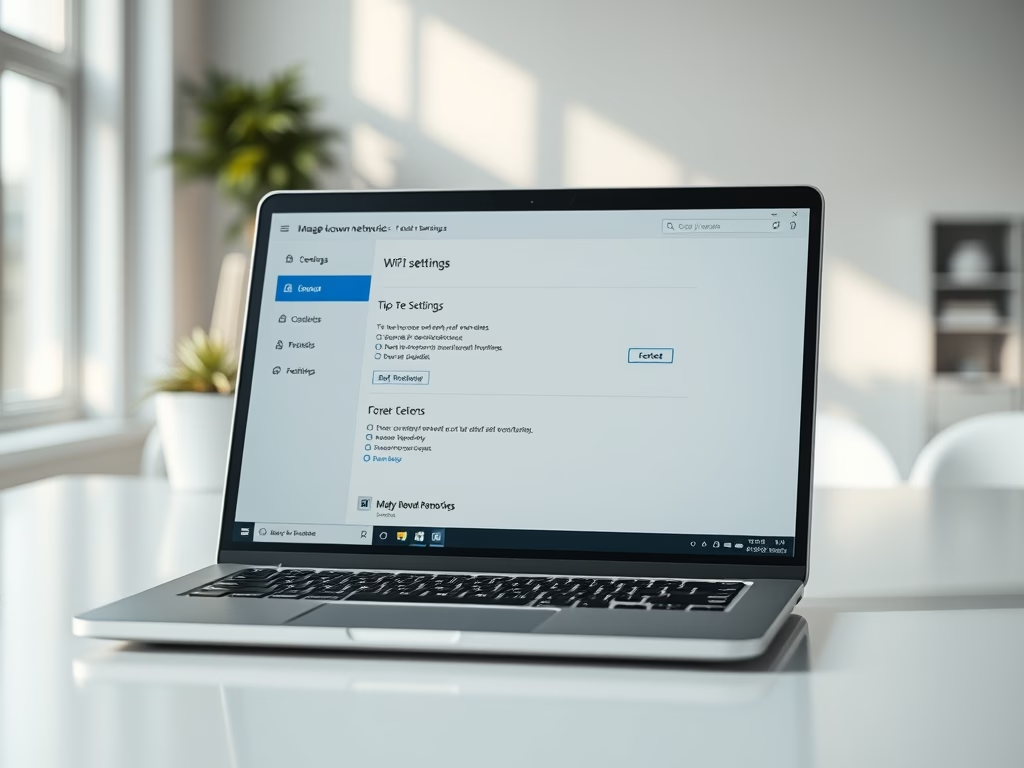
How to Forget WiFi Networks on Windows 11
This content guides users on how to forget or delete WiFi networks on Windows 11. The operating system automatically stores network information when you connect to a WiFi network, which can be removed if undesired. The steps include clicking on the WiFi icon on the Taskbar and selecting ‘Forget’ for the respective network, or using…
-
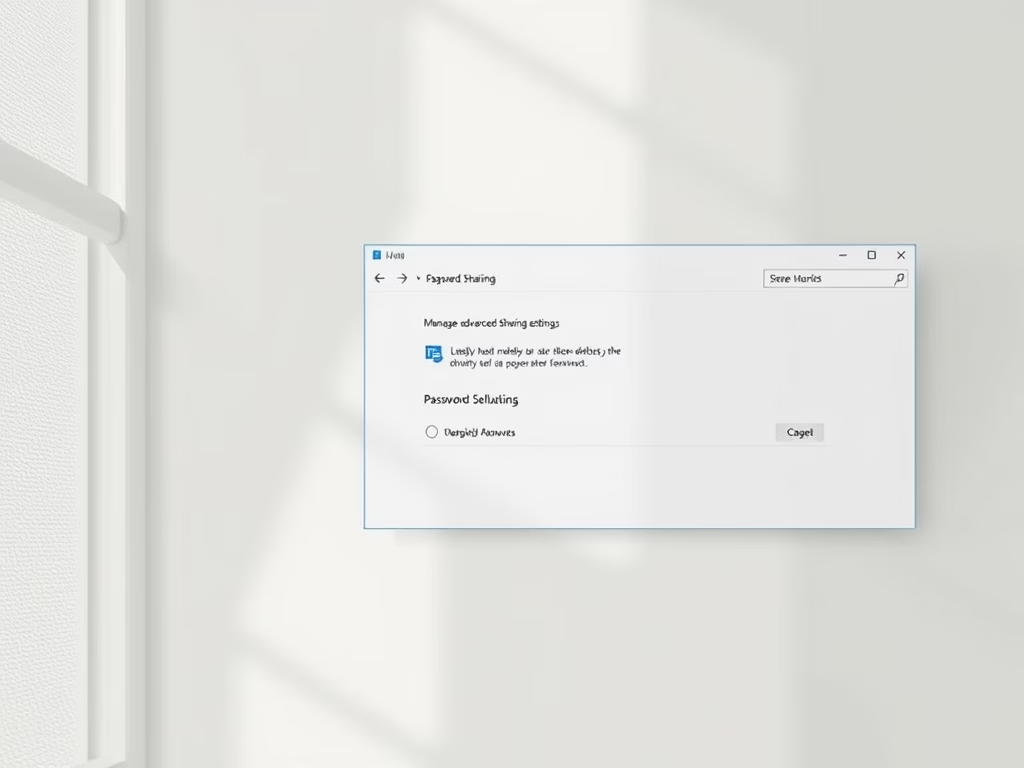
Enable or Disable Windows 11 Password Sharing
The post instructs students and new users on enabling or disabling password-protected sharing in Windows 11, a feature that limits access to shared resources to only account holders. The step-by-step guide demonstrates how to adjust settings so that anyone on the same network can access shared files, printers, and other resources.
-

How to Install TeamViewer in Windows 11
The post instructs on installing and using the TeamViewer, a widely-used, cross-platform remote support software, in Windows 11 for personal use. It covers step-by-step guidance on downloading the software, selecting appropriate installation options, and utilizing its features that include videoconferencing, VoIP calls, instant chat, and screen sharing. Tutorial for advanced configuration for regular remote contacts…
-
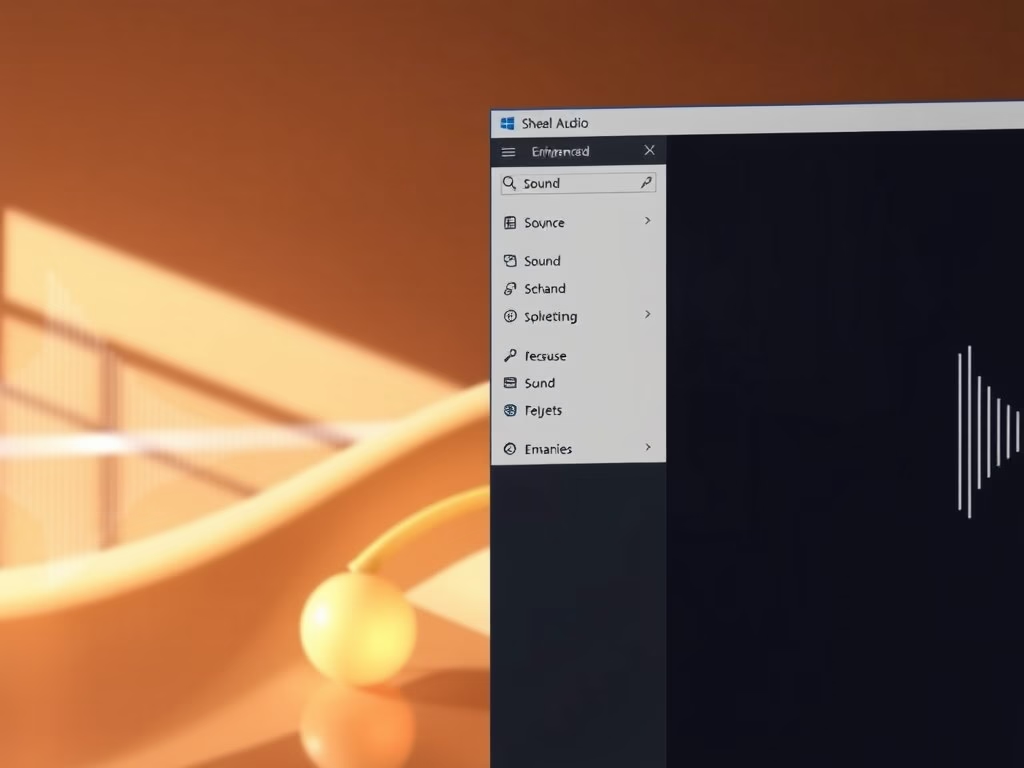
Enable Enhanced Audio on Windows 11
The post guides on enabling and disabling enhanced audio in Windows 11. The feature enhances the audio quality through options like Bass boost, Virtual surround, and Loudness equalization. However, it is not enabled by default. The guide further explains how to access and modify these settings in the System Settings pane.
-

How to Create a Windows 11 Recovery Drive
The post guides students and new users on creating a recovery drive in Windows 11 to restore or repair the system when needed. It emphasizes the importance of creating a system image, essentially a complete backup of your PC’s hard drive. Additionally, it also underscores the necessity of creating a corresponding recovery disk whenever a…
