-
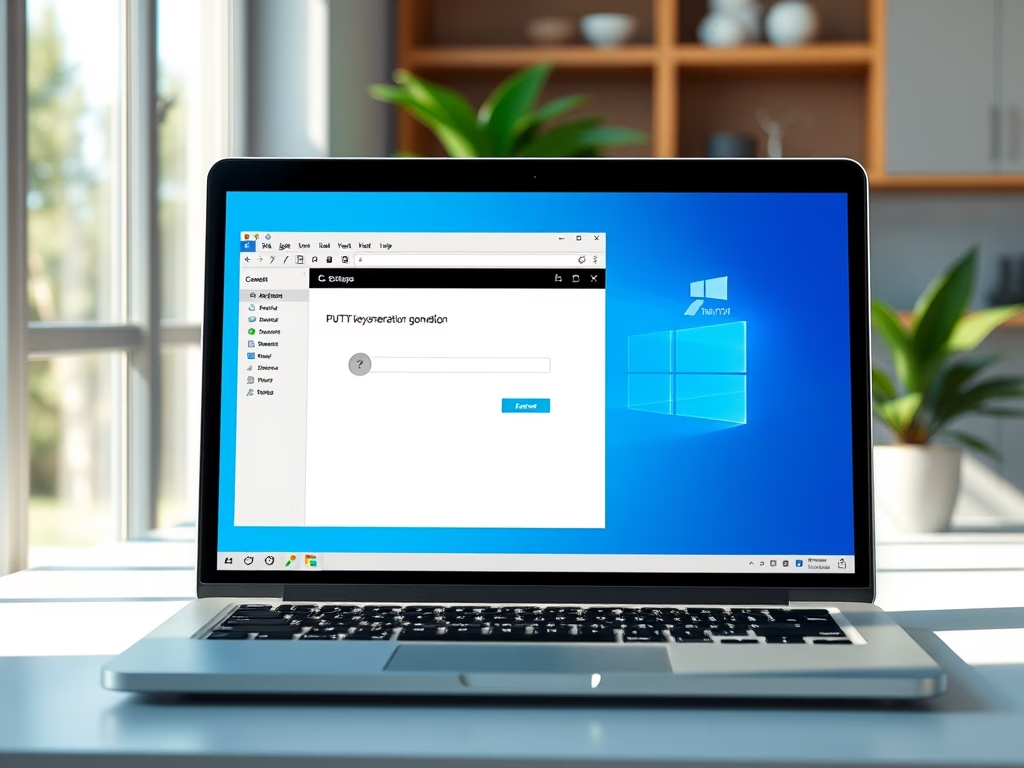
Setup PuTTY for SSH Key Authentication on Windows 11
The post provides a step-by-step guide for configuring PuTTY with SSH Key (no passwords) authentication on Windows 11, deemed more secure than traditional password authentication. It covers the process from downloading and installing PuTTY, generating a key pair, and copying the public key to the SSH server to disabling password login and configuring the PuTTY…
-

How to Export Passwords from Microsoft Edge
The post provides a step-by-step guide for exporting passwords from Microsoft Edge to a .CSV file, which can then be imported into other third-party password managers. The article also suggests that while useful, Microsoft Edge’s built-in password manager may not be the most secure option available.
-
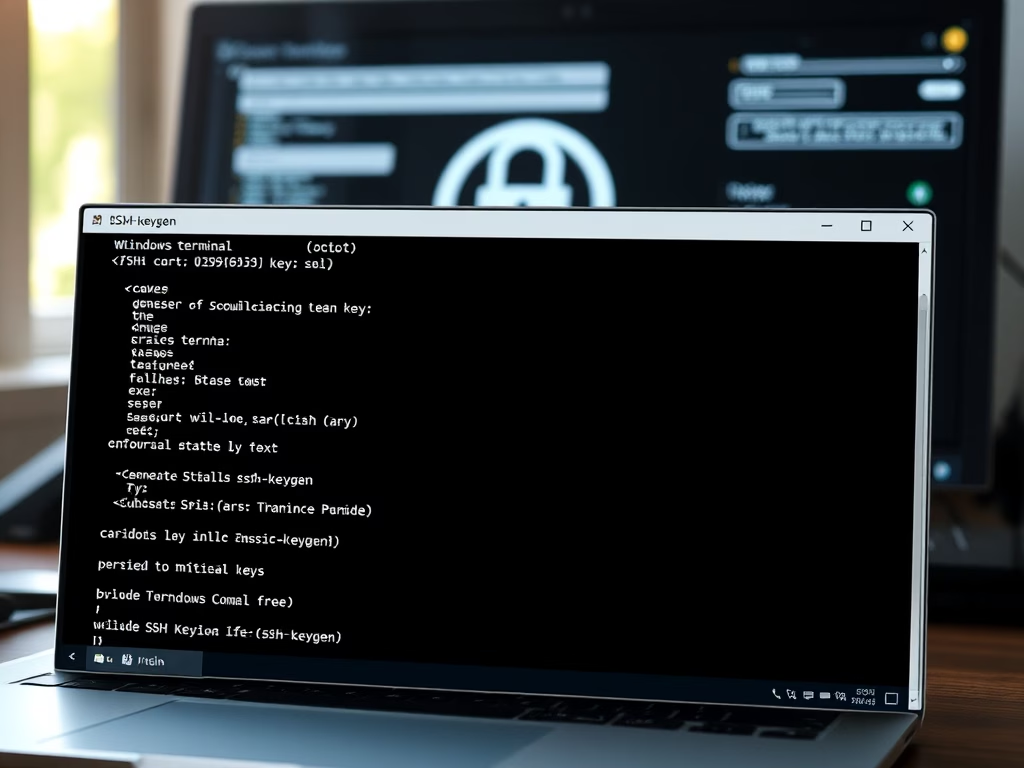
How to Set Up SSH Key Authentication in Windows 11
The post provides a guide for creating and configuring SSH keys for passwordless login on Ubuntu Linux, Unix-like systems, and Windows 11. It also includes instructions on how to use these keys to authenticate to an SSH server and the configuration steps for disabling password login. Additionally, it deals with how to copy your public…
-

Generate SSH Keys on Windows 11: A Step-by-Step Guide
The post provides a step-by-step guide on generating SSH key pairs in both Ubuntu Linux and Windows 11. For Windows 11, it takes advantage of the OpenSSH package, Windows Terminal, Command Prompt, or PowerShell for key creation. It also mentions that the generated key pairs can be accessed from the directory, C:\User\\.ssh. The tutorial stresses…
-

How to Export Passwords from Google Chrome Easily
The post provides a guide on how to export passwords from Google Chrome’s built-in password manager. This feature allows stored passwords to be migrated to third-party password managers or kept as a record for later use. The steps involve accessing the settings, selecting ‘Autofill’, then ‘Passwords’, and finally ‘Export passwords’. Users must authenticate themselves with…
-

Install Windows 11 and Ubuntu Linux: A Dual Boot Guide
The post provides a step-by-step guide for students and new users to install Windows 11 and Ubuntu Linux on a single computer, thus setting up a dual boot system. Key steps include creating a separate partition on Windows 11, downloading and creating a bootable Ubuntu USB drive, and finally, booting and installing Ubuntu with precautions…
-

Restore Missing Recycle Bin Icon in Windows 11
This content guides new users and students on how to restore the Recycle Bin icon on their Windows 11 Desktop, which isn’t added by default unlike previous Windows versions. The post advises to check if Desktop icons are being displayed first, then outlines the path to System Settings and Desktop icon settings to restore the…
-

How to Set Vivaldi as Default Browser in Windows 11
This post is a guide on setting Vivaldi as the default web browser in Windows 11. It instructs students and new users on the step-by-step process, starting from downloading Vivaldi to configuring it in Windows 11 system settings. The implications of switching from the pre-set Microsoft Edge browser to Vivaldi, recognized for its speed and…
-
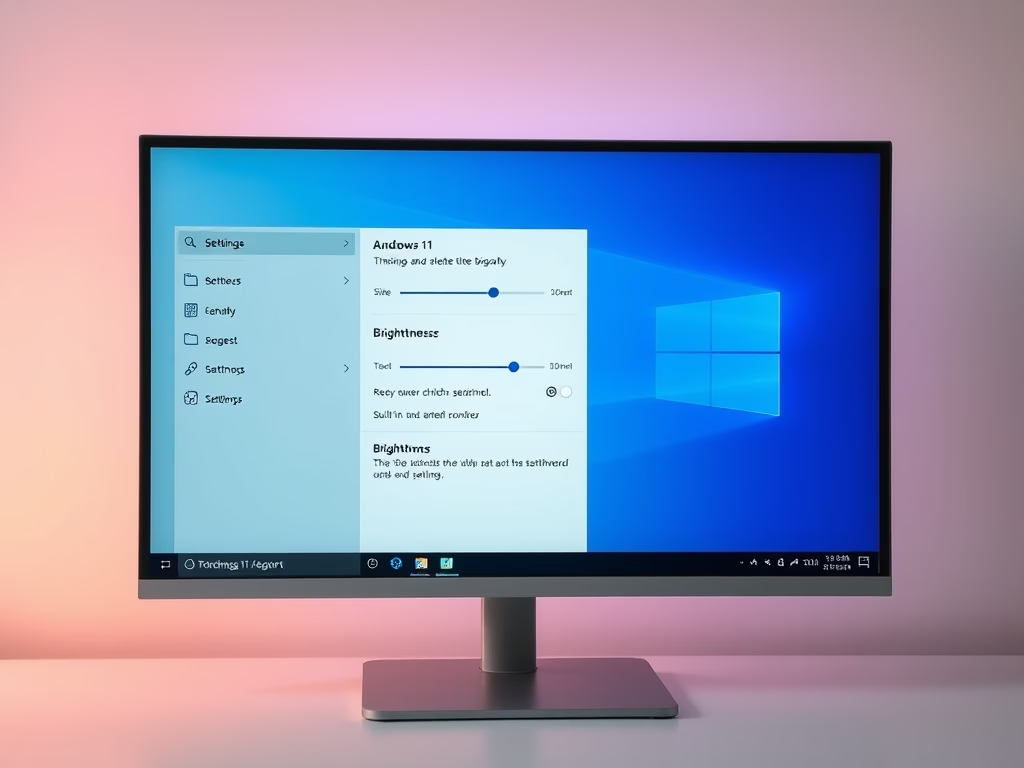
How to Change Brightness on Windows 11 Devices
The post instructs how to adjust the screen brightness in Windows 11, which automatically sets the brightness for some PCs based on lighting conditions and content shown. Users can adjust brightness manually in ‘Quick Settings’ or the Windows Settings app. If using an external monitor, brightness often has to be adjusted using monitor buttons. Users…
-
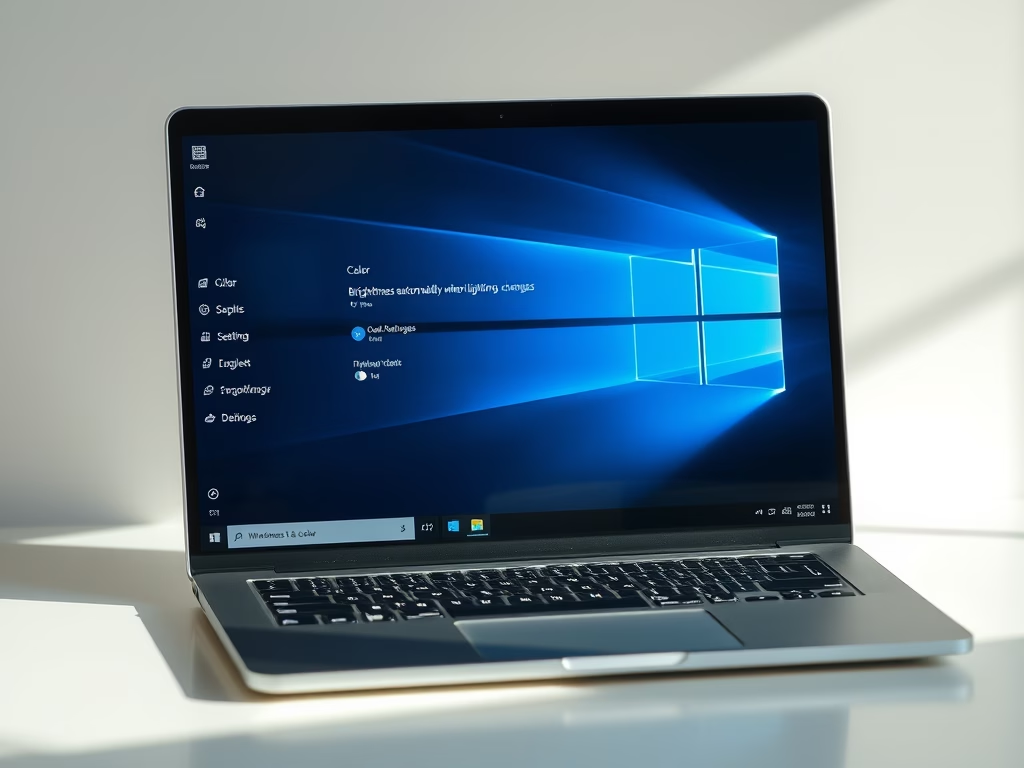
How to Turn Off Adaptive Brightness in Windows 11
The article explains how to turn on or off Adaptive Brightness in Windows 11. This feature, predominantly useful for laptops with advanced graphics cards, automatically adjusts screen brightness based on surrounding lighting conditions for power efficiency and enhanced battery life. The author also elucidates on manual fine-tuning for optimal user experience and provides step-by-step instructions…
