-
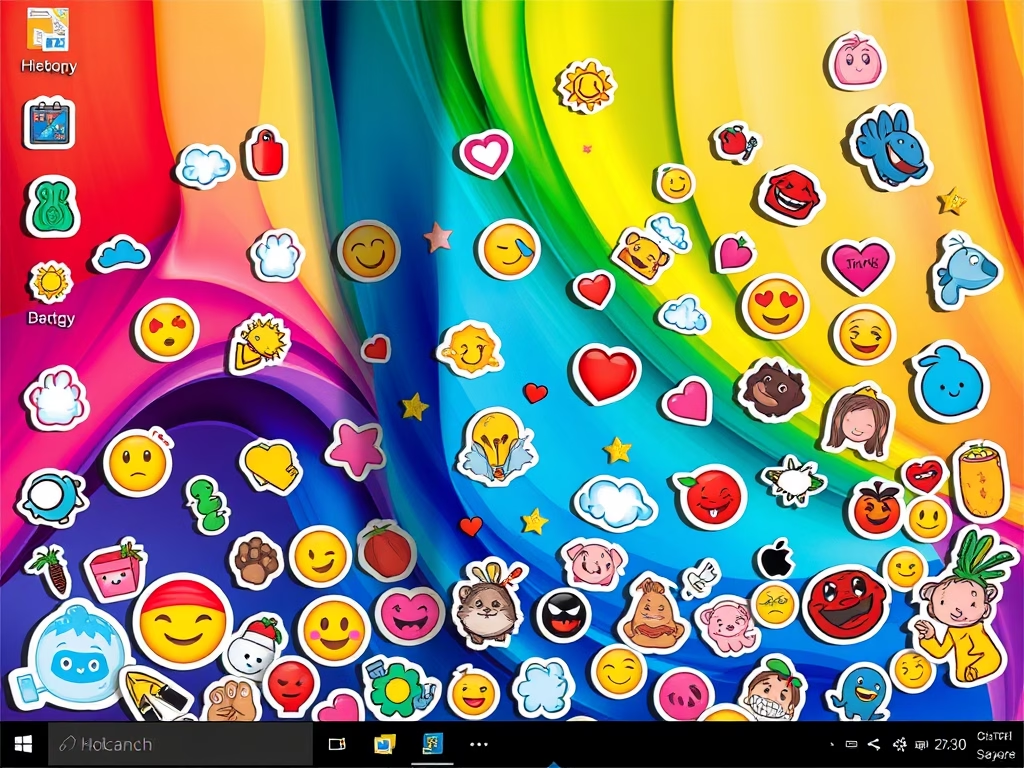
How to Enable Desktop Stickers in Windows 11
The post details how to enable and use the hidden desktop stickers feature in Windows 11, available only in Microsoft Insider Preview program for Windows 11 build 25162 or later versions. Users can personalise their desktops using stickers, which remain in place even when the desktop wallpaper changes. Enabling this feature involves adjustments in the…
-

How to Install Apache Solr on Ubuntu Linux
This post provides a guide on installing Apache Solr, an open-source search platform, on Ubuntu Linux. The process involves installing Java, downloading and extracting Solr, installing it using provided commands, checking the service status, and configuring data collections. Users are also guided on allowing external access, configuring the firewall, and accessing the admin console.
-

How to Install Plex Desktop on Ubuntu Linux
The post guides students and new users on installing the Plex Linux desktop client on Ubuntu Linux, a requirement to stream media via Plex at home or remotely. Previously not available, a Plex Linux desktop app has been released via Snap, facilitating content streaming on Linux desktops. The app can be installed using apt-get commands…
-

Enable Microsoft Defender Application Guard on Windows 11
The post provides a guide on how to activate Microsoft Defender Application Guard in Windows 11, an in-built protection tool that uses hardware isolation to safeguard against potential attacks. The Application Guard functions by opening untrusted files in a separate Hyper-V-enabled container, preventing breaches of trusted resources. It also includes features such as real-time protection,…
-

Install Visual Studio Code on Ubuntu: Step-by-Step Guide
This text guides students and new users through the process of installing and using Microsoft Visual Studio Code (VS Code) on Ubuntu Linux. As an open-source, cross-platform, feature-rich code editor, VS Code offers syntax highlight and Git control, among others. The guide advises enabling the VS Code repository and installing its package using a command-line…
-

How to Install .NET Core (dotnet) SDK on Ubuntu Linux
The post instructs on installing and using Microsoft .NET Core SDK on Ubuntu Linux; an open-source, cross-platform framework. The current stable version is 6.0, supported for 3 years. Instructions detail how to install the .NET Runtime included SDK and verify its installation, either via HTTPS or Snap, both methods ensuring ease of .NET apps development.…
-
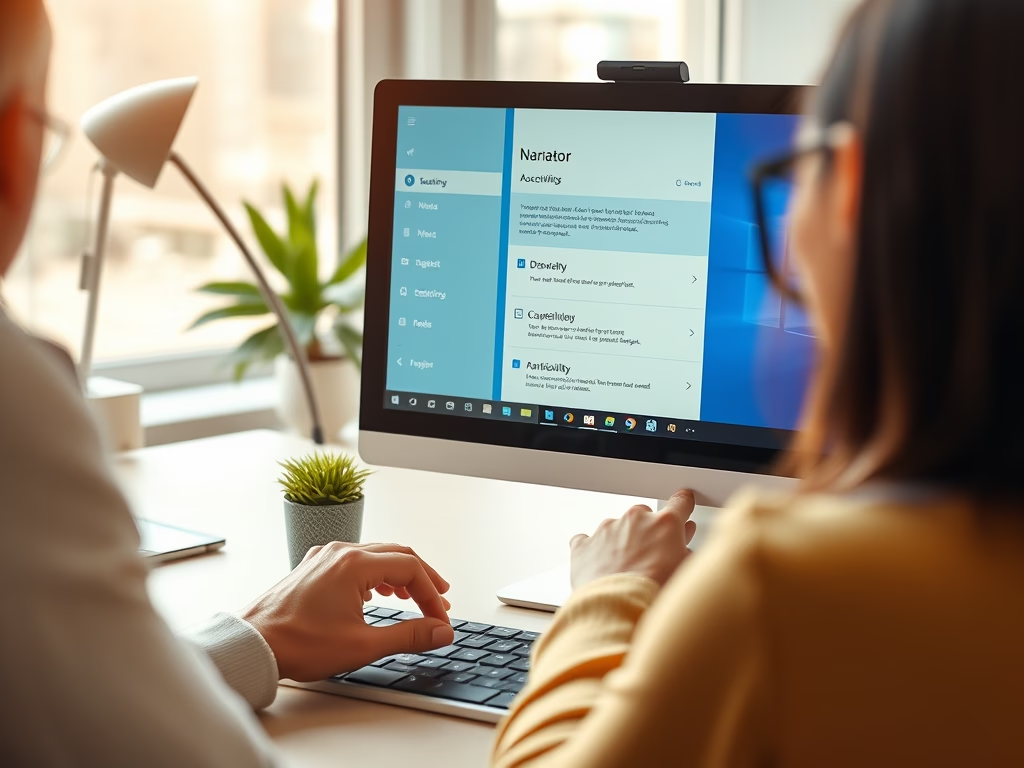
How to Manage Narrator Keyboard Shortcuts in Windows 11
The post provides a step-by-step guide on enabling or disabling the keyboard shortcut for the Narrator app in Windows 11, a screen-reading tool for those with limited vision. It notes that the Narrator can mistakenly be turned on using the shortcut (Windows key + CTRL + ENTER) and offers instructions to avoid such instances.
-
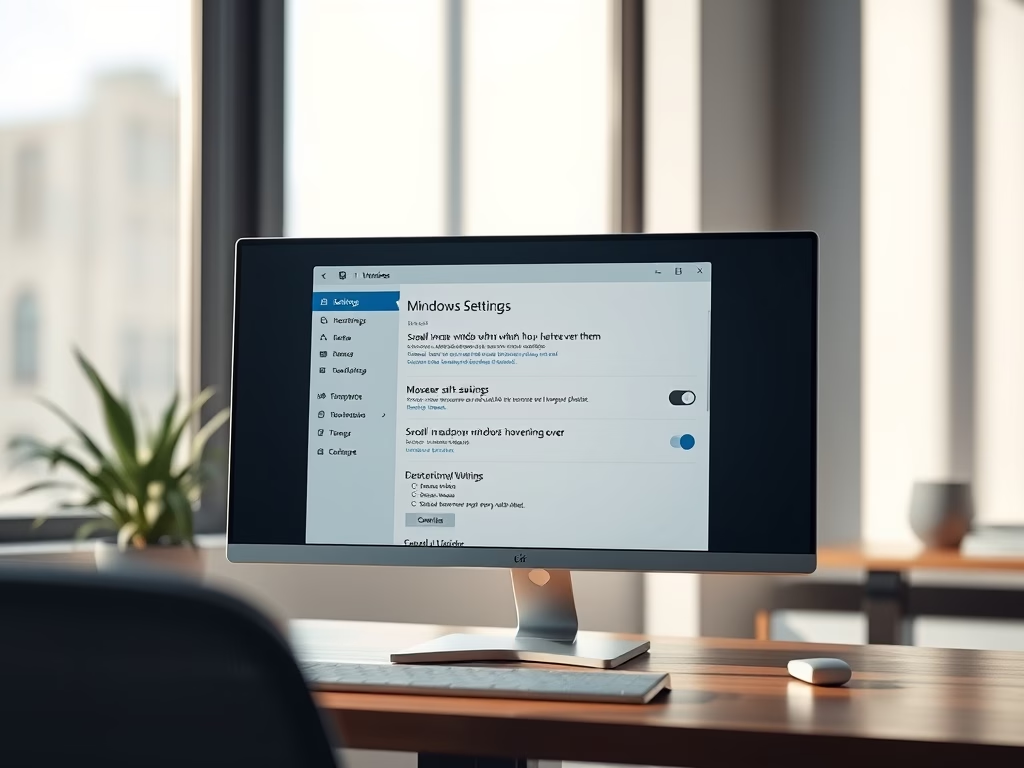
Enable Scroll in Inactive Windows on Windows 11
This post details how to activate or deactivate the scrolling of inactive windows by hovering the mouse over them in Windows 11. The option, found in System Settings under Mouse settings, allows efficient multi-window browsing and can boost productivity. Deactivating this feature can prevent accidental display of sensitive content in background windows.
-
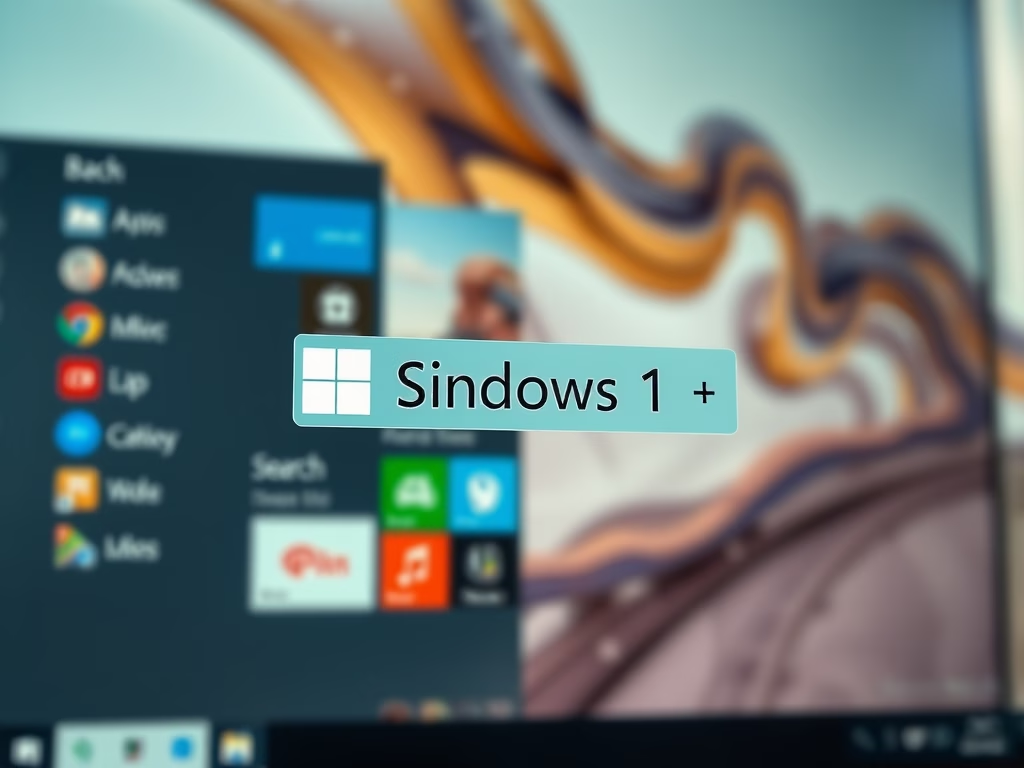
How to Enable Desktop Search Box in Windows 11
The post provides a guide for students and new users to toggle the desktop search box in Windows 11. This feature is exclusively available for the devices enrolled in Microsoft Insider Preview program and allows users to query web content via Bing directly from their desktop. The write-up also covers how this functionality can be…
-

How to Enable/Disable Suggested Actions in Windows 11
The post outlines how to enable or disable the ‘Suggested Actions’ feature in Windows 11, available to those enrolled in the Microsoft Insider Preview program. The feature suggests relevant actions when you copy relevant content like dates, phone numbers, etc. inside or across different apps, making everyday tasks quicker and easier.
