This article explains how to unlock and clear locked chats in WhatsApp.
WhatsApp is a popular cross-platform messaging app that allows users to send text and voice messages, make voice and video calls, share files, and more.
The WhatsApp app in Windows can be configured to many settings, including starting the app at login, turning read receipts on or off, turning notifications on or off, turning automatic downloads on or off, clearing and deleting chats, and more.
On mobile devices, you can change who can see your updates, turn reaction notifications on or off, turn use less data for calls on or off, turn two-step verification on or off, turn security notifications on or off, turn protected IP address on or off, enable or disable WhatsApp chat backup, keep chats locked and hidden, unlock hidden chats, and more, which are unavailable on the desktop.
You can pull down on your chat list to get hidden chats when you lock your chats.
If you forgot your secret code to unlock your hidden chats, you can clear it. Clearing locked chats in WhatsApp is useful when you forget your secret code to unlock your hidden chats. Clearing the secret code will make all your previously locked and hidden chats visible and accessible again.
This can be helpful if you need to access a chat urgently and don’t have time to remember or reset your secret code. However, clearing the secret code will also remove the lock from any previously locked chats, so you’ll need to re-lock them manually if you want to keep them hidden again.
Unlock and clear locked chats in WhatsApp
As mentioned, you can clear and unlock locked chats if you forget your secret code. Here’s how to do it.
First, open WhatsApp and click on Settings and More (vertical ellipsis) at the top right. On the menu, select Settings.
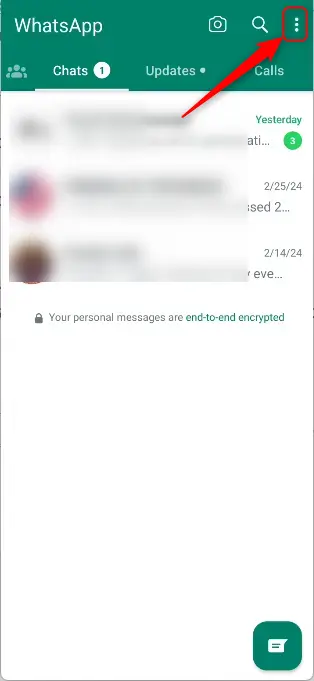
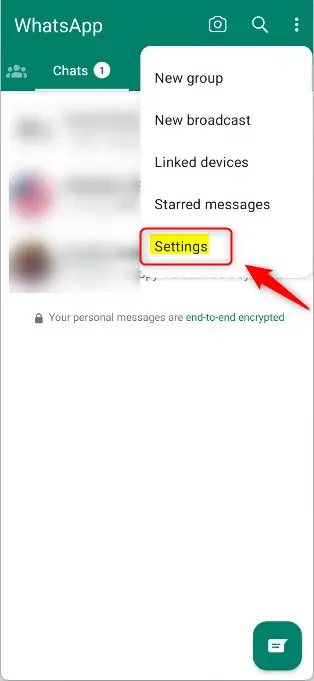
Select the “Privacy” tile on the Settings screen to open it. Then, select the “Chat lock” tile to open it.
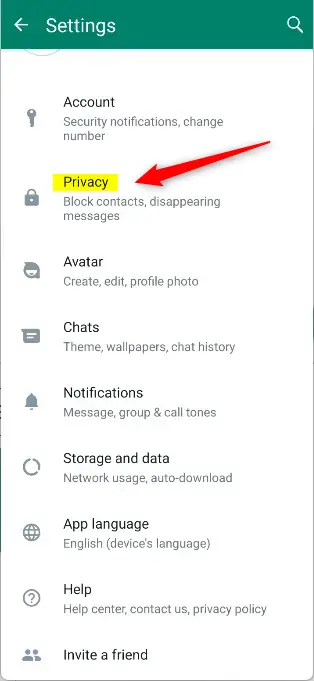
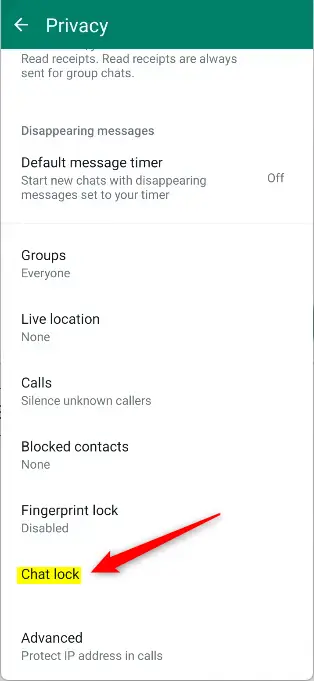
On the “Chat lock” screen, select the “Unlock and clear locked chats” tile. When prompted, click “Unlock and clear” to clear all messages, photos, and videos in your locked chats.
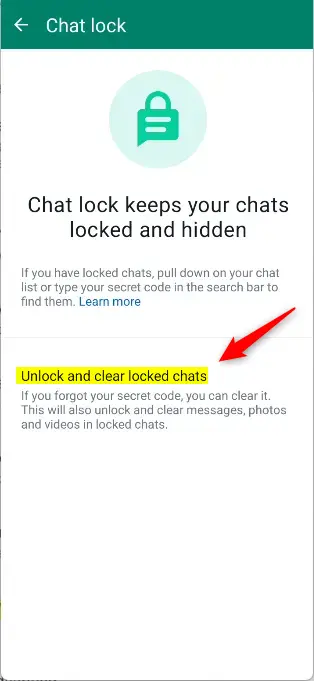
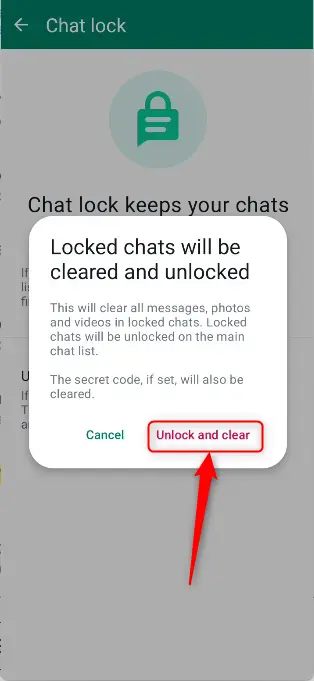
You’ll be prompted to confirm your identity to proceed.
That should do it!
Conclusion:
- Clearing locked chats in WhatsApp can provide quick access to important conversations when the secret code is forgotten or needs reset.
- Following the simple steps outlined, users can easily unlock and clear locked chats in WhatsApp, making previously hidden messages, photos, and videos visible and accessible again.
- If users encounter errors or have additional insights, they are encouraged to utilize the comments section below the post for further discussion and assistance.

Leave a Reply