This article explains how you can enable or disable the option to show the desktop by clicking the far right corner of the Taskbar in Windows 11.
Windows can quickly show the desktop by minimizing all windows when you use the keyboard shortcut Window key + D.
Another way to do this is to click on the far right corner of the taskbar on the main display to show the desktop and minimize all open windows, and click on it again to restore all minimized windows.
The feature is also available in Windows 11. Howerver, it’s not enabled by default.
Enabling or disabling the option to show the desktop by clicking the far right corner of the taskbar in Windows 11 can be useful for those who frequently use this feature or accidentally trigger it.
Disabling it can prevent accidental clicks and interruptions during work, while enabling it can provide quick access to the desktop when needed.
Turn on or off this feature using the Windows Settings app
In Windows 11, you can use the Settings app to configure many settings, including this one.
Here’s how to do it.
First, open the Windows Settings app.
You can do that by clicking on the Start menu and selecting Settings. Or press the keyboard shortcut (Windows key + I) to launch the Settings app.
When the Setting app opens, click the Personalization button on the left.
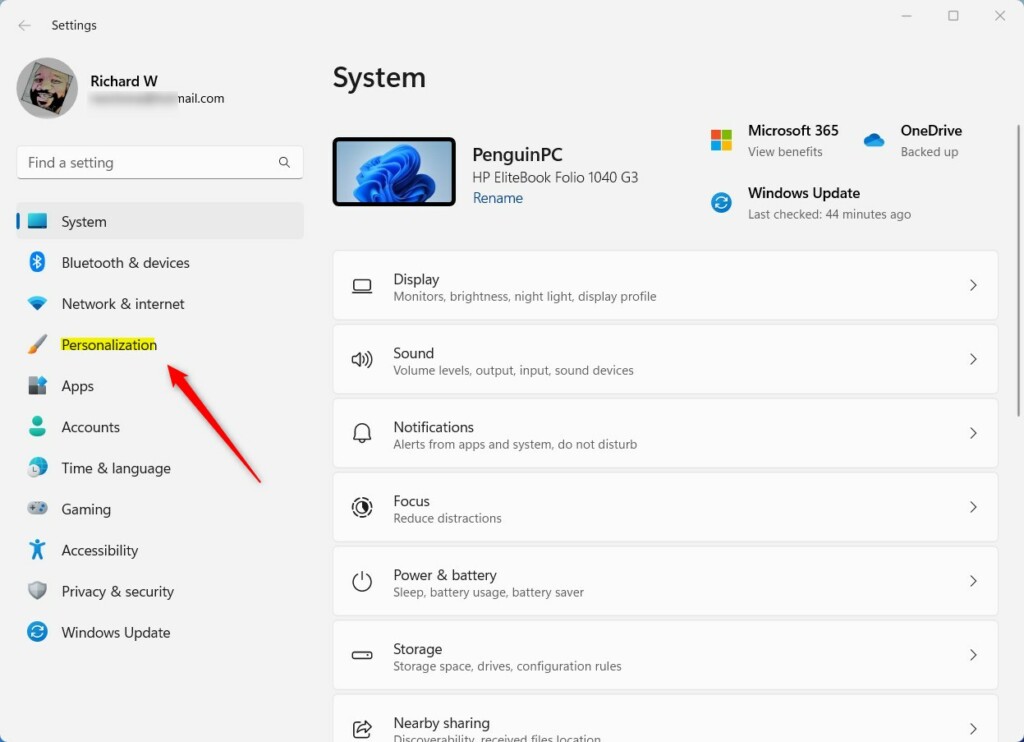
Select the Taskbar tile under ”Personalization ”on the right to expand it.
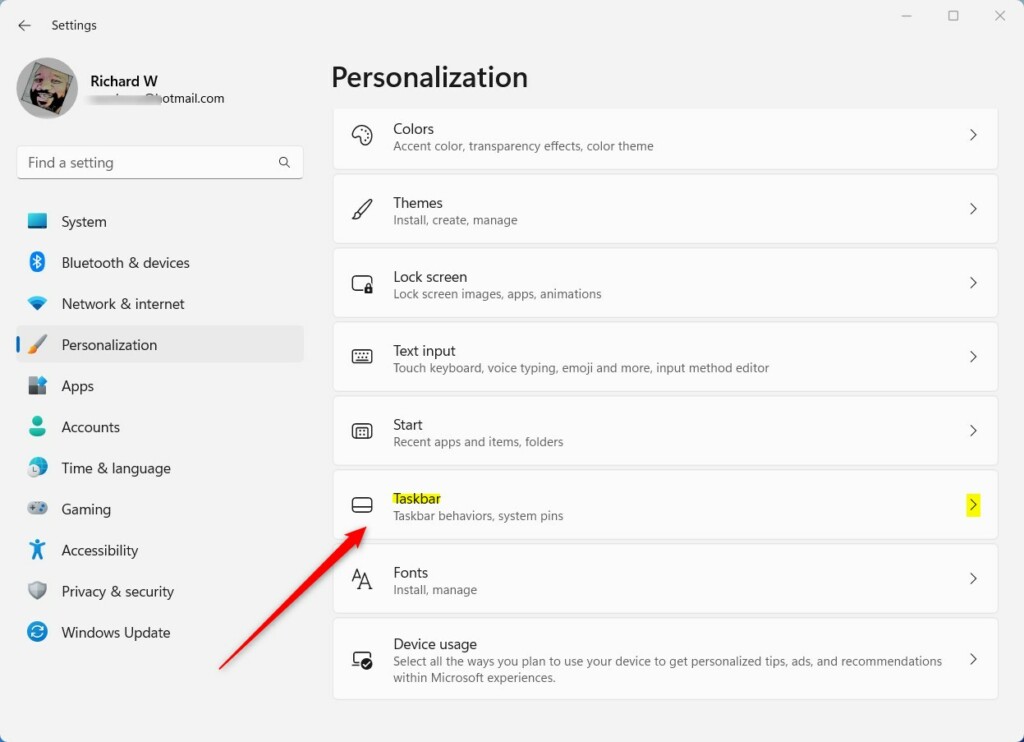
Next, select the “Taskbar behavior” tile to expand it. On the expanded tile, check the box next to “Select the far corner of the taskbar to show the desktop” to enable it.
To disable it, uncheck the box.

Exit the Settings app when you’re done.
Enable or disable show the desktop by clicking the far right corner using the Registry Editor
Another way to turn on or off showing the desktop by clicking the far right corner of the taskbar is to use the Windows Registry editor.
First, open the Windows Registry and navigate to the folder key path below.
Computer\HKEY_CURRENT_USER\Software\Microsoft\Windows\CurrentVersion\Explorer\Advanced
Next, double-click the TaskbarSd (REG_DWORD) name on the Advanced key’s right pane to open it.
Then, enter a value 1 to enable showing the desktop when you click the far right corner of the taskbar.
To disable it, enter 0.
If you do not see the ‘TaskbarS‘ name, right-click a blank area and create a new DWORD (32-bit) Value.
Next, enter the name ‘TaskbarSd‘.
Then, enter the value you want.

Save your changes and restart your computer.
That should do it!
Conclusion:
- Enabling or disabling the option to show the desktop by clicking the far right corner of the taskbar can enhance user experience and productivity.
- Windows 11 offers two methods to toggle this feature: the Windows Settings app and the Registry Editor.
- Customizing this option allows users to prevent accidental clicks or quickly access the desktop as needed.
- Whether using the Settings app or the Registry Editor, following these steps will allow you to tailor this feature to your preferences effectively.

Leave a Reply Cancel reply