This article explains how to pause and resume printing in Windows 11.
A printer in Windows is a hardware device that allows you to print documents, photos, and other files from your computer. Depending on your printer type, Windows lets you connect to your printer via USB, Wi-Fi, or Ethernet.
When you send a print command from your computer, the printer receives the data and prints it onto paper or other media.
Starting with Windows Build 26020 (Canary Channel), a new setting allows you to pause printing when your printer requires maintenance, such as replacing a printer cartridge.
Jobs submitted are held by the spooler until the print queue is ‘un-paused‘ by clicking ‘Resume‘ in Settings.
Pause and resume printing in Windows 11
As mentioned, users can pause and resume printing in Windows 11 with a new settings pane starting with Windows Build 26020 (Canary Channel).
Here’s how to do it.
First, open the Windows Settings app.
You can do that by clicking on the Start menu and selecting Settings. Or press the keyboard shortcut (Windows key + I) to launch the Settings app.
When the Setting app opens, click the Bluetooth & devices button on the left.
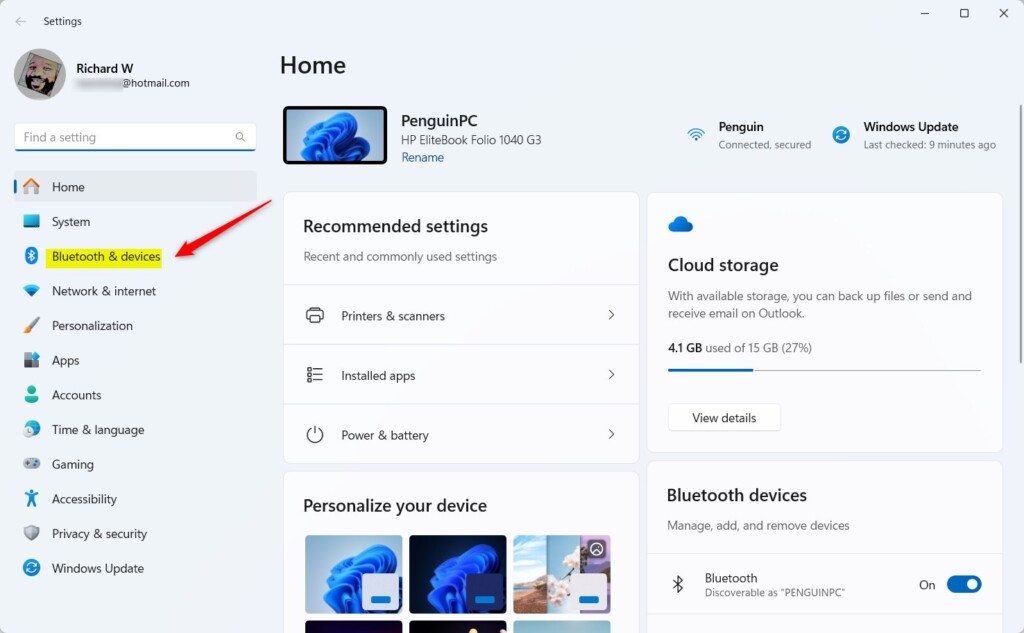
Select the Printers & scanners tile on the right to expand it.
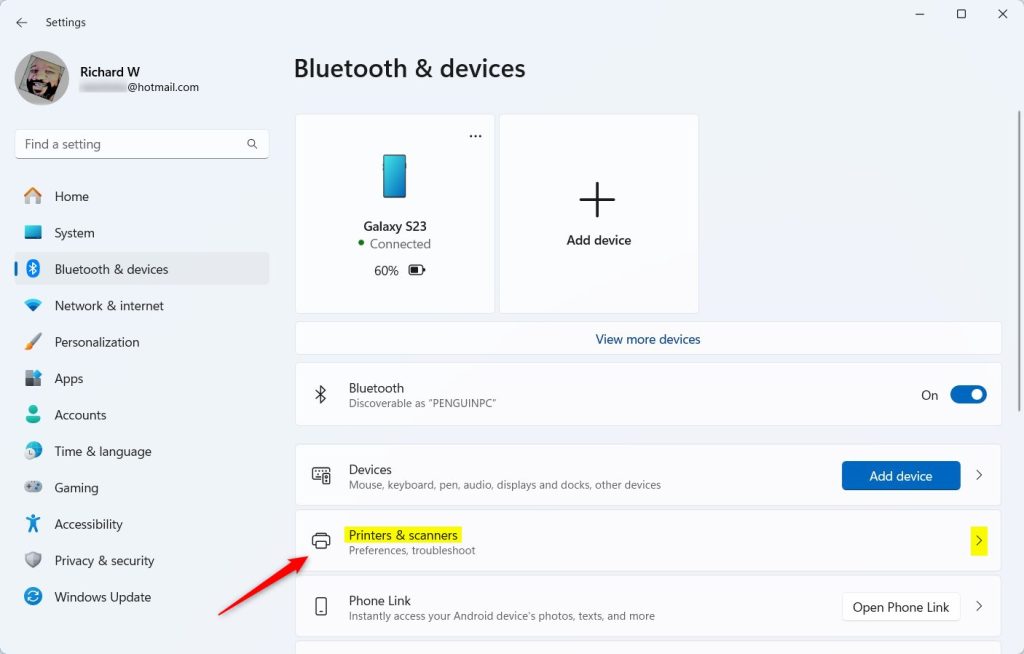
Next, select the printer that you want to pause printing on to expand it.
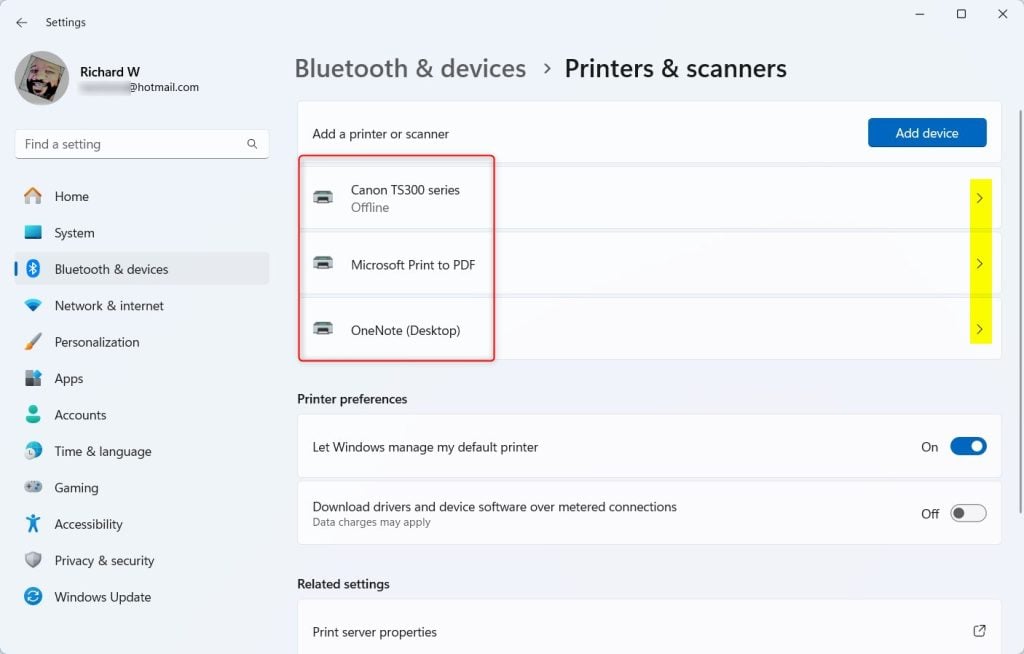
Under “Advanced Printer Settings,” select the ‘Printing‘ tile on the printer settings pane and click the Pause button to pause printing through the printer.
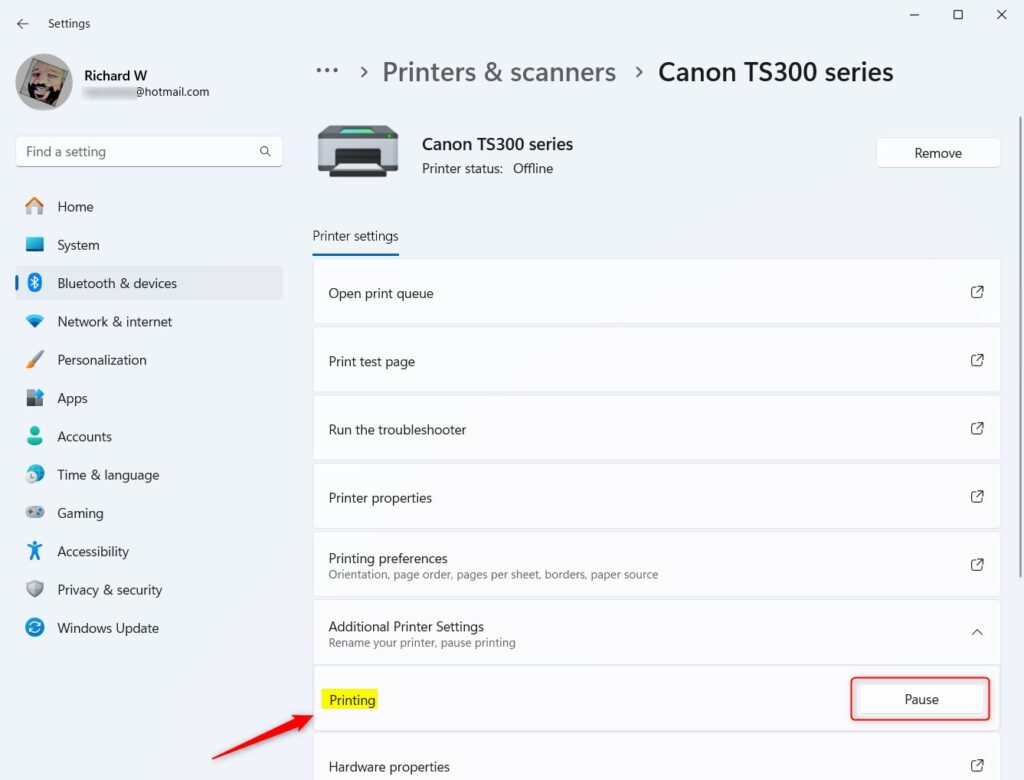
Click the ‘Resume’ button again to start printing.
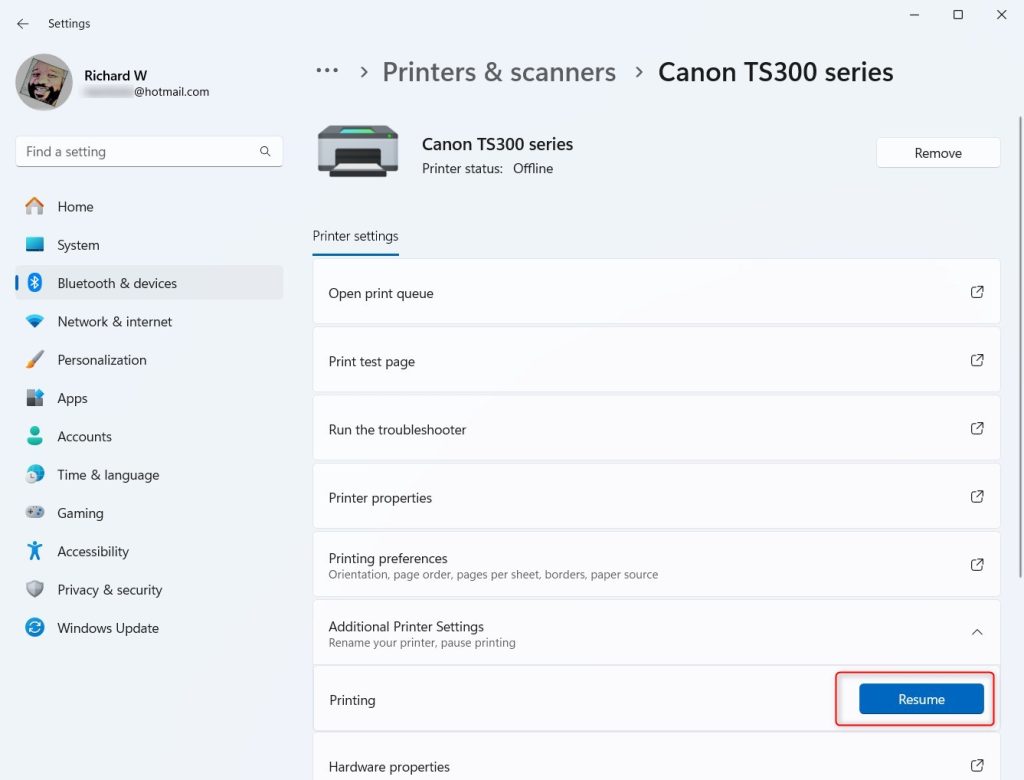
Exit the setting apps when done.
That should do it!
Conclusion:
- Windows 11 introduces a new setting allowing users to pause and resume printing when necessary.
- Users can access the printing pause feature through the Windows Settings app under Printers & Scanners.
- Pausing and resuming printing can be especially useful during printer maintenance or when replacing cartridges.
- Following these steps, users can easily manage their printing preferences directly from the Windows 11 Settings app.

Leave a Reply Cancel reply