This post describes the steps to install additional printer drivers in Ubuntu Linux.
When you want the latest HP printer drivers on Ubuntu, you’ll download and install the latest HP Linux Imaging and Printing (HPLIP) driver package. Updated versions of this package are regularly released with support for the latest HP printers.
HP is a printer manufacturer that produces a Linux driver package, including Ubuntu. The open-source community maintains the driver package but has HP’s full support.
HP Linux printer’s driver package, or HP Linux Imaging and Printing (HPLIP), is updated frequently to support newer printers as they become available. So, if you own a new HP printer today, it will primarily work on the latest version of the Ubuntu desktop.
However, if Ubuntu or the drivers that do not support the printer are not installed, installing HPLIP might make the drivers available.
The current version of the software package is 3.17.11
Install additional HP printer drivers in Ubuntu Linux
As described above, you can install other HP printer drivers by downloading and installing the latest HP Linux Imaging and Printing (HPLIP) driver package.
The current driver package adds support for the following:
- HP Scanjet Enterprise Flow N9120 fn2 Document Scanner
- HP Digital Sender Flow 8500 fn2 Document Capture Workstation
The previous package, 3.17.10, added support for tons of new HP printers, including these:
- HP OfficeJet Pro 7720 Wide Format All-in-One
- HP DeskJet AMP All-in-One Printer
- HP OfficeJet 5220 All-in-One Printer
- HP OfficeJet 5230 All-in-One Printer
- HP OfficeJet 5232 All-in-One Printer
- HP ENVY Photo 6220 All-in-One Printer
- HP ENVY Photo 6232 All-in-One Printer
- HP ENVY Photo 7120 All-in-One Printer
- HP ENVY Photo 7134 All-in-One Printer
- HP ENVY Photo 7820 All-in-One Printer
So, as you can see, many new printers are on the list for which the driver supports. Read the release notes page here for the complete list of supported printers.
To install the drivers on the Ubuntu desktop, run the commands below to get the
cd /tmp && wget http://prdownloads.sourceforge.net/hplip/hplip-3.17.11.run
Then, run the commands below to install the driver package.
sh hplip-3.17.11.run
The installation wizard should start up and help you install the drivers. Type y to begin the installation.
HP Linux Imaging and Printing System (ver. 3.17.11)
HPLIP Installer ver. 5.1
Copyright (c) 2001-15 HP Development Company, LP
This software comes with ABSOLUTELY NO WARRANTY.
This is free software, and you are welcome to distribute it
under certain conditions. See COPYING file for more details.
Installer log saved in: hplip-install_Sun-19-Nov-2017_11:23:08.log
note: Defaults for each question are maked with a '*'. Press to accept the default.
error: ubuntu-17.10 version is not supported, so all dependencies may not be installed. However trying to install using ubuntu-17.04 version packages.
Press 'y' to continue auto installation. Press 'n' to quit auto installation(y=yes, n=no*): y
Then, choose the automatic installation mode.
INSTALLATION MODE
-----------------
Automatic mode will install the full HPLIP solution with the most common options.
Custom mode allows you to choose installation options to fit specific requirements.
Please choose the installation mode (a=automatic*, c=custom, q=quit): y
Continue with installation for the Ubuntu version. After a few minutes, the installation should be complete.
When prompted whether to install missing dependencies, type y
The installer may prompt you to remove existing HPLIP drivers to install the newer one. Please choose to do that to continue.
After a few minutes, the new drivers should be installed and ready to use.
To install a new printer, follow the steps below:
Ubuntu Linux has a centralized location for the majority of its settings. From system configurations to creating new users and updating, all can be done from the System Settings panel.

Alternatively, click on the System menu at the top-right corner of the top bar on your desktop.
On the System menu, select Settings, as highlighted below.

Click on the Printers tile in the Settings app to open the panel.
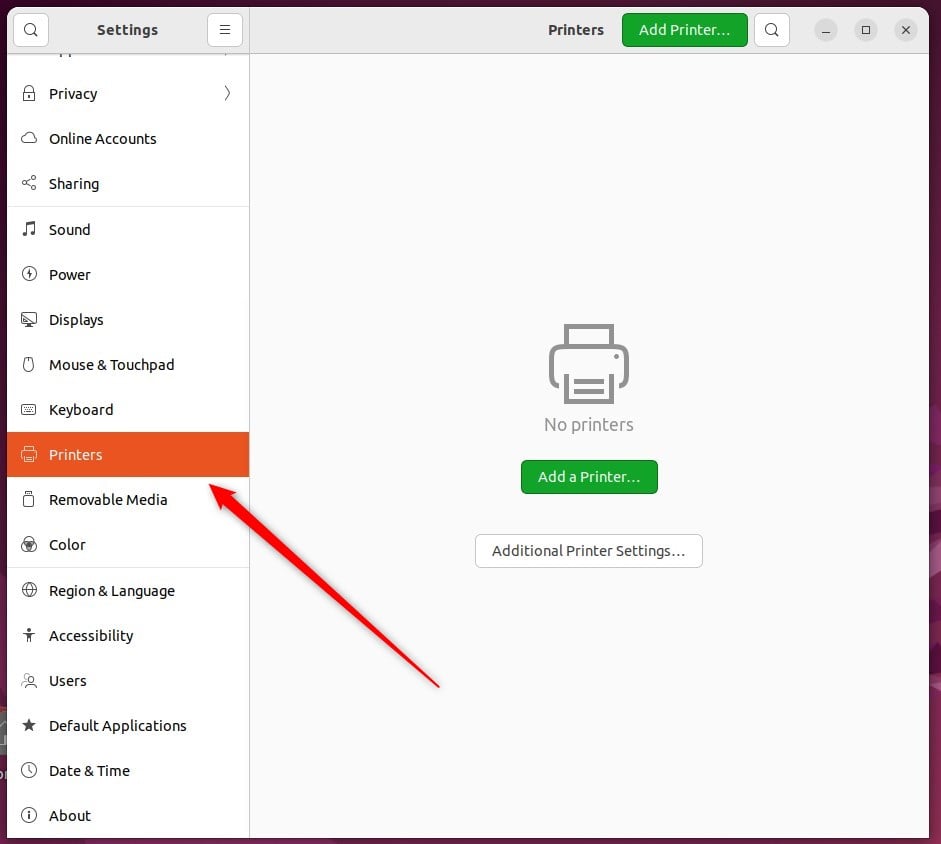
On the System -> Printer settings pane, click the Add a Printer button to add printers to Ubuntu Linux.
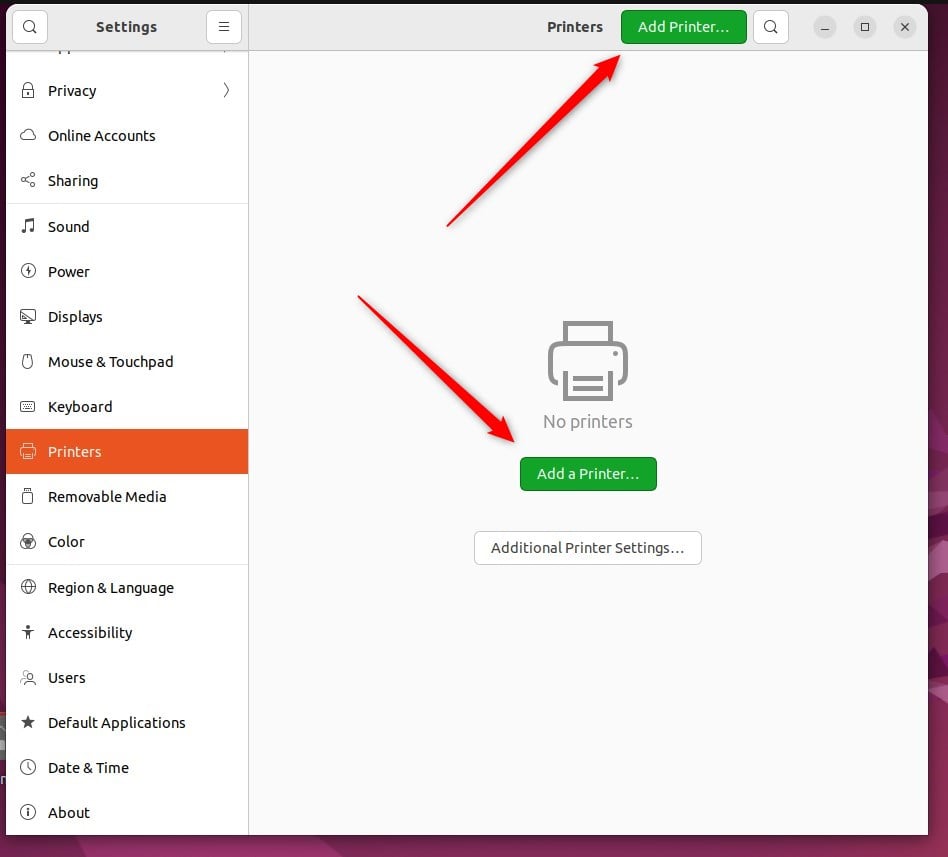
If your printer were connected to Ubuntu Linux via USB, it would be discovered when the printer scan is initiated.
In the pop-up window, select your new printer and press Add.
That should do it!

Leave a Reply