Wavebox is an app that lets you put all your favorite apps/web accounts and services in one central place on your desktop. So instead of opening countless browser tabs and logging in and out of your favorite cloud accounts, you can use the Wavebox app to sign in once into multiple clients like Gmail, Inbox, Outlook, Office 365, Trello, Slack & more.
Add your favorites from up to 1000+ apps/websites/services and easily hop between them to create faster workflows and enjoy a more innovative way of working.
Whether you’re using it from home or the office, Wavebox should be a great app. Sign in once all your settings are available on the desktop, mobile devices, and everywhere you have Wavebox installed.
Install Wavebox and use it for free with 2 Gmail/Inbox accounts. Then, upgrade to Pro to add more apps, services, and features.
For more about Wavebox, visit the homepage.
When you’re ready to install Wavebox for Linux, follow the steps below:
Below are two options available when installing the Wavebox desktop app on Ubuntu desktops; you can select either one to get it installed.
Install Wavebox Desktop App DEB Package
To install Wavebox using its DEB package, select it at the link below.EB version… 64-bit should be good if your system supports it. Then download it to your desktop (usually to the Downloads folder of your Home directory).
If you select More options, it will let you download and install the.DEB package.
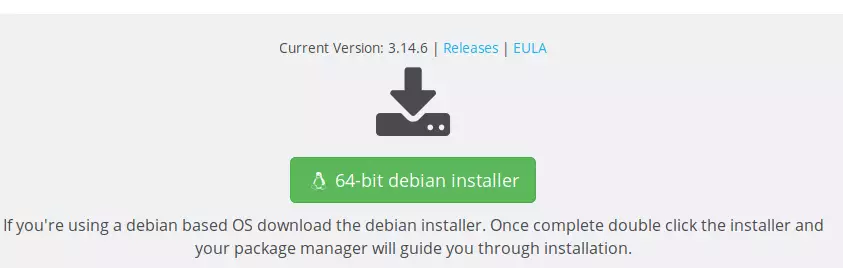
Download and save the file to your desktop… usually in your Home directory’s ~/Downloads folder.
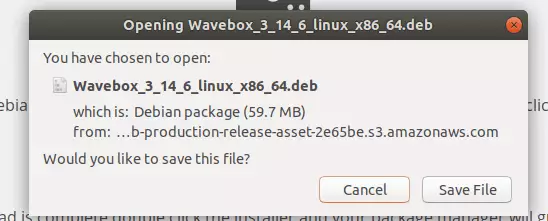
After downloading, navigate to your Downloads folder, right-click the downloaded file, and select Open With Software Install.
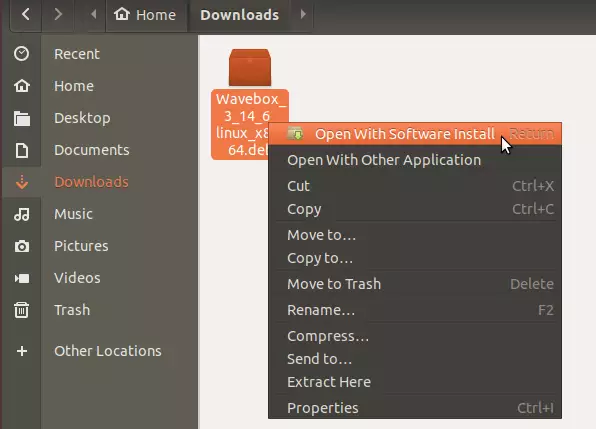
When Ubuntu Software opens, click Install to begin the installation.
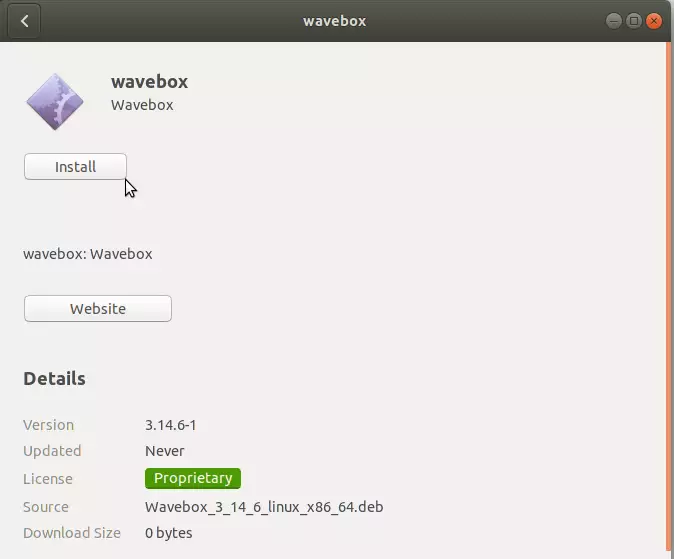
That should prompt you to type and confirm your password before the installation can continue. When you’re done, Wavebox should be installed and ready to use. To launch it, go to the Activities Overview, search Wavebox, and launch it.
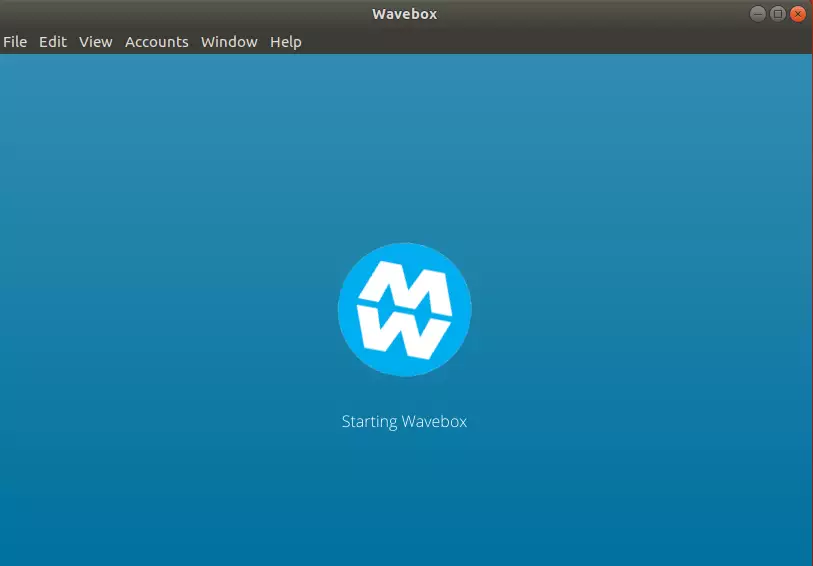
Install Wavebox Desktop App via Snap
Wavebox App can also be installed via Ubuntu snap package management. This might be the quickest way to install Wavebox. Snaps are applications packaged with dependencies to run on all popular Linux distributions from a single build. They update automatically and roll back gracefully.
To install via Snap, run the commands below
sudo apt install snapd sudo snap install wavebox
That’s it!
You may also like the post below:

Leave a Reply