Statamic is a fast, responsive, flat-file content management system (CMS) that helps you build better, easy-to-maintain websites. All its content is stored in text files instead of a database. As a result, it offers features that may not be available to other PHP-based CMS, like WordPress, Joomla, or Drupal.
For one, it doesn’t need a database server; call it database-less CMS. Its browser-based dashboard offers an intuitive way of managing your sites. Configure system settings, upload images or write a blog post using a clean and responsive user interface.
Statamic is designed to rapidly scaffold sites, eliminate repetitive tasks (like clicking around in a control panel for hours), and structure your data on the fly.
For more about Statamic, please check its homepage.
This brief tutorial shows students and new users how to install Statamic on Ubuntu 16.04 / 18.10 / 18.04 LTS with Apache2 and PHP 7.2 support.
When you’re ready to get Statamic working, continue with the steps below:
Install Apache2 HTTP Server on Ubuntu
Apache2 HTTP Server is the most popular web server in use. Install it since Statamic needs it.
To install Apache2 HTTP on the Ubuntu server, run the commands below.
sudo apt update sudo apt install apache2
After installing Apache2, the commands below can be used to stop, start and enable the Apache2 service to always start up with the server boots.
sudo systemctl stop apache2.service sudo systemctl start apache2.service sudo systemctl enable apache2.service
To test the Apache2 setup, open your browser and browse to the server hostname or IP address, and you should see the Apache2 default test page as shown below. When you see that, then Apache2 is working as expected.
http://localhost

Install PHP 7.2 and Related Modules
PHP 7.2 may not be available in Ubuntu default repositories for some systems. So you will have to get it from third-party repositories if you need it.
Run the commands below to add the below third party repository to upgrade to PHP 7.2
sudo apt-get install software-properties-common sudo add-apt-repository ppa:ondrej/php
Then update and upgrade to PHP 7.2
sudo apt update
Next, run the commands below to install PHP 7.2 and related modules.
sudo apt install php7.2 libapache2-mod-php7.2 php7.2-common php7.2-mbstring php7.2-xmlrpc php7.2-sqlite3 php7.2-soap php7.2-gd php7.2-xml php7.2-cli php7.2-curl php7.2-zip
After installing PHP 7.2, run the commands below to open the PHP default config file for Apache2.
sudo nano /etc/php/7.2/apache2/php.ini
Then save the changes on the following lines below in the file. The value below is an excellent setting to apply in your environment.
file_uploads = On allow_url_fopen = On memory_limit = 256M upload_max_filesize = 100M max_execution_time = 360 date.timezone = America/Chicago
After making the change above, please save the file and close it.
After installing PHP and related modules, you must restart Apache2 to reload PHP configurations.
To restart Apache2, run the commands below
sudo systemctl restart apache2.service
To test PHP 7.2 settings with Apache2, create a phpinfo.php file in the Apache2 root directory by running the commands below
sudo nano /var/www/html/phpinfo.php
Then type the content below and save the file.
<?php phpinfo( ); ?>
Save the file. Then browse to your server hostname followed by /phpinfo.php
http://localhost/phpinfo.php
You should see the PHP default test page.

Download Statamic Latest Release
To get Statamic latest release, you may use the GitHub repository. Install Composer, Curl, and other dependencies to get started.
sudo apt install curl git curl -sS https://getcomposer.org/installer | sudo php -- --install-dir=/usr/local/bin --filename=composer
After installing curl and Composer above, change into the Nginx root directory and download Statamic packages from Github.
cd /var/www/html sudo composer global require statamic/cli sudo ~/.composer/vendor/bin/statamic new statamic
During the installation, you should be prompted to create an admin account. Follow the guide below to create one.
Checking for the latest version. [✔] 2.10.5 Downloading. [✔] From cache Extracting zip. [✔] Cleaning up. [✔] Updating file permissions. [✔] Create a user? (yes/no) [no]: yes Username: > admin Password (Your input will be hidden): > Email address []: > admin@example.com First Name []: > Admin Last Name []: > User Super user (yes/no) [no]: > yes User created [✔] [✔] Statamic has been installed into the statamic directory.
Next, create a .htaccess file from the sample file in the root directory.
sudo cp /var/www/html/statamic/sample.htaccess /var/www/html/statamic/.htaccess
After that, run the commands below to set the correct permissions for Statamic to function correctly.
sudo chown -R www-data:www-data /var/www/html/statamic/ sudo chmod -R 755 /var/www/html/statamic/
Configure Apache2 Statamic Site
Finally, configure the Apache2 configuration file for Statamic. This file will control how users access Statamic content. Run the commands below to create a new configuration file called statamic.conf.
sudo nano /etc/apache2/sites-available/statamic.conf
Then copy and paste the content below into the file and save it. Replace the highlighted line with your domain name and directory root location.
<VirtualHost *:80>
ServerAdmin admin@example.com
DocumentRoot /var/www/html/statamic/
ServerName example.com
ServerAlias www.example.com
<Directory /var/www/html/statamic/>
Options FollowSymlinks
AllowOverride All
Require all granted
</Directory>
ErrorLog ${APACHE_LOG_DIR}/error.log
CustomLog ${APACHE_LOG_DIR}/access.log combined
</VirtualHost>
Save the file and exit.
After configuring the VirtualHost above, please enable it by running the commands below.
Enable the Statamic Site and Rewrite Module
After configuring the VirtualHost above, please enable it by running the commands below, then restart the Apache2 server.
sudo a2ensite statamic.conf sudo a2enmod rewrite
Restart Apache2
sudo systemctl restart apache2.service
Next, open your browser and browse the server hostname or IP address, and you should see the Statamic page. Login and change your password.
http://example.com
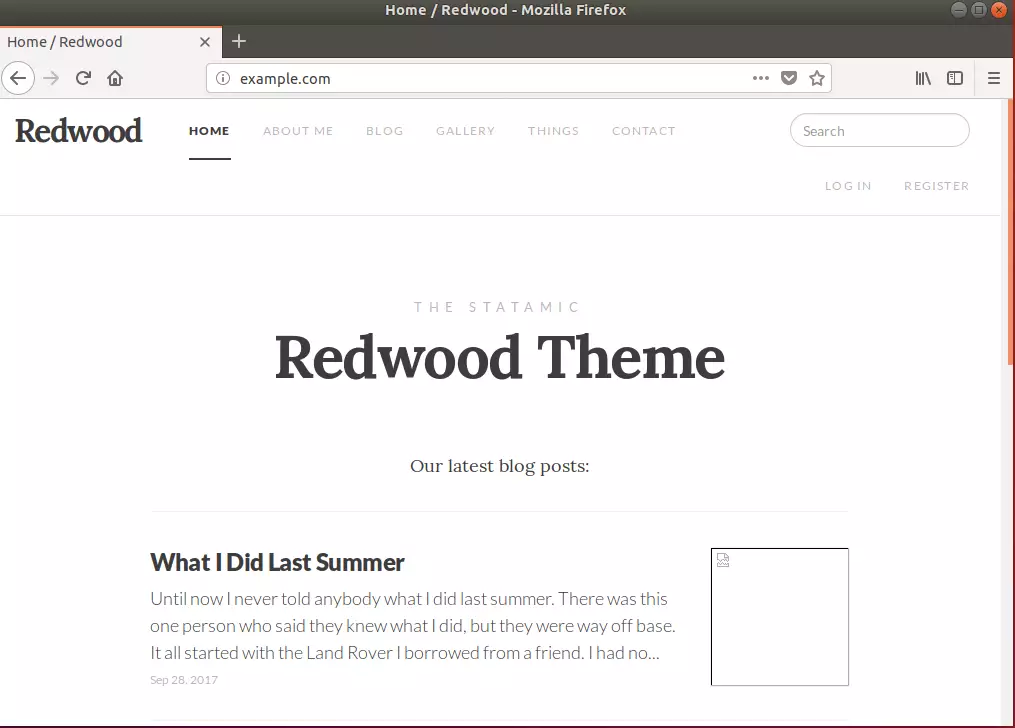
Statamic is a databaseless flat file content management system. Its structure allowed you to have just the amount of functionality needed in a flat file CMS solution, adding extensions (blade packs) for additional functionality while allowing setup on simple servers with no database.
To upgrade, run the commands below:
sudo ~/.composer/vendor/bin/statamic update
You should see the message below if you’re running the latest.
Determining the latest version of Statamic. Latest version is 2.10.5 [LogicException] You are already on Statamic 2.10.5
You can also run the commands below to upgrade:
But, first, change into the statamic folder with the newest one.
cd /var/www/html/statamic
Then run PHP update:housekeeping to perform any additional tasks the updater would have done automatically.
sudo php please update:housekeepingNext, run PHP update:addons if you have any addons installed.
sudo php update:addons
That’s it!
You may also like the post below:

Leave a Reply Cancel reply