This article explains installing phpBB forum software with Nginx on Ubuntu 24.04.
phpBB is a popular forum software that can be used to stay in touch with a group of people or can power your entire website.
Nginx is fast and uses fewer system resources, so your phpBB forum will load quickly for users, even when many are online.
Setting up phpBB with Nginx on Ubuntu is popular. Using Nginx with phpBB on Ubuntu can create a fast, reliable, and enjoyable experience for your forum users.
Install Nginx HTTP server on Ubuntu
phpBB requires a web server. This post will install and use the Nginx web server to run phpBB.
To do that, open the Ubuntu terminal and run the commands below to install the Nginx web server.
sudo apt update
sudo apt install nginx
Once Nginx is installed, the commands below can start, stop, and enable the Nginx web server to start automatically when your server boots up.
sudo systemctl stop nginx
sudo systemctl start nginx
sudo systemctl enable nginx
You can test the Nginx web server by opening your web browser and browsing to the server’s localhost or IP address.
http://localhost

When you see the Welcome to nginx!, it means the Nginx HTTP server is successfully installed.
Additional help on installing Nginx on Ubuntu is in the link below.
How to install Nginx on Ubuntu
Install the MariaDB database server on Ubuntu
The next component required to run phpBB is a database server. This post will install and use the MariaDB database server.
To install and use the MariaDB database server, use the instructions below.
Open the Ubuntu terminal and run the commands below to install the MariaDB database server.
sudo apt update sudo apt install mariadb-server
Once the MariaDB database server is installed, use the commands below to stop, start, and enable the MariaDB server to start automatically when the server boots.
sudo systemctl stop mariadb sudo systemctl start mariadb sudo systemctl enable mariadb
Run the following commands to validate and test if the MariaDB database server is installed successfully.
sudo mariadb
Once you run the commands above, it will log you onto the MariaDB console and display a message similar to the one below.
Welcome to the MariaDB monitor. Commands end with ; or g. Your MariaDB connection id is 32 Server version: 10.11.2-MariaDB-1 Ubuntu 23.04 Copyright (c) 2000, 2018, Oracle, MariaDB Corporation Ab and others. Type 'help;' or 'h' for help. Type 'c' to clear the current input statement. MariaDB [(none)]>
The message tells you that the server is installed successfully.
Additional help on installing MariaDB.
Create a phpBB database
Upon successfully installing the MariaDB database server, create a blank database on the server specifically for the phpBB application.
As part of the setup, we will create a phpbbdb database and a user account called phpbbdbuser.
Finally, we’ll grant the phpbbdbuser full access to the phpbbdb database.
All the database steps above can be done using the commands below:
But first, log on to the MariaDB database server:
sudo mariadb
Then run the commands below to complete the steps:
CREATE DATABASE phpbbdb CHARACTER SET utf8mb4 COLLATE utf8mb4_general_ci;
CREATE USER phpbbdbuser@localhost IDENTIFIED BY 'type_your_password_here';
GRANT ALL ON phpbbdb.* TO phpbbdbuser@localhost WITH GRANT OPTION;
FLUSH PRIVILEGES;
exit
Ensure to replace ‘type_your_password_here ‘with your password.
Install PHP on Ubuntu Linux
The last component you will need to run phpBB is PHP. The phpBB application is PHP-based and supports the latest versions of PHP.
Then, run the commands below to install the latest PHP version.
sudo apt install php-fpm php-intl php-mysql php-curl php-cli php-zip php-xml php-gd php-common php-mbstring php-xmlrpc php-bcmath php-json php-sqlite3 php-soap php-zip
Additional help on installing PHP
How to install PHP on Ubuntu Linux
Download phpBB files
Let’s begin downloading and configuring the phpBB files on Ubuntu Linux.
To always install the latest version, check the download page for phpBB. If a new version is available, replace the version number in the link below.
First, navigate to the /tmp/ directory and download phpBB files. After unzipping the file, move the content into the phpBB folder in the Nginx root directory.
The final step is to change the permissions. This will allow the Nginx web server to interact safely with the files, ensuring a secure environment for your phpBB installation.
cd /tmp/
wget https://download.phpbb.com/pub/release/3.3/3.3.13/phpBB-3.3.13.zip
unzip phpBB-3.3.13.zip
sudo mv phpBB3 /var/www/phpbb
sudo chown -R www-data:www-data /var/www/phpbb
Once you have completed all the above steps, continue configuring the Nginx web server below to serve the phpBB content.
Run the commands below to create a Nginx virtual host file for phpBB.
sudo nano /etc/nginx/sites-available/phpbb.conf
Then, copy and paste the content block below into the Nginx server block.
server {
listen 80;
listen [::]:80;
server_name phpbb.example.com;
root /var/www/phpbb;
index index.php;
access_log /var/log/nginx/forums-access.log;
error_log /var/log/nginx/forums-error.log;
location / {
try_files $uri $uri/ @rewriteapp;
location ~ \.php(/|$) {
include fastcgi.conf;
fastcgi_split_path_info ^(.+\.php)(/.*)$;
fastcgi_param PATH_INFO $fastcgi_path_info;
fastcgi_param SCRIPT_FILENAME $realpath_root$fastcgi_script_name;
fastcgi_param DOCUMENT_ROOT $realpath_root;
try_files $uri $uri/ /app.php$is_args$args;
fastcgi_pass unix:/var/run/php/php8.3-fpm.sock;
fastcgi_intercept_errors on;
}
# Deny access to certain PHPBB files
location ~ /(config\.php|common\.php|cache|files|images/avatars/upload|includes|(?<!ext/)phpbb(?!\w+)|store|vendor) {
deny all;
internal;
}
}
location @rewriteapp {
rewrite ^(.*)$ /app.php/$1 last;
}
location /install/ {
try_files $uri $uri/ @rewrite_installapp =404;
location ~ \.php(/|$) {
include fastcgi.conf;
fastcgi_split_path_info ^(.+\.php)(/.*)$;
fastcgi_param PATH_INFO $fastcgi_path_info;
fastcgi_param SCRIPT_FILENAME $realpath_root$fastcgi_script_name;
fastcgi_param DOCUMENT_ROOT $realpath_root;
try_files $uri $uri/ /install/app.php$is_args$args =404;
fastcgi_pass unix:/var/run/php/php8.3-fpm.sock;
fastcgi_intercept_errors on;
}
}
location @rewrite_installapp {
rewrite ^(.*)$ /install/app.php/$1 last;
}
}
Save the file.
Then, run the commands below to enable the virtual host and restart the Nginx server.
sudo ln -s /etc/nginx/sites-available/phpbb.conf /etc/nginx/sites-enabled/
sudo systemctl restart nginx
Setup Let’s Encrypt SSL/TLS for phpBB
You may want to install an SSL/TLS certificate to secure your phpBB site. Secure your phpBB installation with HTTPS from Let’s Encrypt.
Please read the post below for additional resources on installing and creating Let’s Encrypt SSL certificates for Nginx.
How to set up Let’s Encrypt SSL certificate for Nginx on Ubuntu Linux
Once you have restarted the Nginx web server, open your browser and browse to the server hostname or IP address defined in the Nginx server block.
http://phpbb.example.com/install/
A phpBB installation wizard page should appear. Select the “INSTALL” tab and click the Install button to begin.
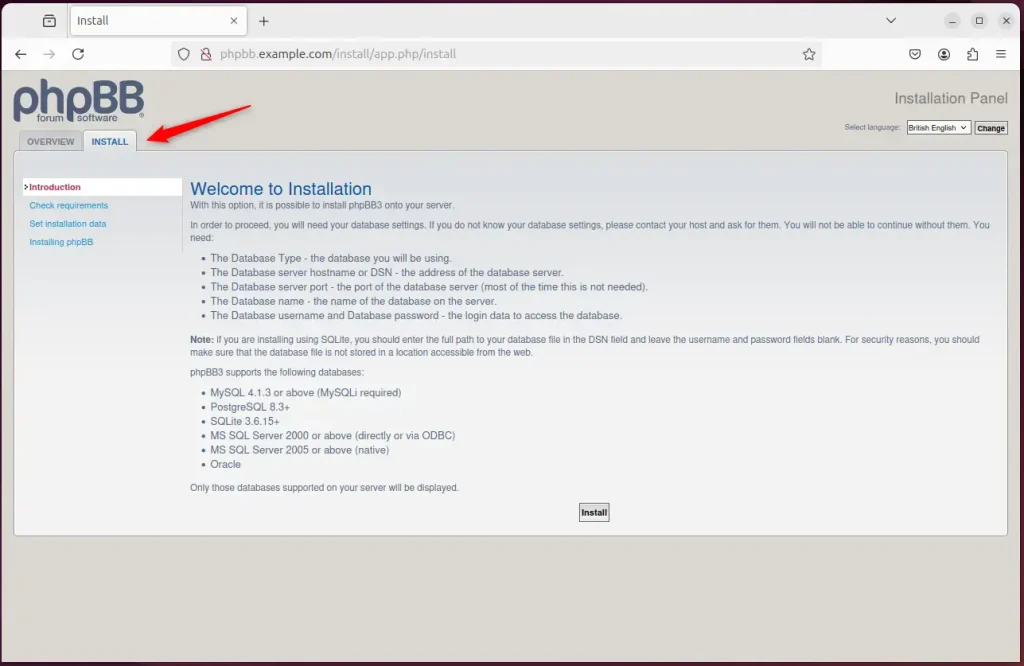
Create an admin account and continue.
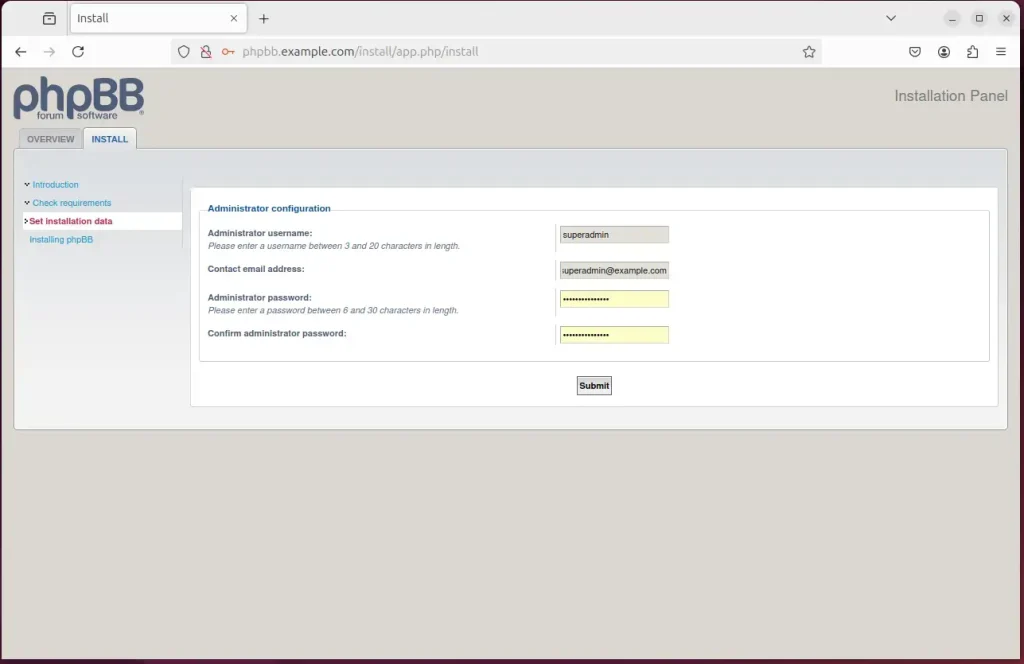
Type in the database name and password created above.
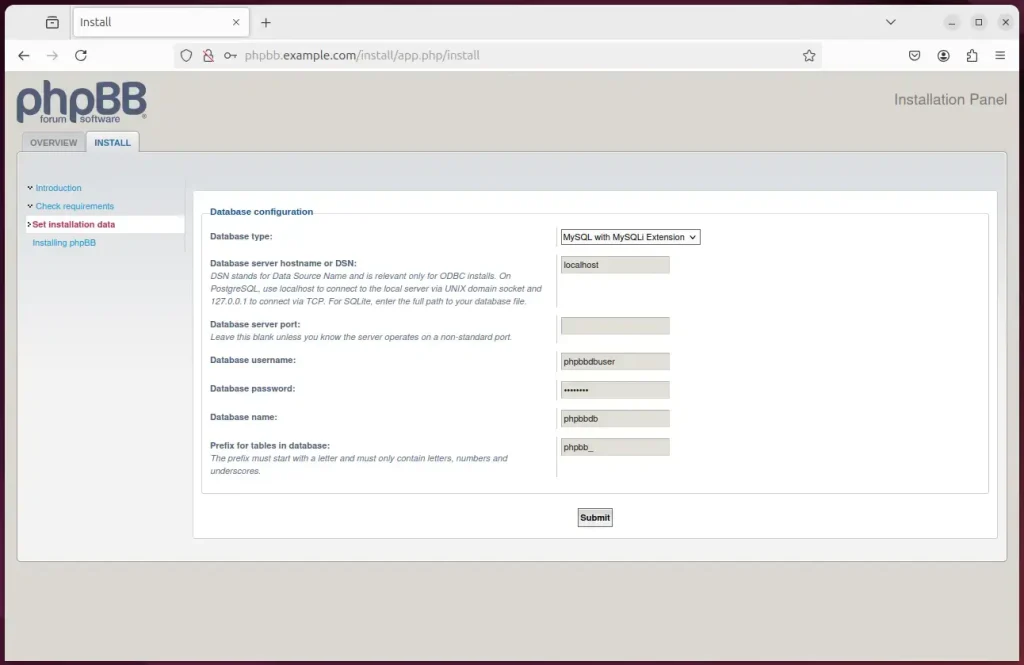
Select the server settings if using SSL.
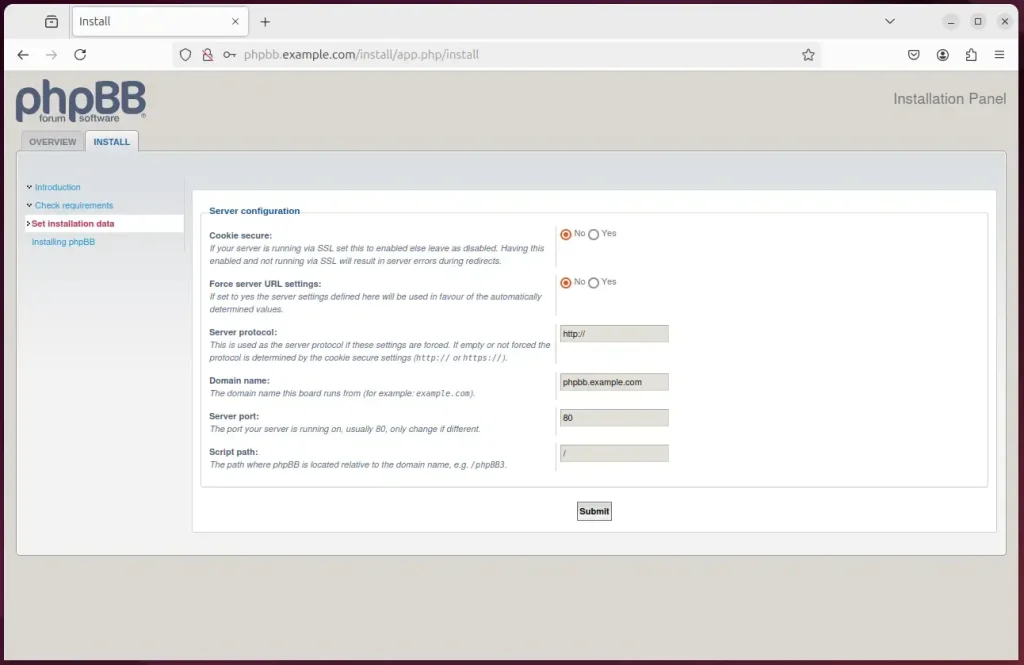
After all the steps above, the installation should be finished.
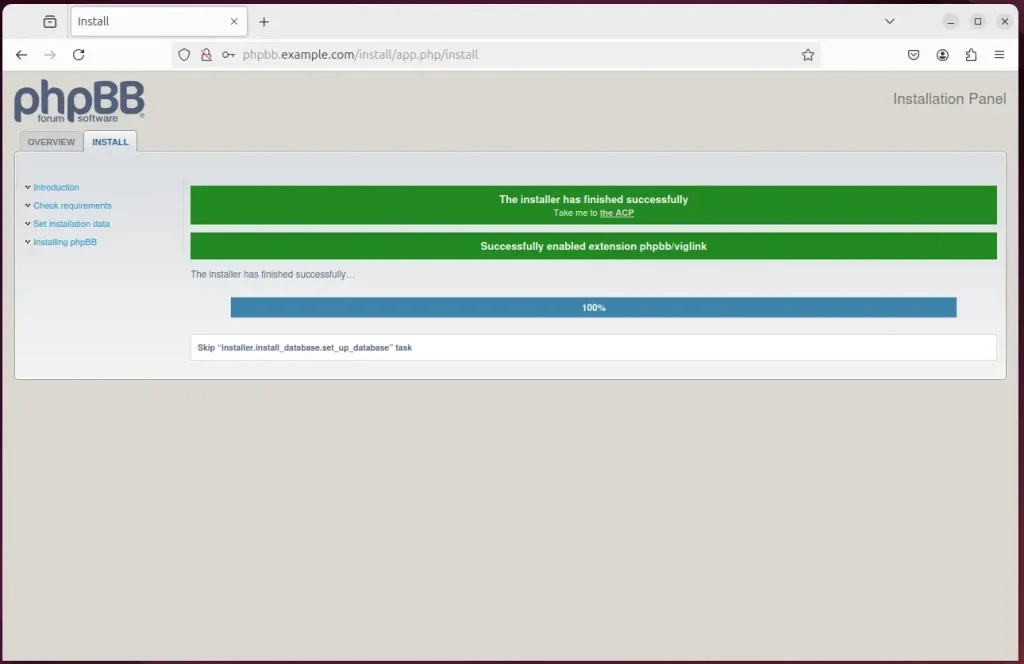
You can now start using your new phpBB forum board.
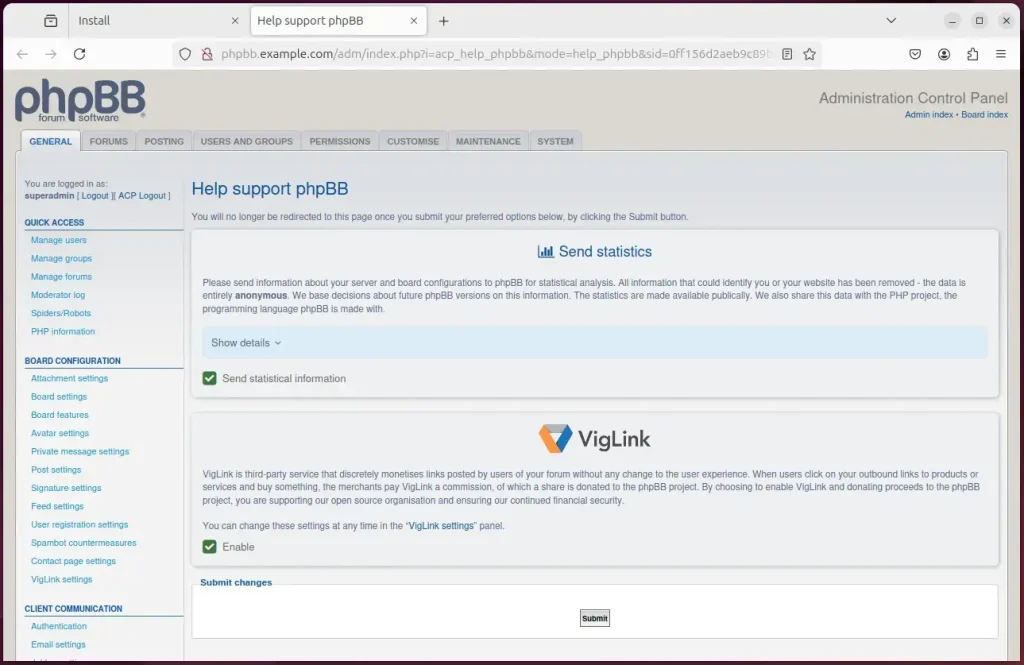
That should do it!
Conclusion:
In summary, installing phpBB with Nginx on Ubuntu is a straightforward process that provides a robust platform for your forum. Following the steps outlined will ensure a fast and reliable experience for your users. Here are the key takeaways:
- Efficient Setup: Using Nginx as the web server enhances performance and reduces resource usage.
- Database Management: Installing MariaDB allows easy data management and storage for your phpBB forum.
- User Access: Creating a dedicated database and user ensures better security and control over your forum’s data.
- PHP Compatibility: PHP is essential for running phpBB, and installing the latest version guarantees access to new features and security updates.
- Virtual Host Configuration: Setting up a virtual host in Nginx enables you to manage your forum independently and efficiently.
- HTTPS Security: Implementing Let’s Encrypt SSL/TLS certificates secures your phpBB installation, enhancing user trust and data protection.
- User-Friendly Installation: The phpBB installation wizard simplifies the setup process, allowing you to get your forum up and running quickly.
Following this guide, you can successfully launch your phpBB forum and build an online community. Enjoy your new platform!

Leave a Reply